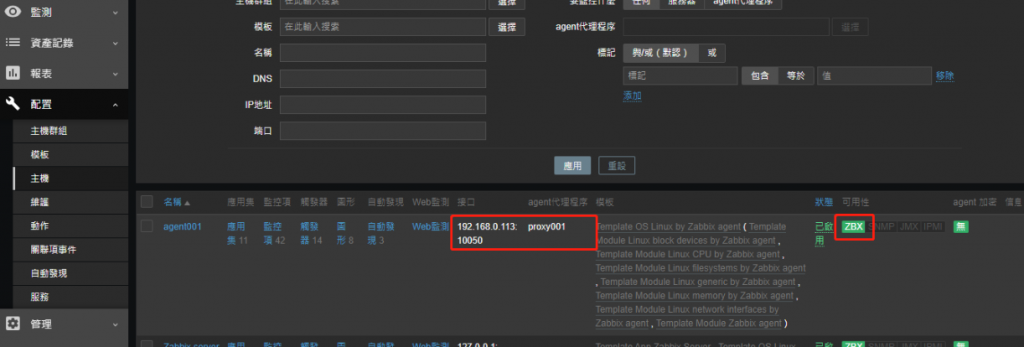安裝完Zabbix Proxy後接下來至Web頁面配置啟動服務。
1.至Proxy主機啟動服務,並設定開機自起
#systemctl restart zabbix-proxy
#systemctl enable zabbix-proxy
2.查看端口有沒有開啟,Zabbix Proxy端口為'10051'
#netatat -tunlp
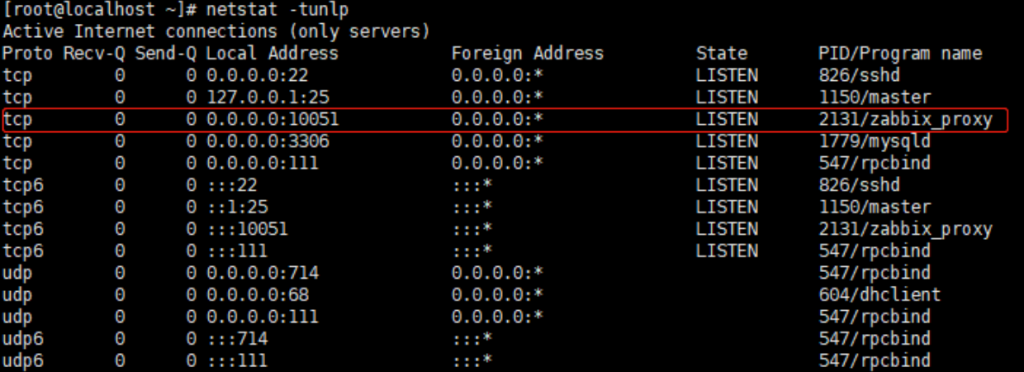
1.至Web頁面點擊 管理 >> agent代理程序 >> 創建代理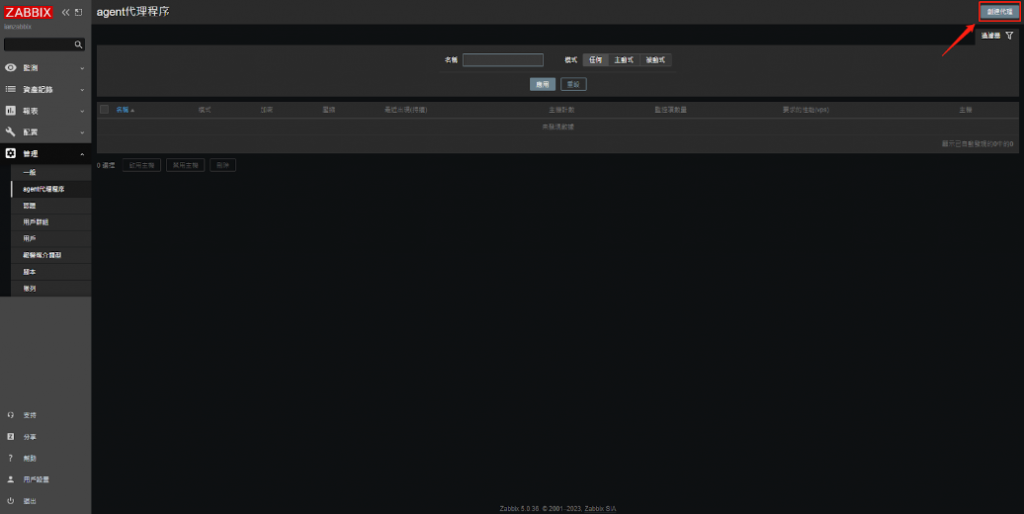
2.進入填寫Proxy 主機名稱與IP,需和zabbix_proxy.conf檔中寫入的資料一樣,填寫完成按添加。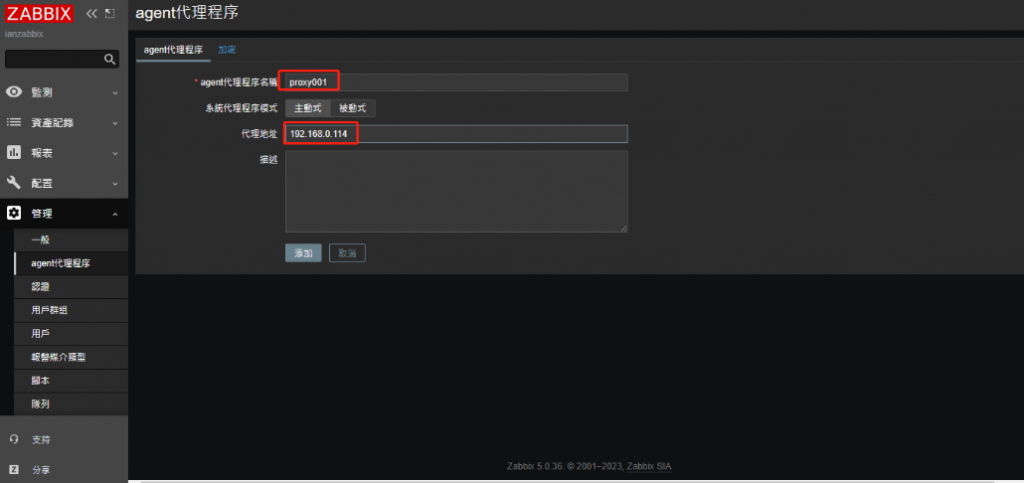

3.基本上添加完成1~2分鐘就會連上
如沒有連接上可以試試看
(1)重啟Zabbix proxy
#systemctl restart zabbix-proxy
查看Zabbix proxy信息
#systemctl status zabbix-proxy
(2)至Zabbix Server端查看日誌
#tail -f /var/log/zabbix/zabbix_server.log
以下是連接不上的範例,表示Server端有收到請求,但無法解析,這時應該查看Web與zabbix_proxy.conf的信息是否吻合。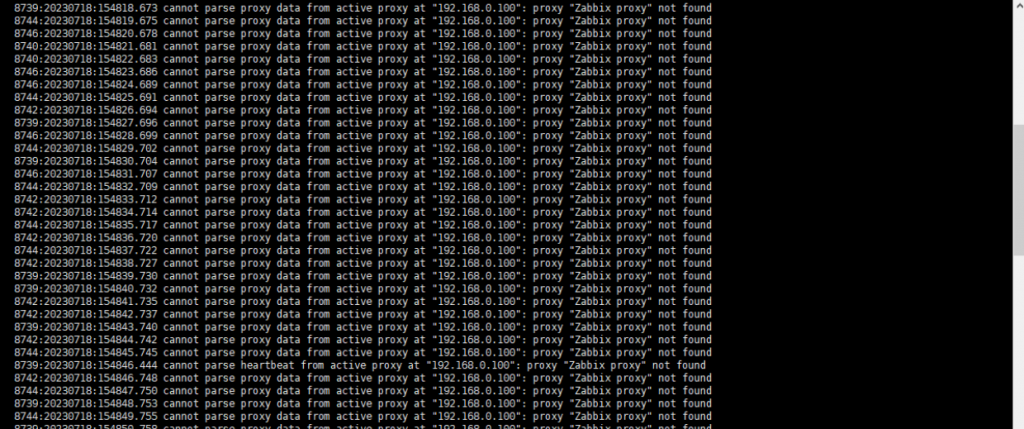
1.首先至Agent端修改配置文件
#vim /etc/zabbix/zabbix_agent2.conf
ServerActive=Proxy IP
Server=Proxy IP
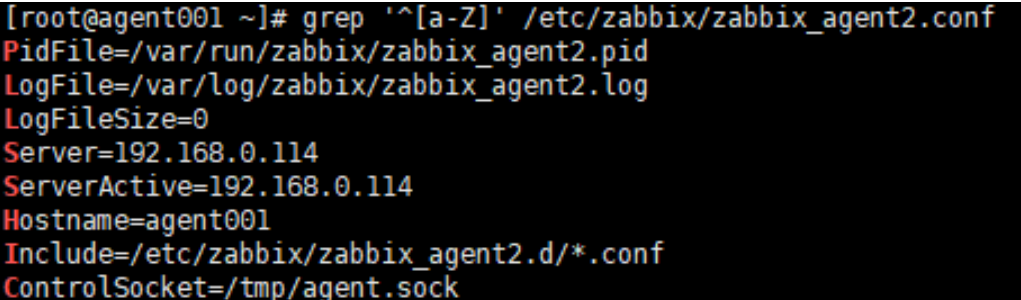
2.至Web端添加主機,客戶端IP填寫Proxy IP,Agent皆口為10050,下方選取代理的Proxy,並添加相對應模板,全部配置後完成點擊添加。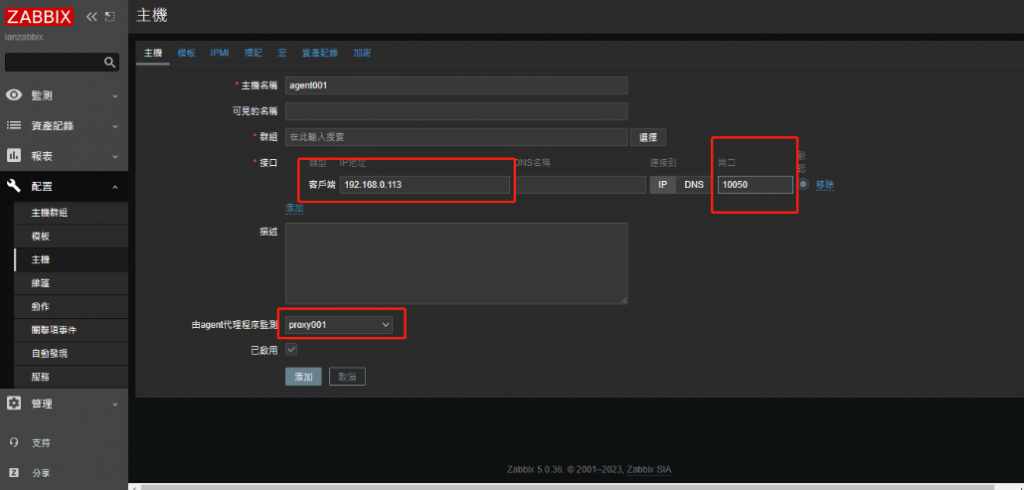
3.如過一段時間還是無法連線,可以試著重啟Zabbix-Proxy並查看日誌。
#systemctl restart zabbix-proxy
#tail -f /var/log/zabbix/zabbix_proxy.log
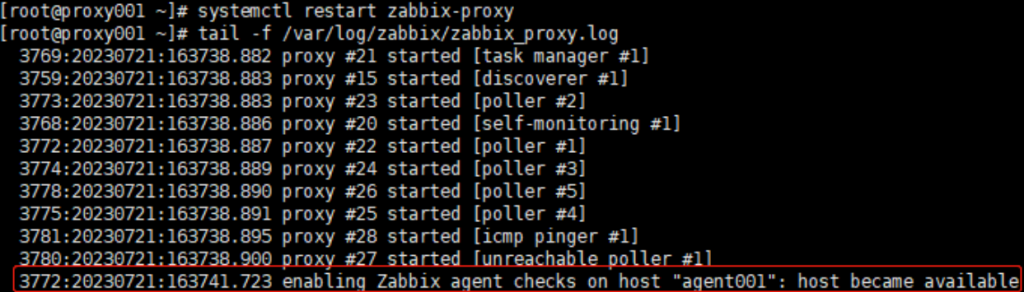
4.如查看日誌顯示Enabling後回到Web介面刷新,即可看到以連線,以上即完成,