Amazon Rekognition 提供預先訓練和可自訂的電腦視覺 (CV) 功能,可從影像和影片中擷取資料和分析。
AI影像辨識需要大量運算資源跟訓練資料,我們可以用AWS的AI Service使其在AWS Server做運算,省下不少麻煩。
這次使用的AWS是教育方案的Learner Lab,差別在某些的功能限制以及IAM 角色只能使用"LabRole",接下來會展示Amazon Rekognition的文字辨識功能。
下面是接下來的範例架構圖。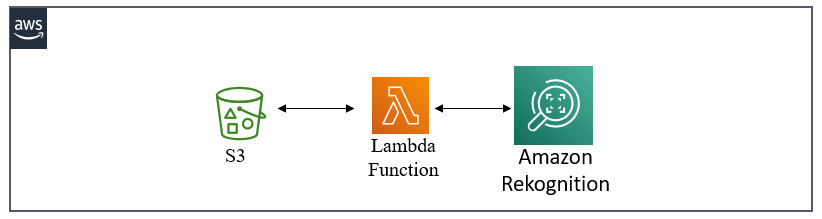
功能說明:使用lambda的測試事件將S3的指定圖片傳到Lambda去做Amazon Rekognition的文字辨識,並將結果用Python的 OpenCV 將結果框起來並標籤。
輸入圖片
輸出圖片
操作圖
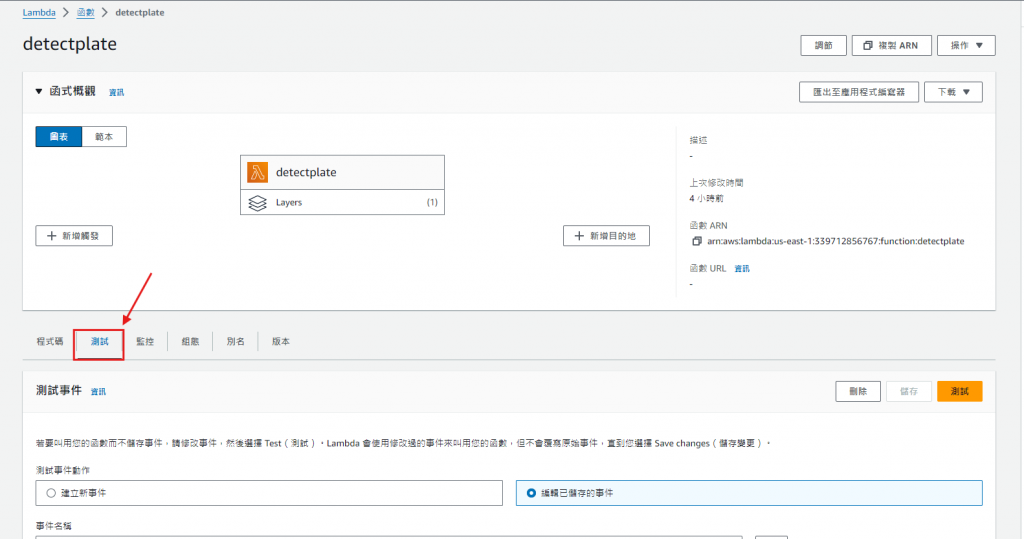
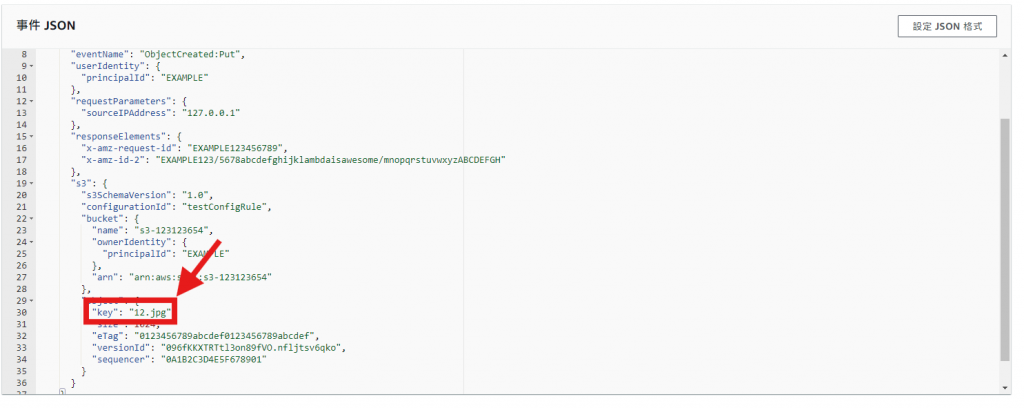
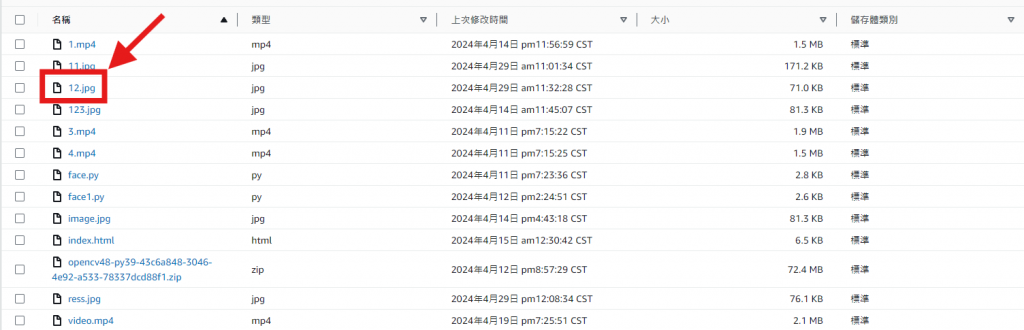
點擊 "程式碼"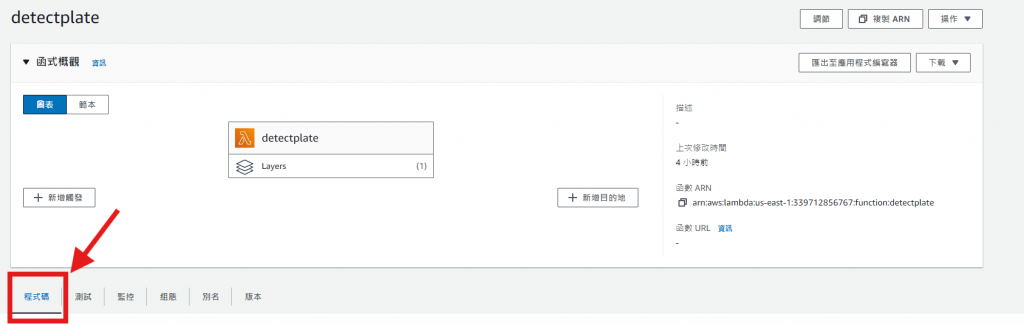
點擊 "Test"
3.查看結果
回到S3查看是否回傳結果圖 "ress.jpg"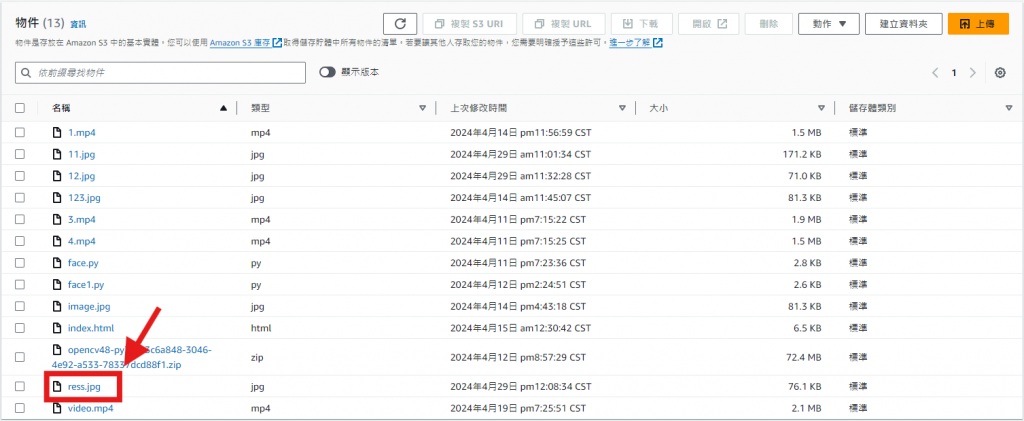
操作流程
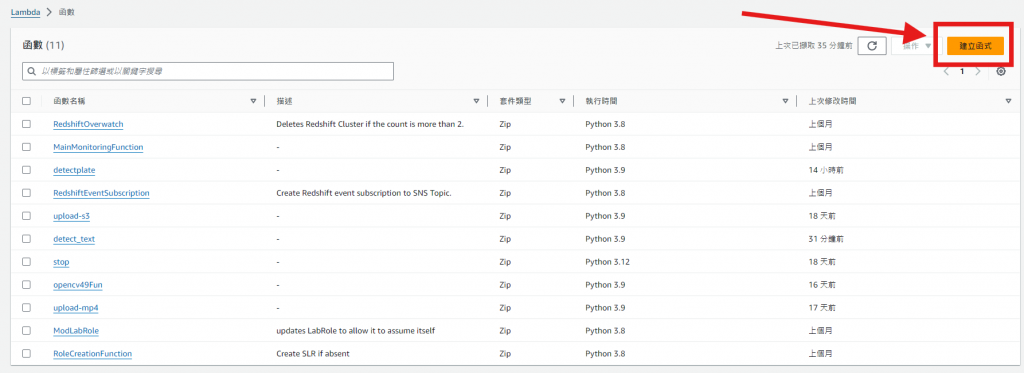
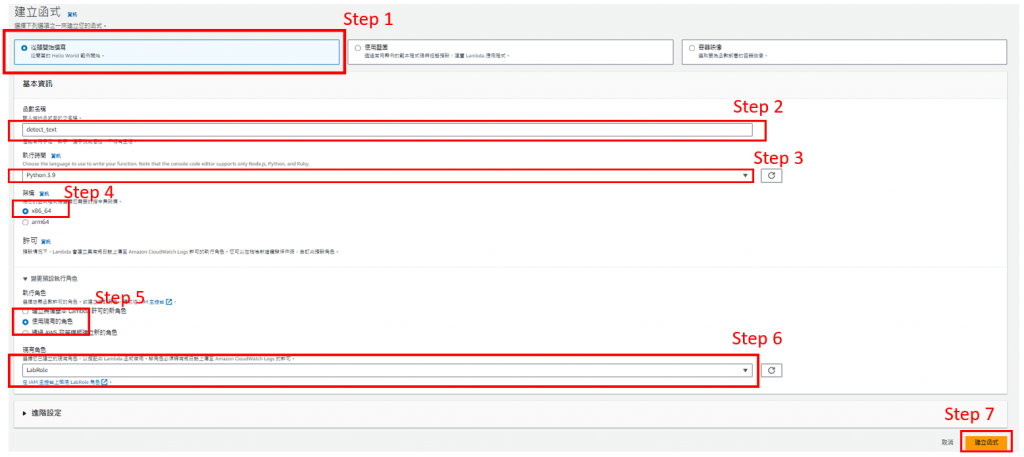
2. 新增層
關於step2 可以參考OpenCV Layer建立非常清楚 。
建立完畢後,到lambda 程式碼最下面,點擊 "新增層"。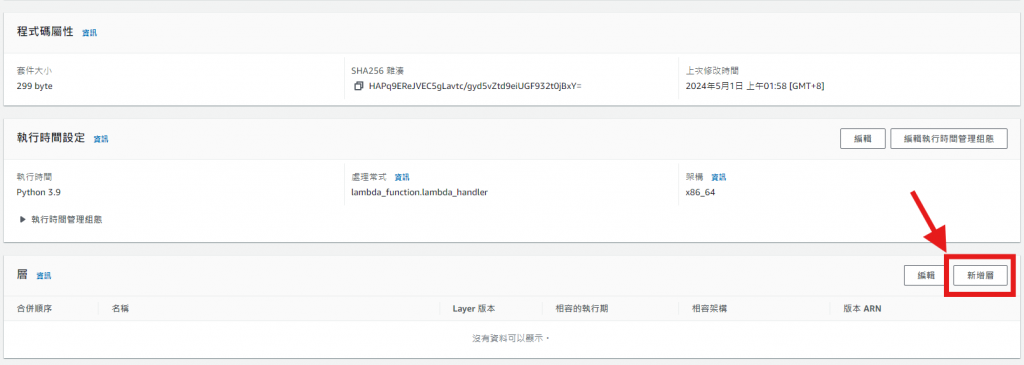
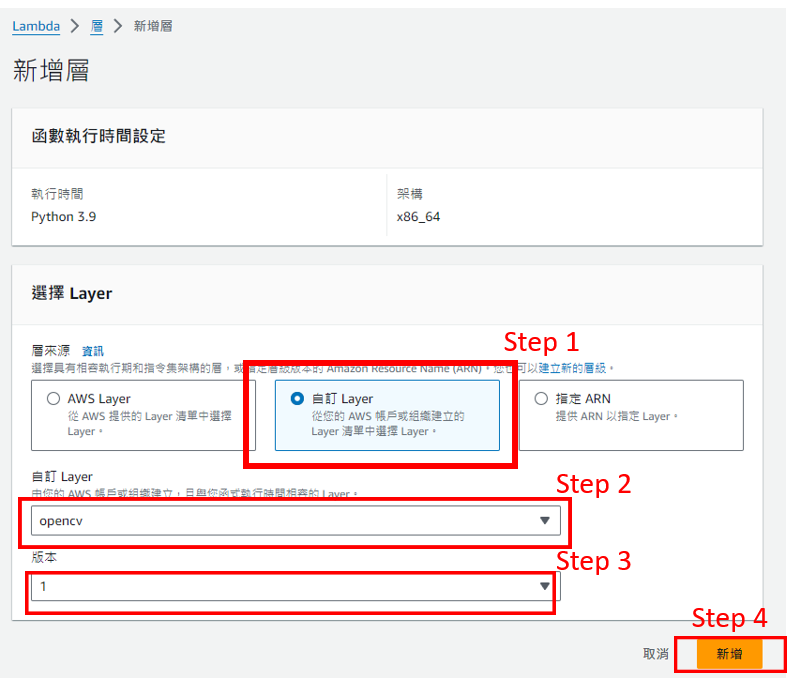
import json
import boto3
from datetime import datetime
import cv2
def lambda_handler(event, context):
s3 = boto3.client('s3')
# Get the bucket name and the uploaded file name
bucket_name = event['Records'][0]['s3']['bucket']['name']
file_name = event['Records'][0]['s3']['object']['key']
print('Bucket name: {}'.format(bucket_name))
print('Upload file name: {}'.format(file_name))
#建立 Amazon Rekognition OCR
client = boto3.client('rekognition')
response = client.detect_text(Image={'S3Object':{'Bucket':bucket_name,'Name':file_name}})
print(json.dumps(response))
# 將辨識結果用OpenCV的函式框起來並標記號。
image_path = '/tmp/input_image.jpg'
s3.download_file(bucket_name, file_name, image_path)
output_image_path = '/tmp/output_image.jpg'
draw_boxes_and_put_text_with_order(image_path, response['TextDetections'], output_image_path)
# #將結果圖放回該原圖的S3位置,並命名為 "ress.jpg" (可以依照你輸入的圖片的副檔名去更改)。
upload_image_to_s3(output_image_path, bucket_name, 'ress.jpg')
return {
'statusCode': 200,
'body': json.dumps('Hello from Lambda!')
}
def draw_boxes_and_put_text_with_order(image_path, text_detections, output_image_path):
# Load the image
image = cv2.imread(image_path)
# Sort text detections by their top coordinate
sorted_detections = sorted(text_detections, key=lambda x: x['Geometry']['BoundingBox']['Top'])
# Draw bounding boxes and put text with order on the image
for i, detection in enumerate(sorted_detections):
box = detection['Geometry']['BoundingBox']
width, height = image.shape[1], image.shape[0]
left = int(width * box['Left'])
top = int(height * box['Top'])
right = int(left + (width * box['Width']))
bottom = int(top + (height * box['Height']))
# Draw the bounding box
cv2.rectangle(image, (left, top), (right, bottom), (0, 255, 0), 2)
# Put text with order on the image
text = '{}: {}'.format(i+1, detection['DetectedText'])
cv2.putText(image, str(i+1), (left, top-10), cv2.FONT_HERSHEY_SIMPLEX, 1.5, (0, 255, 0), 2)
# Save the image with bounding boxes and text
cv2.imwrite(output_image_path, image)
def upload_image_to_s3(image_path, bucket_name, key_name):
s3 = boto3.client('s3')
with open(image_path, 'rb') as file:
s3.upload_fileobj(
file,
bucket_name,
key_name,
ExtraArgs={'ACL': 'public-read'}
)
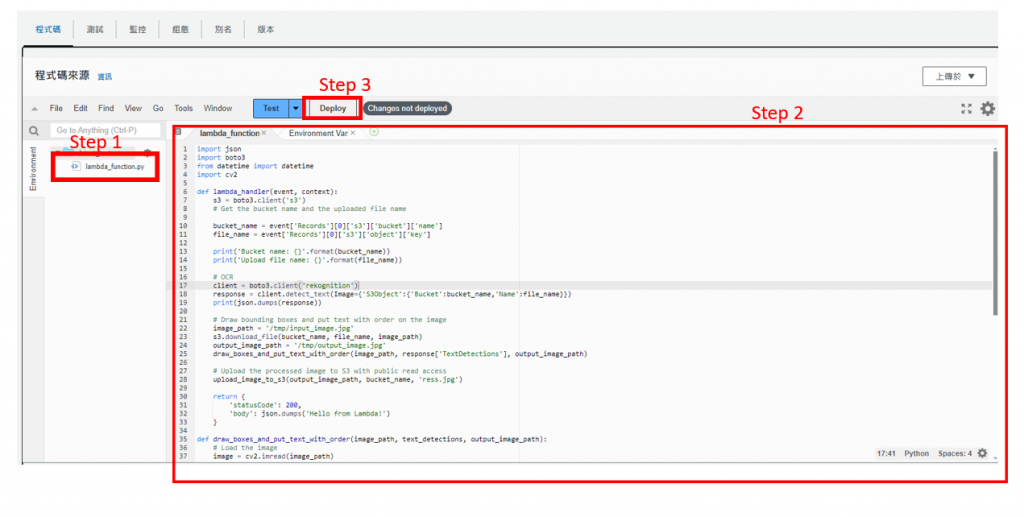
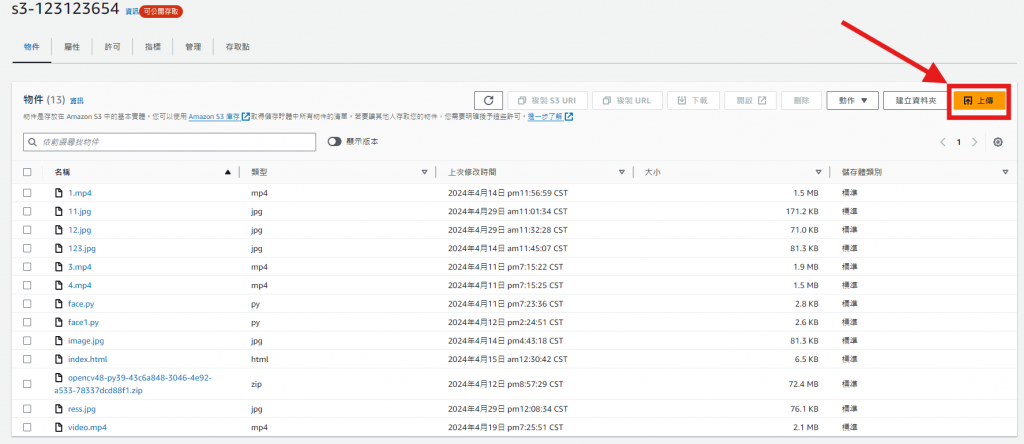
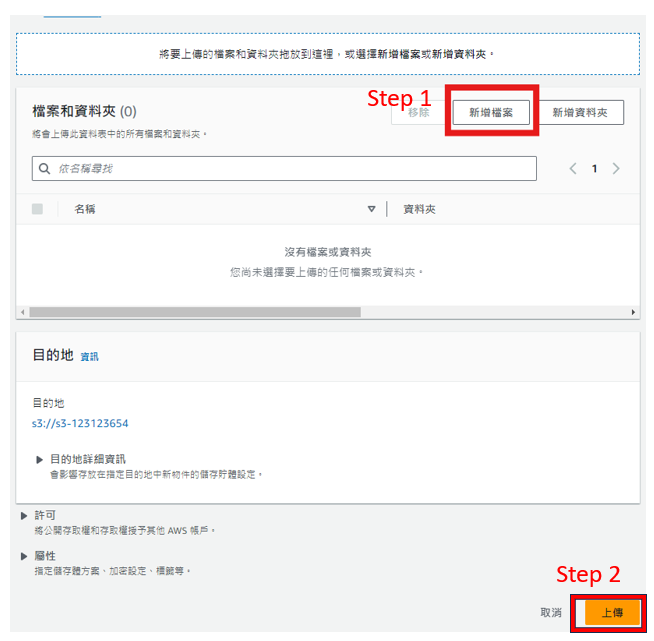
會到lambda 點擊 "測試"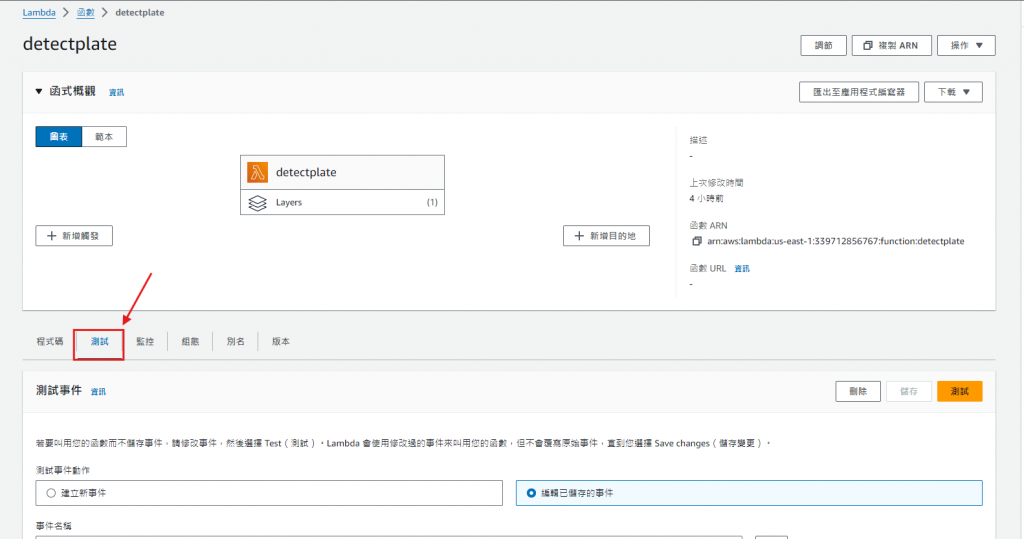

step2 的事件JSON請用以下程式碼(需要替換成你的S3貯存桶名稱跟圖片名稱)。
{
"Records": [
{
"eventVersion": "2.1",
"eventSource": "aws:s3",
"awsRegion": "us-east-1",
"eventTime": "2024-04-29T00:00:00.000Z",
"eventName": "ObjectCreated:Put",
"userIdentity": {
"principalId": "EXAMPLE"
},
"requestParameters": {
"sourceIPAddress": "127.0.0.1"
},
"responseElements": {
"x-amz-request-id": "EXAMPLE123456789",
"x-amz-id-2": "EXAMPLE123/5678abcdefghijklambdaisawesome/mnopqrstuvwxyzABCDEFGH"
},
"s3": {
"s3SchemaVersion": "1.0",
"configurationId": "testConfigRule",
"bucket": {
"name": "你的S3貯存桶名稱",
"ownerIdentity": {
"principalId": "EXAMPLE"
},
"arn": "arn:aws:s3:::你的S3貯存桶名稱"
},
"object": {
"key": "你的圖片名稱(包含副檔名)",
"size": 1024,
"eTag": "0123456789abcdef0123456789abcdef",
"versionId": "096fKKXTRTtl3on89fVO.nfljtsv6qko",
"sequencer": "0A1B2C3D4E5F678901"
}
}
}
]
}
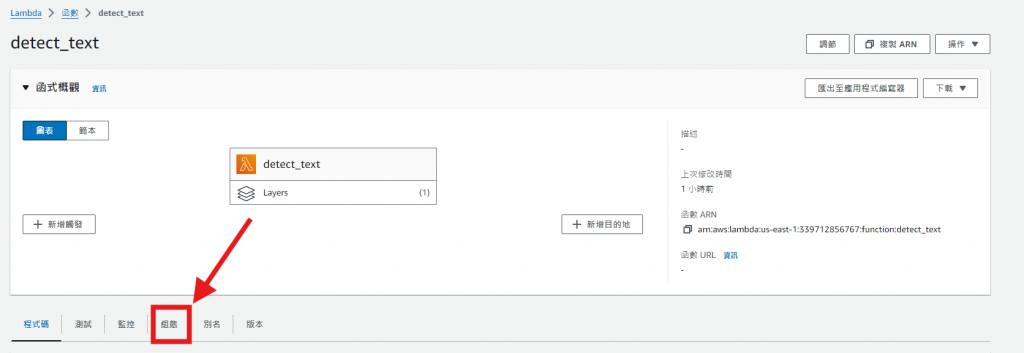

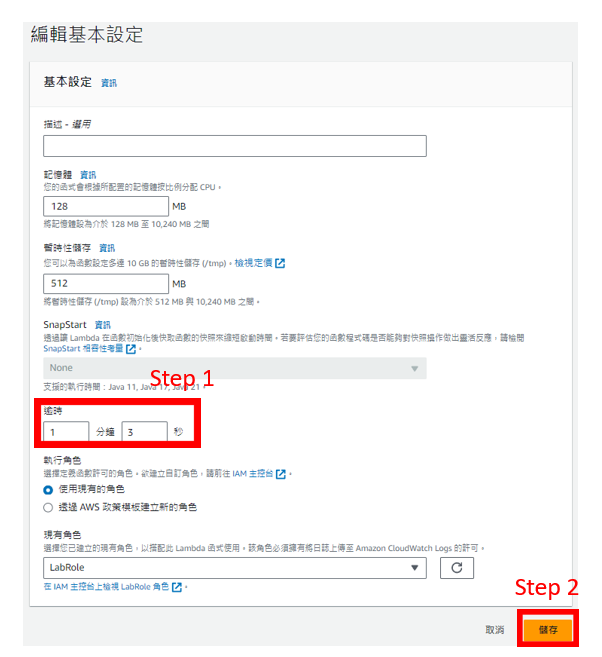
7. 執行程式
回到程式碼並點擊 "Test"
查看step2的訊息是否跟下面的訊息一樣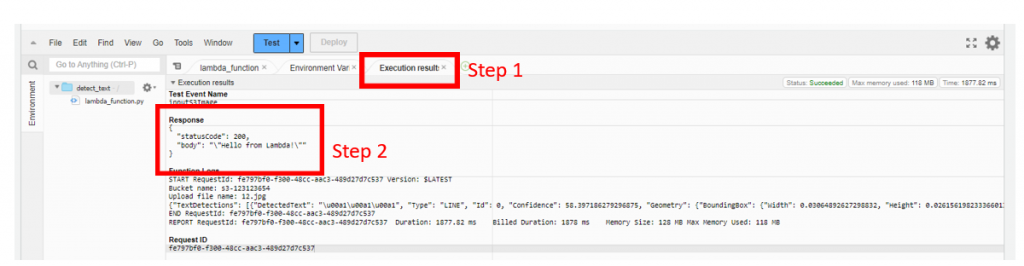
回到 S3 查看是否有 "ress.jpg" 的資料,有就代表成功了。
參考資料

簡明扼要,非常詳盡![]()
謝謝,我會繼續進步,我會持續提升自身能力,發布更有用的文章,雖然這是我的最後一篇![]()
謝謝 這是我的最後一個文章了