
今天我們要來安裝、啟動還有調整 VitePress 的首頁,:
VitePress 可以單獨使用,也可以安裝到現有專案中。在這兩種情況下,都可以使用以下方式安裝它:
yarn add -D vitepress
VitePress 附帶一個命令行生成精靈,可以幫助你生成一個基本專案。安裝後,通過執行以下命令啟動精靈:
yarn vitepress init
需要回答幾個簡單的問題:
┌ Welcome to VitePress!
│
◇ Where should VitePress initialize the config?
│ ./docs
│
◇ Site title:
│ Opsehell\'s Blog
│
◇ Site description:
│ Opsehll\'s work and life records
│
◇ Theme:
│ Default Theme + Customization
│
◇ Use TypeScript for config and theme files?
│ Yes
│
◇ Add VitePress npm scripts to package.json?
│ Yes
│
└ Done! Now run yarn run docs:dev and start writing.
Tips:
- Since you've chosen to customize the theme, you should also explicitly install vue as a dev dependency.
如果是安裝到現有專案中,可以按照需求調整第一個選項的輸入,從而調整成適合的專案目錄結構。
在精靈的幫助下,我們成功建立了專案,新生的專案寶寶有著下面的目錄結構:
.
├─ docs
│ ├─ .vitepress
│ │ ├─ theme
│ │ │ ├─ index.ts
│ │ │ └─ style.css
│ │ └─ config.mts
│ ├─ api-examples.md
│ ├─ index.md
│ └─ markdown-examples.md
├─ node_modules
└─ package.json
docs 目錄是 VitePress 專案的主要目錄,約等於 Vite 中的 src。
.vitepress 目錄是 config 文件、Dev Server 的暫存(cache)、build 的輸出(dist) 和 theme(自訂主題) 的位置。
建議將 .vitepress/cache .vitepress/dist 加入 .gitignore 文件中。
yarn docs:dev
docs:dev 會啟動建立在 Vite 基礎上,具有即時熱更新的本地開發Server。
官方也提供另外一種直接調用 Vitepress的方式:
yarn vitepress dev docs
雖然我都用第一種~~
沒啥問題的話會看到下面的畫面: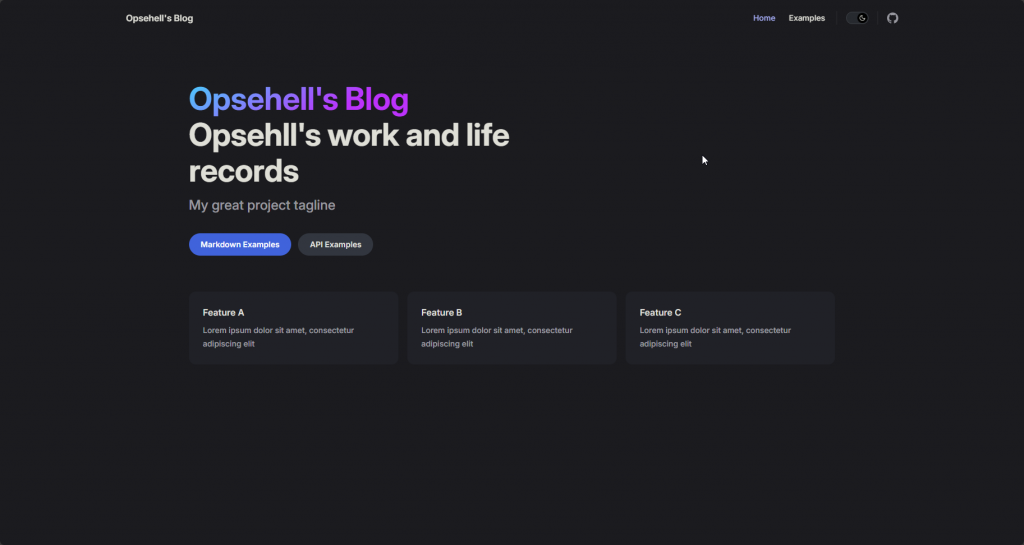
既然畫面都看到了,
當然是要把資料改成我們想要呈現的。
docs/index.md 就是我們的首頁檔案,我們把他打開。
可以看到長下面這樣:
---
# https://vitepress.dev/reference/default-theme-home-page
layout: home
hero:
name: "Opsehell's Blog"
text: "Opsehll's work and life records"
tagline: My great project tagline
actions:
- theme: brand
text: Markdown Examples
link: /markdown-examples
- theme: alt
text: API Examples
link: /api-examples
features:
- title: Feature A
details: Lorem ipsum dolor sit amet, consectetur adipiscing elit
- title: Feature B
details: Lorem ipsum dolor sit amet, consectetur adipiscing elit
- title: Feature C
details: Lorem ipsum dolor sit amet, consectetur adipiscing elit
---
在可以看到內容是包在 --- 和 --- 之間的,
而包起來的部分在是所謂的 YAML frontmatter (後面簡稱 frontmatter), 並使用 gray-matter 解析他。
在 VitePress 中,用來添加每個頁面自己的設定、資料及訊息,他也可以加入客制的訊息並在頁面中使用他(後面會常提、用到)。
有添加
frontmatter的時候,frontmatter區塊必須位於Markdown 文件(後面簡稱md) 的最上面。
在 VitePress 中, 每個 md build 的時後,都會解析成一個 .html 的靜態網頁,
而每份 md 都可以套用主題佈局、客制內容等,靈活度很高。
在上面的 frontmatter 中可以看到,首頁 md 會套用 layout: home 這個佈局生成首頁,相信各位看官們也看出來了,他們分別代表:
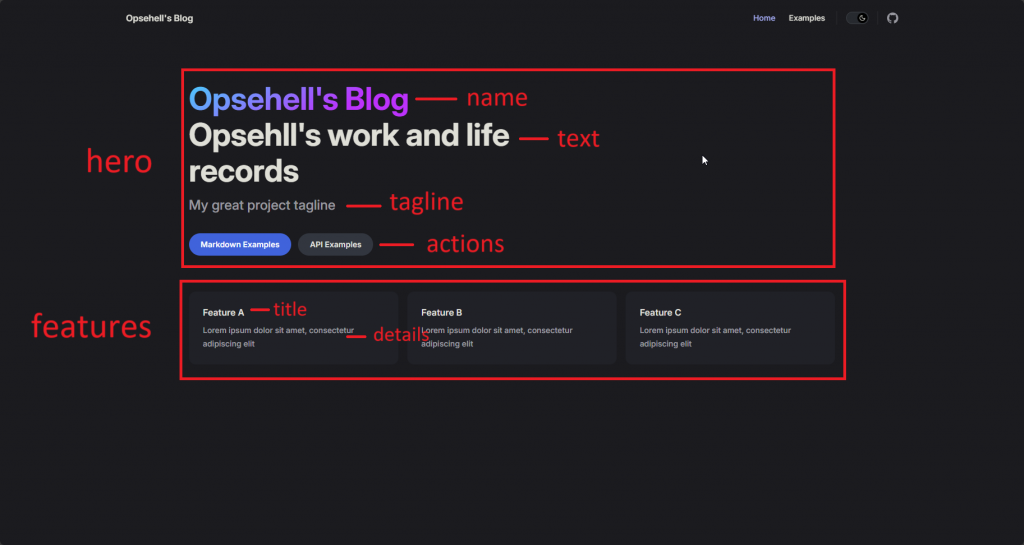
於是 Opshell 把他改成這樣:
---
# https://vitepress.dev/reference/default-theme-home-page
layout: home
hero:
name: "Opshell's Blog"
text: "A blog to share various thoughts,technologies,front-end develop, and miscellaneous topics to engage more with the world."
tagline: Ordinary Is Great.
# image:
# src: /opshell3d.png
# alt: Opshell-3D
actions:
- theme: alt
text: Markdown Examples
link: /markdown-examples
- theme: brand
text: Resume
link: /resume
features:
- icon: 🛠️
title: Code Work & Bug Fix
details: The process and documentation of filling in some gaps.
- icon: 💡
title: Idea
details: Some ideas, whether good or bad, should always be put into practice, right?
- icon: ⚡️
title: A Flash In The Pan
details: An interest or hobby sparked by a moment of enthusiasm is always a life experience, isn't it?
- icon: 📦
title: Life Package
details: Firewood, Rice, Oil, Salt, Sauce, Vinegar, And Tea.
---
可以看到 Opshell 在 features 的部分用 emoji 添加了 icon,
當然也可以引用靜態文件(jpg、svg 之類的),詳細的內容可以參考 官網的文件
詳細的效果各位可以自行嘗試喔~
那麼今天就到這邊囉~ 各位晚安~
挑戰成品,可以參考這裡。
