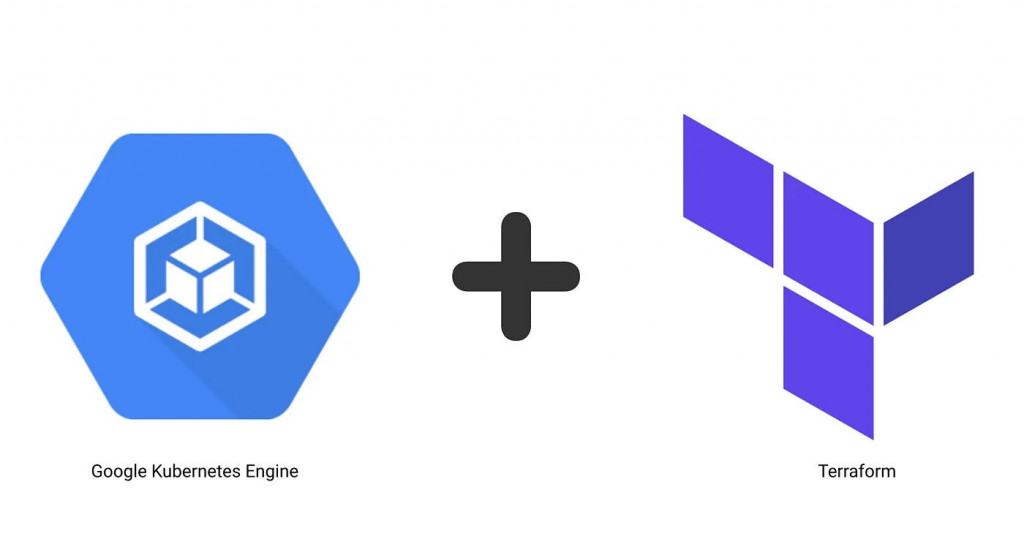
在現代雲端運算環境中,快速的部署和管理應用程式至關重要。目前公司所有的服務都運行在 GKE 上,當中分別有 Dev, Stage, Beta, Production 等四個環境多個GKE Cluster,為了保持各環境的一至性、複用性,因此導入了 Terraform 實現基礎架構即程式碼 (IAC) 的利器,再搭配 CICD Pipeline,可以大大提升 SRE 團隊的工作效率。 本篇文章將帶領您深入了解如何使用 Terraform 來自動化 GKE 的部署,從而提高效率、減少錯誤,並實現可重複的基礎架構管理。
雖然可以為 GKE 集群使用內置的 GCP 配置流程(UI、SDK/CLI),但 Terraform 提供了幾個好處:
同時創建兩個Node Pool,如下表
| Node name | Machine type | Number | Provisioning Model | affinity | 每節點的 Pod 數上限 |
|---|---|---|---|---|---|
| cpu | n1-standard-4 | 2~3 | on-demand | role=cpu | 64 |
| t4-spot | n1-standard-4+nvidia-t4x2 | 0 | spot | role=t4-spot | 預設110 |
有幾個部分需要注意:
# provider.tf
terraform {
required_providers {
google = {
source = "hashicorp/google"
version = "5.40.0"
}
}
# 將tfstat狀態文件保存到GCS
backend "gcs" {
bucket = "tfstat狀態文件保存到GCS的BUCKET NAME"
prefix = "gke/ithome-202409-demo-2"
}
}
provider "google" {
project = "ithome-202409-demo-2"
}
# cluster.tf
locals {
master_authorized_networks = flatten(
[
[
# Control plane authorized networks CIDR
{
cidr_block = "10.120.0.0/20"
display_name = "ithome-202409-demo-us-central1-subnet"
},
{
cidr_block = "10.120.64.0/20"
display_name = "ithome-202409-demo-2-us-central1-subnet"
},
]
]
)
}
module "gke" {
source = "terraform-google-modules/kubernetes-engine/google//modules/private-cluster"
project_id = var.project_id
name = "${var.cluster_name_suffix}-cluster"
service_account_name = "${var.cluster_name_suffix}-cluster"
region = var.region
zones = var.zones
network = var.network
network_project_id = var.network_project_id
subnetwork = var.subnetwork
ip_range_pods = var.ip_range_pods
ip_range_services = var.ip_range_services
http_load_balancing = true #開啟Http Load Balancing
network_policy = false
horizontal_pod_autoscaling = true
filestore_csi_driver = true #Filestore CSI 驅動程式
gcs_fuse_csi_driver = true #Cloud Storage FUSE CSI 驅動程式
datapath_provider = "ADVANCED_DATAPATH" //enables Dataplane-V2 feature.
enable_private_endpoint = true
enable_private_nodes = true
deletion_protection = false
master_ipv4_cidr_block = var.master_ipv4_cidr_block
master_authorized_networks = local.master_authorized_networks
gateway_api_channel = "CHANNEL_STANDARD" #開啟 Gateway API
remove_default_node_pool = true
cluster_resource_labels = {
createdby = "terraform"
}
}
module "gke_auth" {
source = "terraform-google-modules/kubernetes-engine/google//modules/auth"
project_id = var.project_id
location = module.gke.location
cluster_name = module.gke.name
}
# variables.tf
module "gke" {
node_pools = [
var.node_pool_t4-spot.config,
var.node_pool_cpu.config,
]
node_pools_labels = {
"${var.node_pool_cpu.config.name}" = var.node_pool_cpu.kubernetes_label
"${var.node_pool_t4-spot.config.name}" = var.node_pool_t4-spot.kubernetes_label
}
node_pools_taints = {
"${var.node_pool_cpu.config.name}" = var.node_pool_cpu.taints
"${var.node_pool_t4-spot.config.name}" = var.node_pool_t4-spot.taints
}
node_pools_resource_labels = {
"${var.node_pool_cpu.config.name}" = var.node_pool_cpu.node_pools_resource_labels
"${var.node_pool_t4-spot.config.name}" = var.node_pool_t4-spot.node_pools_resource_labels
}
}
variable "project_id" {
description = "The Project ID."
default = "ithome-202409-demo-2"
}
variable "network_project_id" {
description = "The project that control shared VPC networks."
default = "ithome-202409-demo"
}
variable "cluster_name_suffix" {
description = "A suffix to append to the default cluster name"
default = "demo2"
}
variable "region" {
description = "The region to host the cluster in"
default = "us-central1"
}
variable "zones" {
description = "The zones to host the cluster in"
default = ["us-central1-a"]
}
variable "network" {
description = "The VPC network to host the cluster in"
default = "ithome-202409-demo-vpc"
}
variable "subnetwork" {
description = "The subnetwork to host the cluster in"
default = "ithome-202409-demo-2-us-central1-subnet"
}
variable "ip_range_pods" {
description = "The secondary ip range to use for pods"
default = "ithome-202409-demo-2-pod-subnet"
}
variable "ip_range_services" {
description = "The secondary ip range to use for services"
default = "ithome-202409-demo-2-service-subnet"
}
variable "master_ipv4_cidr_block" {
description = "Control plane authorized networks cidr"
default = "172.16.4.160/28"
}
### Node pool
variable "node_pool_cpu" {
default = {
config = {
name = "cpu"
machine_type = "n1-standard-4"
max_pods_per_node = 64
node_locations = "us-central1-a"
autoscaling = true
min_count = 2
max_count = 3
local_ssd_count = 0
spot = false
disk_size_gb = 50
disk_type = "pd-standard"
image_type = "COS_CONTAINERD"
enable_gcfs = true
enable_gvnic = false
logging_variant = "DEFAULT"
auto_repair = true
auto_upgrade = true
preemptible = false
}
node_pools_resource_labels = {
team = "cpu"
}
kubernetes_label = {
role = "cpu"
}
taints = [
]
}
}
variable "node_pool_t4-spot" {
default = {
config = {
name = "t4-spot"
machine_type = "n1-standard-4"
accelerator_count = "2"
accelerator_type = "nvidia-tesla-t4"
gpu_sharing_strategy = "TIME_SHARING"
max_shared_clients_per_gpu = 1
gpu_driver_version = "LATEST"
node_locations = "us-central1-a"
autoscaling = false
node_count = 0
local_ssd_count = 0
spot = true
disk_size_gb = 200
disk_type = "pd-ssd"
image_type = "COS_CONTAINERD"
enable_gcfs = true
enable_gvnic = true
logging_variant = "DEFAULT"
auto_repair = true
auto_upgrade = true
preemptible = false
}
node_pools_resource_labels = {
team = "ai"
}
kubernetes_label = {
role = "t4-spot"
}
taints = [
{
key = "role"
value = "t4-spot"
effect = "NO_SCHEDULE"
}
]
}
}
Terraform 執行時,可進入 GKE 的 UI 介面查看,如下圖,發現 Cluster 正在創建
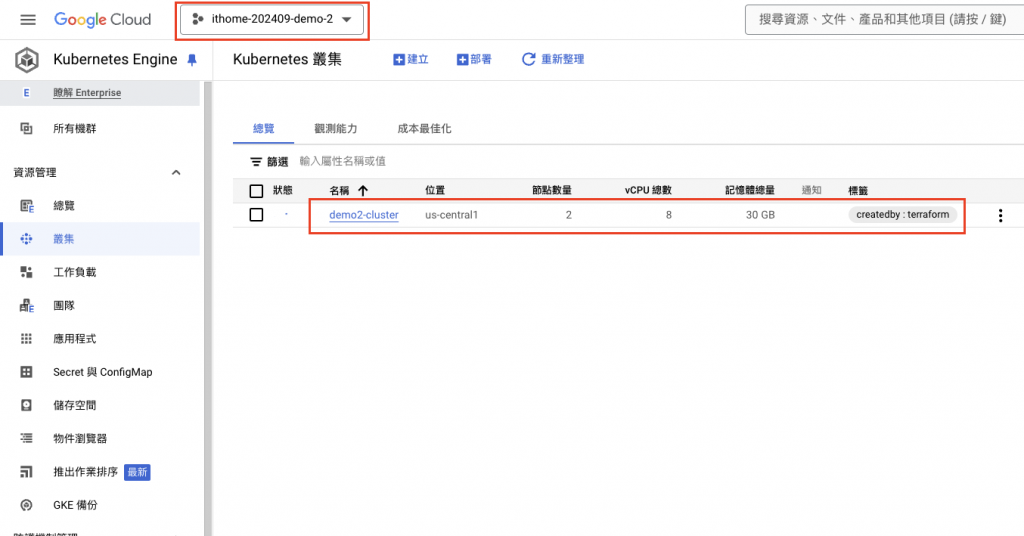
等到 Node Pool 創建完成後
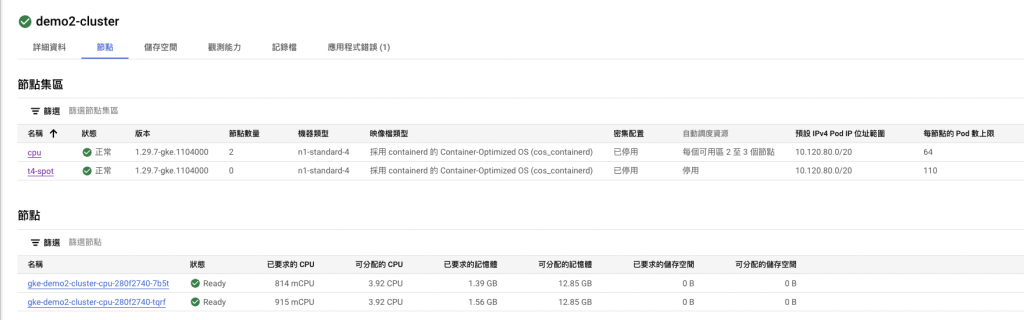
查看 Shared VPC Host Project 的虛擬網路,會發現自動創建了一個 gke-demo2-cluster-e1fb029d-pe-subnet 的子網路,是 Control Plane 所在的子網路,這是今年7月後更新的版本,所以在2024年7月以前創建的 GKE 是看不到控制節點的 Subnet。
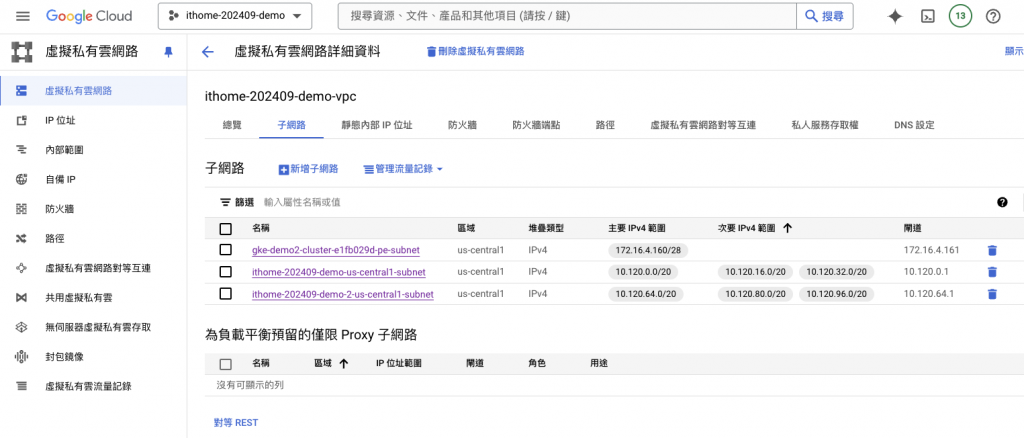
但是會發現不能連接到外網,因為我們將 Node Pool 都建立成私有,本身不具備公網 IP,必須要透過 NAT Gateway 將封包送出,以下是創建 NAT 的 Terraform,有幾個地方需要注意
Google Cloud NAT (Network Address Translation) 讓您在沒有外部 IP 地址的情況下,將虛擬機器執行個體連線到網際網路。它會在傳輸資料時,將執行個體的內部 IP 位址轉換為 Google Cloud 的公開 IP 位址,讓執行個體能夠起始網際網路連線,而無須將它們公開在網際網路上。
以 Terraform 創建 NAT,因為以下 yaml 檔案行數不多,所以將 main.tf, variable.tf, provider.tf 合併在同一份 yaml 內
# provider.tf
terraform {
required_providers {
google = {
source = "hashicorp/google"
version = "5.4.0"
}
}
backend "gcs" {
bucket = "playsee-dev-terraform-bucket-tfstate"
prefix = "network/nat-gateway-ithome-202409-demo"
}
}
provider "google" {
project = "${var.project}"
}
resource "google_compute_router" "router" {
name = "${var.router}"
region = "${var.region}"
network = "${var.network}"
bgp {
asn = 64514
}
}
# main.tf
resource "google_compute_router_nat" "nat" {
name = "${var.nat}"
router = "${var.router}"
region = "${var.region}"
nat_ip_allocate_option = "AUTO_ONLY"
source_subnetwork_ip_ranges_to_nat = "ALL_SUBNETWORKS_ALL_IP_RANGES"
log_config {
enable = true
filter = "ERRORS_ONLY"
}
}
# variable.tf
variable "project" {
description = "GCP project ID"
type = string
default = "ithome-202409-demo"
}
variable "network" {
description = "Name of the GCP VPC Network"
type = string
default = "projects/ithome-202409-demo/regions/us-central1/networks/ithome-202409-demo-vpc"
}
variable "region" {
description = "Name of the GCP region"
type = string
default = "us-central1"
}
variable "nat" {
description = "Name of the GCP NAT"
type = string
default = "ithome-202409-demo-c1"
}
variable "router" {
description = "Name of the GCP NAT router"
type = string
default = "ithome-202409-demo-vpc-router-nat"
}
創建完成後,進入 NAT 的 UI 介面查看
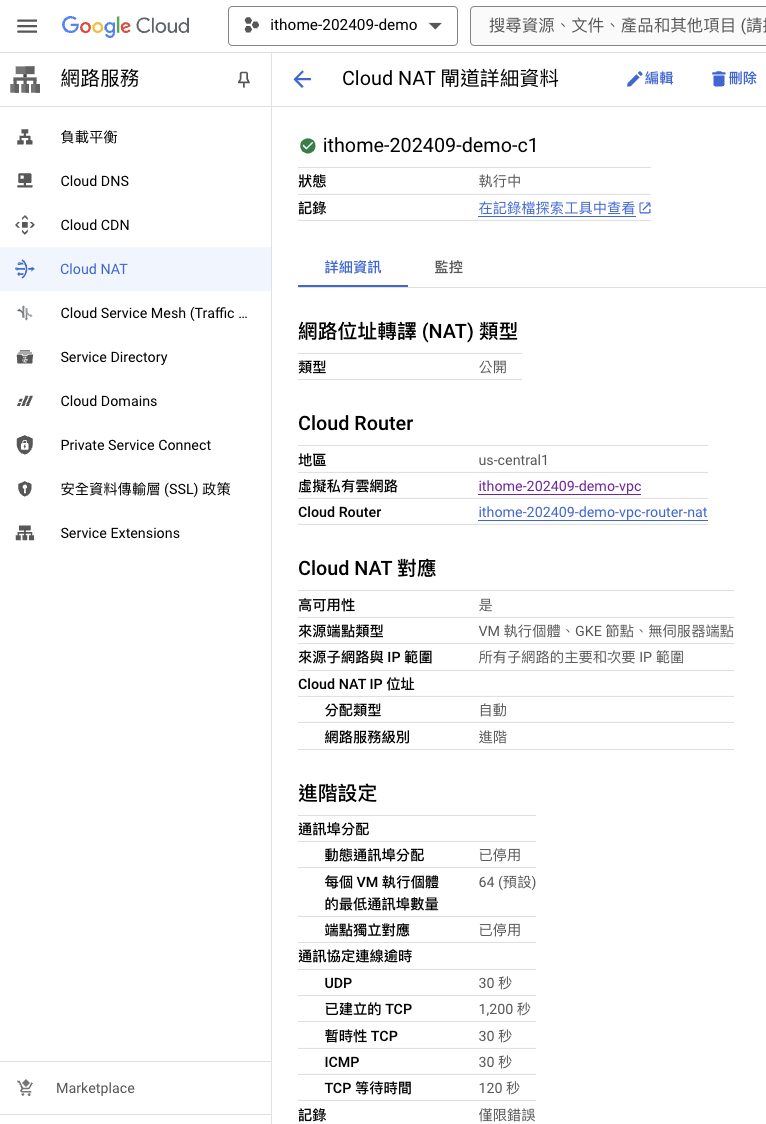
在本文中,學習了如何使用 Terraform 構建一個私有的 GKE 集群,並配置 GCP NAT 網關使其能夠訪問外部網絡。私有集群通過限制工作節點與公網的連接,極大地提高了集群的安全性。
首先定義了私有集群所需的網絡資源,包括 VPC、Subnet(子網) 和防火墻規則。接著,利用 Terraform 的模塊化特性,輕鬆地部署了私有 GKE 集群。最後,創建了一個 GCP NAT 網關,並將其與集群的子網相關聯,使得集群內的 Pod 能夠通過 NAT 網關訪問外部網絡資源,同時保持自身對外部網絡的不可見性。
通過此次實踐,希望讀者深刻體會到 Terraform 在自動化基礎設施建設方面的強大能力,以及私有 GKE 集群在安全性和靈活性方面帶來的優勢。
