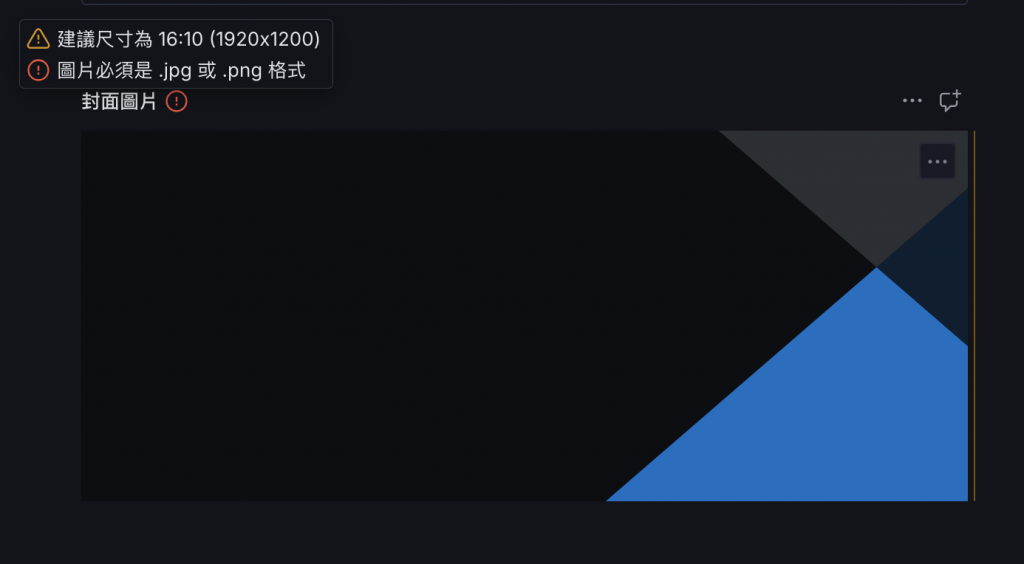Sanity 是可以定義”必填”、”欄位限制條件”及”提示訊息”等諸如此類的。
export default defineType({
// ...
fields: [
defineField({
name: 'title', // 必填
title: '標題',
type: 'string',
}),
defineField({
name: 'slug', // 必填
title: '網址',
type: 'string',
}),
defineField({
name: 'subtitle',
title: '副標題',
type: 'string',
}),
defineField({
name: 'heroImage',
title: '封面圖片',
type: 'image',
}),
defineField({
name: 'content', // 必填
title: '內容',
type: 'text',
}),
defineField({
name: 'publishedAt', // 預設今天
title: '發布日期',
type: 'date',
}),
defineField({
name: 'tags',
title: '標籤',
type: 'array',
of: [{type: 'string'}],
}),
],
})
在我們的範例中, 標題, 網址 等等的欄位就會是必填欄位,而"封面圖片"則是可以加個限制檔案類型、圖片尺寸等等的屬性。
要設定欄位為必填只要設定欄位的 validation ,他是一個可呼叫的方法,並且提過設定方法回傳的參數就可以對欄位的屬性進行設定了。
不多說,直接先來把標題欄位設定為必填作為範例:
defineField({
name: 'title',
title: '標題',
type: 'string',
validation: (rule) => rule.required(), // 對 rule 進行設定欄位屬性
})
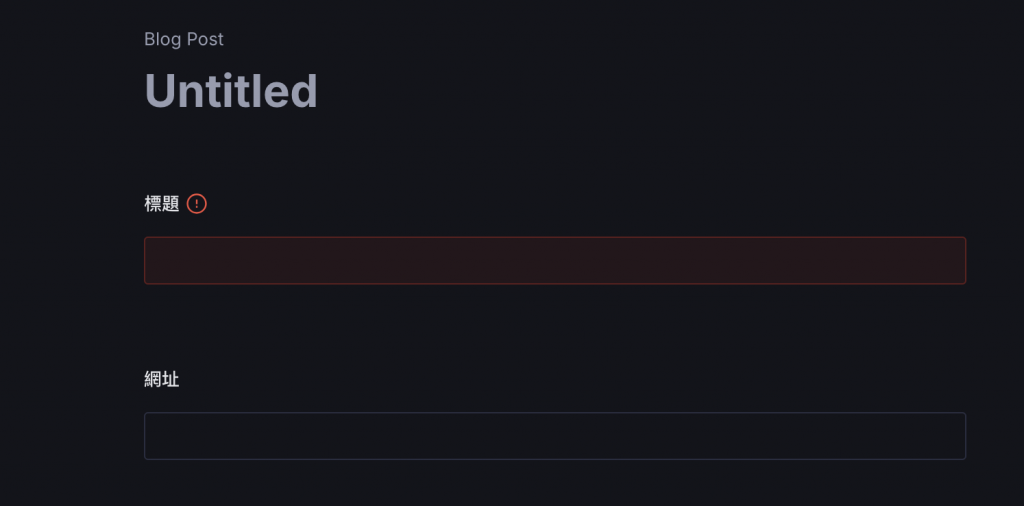
將 rule 設定為 required() 就可以將欄位設為必填。
不只可以設定為必填,甚至可以進一步設定長度規則、錯誤提示訊息等等的屬性。
defineField({
name: 'title',
title: '標題',
type: 'string',
validation: (rule) => rule
.required()
.min(5).max(25)
.error('標題長度需介於 5 到 25 字元間'),
})
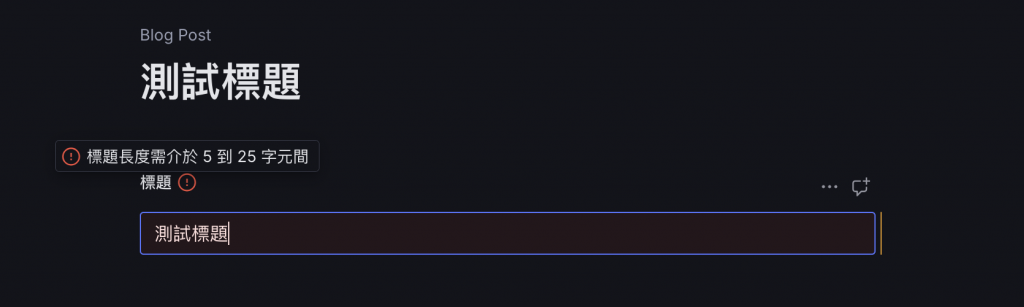
規則不只可以只有一條,可以有多項規則、分別設定每一項規則的錯誤等級。
像是網址欄位可以做類似這樣的設定:
defineField({
name: 'slug',
title: '網址',
type: 'string',
validation: (rule) => [
rule.required(),
rule.lowercase().error('網址必須是小寫字母'),
rule.regex(/^[\p{L}\p{N}_-]+$/u).error('網址包含了不允許的字元'),
],
}),
但是網址欄位其實可以不用這麼麻煩的設定規則,網址欄位可以用 Sanity 現有的資料型別 slug,
slug 可以指定要參照那欄位,並且用預設的格式產生合法的 url 欄位:
defineField({
name: 'slug',
title: '網址',
type: 'slug',
validation: (rule) => rule.required(),
options: {
source: 'title',
maxLength: 80,
},
}),
直接這樣定義參照 title 欄位,在 title 打完後直接點擊 slug 欄位旁邊的 Generate 就會自動產生 slug 的內容了。
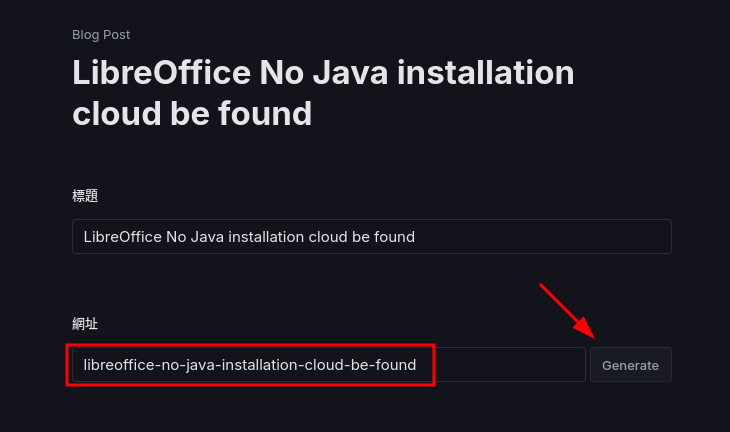
要對 Sanity 的檔案或圖片等等的資源進行驗證是相對複雜的,因為不僅要用到 rule 的 custom() 方法,還需要取得圖片資源才可以進行細部驗證。
Sanity 預設在取得檔案或圖片時,不會直接取得資源的資料,而是取得資源的參照,像這樣:
{
"_type": "image",
"asset": {
"_type": "reference",
"_ref": "image-d1d57a17182e42c1bf0a46b61e0ed9893950fe24-770x480-jpg"
}
}
要取得近一步的資料內容就必須使用 _ref 的資料再進行訪問,在這邊不要搞得那麼複雜,這邊直接使用社群開發的 @sanity/asset-utils 專案。
至於 @sanity/asset-utils 這個專案主要就是對於 Sanity 調用資源的流程做了封裝,讓我們可以簡單使用。細部就不在這邊講了,直接來使用吧。
先安裝起來:
npm install --save @sanity/asset-utils
再來引入專案內
import {getImageDimensions} from '@sanity/asset-utils'
// ...
defineField({
name: 'heroImage',
title: '封面圖片',
type: 'image',
validation: (rule) =>
rule.custom((image) => {
const {aspectRatio} = getImageDimensions(image?.asset?._ref || '')
const isValid = Math.abs(aspectRatio - 1.604) <= 0.1
if (isValid) return true
return '建議尺寸為 16:10 (1920x1200)'
}),
}),
// ...
用 getImageDimensions() 方法將圖片的 _ref 傳進去後,它就資動幫我們把寬、高、比例都回傳了。是不是很放便?
進行判斷後就可以回傳了,custom() 的回傳接受兩個,一個是 true,也就是驗證通過了,另一個接受的則是錯誤原因,可以像我寫的那樣傳入訊息。
( 記得不可以傳入 false 哦,它是不接受的 )
記得 custom() 驗證一樣可設定錯誤的等級,預設等級是 error,並且將 return 的錯誤訊息,
一樣可以在最後設定 warning() 或 error(),設定錯誤的等級。
import {getImageDimensions, getExtension} from '@sanity/asset-utils'
// ...
defineField({
name: 'heroImage',
title: '封面圖片',
type: 'image',
validation: (rule) => [
rule.required().error('封面圖片是必填欄位'),
rule
.custom((image) => {
try {
const {aspectRatio} = getImageDimensions(image?.asset?._ref || '')
const isValid = Math.abs(aspectRatio - 1.604) <= 0.1
if (isValid) return true
return '建議尺寸為 16:10 (1920x1200)'
} catch (error) {
return true
}
})
.warning(),
rule
.custom((image) => {
try {
const fileType = getExtension(image?.asset?._ref || '')
if (fileType !== 'jpg' && fileType !== 'png') {
return '圖片必須是 .jpg 或 .png 格式'
}
return true
} catch (error) {
return true
}
})
.error(),
],
}),
// ...
經過最後的設定後,刻意上傳一張比例不對的 .svg 圖檔後,就會看到這樣的錯誤訊息。