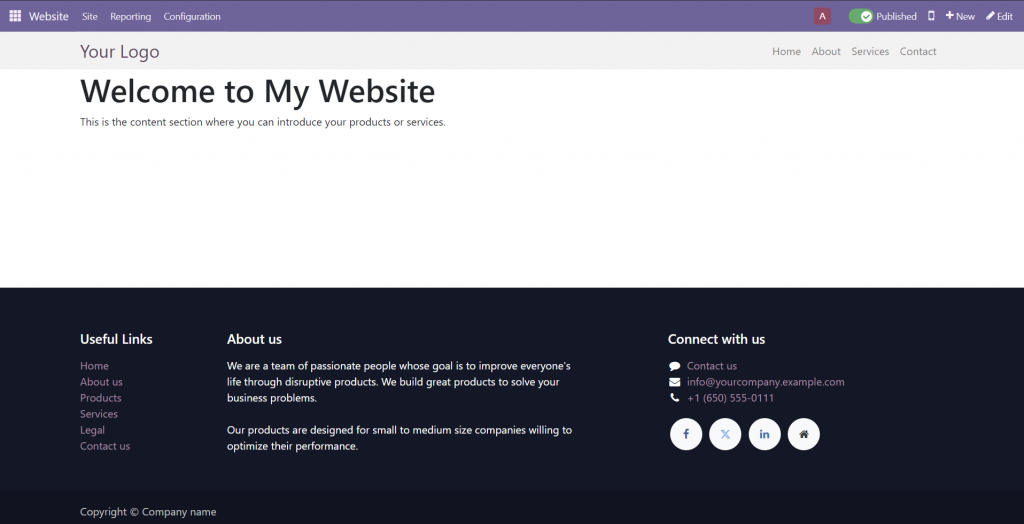content在第二篇中,我們會繼續擴展這個主題,並添加頁面的 content 部分。
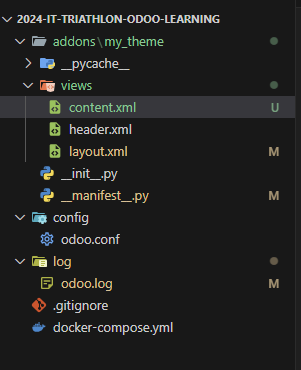
__manifest__.py我們需要在模組中新增 content.xml
{
'name': 'My Custom Theme',
'description': 'Custom theme for website with custom header.',
'version': '1.0',
'category': 'Theme/Website',
'depends': ['website'], # 依賴網站模組
'data': [
'views/layout.xml', # 繼承 layout 視圖
'views/header.xml', # 自定義的 header 視圖
'views/content.xml', # 加載頁面主體內容
],
'installable': True,
'application': False,
}
2.定義 content.xml
這是頁面的 content 部分,顯示主體內容。我們會將 header 和 content 一起渲染
<odoo>
<template id="content">
<section id="wrap" class="oe_structure">
<div class="container">
<h1>Welcome to My Website</h1>
<p>This is the content section where you can introduce your products or services.</p>
</div>
</section>
</template>
</odoo>
並依照上一篇的步驟,去安裝addons,切換到website頁面去編輯,更新自己的主題,如果發現主體報錯,建議可以先移除後重新於安裝主題的地方重新切換,這樣odoo會自動幫你安裝主題並安裝相對應的模組
成果應該會如下,你會發現header和content都被我們換掉了,剩下footer