lenovo X1 Carbon 9th Gen
Processor 11th Gen Intel(R) Core(TM) i7-1165G7 @ 2.80GHz 2.80 GHz
Installed RAM 32.0 GB (31.7 GB usable)
Pen and touch Touch support with 10 touch points
System type 64-bit operating system, x64-based processor (Windows 10 Pro)
Windows 10 Pro 相對應升級之後 會是 Windows 11 Pro
微軟官方有提供我們檢查工具來確認 WindowsPCHealthCheckSetup.msi
工具下載網址:
https://www.microsoft.com/zh-tw/windows/windows-11#pchealthcheck
滑到網頁底部,可以找到相容性檢查的區塊,”下載電腦健康情況檢查應用程式”
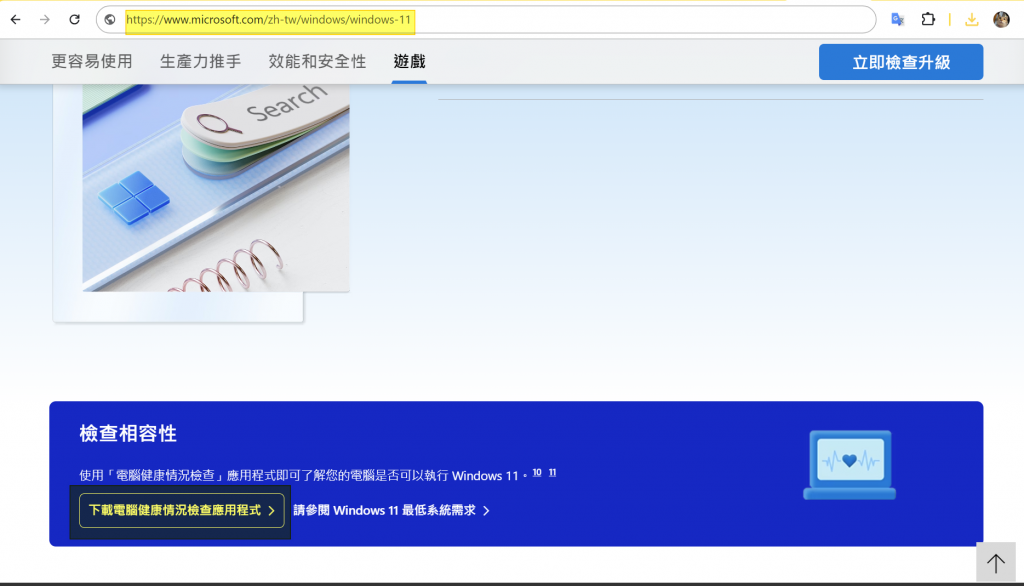
安裝 PC Health Check,檢查裝置是否有符合升級條件
檢查的結果綠燈,這台裝置符合升級windows 11 條件
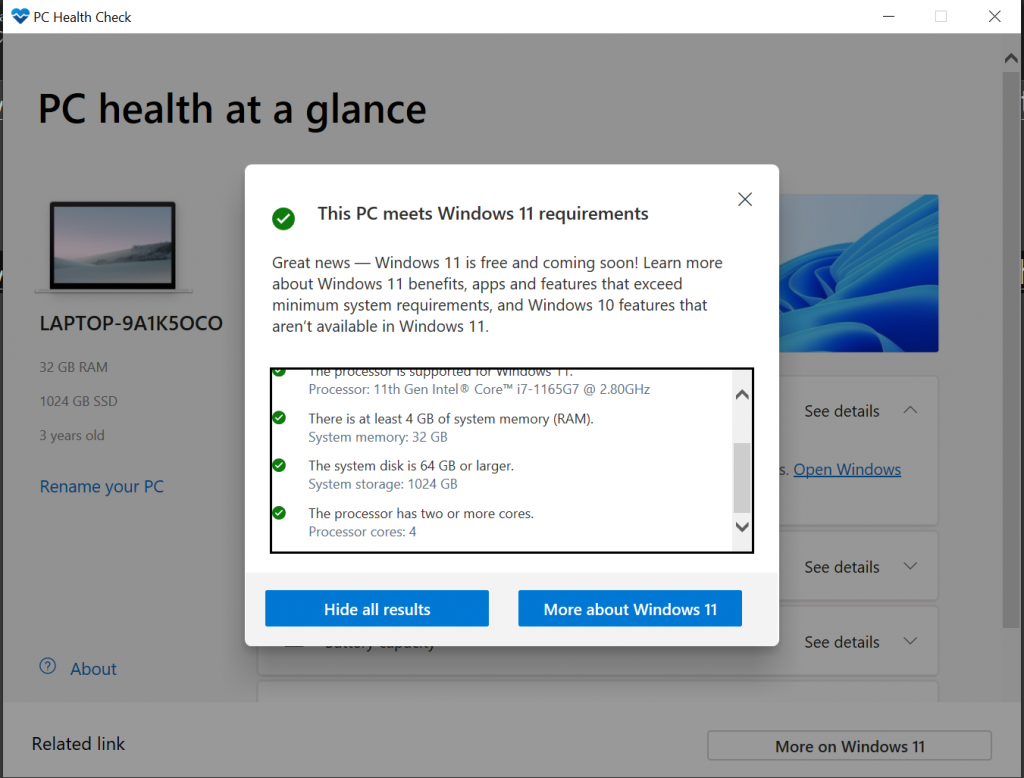
強烈建議把設備中的重要檔案做好備份,雲端空間是一個很好的選項
只要有Microsoft 帳戶 就會有免費的 5 GB 雲端儲存空間
平日就要養成備份的好習慣,尤其是在做重大更新的時候,強烈建議要備份!
來到 Windows Update, 看到訊息 “Windows 11, version 23H2 is ready—and it’s free! ”
點擊 “Download and Install” 來下載所需要的更新檔案
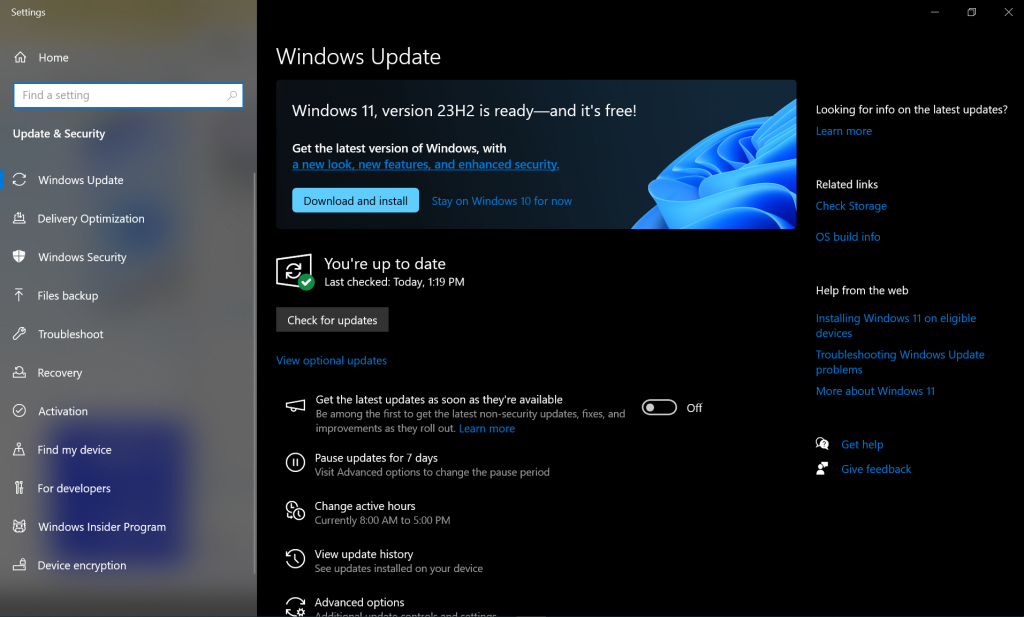
下載會需要一段時間,在這個時間,也可以回頭再檢查一下,是否有遺漏需要備份的檔案
下載完成,Status: Pending restart
點擊”Restart now”,這中間會執行重新開機以及準備更新Windows 11
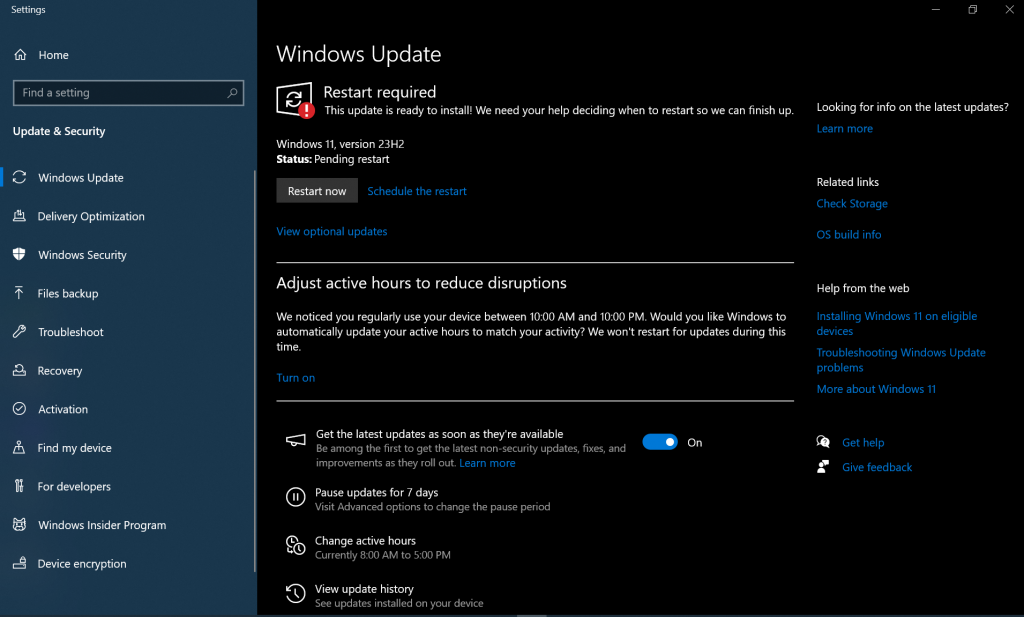
就耐心等待系統重新開機完成吧!
重新開機完成,登入之後就會看到全新的Windows 11 UI
來到System > About
看到設備的系統資訊”Windows 11 Pro”
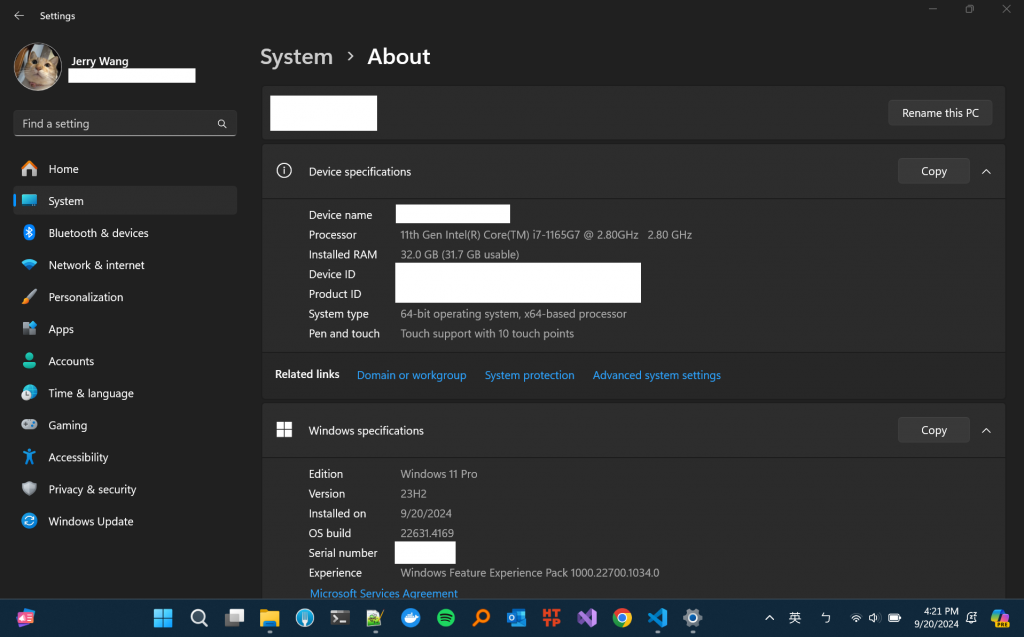
Day 1 升級 Windows 11 Pro 成功! 主要目標達成!
加油,繼續努力!
