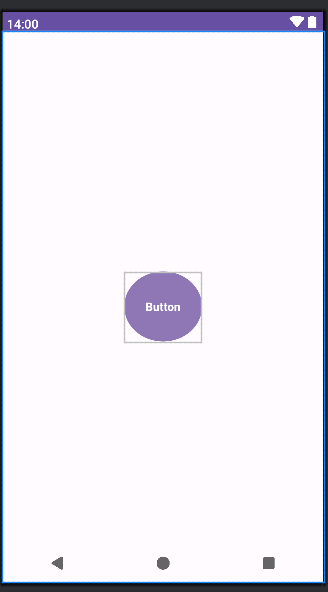Button 這個元件在 Android Studio 開發環境中的使用頻率極高,與 TextView 相當。Button 不僅具備廣泛的交互功能,還提供多種自訂選項,讓開發者能夠靈活地改變其外觀與行為,滿足多樣化的設計需求。開發者可以透過豐富的樣式選擇,定制 Button 的背景、文字顏色、形狀等,使其更加直觀、美觀,並提升用戶體驗。這樣的彈性設計讓 Button 成為 Android 開發中不可或缺的核心元件之一。
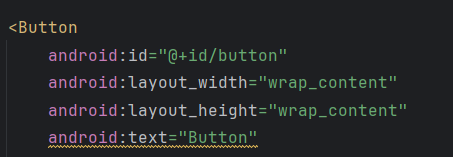
android:id="@+id/button"
Button他本身是顆按鈕,所以它的id永遠就是button唯一標識該按鈕。
android:text="Button"
顯示按鈕上的文字。
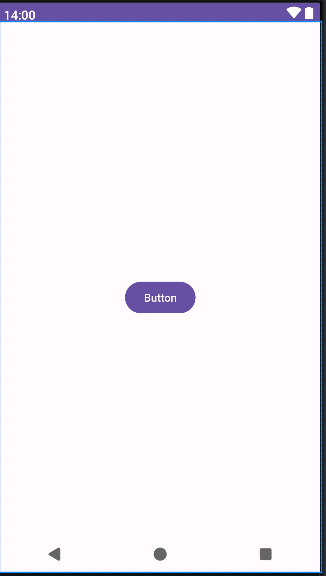
前段有介紹到button的基本樣式,現在帶你們客製化設計自己想要的button,的外觀、顏色樣式。
首先,先在(res/drawable),按右鍵New ->點Drawable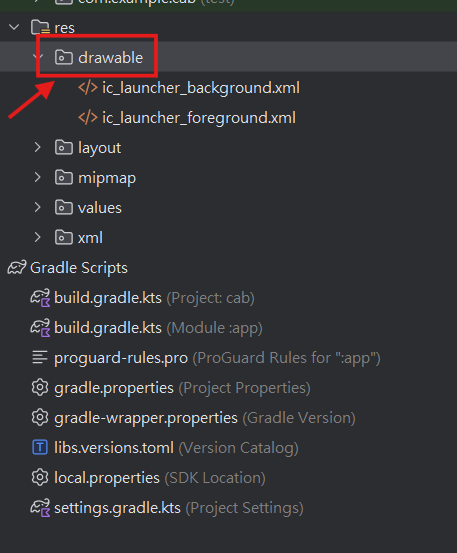
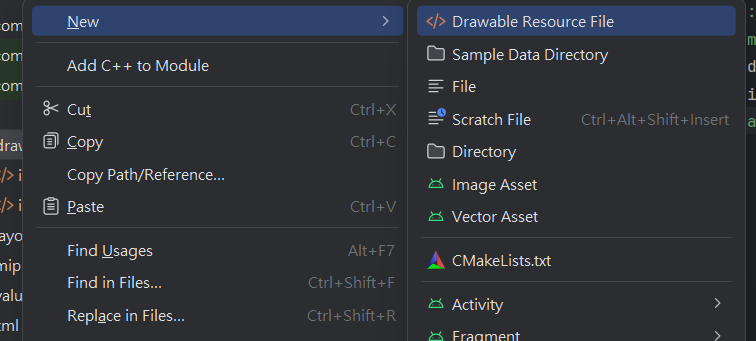
新增一個Button.xml檔案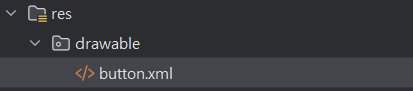
在開始設計前,先介紹客製化幾個比較會用到的標籤。
1.<shape> 設計Button的形狀,有這四種形狀。
rectangle(矩形)、oval(橢圓形)、line(線型)、ring(環形)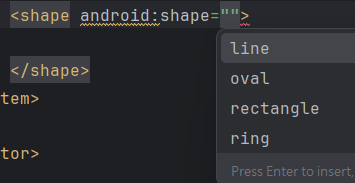
2.<solid> 設定Button的顏色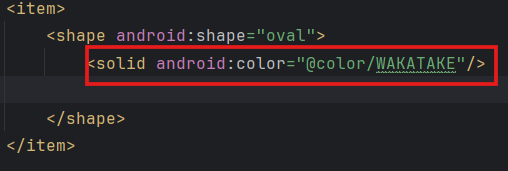
3.<corners>設定Button外觀的圓角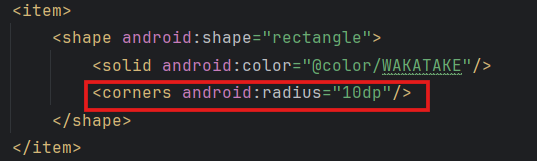
客製化出圓型的button
<item>
<shape android:shape="oval">
<solid android:color="@color/WAKATAKE"/>
<corners android:radius="10dp"/>
</shape>
</item>
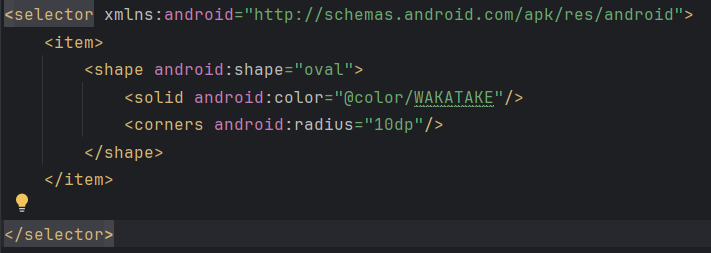
<Button
android:id="@+id/button"
android:layout_width="100dp"
android:layout_height="90dp"
android:text="Button"
android:background="@drawable/button"
app:backgroundTint="@color/SHION"
android:textColorLink="@color/white"
android:textSize="15dp"
android:textStyle="bold"
app:layout_constraintBottom_toBottomOf="parent"
app:layout_constraintEnd_toEndOf="parent"
app:layout_constraintStart_toStartOf="parent"
app:layout_constraintTop_toTopOf="parent" />
成品: