Fragment 和 ViewPager2 常用於實現頁面之間的切換,特別是在應用中需要橫向滑動展示多個頁面時,這種組合非常常見。
每個頁面可以作為一個獨立的 Fragment,而 ViewPager2 負責處理頁面的切換,為用戶提供順暢的滑動效果。透過這種結合方式,可以輕鬆實現多頁面的動態切換,並保持頁面間的流暢過渡。
介紹ViewPager主要特點:
1.他可以水平和垂直方向的滑動。
2.也可以左右滑動,也支援頁面間的滑動效果
上一篇有教怎麼建立Fragment的布局,這篇就不再介紹,還有不懂怎麼立Fragment的布局,可以去看上一篇。
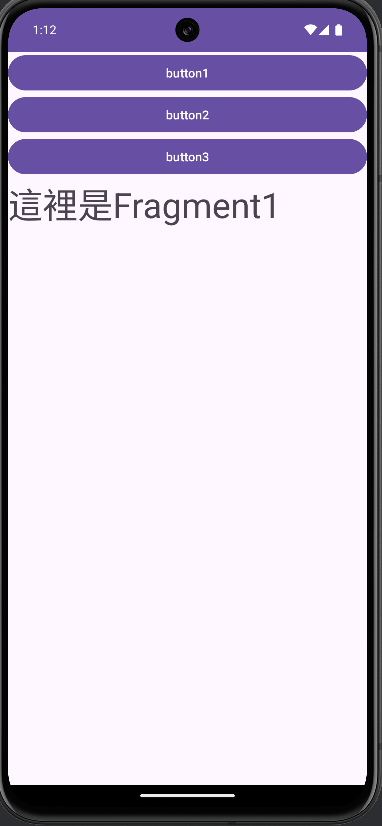
製作農產品的選單
首先,一樣先拉介面,我會跟上篇一樣先把Fragment.xml商品的布局介面拉好,再會到activity_main.xml做連接二個Fragment的button的布局和ViewPager的布局。
Fragment1.xml
<FrameLayout xmlns:android="http://schemas.android.com/apk/res/android"
xmlns:tools="http://schemas.android.com/tools"
android:layout_width="match_parent"
android:layout_height="match_parent"
tools:context=".Fragment1">
<TextView
android:id="@+id/tv_fragment_1"
android:layout_width="match_parent"
android:layout_height="match_parent"
android:textSize="40sp"
android:text="主要銷售水果"
android:gravity="center"/>
</FrameLayout>
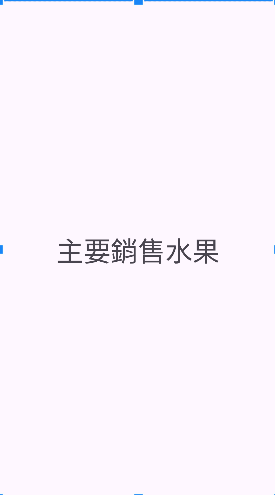
Fragment2.xml
<FrameLayout xmlns:android="http://schemas.android.com/apk/res/android"
xmlns:tools="http://schemas.android.com/tools"
android:layout_width="match_parent"
android:layout_height="match_parent"
tools:context=".Fragment2">
<TextView
android:id="@+id/tv_fragment_2"
android:layout_width="match_parent"
android:layout_height="match_parent"
android:textSize="40sp"
android:text="主要銷售蔬菜"
android:gravity="center"/>
</FrameLayout>

activity_main.xml
<LinearLayout
xmlns:android="http://schemas.android.com/apk/res/android"
xmlns:app="http://schemas.android.com/apk/res-auto"
xmlns:tools="http://schemas.android.com/tools"
android:id="@+id/main"
android:layout_width="match_parent"
android:layout_height="match_parent"
tools:context=".MainActivity"
android:orientation="vertical">
<LinearLayout
android:layout_width="match_parent"
android:layout_height="50dp"
android:orientation="horizontal">
<Button
android:id="@+id/fragment_1"
android:layout_width="match_parent"
android:layout_height="wrap_content"
android:layout_weight="1"
android:text="水果" />
<Button
android:id="@+id/fragment_2"
android:layout_width="match_parent"
android:layout_height="wrap_content"
android:layout_weight="1"
android:text="蔬菜" />
</LinearLayout>
<androidx.viewpager2.widget.ViewPager2
android:id="@+id/viewPager"
android:layout_width="match_parent"
android:layout_height="match_parent"/>
//viewpager2連接Fragment的布局介面,讓整個介面顯示滑動的效果
</LinearLayout>
紅色 ->指的綠框就是viewpager2的布局介面
布局介面都設置完後,開始連接程式碼,讓製作的農產品選單呈現你滑動的效果
Fragment1.Java
public class Fragment1 extends Fragment {
private TextView textView1;
@Override
public void onCreate(Bundle savedInstanceState) {
super.onCreate(savedInstanceState);
}
@Override
public View onCreateView(LayoutInflater inflater, ViewGroup container,
Bundle savedInstanceState) {
return inflater.inflate(R.layout.fragment_1, container, false);
}
@Override
public void onViewCreated(@NonNull View view, @Nullable Bundle savedInstanceState){
super.onViewCreated(view,savedInstanceState);
textView1 = view.findViewById(R.id.tv_fragment_1);
textView1.setText("水果專區");
}
}
Fragment2.Java
public class Fragment2 extends Fragment {
private TextView textView2;
@Override
public void onCreate(Bundle savedInstanceState) {
super.onCreate(savedInstanceState);
}
@Override
public View onCreateView(LayoutInflater inflater, ViewGroup container,
Bundle savedInstanceState) {
return inflater.inflate(R.layout.fragment_2, container, false);
}
@Override
public void onViewCreated(@NonNull View view, @Nullable Bundle savedInstanceState){
super.onViewCreated(view,savedInstanceState);
textView2 = view.findViewById(R.id.tv_fragment_2);
textView2.setText("蔬菜專區");
}
}
MainActivity.Java
public class MainActivity extends AppCompatActivity {
private Button button1,button2;
private ViewPager2 viewPager;
// 宣告兩個按鈕變數一個 ViewPager2 物件
@Override
protected void onCreate(Bundle savedInstanceState) {
super.onCreate(savedInstanceState);
setContentView(R.layout.activity_main);
// 綁定按鈕和 ViewPager2,並連接至相對應的元件
button1 = findViewById(R.id.fragment_1);
button2 = findViewById(R.id.fragment_2);
viewPager = findViewById(R.id.viewPager);
// 設置 ViewPager ,負責管理 Fragment 切換
ViewPagerAdapter adapter = new ViewPagerAdapter(this);
viewPager.setAdapter(adapter);
viewPager.setCurrentItem(0); // 預設顯示的頁面Fragment1
//增加點擊事件,當按下 button1或button2 時,則顯示對應的介面
button1.setOnClickListener(view -> viewPager.setCurrentItem(0));
button2.setOnClickListener(view -> viewPager.setCurrentItem(1));
}
定義 ViewPager ,用來管理不同位置的 Fragment
public static class ViewPagerAdapter extends FragmentStateAdapter {
public ViewPagerAdapter(FragmentActivity fragmentActivity) {
super(fragmentActivity);
}
@Override
@NonNull
public Fragment createFragment(int position) {
switch (position) {
case 0:
return new Fragment1();
case 1:
return new Fragment2();
default:
return null;
}
}
@Override
public int getItemCount() {
return 2;
}
}
}
顯示成果:
簡單介紹 Fragment + Viewpager2介紹完畢
下一篇介紹 天氣API(上)
