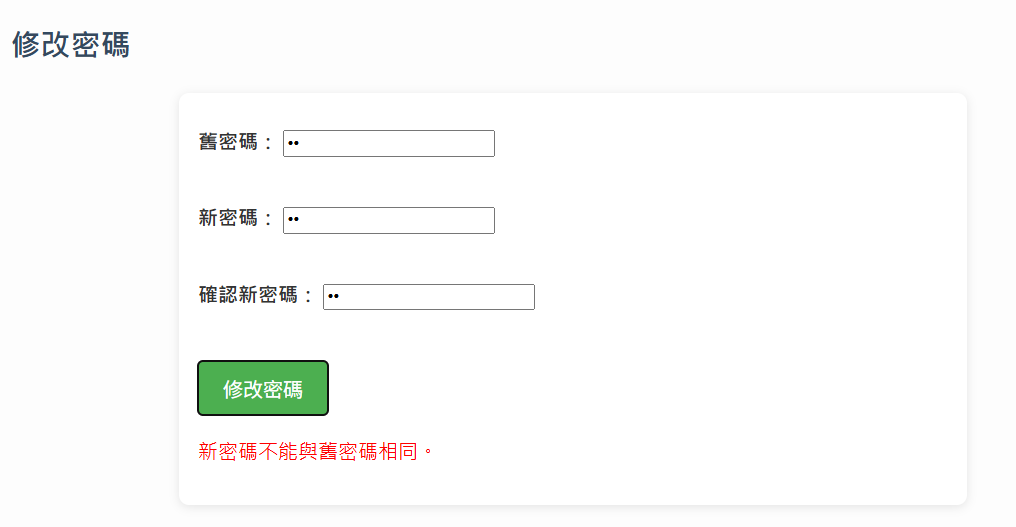個人資料頁面差不多完成了,今天打算來完整「修改密碼」的功能。
account.html 帳號管理的頁面loggedInUser
這次在嘗試寫這個功能的時候,一直不確定有沒有正確的改到密碼,所以學會用了從 console ( 主控台 ) ,去看有沒有成功,其中要在程式碼寫入 console.log() ,執行後,在網頁按下F12 → 操作動作 → 可以看到 console 給予的回饋,看呈現的訊息是顯示成功或失敗。
<!-- 修改密碼 -->
<section>
<h2>修改密碼</h2>
<form id="changePasswordForm">
<label>舊密碼:
<input type="password" id="oldPassword" required />
</label>
<br>
<label>新密碼:
<input type="password" id="newPassword" required />
</label>
<br>
<label>確認新密碼:
<input type="password" id="confirmPassword" required />
</label>
<br>
<button type="submit">修改密碼</button>
<p id="changePasswordMessage"></p>
</form>
</section>
// ================== 修改密碼 ==================
const changePwdForm = document.getElementById("changePasswordForm");
if (changePwdForm) {
changePwdForm.addEventListener("submit", function (e) {
e.preventDefault();
const loggedInUser = localStorage.getItem("loggedInUser");
const messageEl = document.getElementById("changePasswordMessage");
if (!loggedInUser) {
messageEl.textContent = "尚未登入,請先登入。";
messageEl.style.color = "red";
setTimeout(() => { window.location.href = "login.html"; }, 1000);
return;
}
const oldPwd = document.getElementById("oldPassword").value.trim();
const newPwd = document.getElementById("newPassword").value.trim();
const confirmPwd = document.getElementById("confirmPassword").value.trim();
if (!oldPwd || !newPwd || !confirmPwd) {
messageEl.textContent = "請填寫所有欄位。";
messageEl.style.color = "red";
return;
}
if (newPwd !== confirmPwd) {
messageEl.textContent = "兩次新密碼輸入不一致。";
messageEl.style.color = "red";
return;
}
if (oldPwd === newPwd) {
messageEl.textContent = "新密碼不能與舊密碼相同。";
messageEl.style.color = "red";
return;
}
let users = JSON.parse(localStorage.getItem("users")) || {};
if (!users[loggedInUser]) {
messageEl.textContent = "找不到使用者帳號。";
messageEl.style.color = "red";
return;
}
const currentPassword = users[loggedInUser].password;
console.log("loggedInUser:", loggedInUser);
console.log("users:", users);
console.log("輸入的舊密碼:", oldPwd);
console.log("目前的密碼:", currentPassword);
if (currentPassword !== oldPwd) {
messageEl.textContent = "舊密碼錯誤。";
messageEl.style.color = "red";
return;
}
// 更新密碼
users[loggedInUser].password = newPwd;
localStorage.setItem("users", JSON.stringify(users));
messageEl.textContent = "密碼修改成功,請重新登入。";
messageEl.style.color = "green";
setTimeout(() => {
localStorage.removeItem("loggedInUser");
window.location.href = "login.html";
}, 1200);
});
修改成功:原密碼 11,更新後密碼 22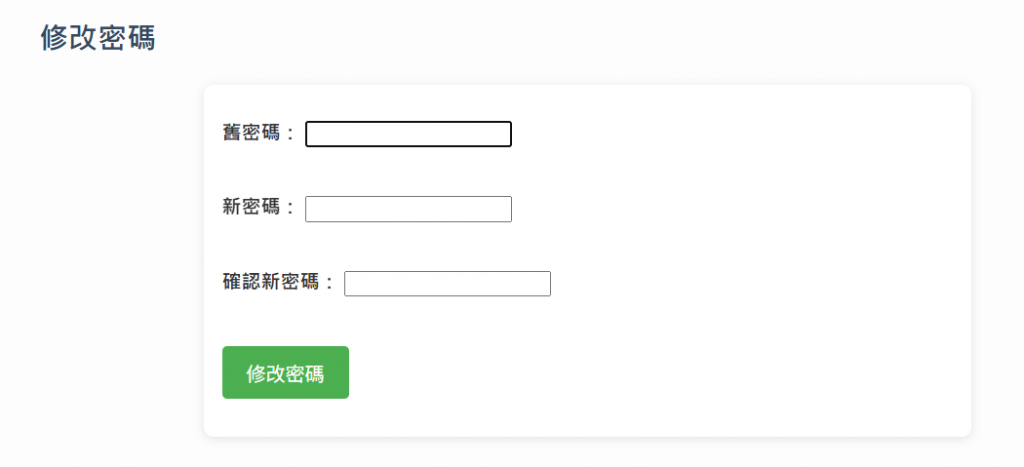
會顯示更新成功,轉跳至登入頁面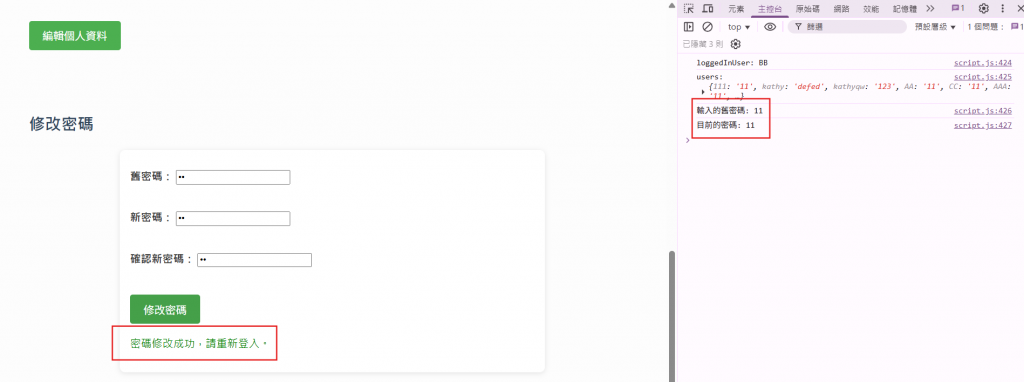
修改失敗: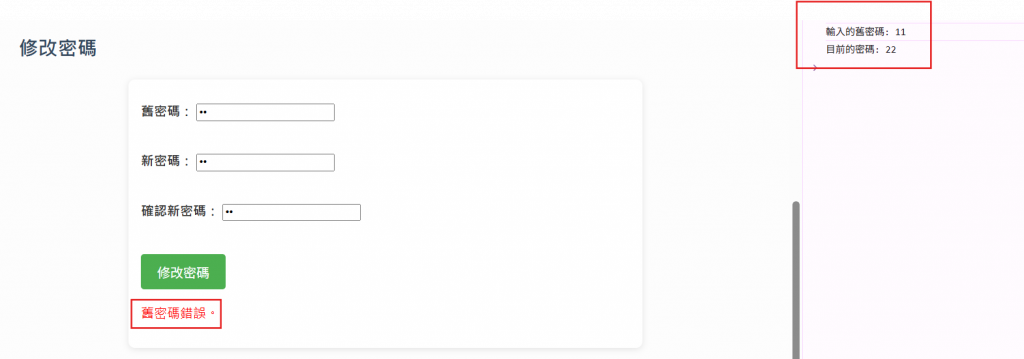
新舊密碼輸入相同: