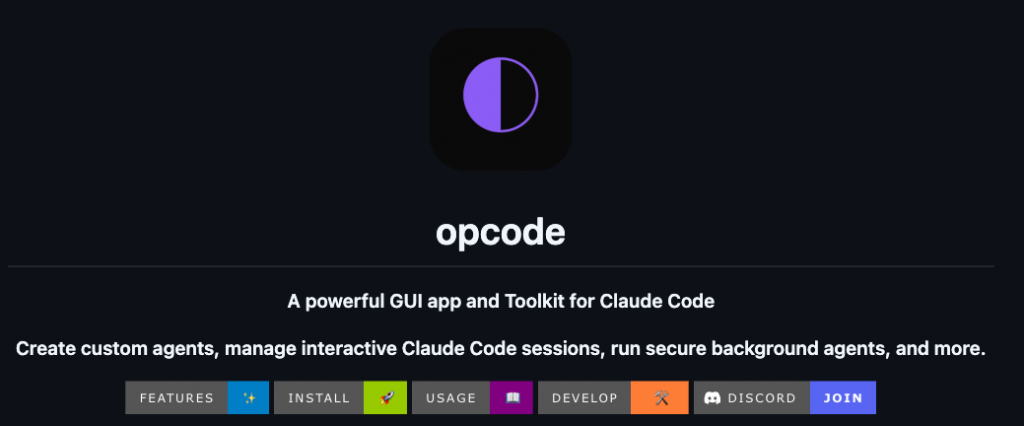
MCP Server 管理是真的很方便
目前要 Git Clone 專案後 Build:Release Executables Will Be Published Soon
# Install via rustup
curl --proto '=https' --tlsv1.2 -sSf https://sh.rustup.rs | sh
安裝後需要 source "$HOME/.cargo/env"
# Install bun
curl -fsSL https://bun.sh/install | bash
# Usually pre-installed, but if not:
# Ubuntu/Debian: sudo apt install git
# macOS: brew install git
# Windows: Download from https://git-scm.com
https://github.com/anthropics/claude-code
# Install Xcode Command Line Tools
xcode-select --install
# Install additional dependencies via Homebrew (optional)
brew install pkg-config
git clone https://github.com/getAsterisk/opcode.git
cd opcode
bun install
# Build the application
bun run tauri build
# The built executable will be in:
# - Linux: src-tauri/target/release/
# - macOS: src-tauri/target/release/
# - Windows: src-tauri/target/release/
打開 opcode 後,會自動掃描 ~/.claude/projects/,顯示所有 Claude Code 專案,像是專案總管一樣。
GUI 裡有 CC Agents 功能,可以直接建立自訂 agent(等於以前要寫配置檔,現在用 GUI 完成)。
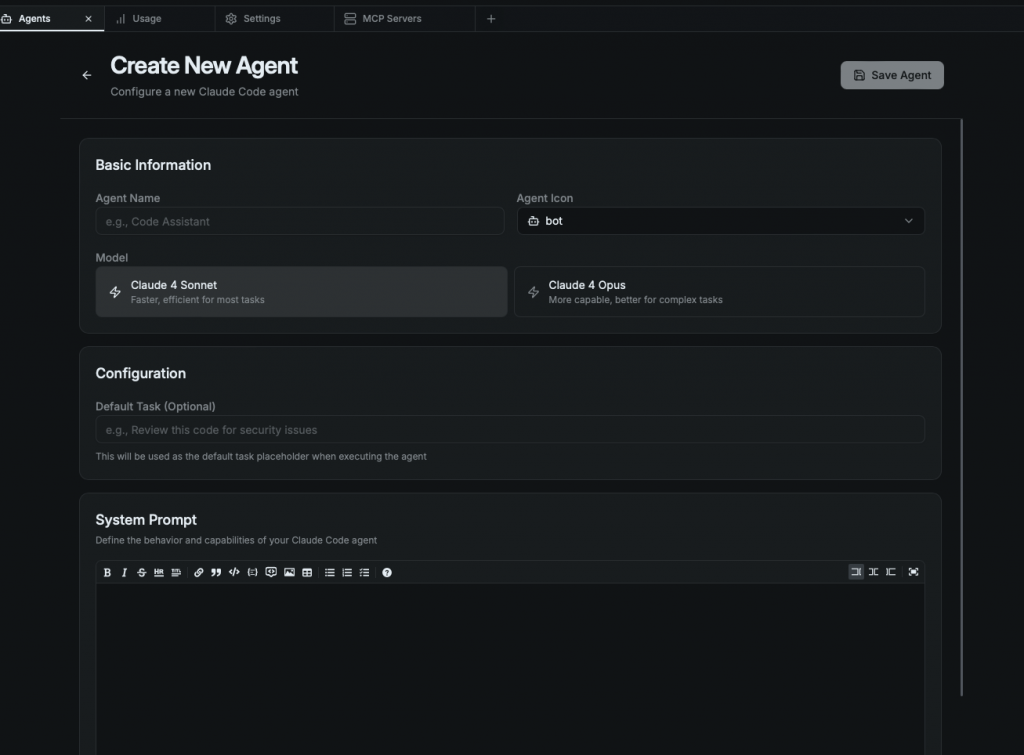
以前要自己在 CLI 跑 npx @modelcontextprotocol/server-xxx,現在 GUI 裡就能直接啟停 MCP server
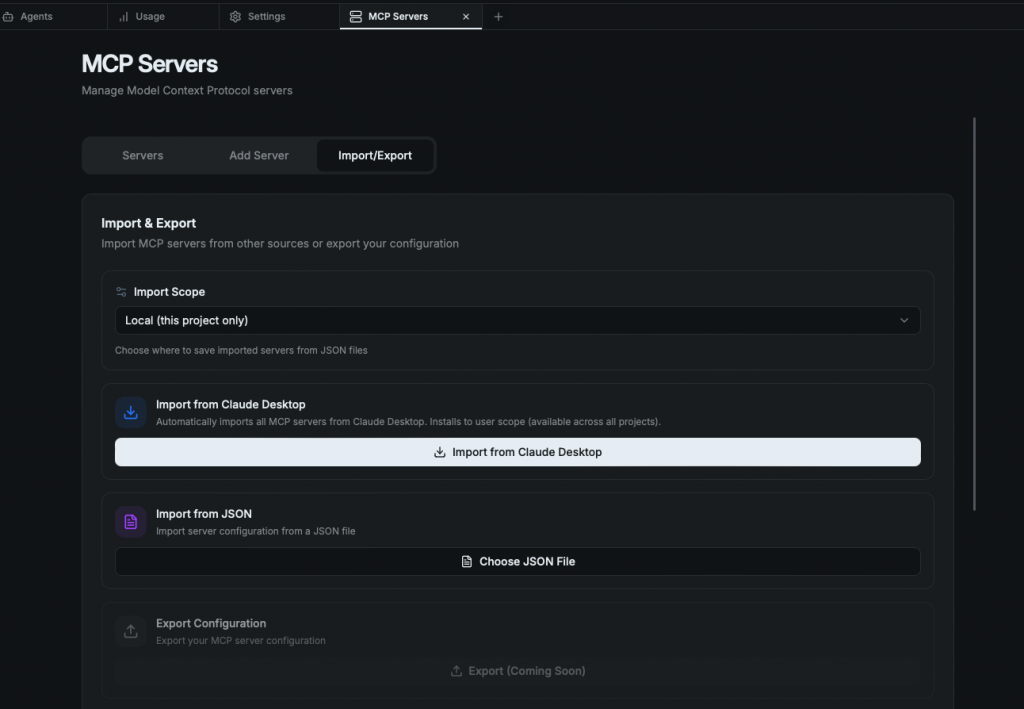
opcode 內建 dashboard,能看到 Claude Code 用量趨勢,對於控管 API 成本特別方便。
安裝完之後要加入環境變數才能正確執行 Rust 指令
一開始忘記安裝 Mac 相依套件所以遇到錯誤: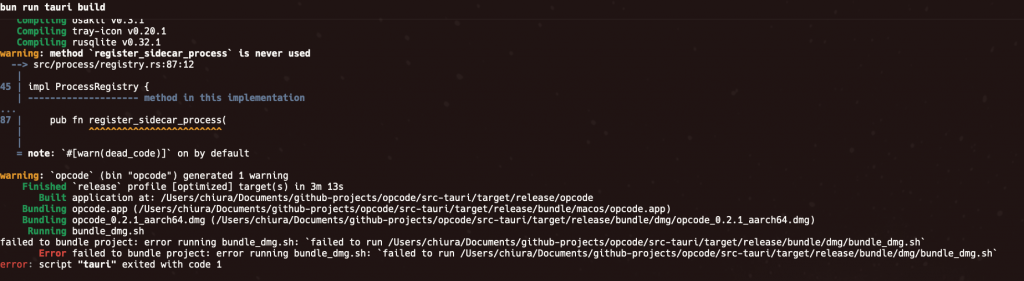
解法:安裝 pkg-config 後解決
技術:opcode
分類:Claude Code 工具 / GUI 管理器
難度:⭐⭐⭐☆☆(1-5顆星)
實用度:⭐⭐⭐⭐☆(1-5顆星)
一句話:讓 Claude Code 從 CLI 跨進 GUI,成為視覺化的指揮中心
關鍵指令:brew install winfunc/tap/opcode
適用情境:Claude Code 重度使用、需要管理多個 session / MCP server 的人
用了 opcode,我覺得最大的感受是:Claude Code 終於有「總控台」了。不再只是 CLI,而是像一個 IDE,能讓我快速切換 session、建立 agent、管理 MCP,甚至看到用量報表。
這對我來說的啟發是:AI 工具要普及,不一定要功能更多,而是要降低「使用成本」—— GUI 就是其中一個解法。
