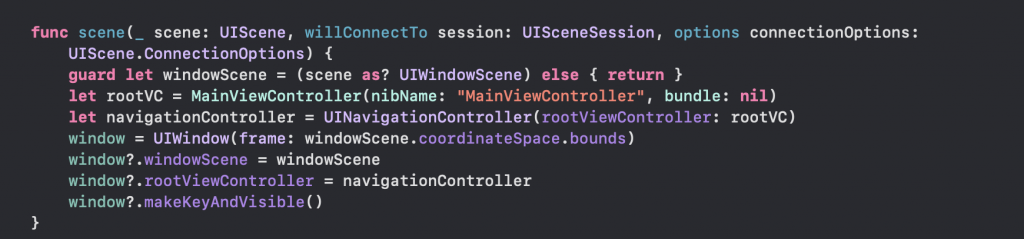我們寫程式碼時會需要用到開發環境,今天跟大家介紹我在編寫app時會用的開發軟體!
我們今天要介紹的是xcode的開發環境,我相信要寫ios App的你一定會有mac吧!
直接去App Store下載xcode就能用了喔!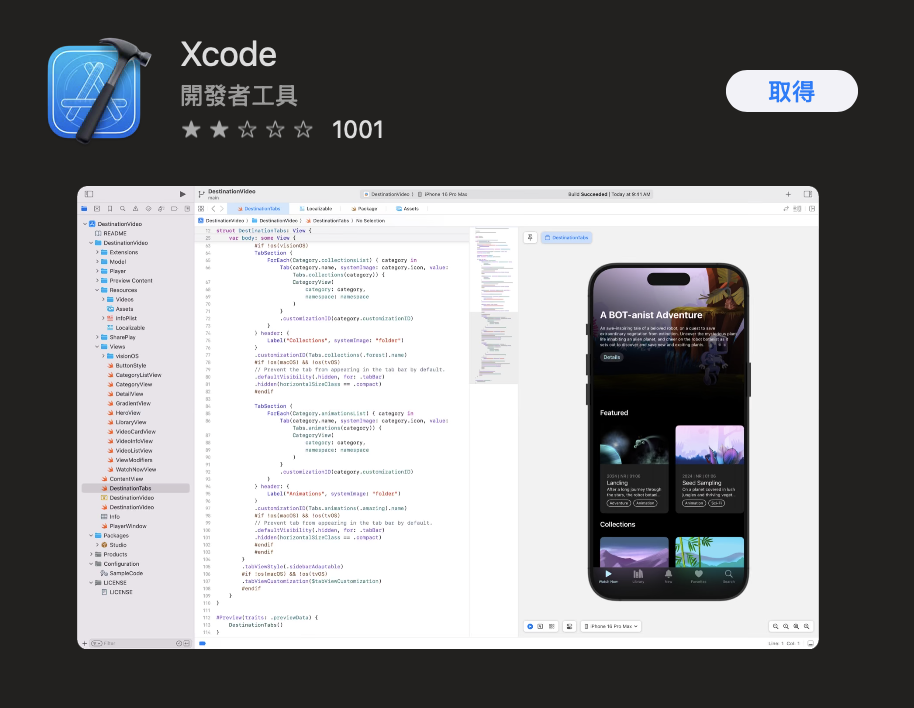
下載好後我們打開 Xcode 就會跳出這個畫面來
點選 Create New Project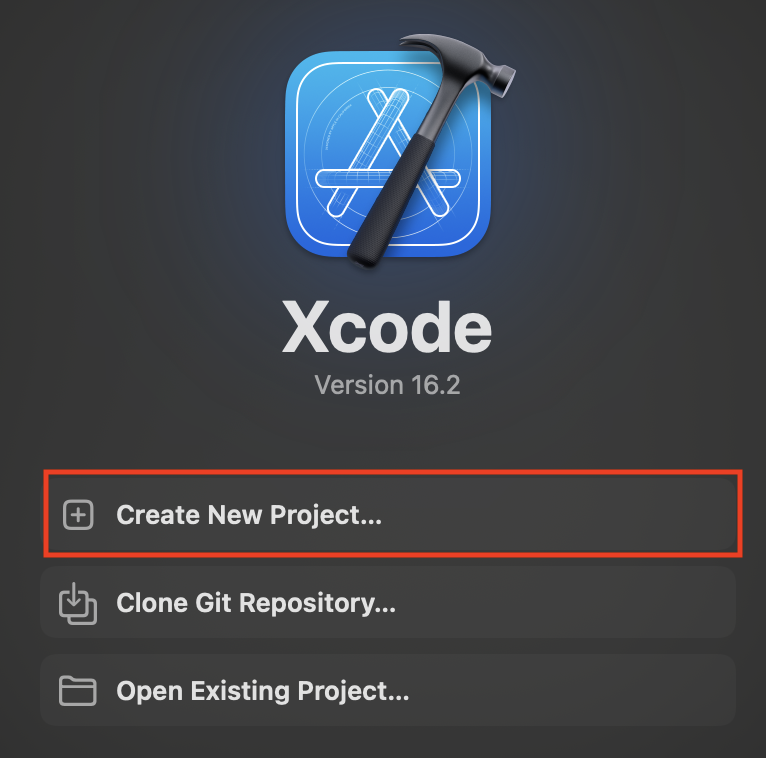
點選專案為 App
按下Next 前往下一步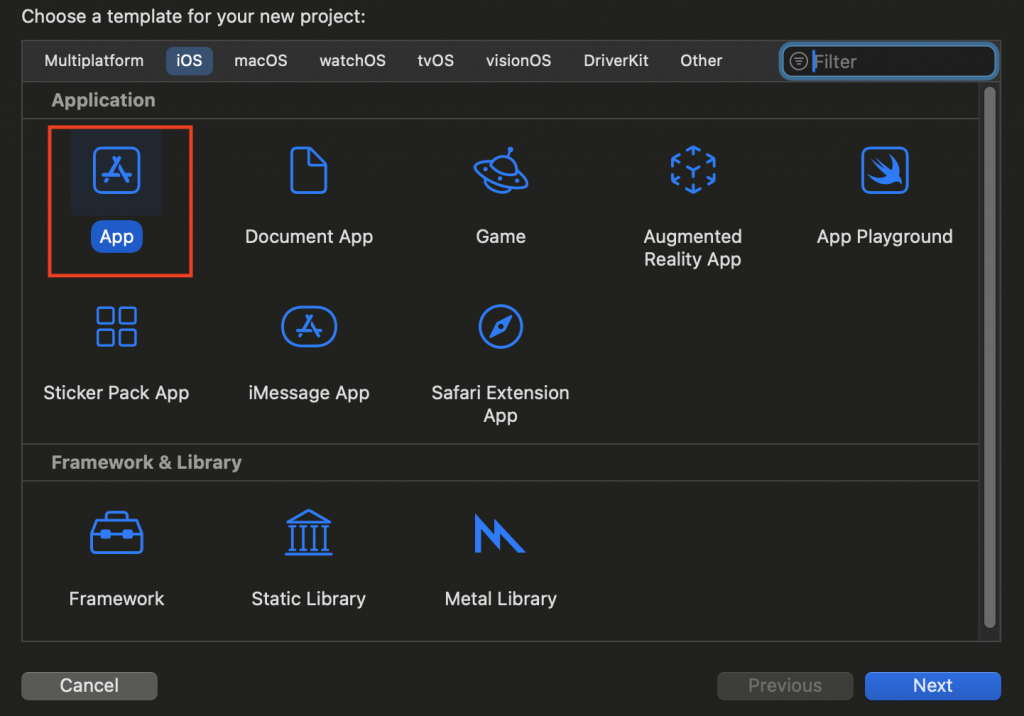
接著輸入 專案名稱 以及將 interface 改為 Storyboard
按下 Next 前往下一步
在我們建置好專案後預設會給我們這些檔案
在紅色框框內的檔案是我們不要的所以直接刪掉!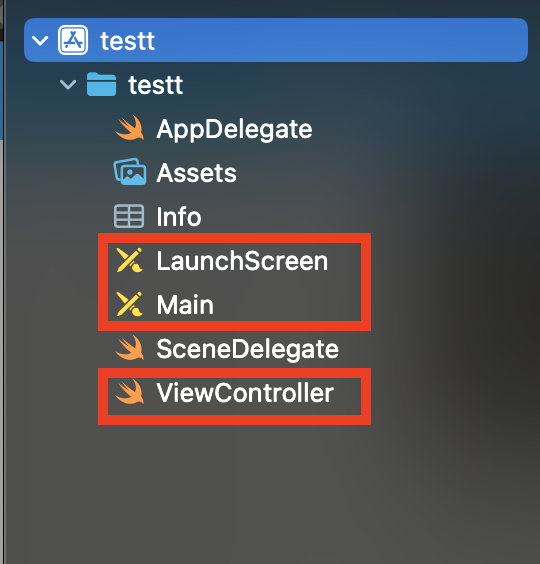
接著點選最上層的專案檔,我們開始對這個專案做初始化的設定
點選上面的 info
下方有一個 Application Scene Manifest
我們直接將它展開到最底下後會看到一個 Value 是 main 的檔案並將它刪掉!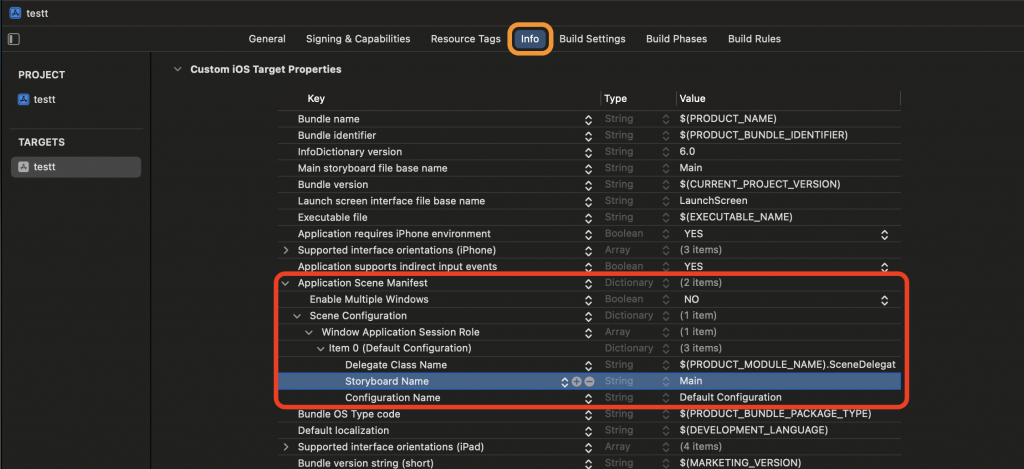
完成後來到 info 旁邊的 Build Setting
在搜尋欄搜索 main 後將顯示出來的檔案刪掉!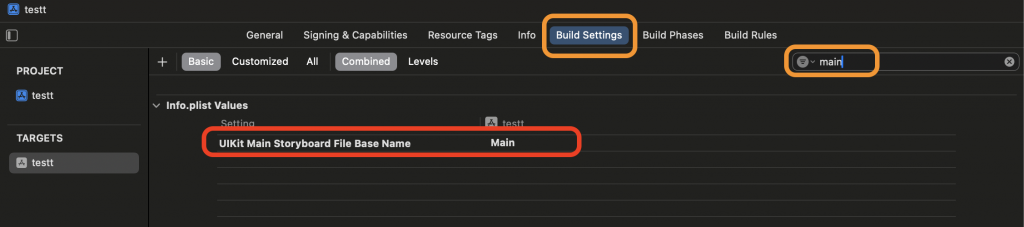
接下來我們要來建置我們自己的 MainViewController
在專案擋下方的資料夾上按右鍵選擇 New File from Template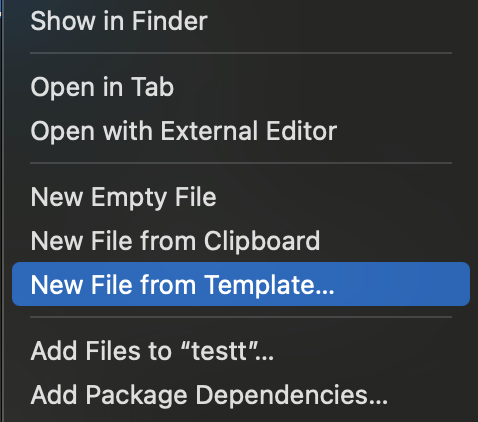
它會跳出一個的視窗選擇 Cocoa Touch Class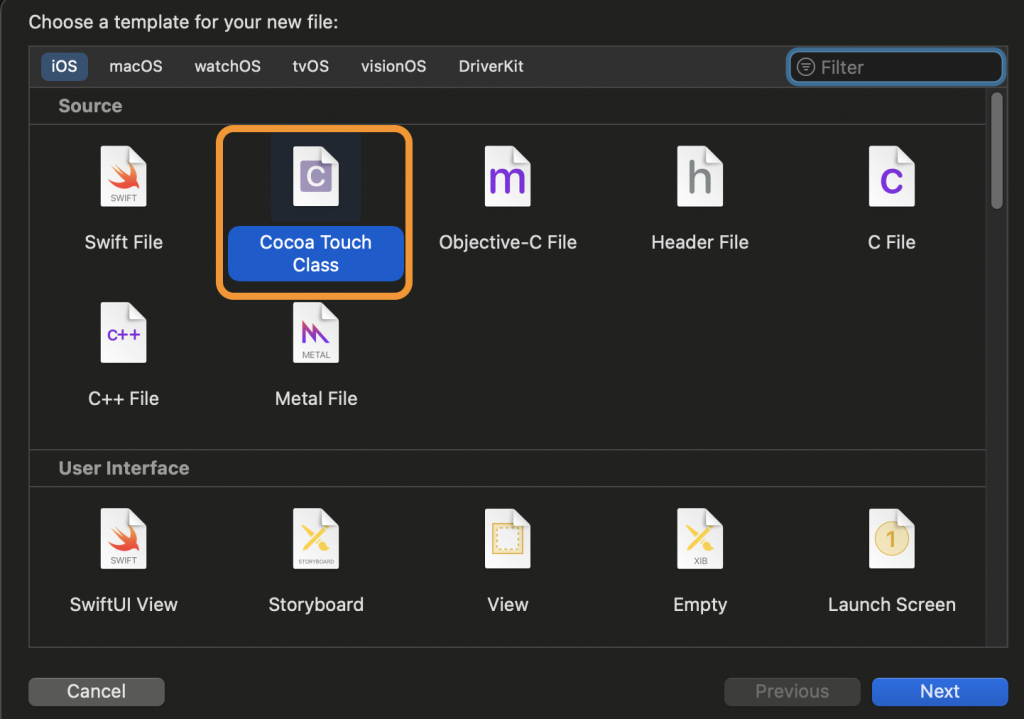
接下來按照需求選擇 UIViewController 並將名字設為 MainViewController
勾選 Also Create XIB file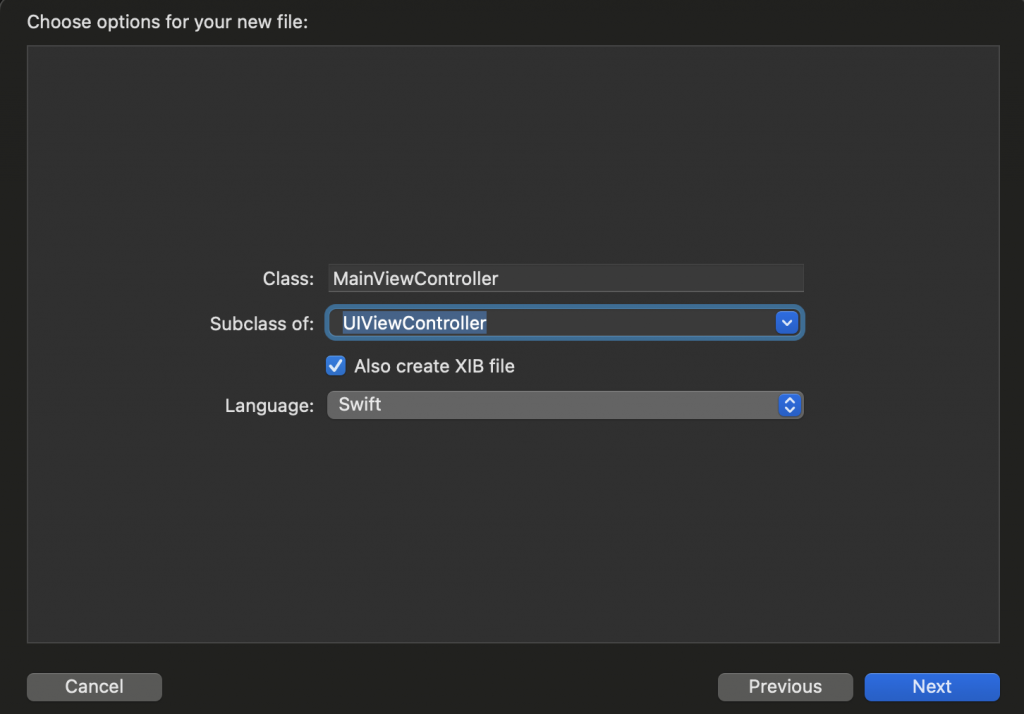
最後設定好 MainViewController 的Mark方便閱讀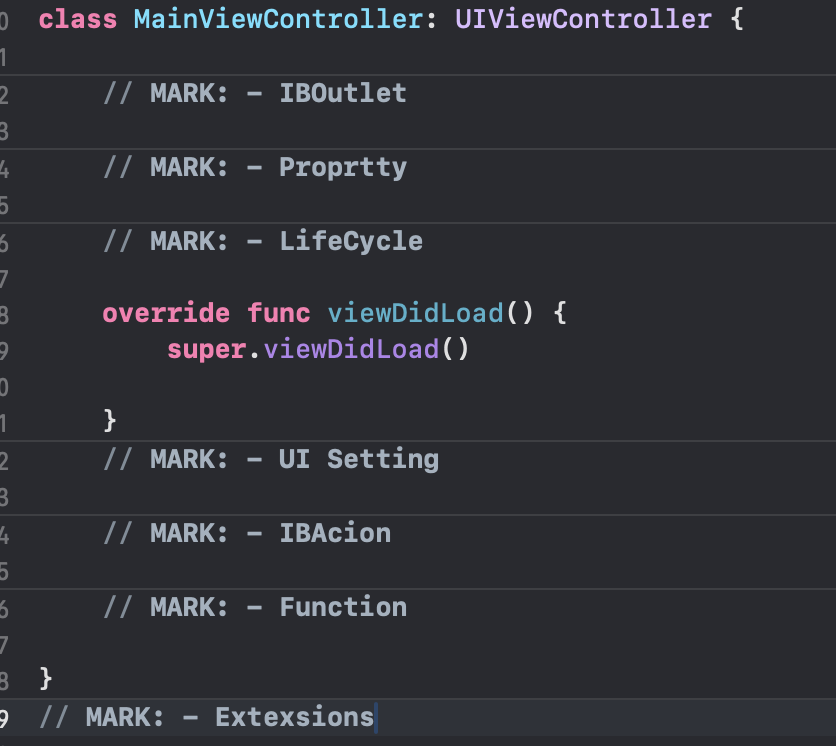
以及設定好 SceneDelegate 的設定連接到我們的 MainViewController
就大功告成可以開始寫我們的程式啦!