目前為止我們已經有了骨架版面(Day12)、頁籤切換(Day13),也寫過TodoApp作為練習。今天要正式開始做AI工具箱的第一個小工具:Chat介面
import { useState } from "react"
export default function ChatBox(){
const [messages,setMessages] = useState([
{ id:1, role:"bot", text:"哈囉!我是AI助手,有什麼可以幫你?" }
])
const [input,setInput] = useState("")
const sendMessage=(e)=>{
e.preventDefault()
const text=input.trim()
if(!text) return
setMessages(prev=>[
...prev,
{ id:Date.now(), role:"user", text }
])
setInput("")
}
return (
<div className="flex flex-col h-full border rounded bg-white">
{/* 對話區 */}
<div className="flex-1 overflow-y-auto p-4 space-y-3">
{messages.map(msg=>(
<div
key={msg.id}
className={`p-3 rounded-lg max-w-xs ${
msg.role==="user"
? "ml-auto bg-blue-600 text-white"
: "bg-gray-200 text-gray-800"
}`}
>
{msg.text}
</div>
))}
</div>
{/* 輸入框 */}
<form onSubmit={sendMessage} className="flex border-t">
<input
className="flex-1 px-3 py-2 outline-none"
placeholder="輸入訊息..."
value={input}
onChange={e=>setInput(e.target.value)}
/>
<button className="px-4 bg-blue-600 text-white">送出</button>
</form>
</div>
)
}
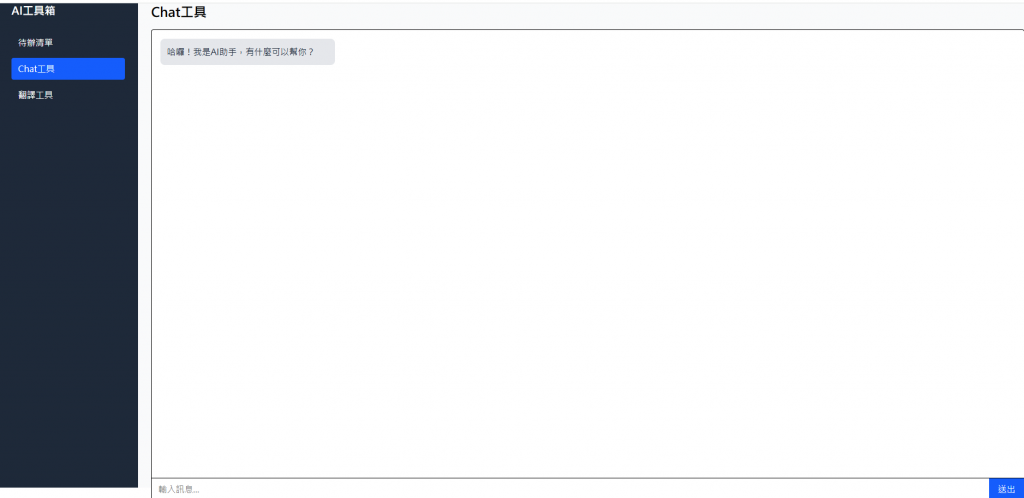
今天先做出這個畫面與chat的開場白,之後預計會在這邊接上AI Agent/LLM對話功能。
