製作將realm裡的資料匯出的功能方便備份及其他事項 ![]()
使用btnoutpeople與btnOutDay 將資料匯出成scv檔 btn已建立
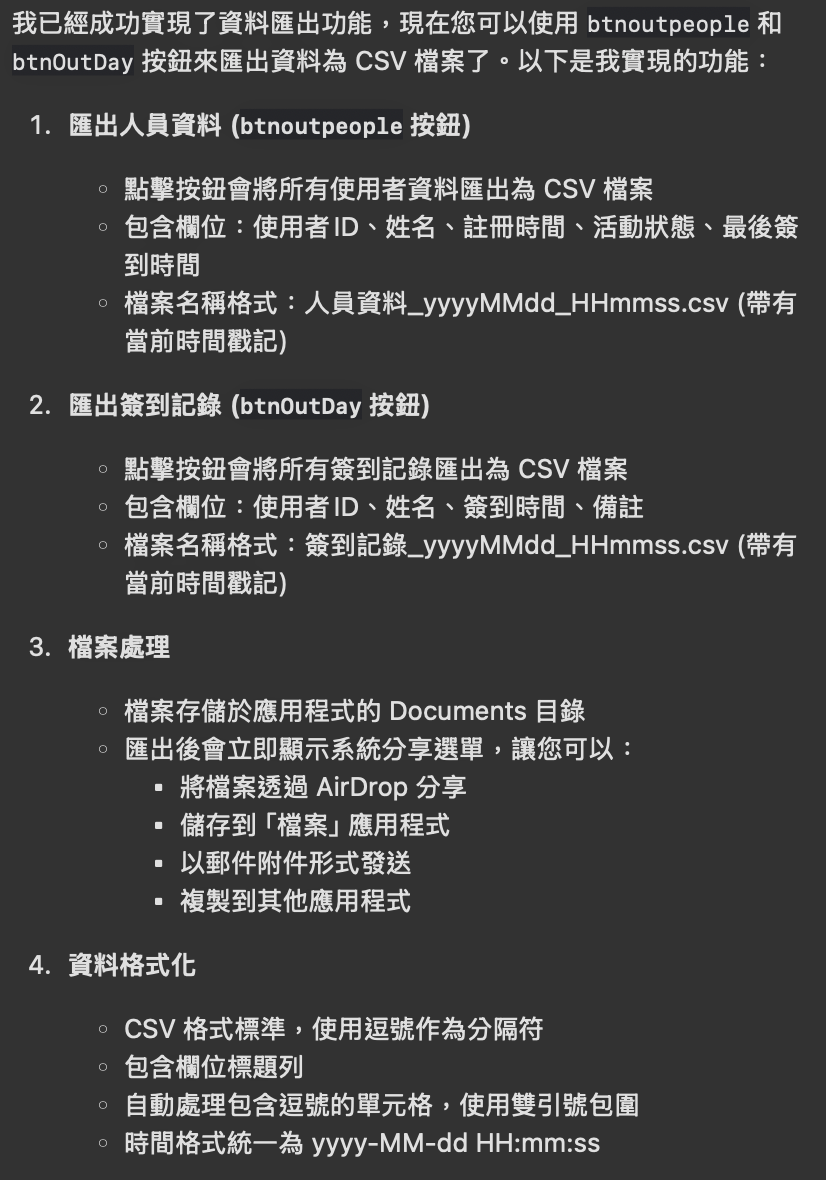
@IBOutlet weak var btnOutDay: UIButton!
@IBOutlet weak var btnoutpeople: UIButton!
override func viewDidLoad() {
super.viewDidLoad()
// 設置匯出按鈕
setupExportButtons()
}
// 設置匯出按鈕
private func setupExportButtons() {
// 設置人員匯出按鈕
btnoutpeople.setTitle("匯出人員資料", for: .normal)
btnoutpeople.backgroundColor = UIColor(red: 173/255, green: 216/255, blue: 230/255, alpha: 1.0) // 淡藍色
btnoutpeople.layer.cornerRadius = 5
btnoutpeople.addTarget(self, action: #selector(exportPeopleButtonTapped), for: .touchUpInside)
// 設置簽到記錄匯出按鈕
btnOutDay.setTitle("匯出簽到記錄", for: .normal)
btnOutDay.backgroundColor = UIColor(red: 173/255, green: 216/255, blue: 230/255, alpha: 1.0) // 淡藍色
btnOutDay.layer.cornerRadius = 5
btnOutDay.addTarget(self, action: #selector(exportDayButtonTapped), for: .touchUpInside)
}
// 匯出人員資料按鈕點擊事件
@objc private func exportPeopleButtonTapped() {
exportPeopleData()
}
// 匯出簽到記錄按鈕點擊事件
@objc private func exportDayButtonTapped() {
exportCheckInRecords()
}
// 匯出人員資料為CSV
private func exportPeopleData() {
let realm = try! Realm()
let allUsers = realm.objects(User.self).sorted(byKeyPath: "createdAt", ascending: false)
// 準備匯出資料
var exportData: [[String]] = []
exportData.append(["使用者ID", "姓名", "註冊時間", "活動狀態", "最後簽到時間"]) // 表頭
for user in allUsers {
let lastCheckInTime = user.lastCheckInTime != nil ? formatDate(user.lastCheckInTime!) : "未簽到"
let activeStatus = user.active ? "活動中" : "已停用"
exportData.append([
user.userId,
user.Name,
formatDate(user.createdAt),
activeStatus,
lastCheckInTime
])
}
// 轉換為 CSV 格式字串
let csvString = exportData.map { row in
return row.map { cell in
// 如果單元格包含逗號,使用引號包圍
if cell.contains(",") {
return "\"\(cell)\""
}
return cell
}.joined(separator: ",")
}.joined(separator: "\n")
// 建立檔案並寫入資料
let dateFormatter = DateFormatter()
dateFormatter.dateFormat = "yyyyMMdd_HHmmss"
let dateString = dateFormatter.string(from: Date())
let fileName = "人員資料_\(dateString).csv"
// 使用文件管理器獲取Documents目錄路徑
if let documentsPath = FileManager.default.urls(for: .documentDirectory, in: .userDomainMask).first {
let fileURL = documentsPath.appendingPathComponent(fileName)
do {
try csvString.write(to: fileURL, atomically: true, encoding: .utf8)
showShareSheet(fileURL: fileURL)
} catch {
showErrorAlert(message: "匯出失敗:\(error.localizedDescription)")
}
} else {
showErrorAlert(message: "無法獲取檔案保存位置")
}
}
// 匯出簽到記錄為CSV
private func exportCheckInRecords() {
let realm = try! Realm()
let allRecords = realm.objects(CheckInRecord.self).sorted(byKeyPath: "checkInTime", ascending: false)
// 準備匯出資料
var exportData: [[String]] = []
exportData.append(["使用者ID", "姓名", "簽到時間", "備註"]) // 表頭
for record in allRecords {
// 從關聯中獲取使用者資訊
let userId: String
let userName: String
if let user = record.user.first {
userId = user.userId
userName = user.Name
} else {
userId = "未知"
userName = "未知使用者"
}
exportData.append([
userId,
userName,
formatDate(record.checkInTime),
record.note ?? ""
])
}
// 轉換為 CSV 格式字串
let csvString = exportData.map { row in
return row.map { cell in
// 如果單元格包含逗號,使用引號包圍
if cell.contains(",") {
return "\"\(cell)\""
}
return cell
}.joined(separator: ",")
}.joined(separator: "\n")
// 建立檔案並寫入資料
let dateFormatter = DateFormatter()
dateFormatter.dateFormat = "yyyyMMdd_HHmmss"
let dateString = dateFormatter.string(from: Date())
let fileName = "簽到記錄_\(dateString).csv"
// 使用文件管理器獲取Documents目錄路徑
if let documentsPath = FileManager.default.urls(for: .documentDirectory, in: .userDomainMask).first {
let fileURL = documentsPath.appendingPathComponent(fileName)
do {
try csvString.write(to: fileURL, atomically: true, encoding: .utf8)
showShareSheet(fileURL: fileURL)
} catch {
showErrorAlert(message: "匯出失敗:\(error.localizedDescription)")
}
} else {
showErrorAlert(message: "無法獲取檔案保存位置")
}
}
// 顯示分享選項
private func showShareSheet(fileURL: URL) {
let activityViewController = UIActivityViewController(
activityItems: [fileURL],
applicationActivities: nil
)
// 如果是iPad,需要設置彈出控制器的源視圖
if let popoverController = activityViewController.popoverPresentationController {
popoverController.sourceView = self.view
popoverController.sourceRect = CGRect(x: self.view.bounds.midX, y: self.view.bounds.midY, width: 0, height: 0)
popoverController.permittedArrowDirections = []
}
present(activityViewController, animated: true) {
self.showSuccessAlert(message: "檔案已準備好,請選擇分享方式或存儲位置")
}
}
}
![]()
