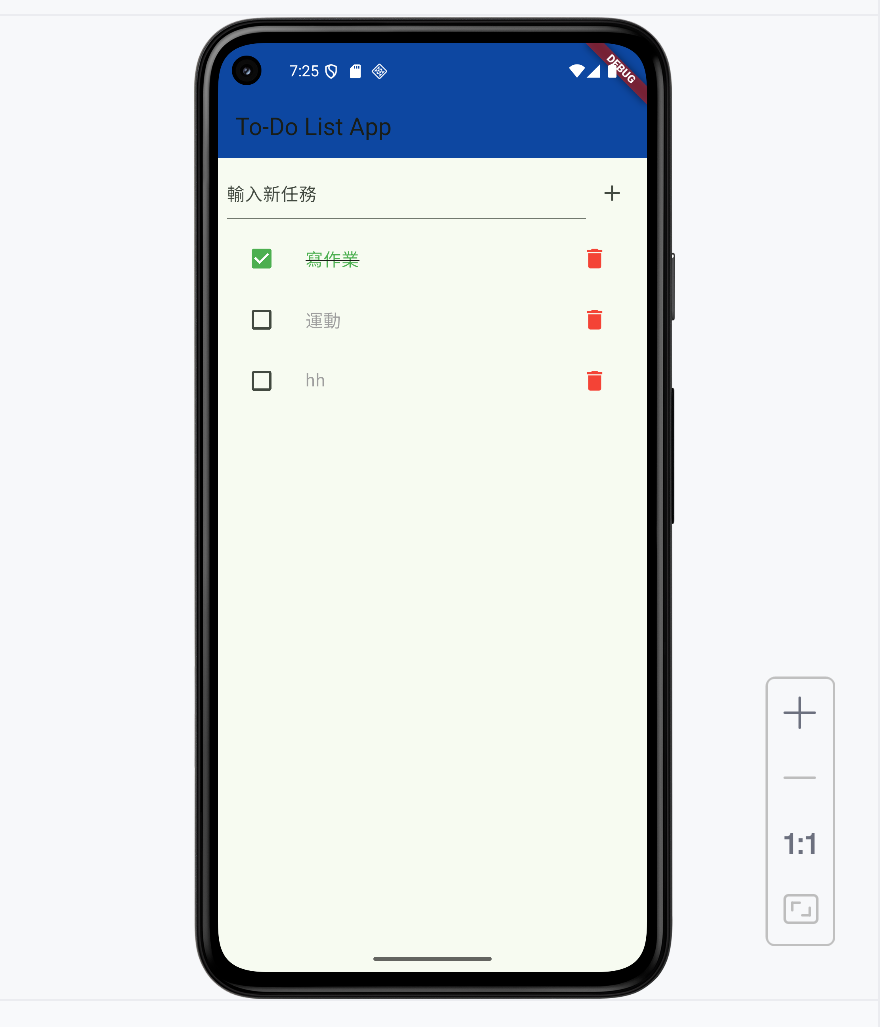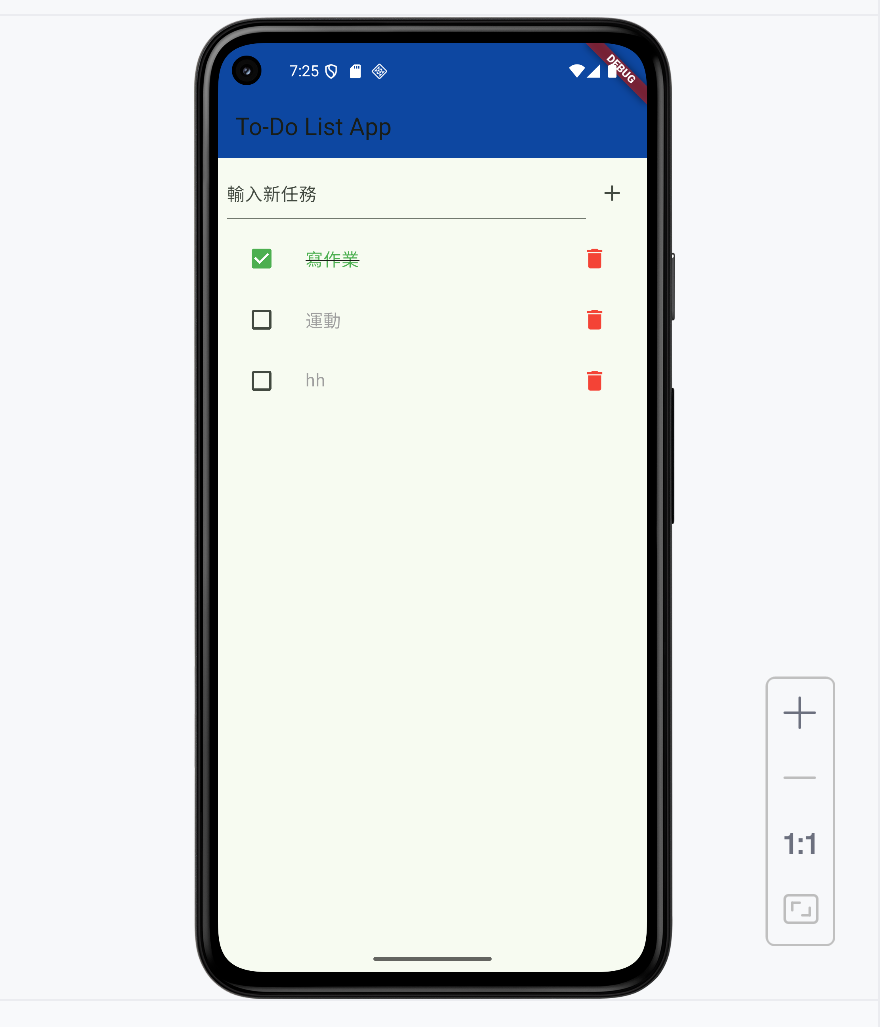- 新增任務優先級屬性
• 每個待辦項目新增 priority 屬性(高、中、低)
• 初始靜態資料可以設定不同優先級,例如:高、中、低
// 第十一天新增:在 _todoList 中加入 priority 屬性
final List<Map<String, dynamic>> _todoList = [
{'task': '買牛奶', 'done': false, 'priority': '高'},
{'task': '寫作業', 'done': false, 'priority': '中'},
{'task': '運動', 'done': false, 'priority': '低'},
];
- 在列表中顯示優先級
• 在 ListTile 的右側增加一個小標籤顯示優先級
• 可以用不同顏色標示高、中、低
/ 第十一天修改:在 ListTile 右側加上優先級顯示
trailing: Container(
padding: const EdgeInsets.symmetric(horizontal: 8, vertical: 4),
decoration: BoxDecoration(
color: todo['priority'] == '高'
? Colors.red
: todo['priority'] == '中'
? Colors.orange
: Colors.green,
borderRadius: BorderRadius.circular(4),
),
child: Text(
todo['priority'],
style: const TextStyle(color: Colors.white, fontSize: 12),
),
),
- 新增任務時設定優先級
• 在新增任務對話框中加入選擇優先級的選項(DropdownButton)
• 使用者可以選擇高、中、低,按下確認後加入清單
// 第十一天新增:新增任務時選擇優先級
String _selectedPriority = '中'; // 預設為中
// 在新增任務對話框中
DropdownButton<String>(
value: _selectedPriority,
items: <String>['高', '中', '低'].map((String value) {
return DropdownMenuItem<String>(
value: value,
child: Text(value),
);
}).toList(),
onChanged: (newValue) {
setState(() {
_selectedPriority = newValue!;
});
},
);
- UI 調整
• 依照優先級用顏色區分,讓使用者能直覺看到任務重要性
• 其他互動功能(刪除、完成切換、新增任務)保持不變