
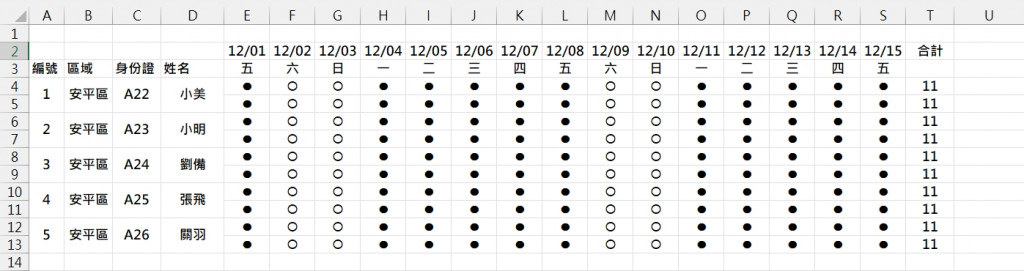
V2:
=IFERROR(INDEX($D$1:$D$13,MID(TEXTJOIN(",",,IF($E$4:$S$13="l",TEXT(ROW($E$4:$S$13)-MOD(ROW($E$4:$S$13),2),"000"),"")),1+(ROW()-2)*4,3)),"")
向下複製公式到V3:V110。
W2:
=IFERROR(INDEX($C$1:$C$13,MID(TEXTJOIN(",",,IF($E$4:$S$13="l",TEXT(ROW($E$4:$S$13)-MOD(ROW($E$4:$S$13),2),"000"),"")),1+(ROW()-2)*4,3)),"")
向下複製公式到W3:W110。
X2:
=IFERROR(IF(VALUE(MID(TEXTJOIN(",",,IF($E$4:$S$13="l",MOD(ROW($E$4:$S$13),2),"")),1+(ROW()-2)*2,1))=0,"午餐","晚餐"),"")
向下複製公式到X3:X110。
Y2:
=IFERROR(VALUE(MID(TEXTJOIN(",",,IF($E$4:$S$13="l",$E$2:$S$2,"")),1+(ROW()-2)*6,5)),"")
向下複製公式到Y3:Y110。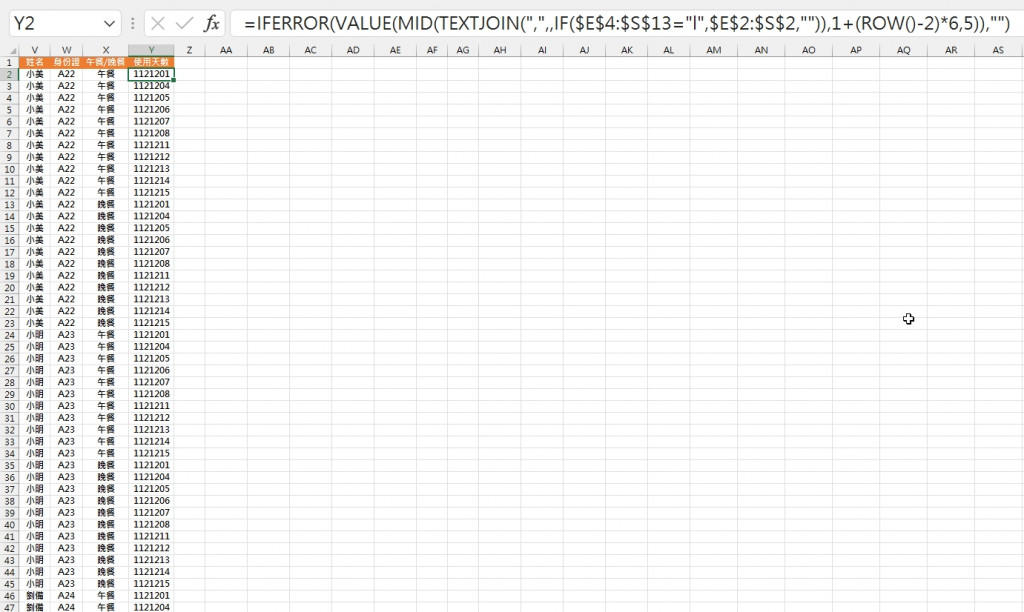
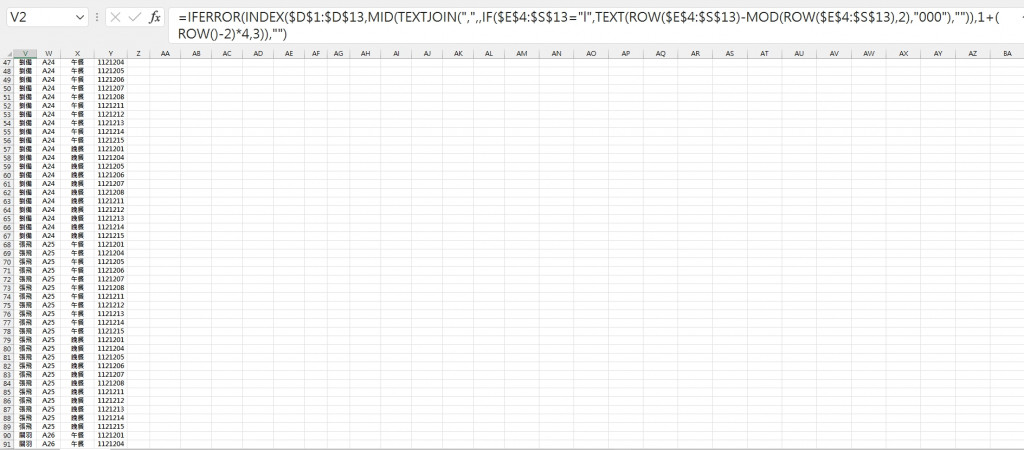
比對用
Z2:=IFERROR(IF(FIND(Y2,TEXTJOIN(",",,IF(OFFSET($D$1,IF(X2="午餐",MATCH(V2,$D$1:$D$13,0)-1,MATCH(V2,$D$1:$D$13,0)),1,1,15)="l",$E$2:$S$2)))>0,"有","沒有"),"")
向下複製公式到Z3:Z110。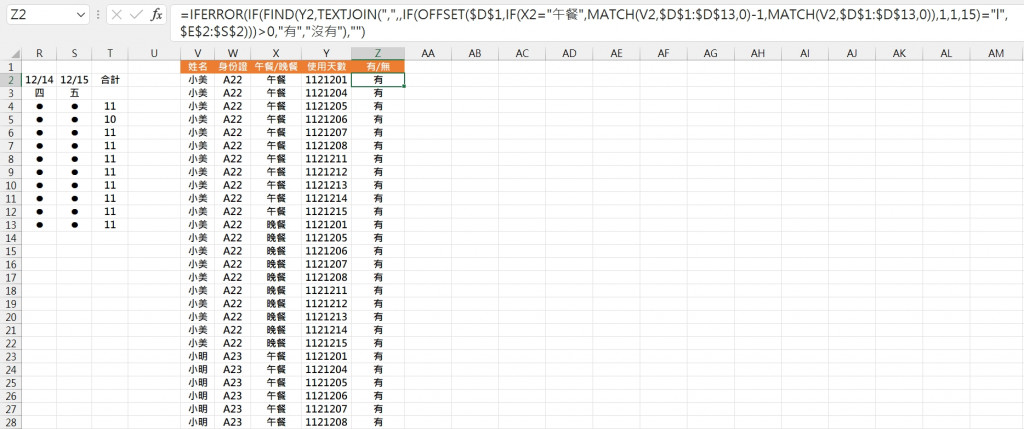
Start by creating a new Power Automate Desktop flow.
Attach to the two running Excel tables to compare. ...
Initialize a Variable which holds for example the value “0” in case of total Match and the value “1” in case of a mismatch.
To automatically compare two Excel sheets, you can use the VLOOKUP function. In one sheet, input " Subway sandwich prices " data, and in the other, use VLOOKUP to find matching items. The formula would be like "=VLOOKUP(A2,Sheet1!A:B,2,FALSE)" assuming "Subway menu" data is in Sheet1. This helps cross-reference data between the two sheets seamlessly for efficient comparison.
To automatically compare two Excel copies, you can use a combination of Excel formulas and features like conditional formatting. Here's a step-by-step guide:
Open Both Excel Files: Open the two Excel files you want to compare.
Copy Data: Copy the data you want to compare from both Excel files and paste them into the new worksheet. Ensure that the data you're comparing is arranged in a similar manner in both sheets.
Identify Unique Entries: You can use Excel formulas like VLOOKUP, INDEX MATCH, or COUNTIF to identify entries that are unique to each sheet. For example, if you're comparing a list of items in column A, you can use a formula in column B of the new worksheet to check if each item exists in the other sheet. If it doesn't, mark it as unique.
Conditional Formatting: You can use conditional formatting to highlight the differences between the two sheets. For example, you can set up conditional formatting rules to highlight cells in one sheet that don't match the corresponding cells in the other sheet.
Review and Analyze: Once you have applied formulas and conditional formatting, review the new worksheet to identify the differences between the two Excel files.
Saxenda UK Cheapest: If you want to include the keyword "Saxenda UK Cheapest" in your comparison, you can add another column in your comparison worksheet where you search for this keyword using a formula like SEARCH or FIND. This formula will indicate whether the keyword exists in each row of your data.
By following these steps, you can effectively compare two Excel copies and identify any differences, including checking for the presence of the keyword "Saxenda Uk Cheapest" in your data.
That sounds beautiful! Erika Koenig-Workman's Mother’s Day art from 2023, created in the Creative Distraction Free Planner, truly reflects heartfelt creativity. Just like her expressive pieces, experiences like Dune Buggy Dubai bring a unique thrill—both are vivid, unforgettable moments that blend passion with adventure in their own ways.
Skin Korean Care is all about gentle, effective routines that focus on hydration, protection, and natural ingredients. It emphasizes layering lightweight products like essences, serums, and moisturizers to achieve that signature dewy, radiant glow. Consistency and sun protection are key for maintaining healthy, youthful skin. Interested in tips or product recommendations?
 iThome鐵人賽
iThome鐵人賽
 看影片追技術
看更多
看影片追技術
看更多