建立目錄及放置檔案
6.1 在建立目錄和檔案時的結構可依自行需求設定
[root@localhost ~]# cd /tmp
[root@localhost ~]# mkdir mytestproj #建立mytestproj資料夾
[root@localhost ~]# cd mytestproj
[root@localhost ~]# mkdir configurations options main
[root@localhost ~]# vim configurations/testconf1.cfg #內容可自行輸入
[root@localhost ~]# vim options/testopts1.cfg
[root@localhost ~]# vim main/mainfile1.cfg
6.2 匯入
把剛剛所建立好的資料匯入到 subversion
[root@localhost ~]# svn import /tmp/mytestproj/ file:///var/www/svn/repos/mytestproj -m "Initial repository layout for mytestproj"
Adding /tmp/mytestproj/main
Adding /tmp/mytestproj/main/mainfile1.cfg
Adding /tmp/mytestproj/configurations
Adding /tmp/mytestproj/configurations/testconf1.cfg
Adding /tmp/mytestproj/options
Adding /tmp/mytestproj/options/testopts1.cfg
Committed revision 1.
登入網頁測試http:// yourmahcine/repos (yourmachine請輸入自己IP或是網址)
會看到下圖,且可以點選mytestproj查詢內容
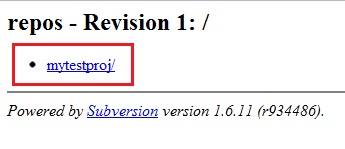
6.3 取出
此時可以看到匯入的資料,除了文字檔外,都可點選下載。
這邊來測試用另一台Linux主機上使用它。此操作為另一台Linux主機
[root@localhost ~]# cd /tmp
[root@localhost ~]# svn co http:// yourmahcine /repos/mytestproj
#(yourmachine請輸入自己IP或是網址)
A mytestproj/main
A mytestproj/main/mainfile1.cfg
A mytestproj/configurations
A mytestproj/configurations/testconf1.cfg
A mytestproj/options
A mytestproj/options/testopts1.cfg
Checked out revision 1.
6.4 編輯及提交
此時已經從Subversion伺服器取出第一版。現在來試試編輯一些東西後在提交回Subversion伺服器,此操作為另一台Linux主機
[root@localhost ~]# cd mytestproj/
[root@localhost ~]# vim configurations/testconf1.cfg #自行加入或刪除一些內容
[root@localhost ~]# svn commit -m "Added a line to testconf1.cfg."
Sending configurations/testconf1.cfg
Transmitting file data .
Committed revision 2.
6.5 新增或刪除物件
在新增上使用Add這個參數,刪除使用delete這個參數,設定完後會發現在版本上會變為第3版,此操作為另一台Linux主機。
不管在做任何的操作之前都一定要先更新一次,再做動作。
[root@localhost ~]# svn co http:// yourmahcine /repos/mytestproj
#(yourmachine請輸入自己IP或是網址)
A mytestproj/main
A mytestproj/main/mainfile1.cfg
A mytestproj/configurations
A mytestproj/configurations/testconf1.cfg
A mytestproj/options
A mytestproj/options/testopts1.cfg
Checked out revision 2.
[root@localhost ~]# cd mytestproj
[root@localhost ~]# cp /etc/yum.repos.d/CentOS-Base.repo configurations/
[root@localhost ~]# svn add configurations/CentOS-Base.repo #新增檔案
A configurations/CentOS-Base.repo
[root@localhost ~]# svn commit -m "Added the CentOS Yum repo file."
Adding configurations/CentOS-Base.repo
Transmitting file data .
Committed revision 3.
6.6 還原
如果在臨時上有問題要還原到之前的版本的話,可以先查看log,這邊會存放每次所提交的訊息。在針對log部份做還原。
Log 查詢版本
[root@localhost ~]# svn log http://yoursvnserver/repos
#(yourmachine請輸入自己IP或是網址),此為針對整個版本庫查詢
[root@localhost ~]# svn log http://yoursvnserver/repos/mytestproj
#(yourmachine請輸入自己IP或是網址),此為針對個別項目查詢
還原版本
[root@localhost ~]# svn co -r 1 http://yoursvnserver/repos/mytestproj
#(yourmachine請輸入自己IP或是網址),數字1為要還原的版本
6.7 存取控制清單
簡單的說這個部份就是權限的設定,可以給使用者寫入或讀取的設定。
此設定都是透過 AuthzSVNAccessFile這個檔案選項來完成的,以一個檔名來作為參數。
[root@localhost ~]# vim /etc/httpd/conf.d/subversion.conf
<Location /repos>
DAV svn
SVNParentPath /var/www/svn/repos
AuthzSVNAccessFile /etc/svn-acl-conf #加入此段,路徑部份可自己修改
AuthType Basic
AuthName "Subversion repos"
AuthUserFile /etc/svn-auth-conf
Require valid-user
</Location>
6.8 再來就可以依自行設定的路徑建立檔案,這邊是建立於 /etc/svn-acl-config
當中存取權可以是 r(唯讀)、rw(讀寫)、或空白(禁止存取)。預設的 ACL 是禁止用戶存取版本。
[root@localhost ~]# vim /etc/svn-acl-config
[framework:/]
john = r
joe = rw
也可以在名叫 groups 的分段內建立群組,然後在存取控制清單內將 @ 符號放在群組前面
[groups]
staff = joe, george
[framework:/]
john = r
@staff = rw
如果想令所有用戶能閱讀每個版本庫,你可以為每個版本庫的根目錄加入以下一個分段
[/]
* = r
到這邊SVN的設定大概都完成了。
SVN 入門安裝設定教學(上)
全文同步於FAQ-BOOK
IT鐵人文章分享
