接續上篇, Windows實機測試部署上場了
由於手邊沒有Windows 10 Phone, 所以UWP的專案實機測試就用Surface Pro 3的本機來做測試, 跟之前步驟相同, 先將UWP的專案設為起始專案, 先Build再Deploy, 之後點選Local Machine測試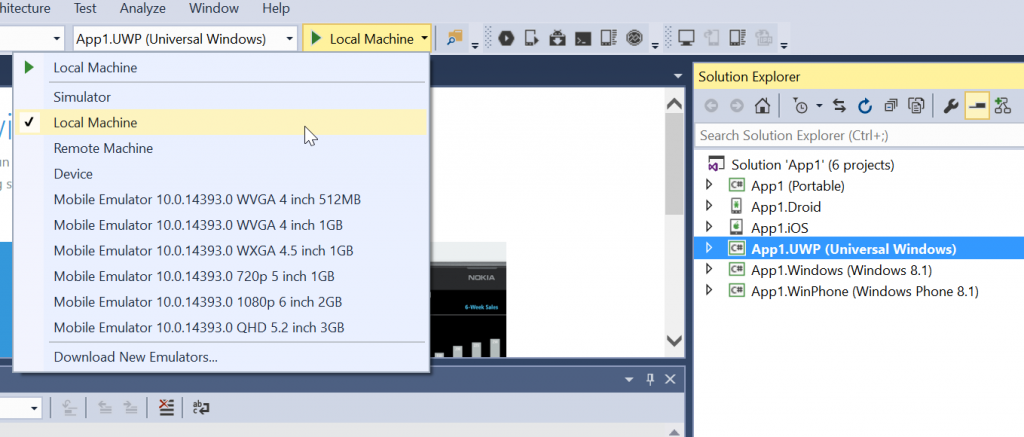
測試結果如下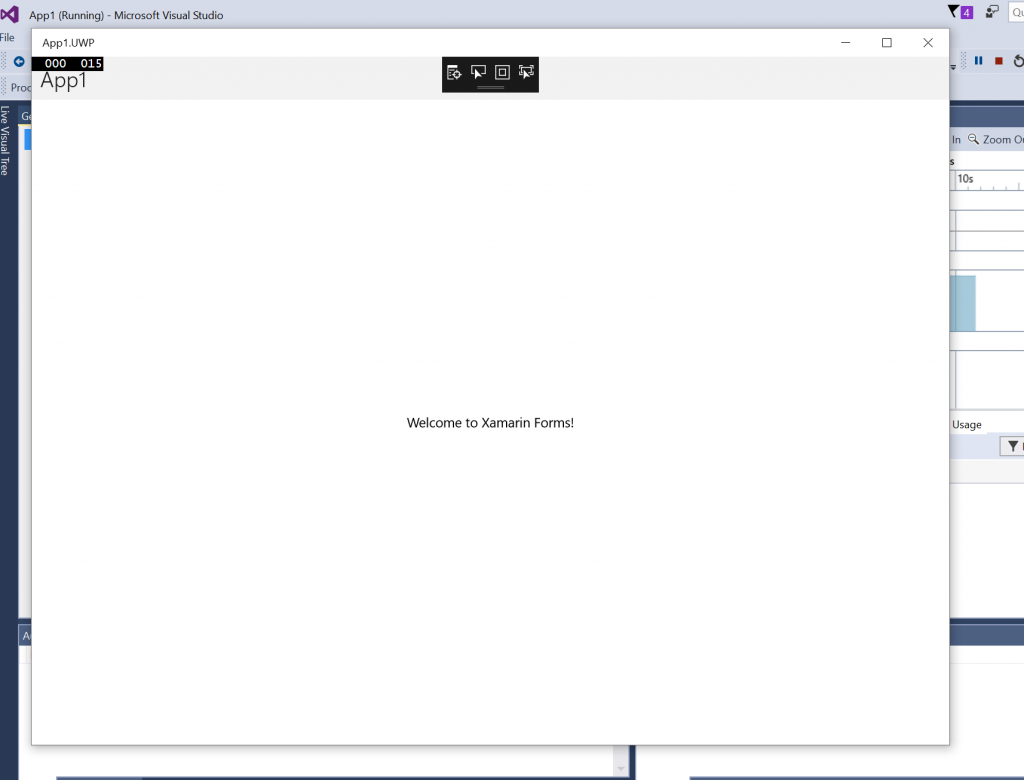
接著進行Windows 8.1機器實測, 主角上場, 對岸台電出產的10吋平板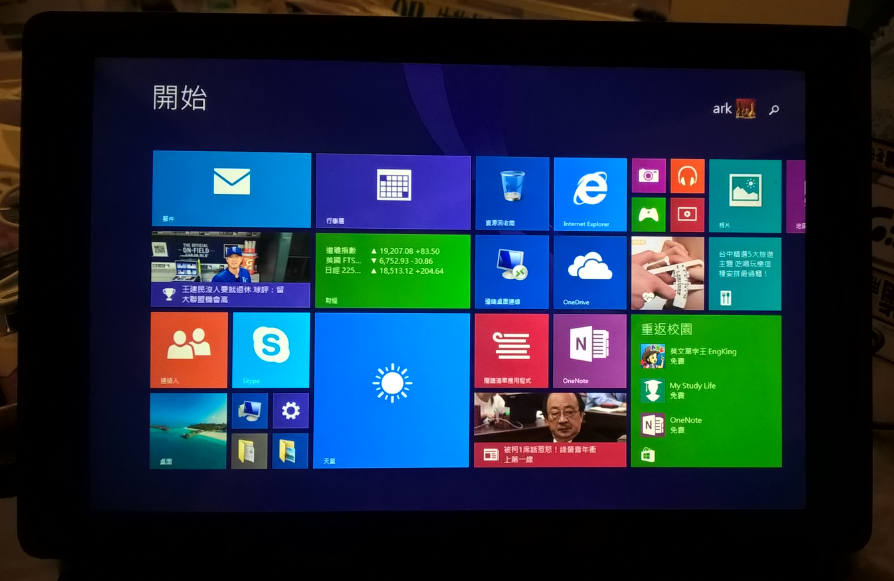
要部署到Windows 8.1平板上, 必須在這台平板上安裝Remote tools for Visual Studio 2015 update 3, 下載位置如下
https://www.visualstudio.com/downloads/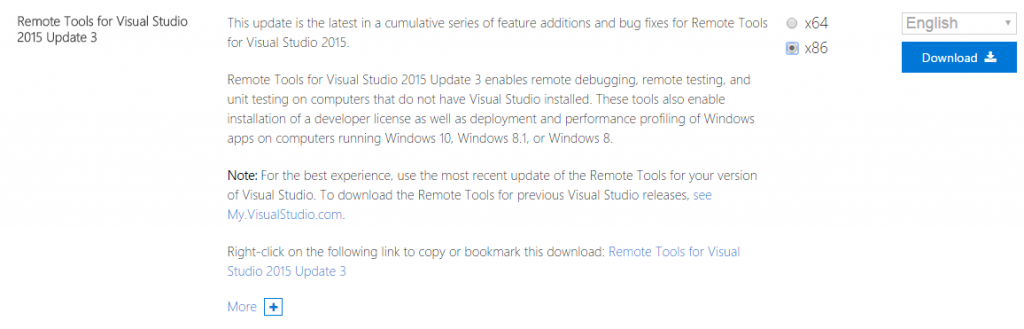
下載完畢後, 直接點選安裝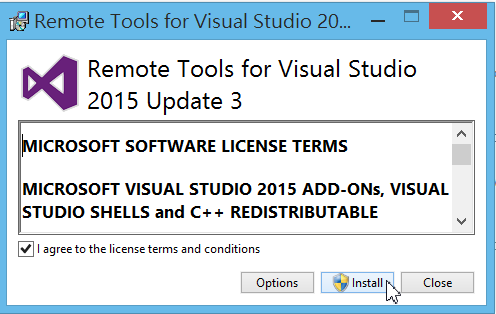
之後會有Remote Debugger 與 Remote Debugger Configuration Wizard可供執行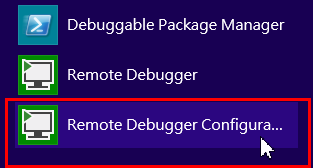
先點選Remote Debugger Configuration Wizard做設定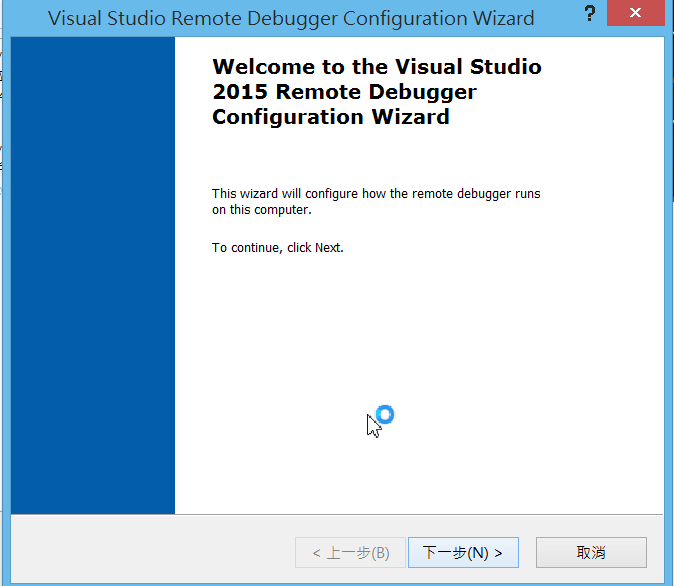
皆採預設, 點選下一步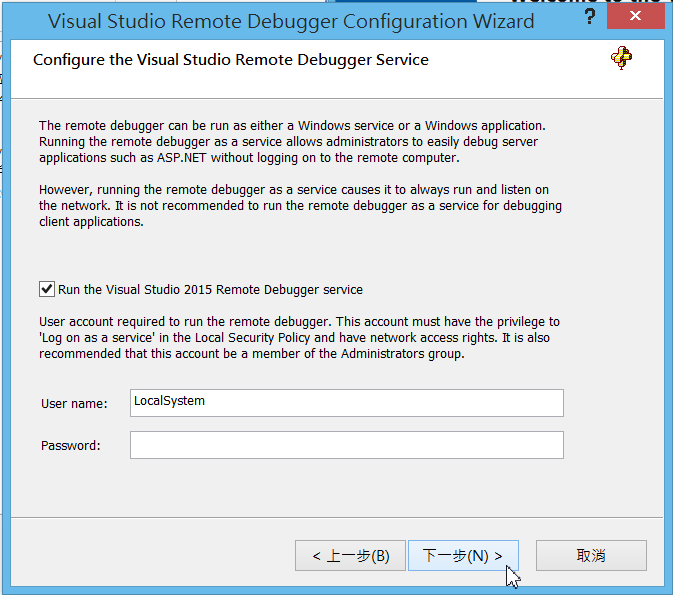
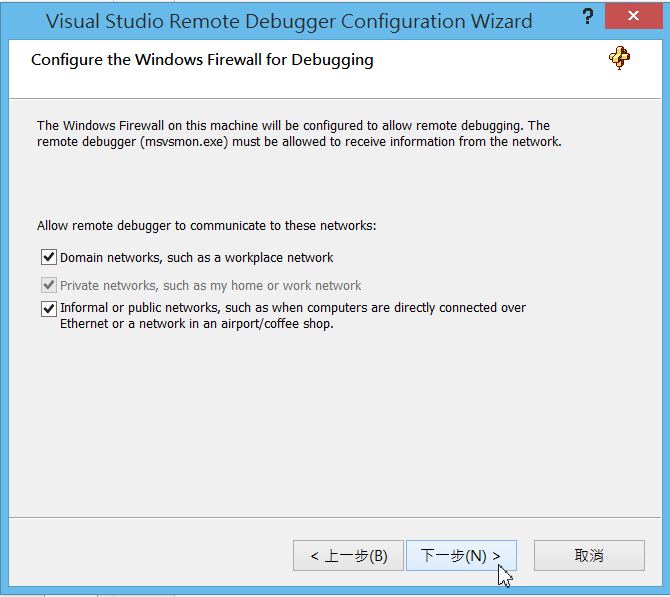
接著設定Remote Debugger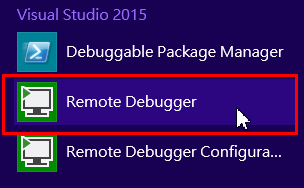
若跳出底下的錯誤, 代表預設port已經被用走, 可以新建一個, 這邊是設定4030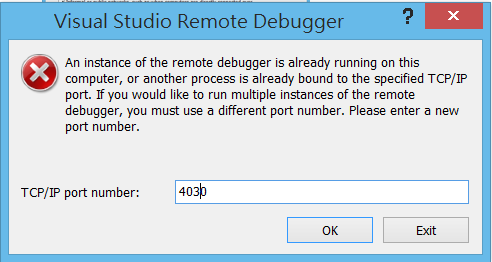
按下ok後Remote Debugger會被叫起來執行, 點選Options做設定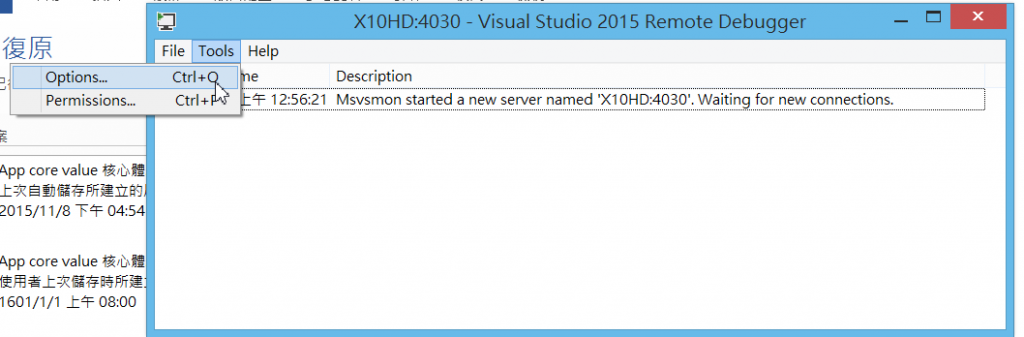
設定如底下紅框所示, 由於在自家環境測試, 直接允許匿名存取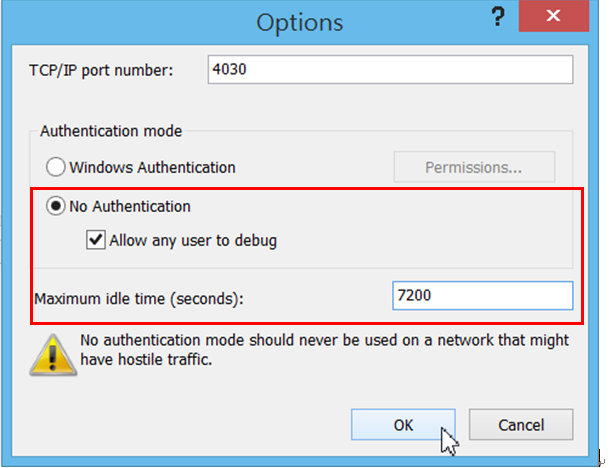
此外還必須設定開發人員授權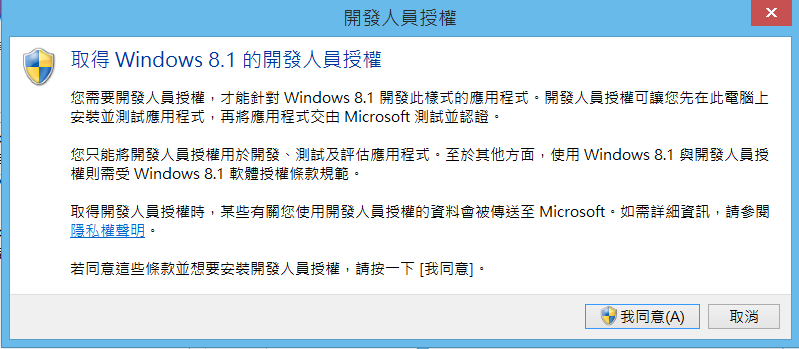
用Microsoft帳戶登入, 由於本身的帳號是MSDN帳號, 直接登入即可, 若沒有的話, 可能需要去申請開發者帳戶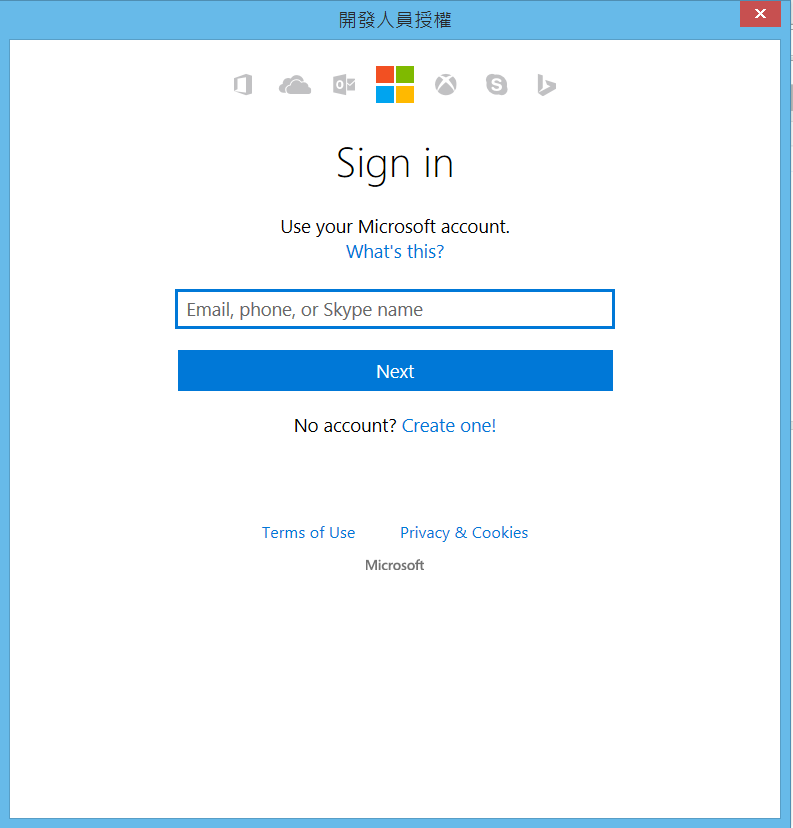
登入完成後, 即可取得授權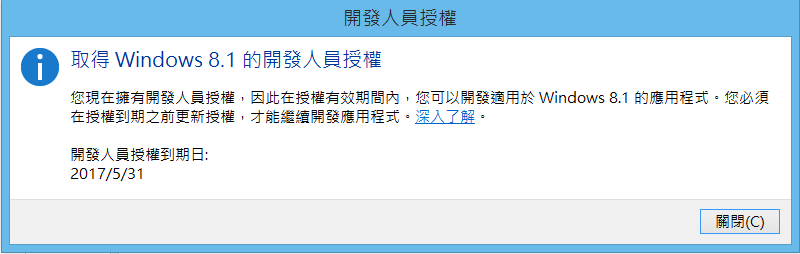
接著回到Surface的開發機上, 將Windows 8.1設為起始專案, 一樣先Build再Deploy, 之後點選Remote Machine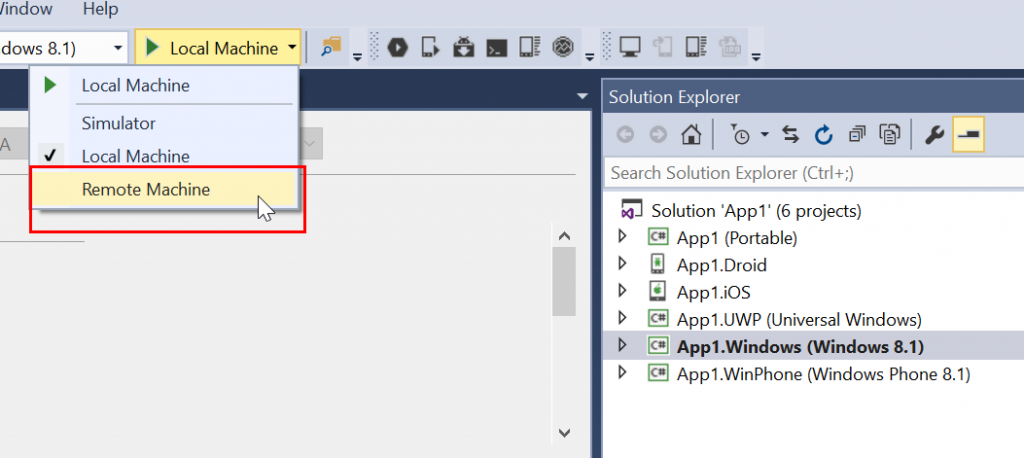
Visual Studio會開始搜索區網內機器進行部署, 選擇剛剛建立port 4030的機器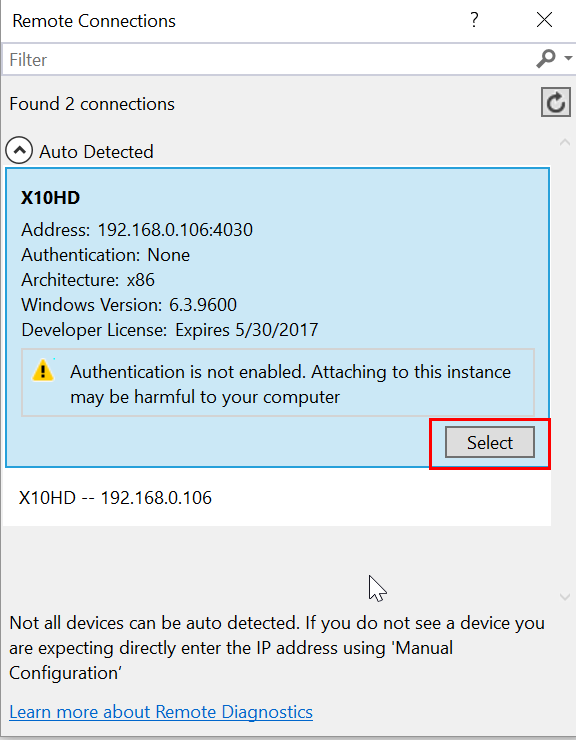
或是也可以在Debug的頁籤做設定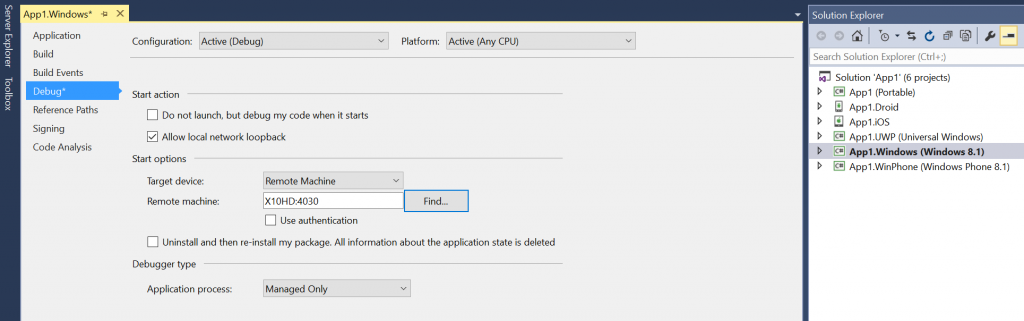
成功部署畫面如下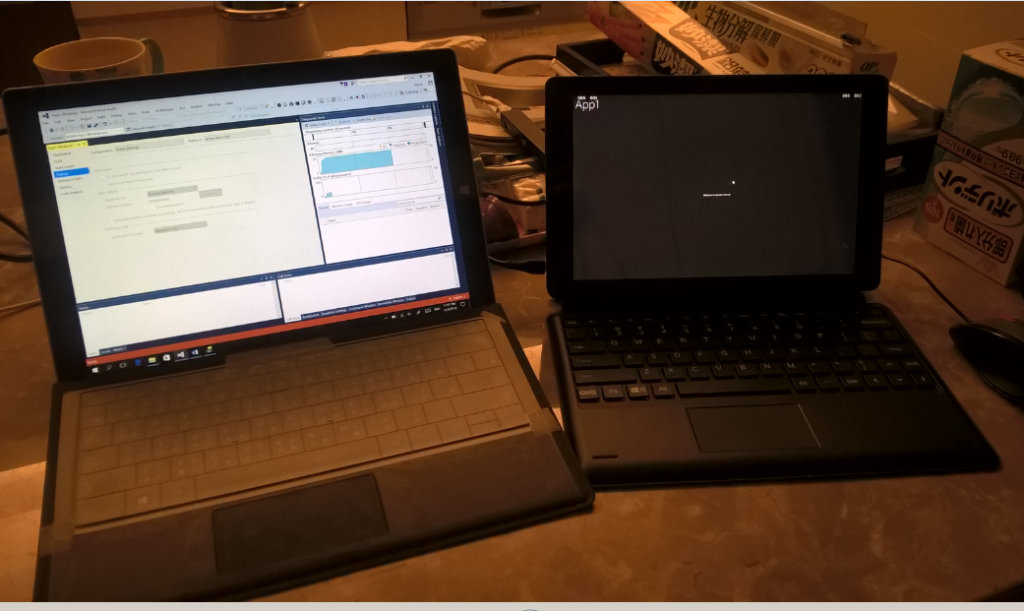
今天到這, 打完收工~
