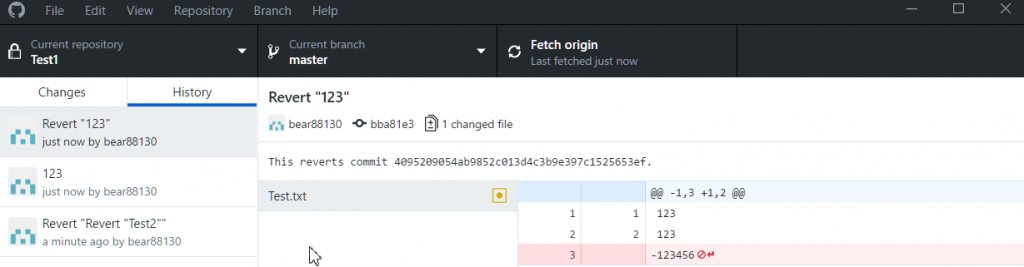1.先下載
https://desktop.github.com/
2.註冊GitHub帳號
https://github.com/
3.介面介紹
Current repository[目前知識庫]-Changes:有做更改檔案會放在這邊,有做過更改的檔案需要給一段總描述,才可以確認再上傳
Current repository[目前知識庫]-History:曾經做過修改版本
Current branch[目前分支]:可選擇主版本或者其他版本
Push origin[上傳到雲端]:假如資料夾內容有更改,可以上傳檔案到雲端
Fetch origin[取得來源]:若雙機開發,就要利用此功能一個版本一個版本抓取,直到最新版本
4.創立具知識庫的資料夾/將資料夾加入知識庫
New Repository:於資料夾內創立「名稱」資料夾(內附知識庫)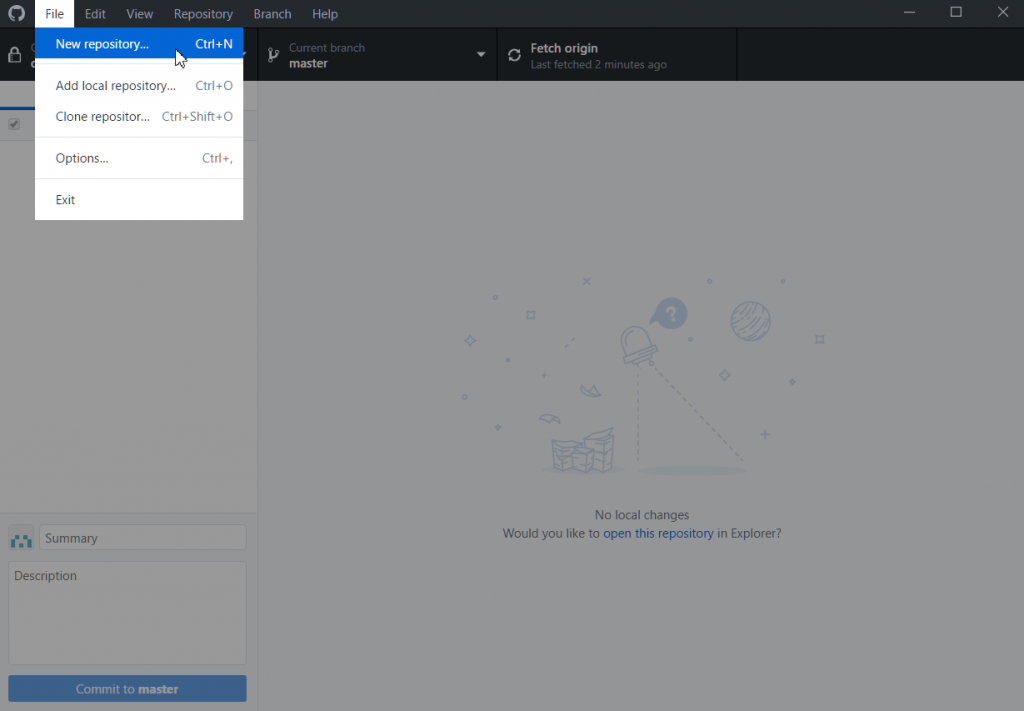
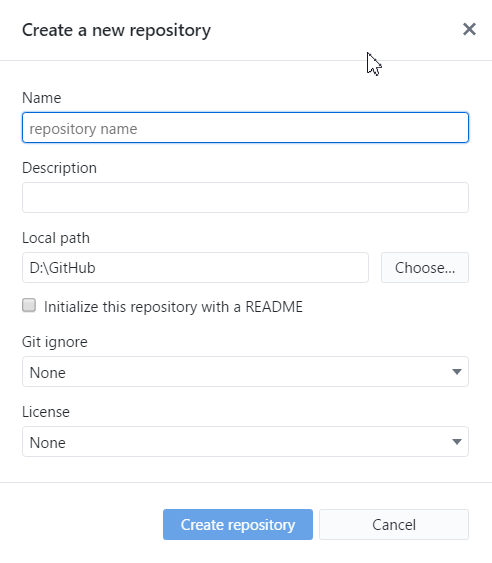
Add Local Repository:將創立資料夾附加知識庫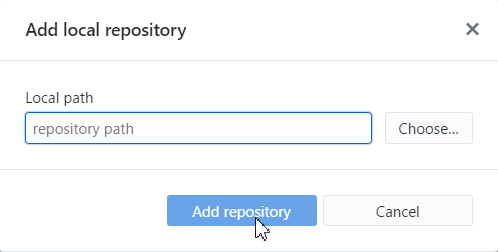
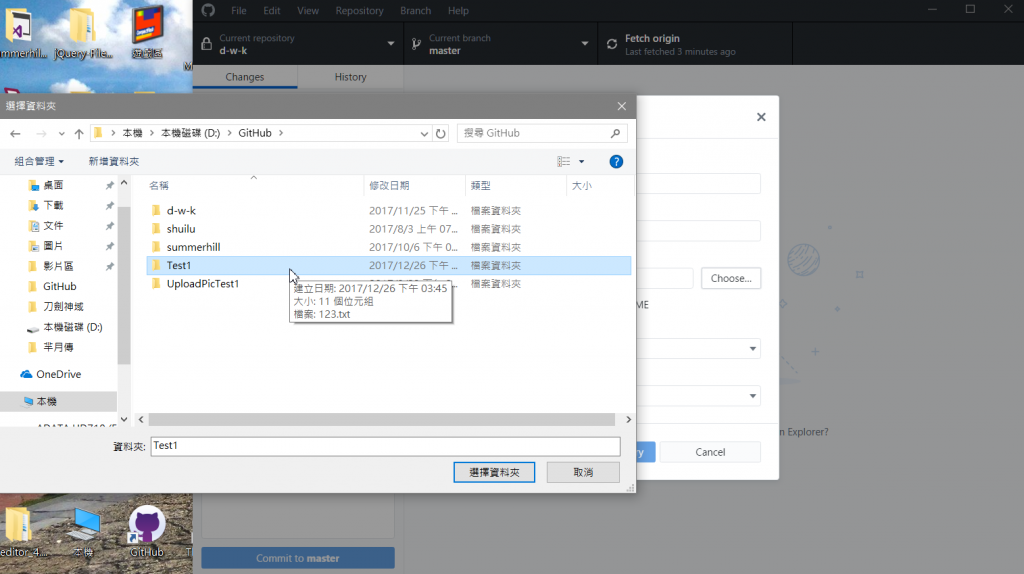
5.上傳到雲端
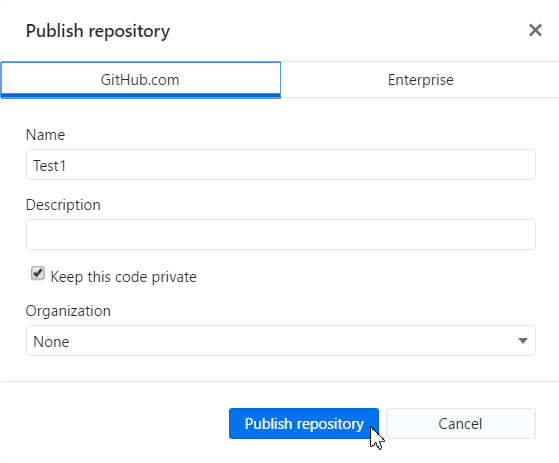
6.上傳/修改檔案儲存於雲端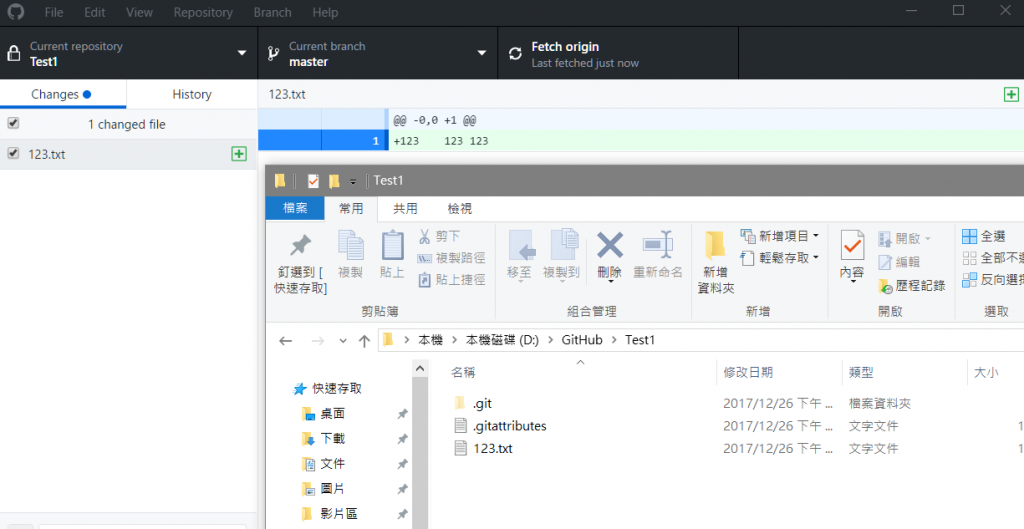
Summary一定要有內容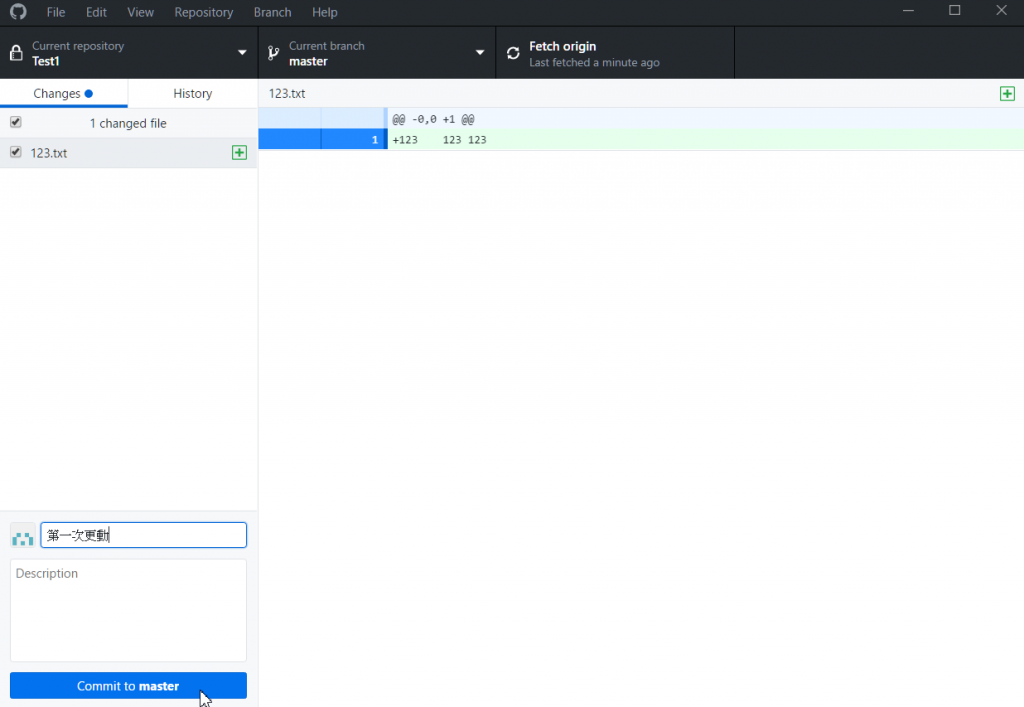
點選Push origin上傳到雲端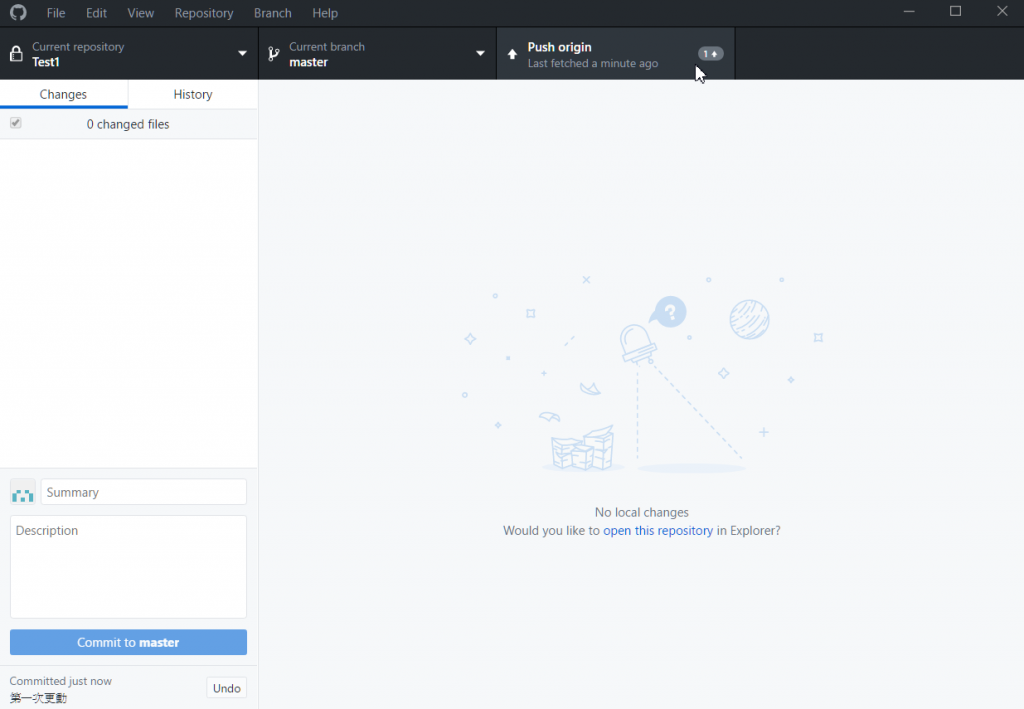
7.查看歷史版本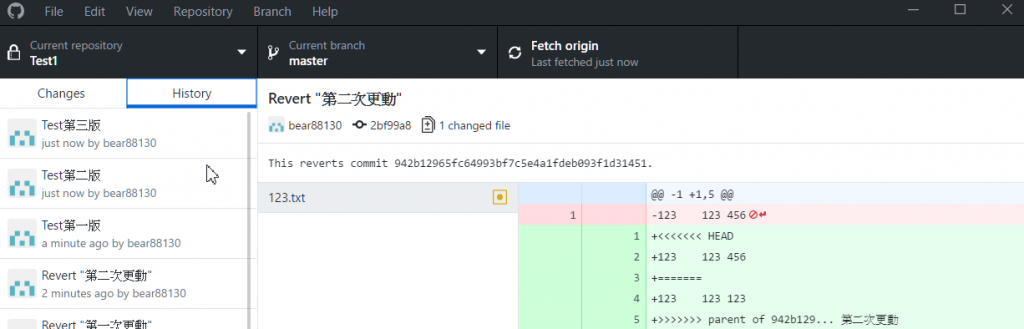
8.回朔版本(確保Changes無更新內容)
需先Revert當下版本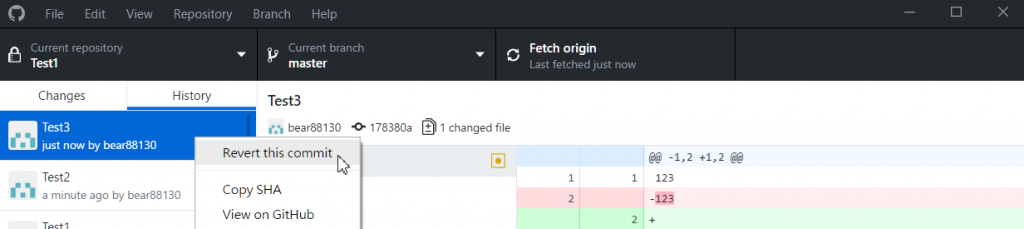
像最後的版本是123,那就要先還原123,才可以再往回還原