上次從碎金洞窟出來,那讓我們在殺上去吧!
上吧,「蛟」使用水冥波動、「辰巳」雷動震天!
沿途廝殺、不讓路擋路者,我不介意送你們一程
史書記載:「勇者歷018年,勇者整裝完畢,前行到碎金洞窟,所經之路,血流成河。
雞不拉屎,鳥不生蛋,寸草不生,生靈塗炭」
(呃,是妖魔...)
(過了一會)
呃...突然有龐然大物出現,排山倒海而來,這啥小
圖鑑突然響起(哪時冒出圖鑑的...這不是Pokemon,也不是Digimon啊!!)
工程惡魔型,變異計算骷顱王
內心無限的OS,這一瞬間我只有四個字,「這,是,啥,小」!
變異就算了,還計算...
惡魔就算了,還工程...
你才是惡魔,你全家都是惡魔啦!
尼瑪的,我才加強戰力而已,給我個智能型的,這還怎打...
這次,只要你能做出個C#的簡易計算機,就算我輸!
勇者,敗在我的手下吧
啥?你說啥?我沒聽得很清楚
你才要敗,你全家都要敗給我啦!
==============================
[Step by Step簡易實戰]
Step1.
請建立個新方案為calculate方案
Step2.
先從工具箱拉出個Button,並複製九個Button
並修改屬性的Text值為"1","2","3","4","5","6","7","8","9","0"
接著,拉出個TextBox,並修改Text為0
字體大小改為18
ReadOnly改為true,使之不能輸入
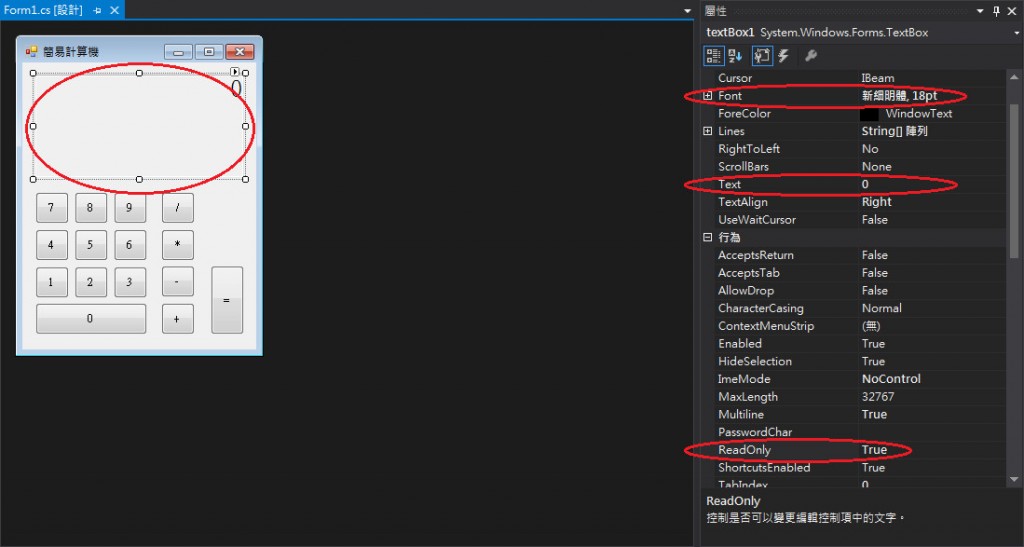
Step3.
接著把所有10個數字Button(0~9)一起圈選起來,選到屬性→事件→Click事件(buttonNumber_Click)
並編輯撰寫buttonNumber_Click內容
Button buttonNumber = sender as Button;
if (textBox1.Text == "0")
{
textBox1.Text = buttonNumber.Text;
}
else
{
textBox1.Text += buttonNumber.Text;
}
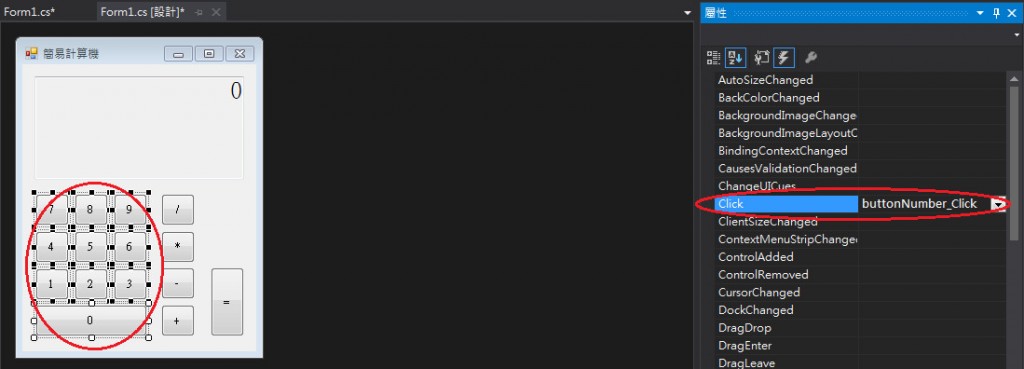
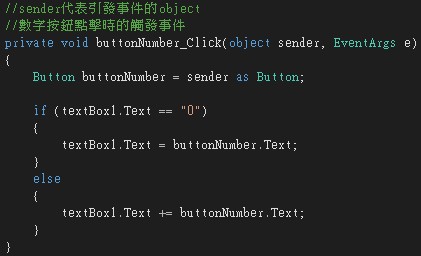
Step4.
接著把4個運算Button(+ - * /)一起圈選起來,選到屬性→事件→Click事件(buttonMathematical_Click)
並編輯撰寫buttonMathematical_Click內容
//點擊的運算式時的動作
private void buttonMathematical_Click(object sender, EventArgs e)
{
Button buttonMathematical = sender as Button;
mathematical = buttonMathematical.Text; //記錄所點擊的運算式
beforeValue = textBox1.Text; //記錄使用者輸入前一個值的內容
textBox1.Text += buttonMathematical.Text;
}
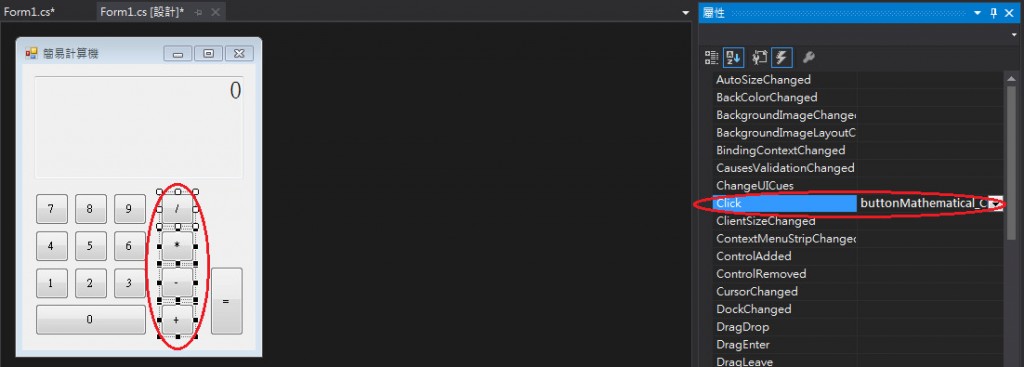
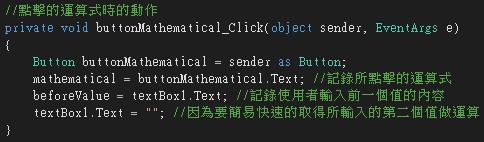
Step5.
點擊「=」Button,選到屬性→事件→Click事件,在Click事件點擊兩下自動生成事件名稱
並編輯撰寫Click事件內容
Double GetBeforeValue = Double.Parse(beforeValue);
Double GetAfterValue = Double.Parse(textBox1.Text);
Double Result = 0;
switch (mathematical)
{
case "+":
Result = GetBeforeValue + GetAfterValue;
break;
case "-":
Result = GetBeforeValue - GetAfterValue;
break;
case "*":
Result = GetBeforeValue * GetAfterValue;
break;
case "/":
Result = GetBeforeValue / GetAfterValue;
break;
}
textBox1.Text = Result.ToString();
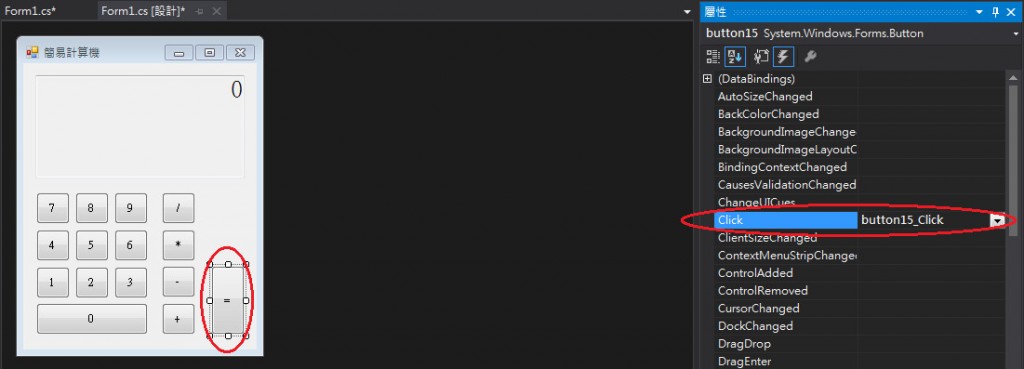
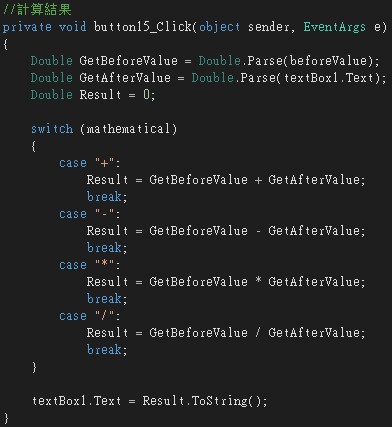
Step6.
好像還差個清除(歸零)按鈕,來讓我們在設計介面新增一個Clear Button吧
並在Button點擊兩下,撰寫清除(歸零)的Code
textBox1.Text = "0";
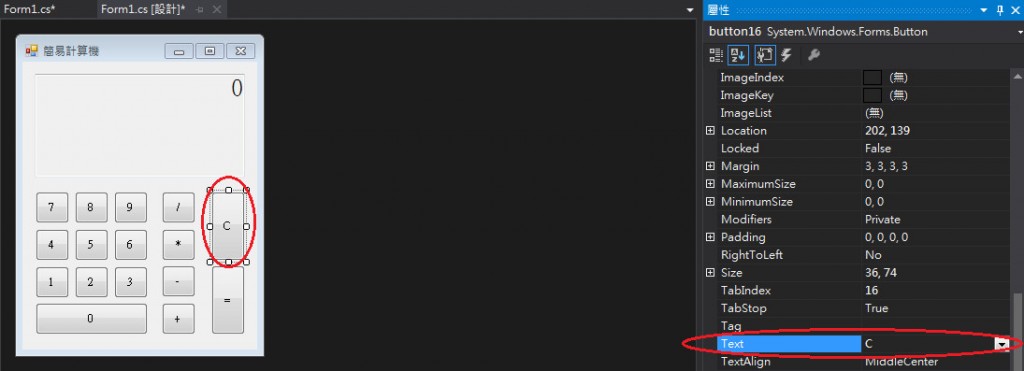
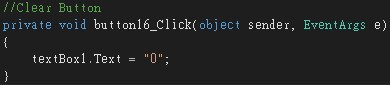
Step7.
按下F5執行程式,測試看看是否功能正確吧
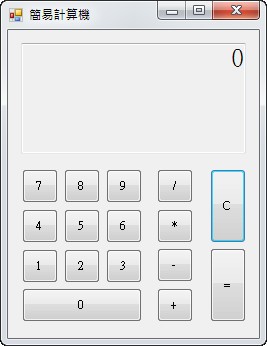
==============================
好好的接受我的怒火吧,變異計算骷顱王
這就是我這次的攻擊!!

沒有宣告的 2個變數
string mathematical = null;
string beforeValue = null;
另外
private void ButtonMathematical_Click(object sender, EventArgs e)
{
.............
//textBox1.Text += buttomMathematical.Text;
正確是
textBox1.Text = "";