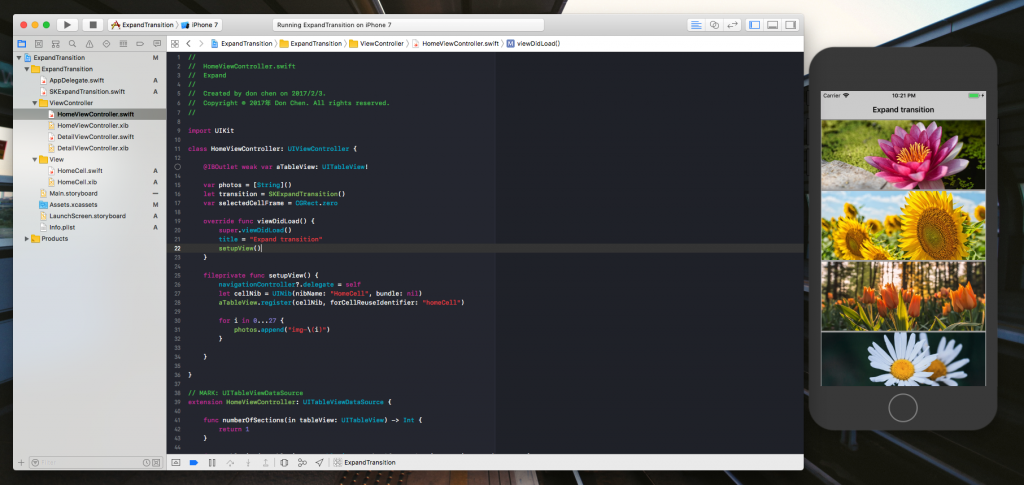
在畫面上通過 UITableView 展現一系列的花朵,當使用者點某一個 Cell 時,跳轉到另外一個 ViewController 顯示對應的大圖。

這次我們要自定義 UINavigationController 的轉場動畫,通過實現 UINavigationControllerDelegate 方法,我們在這裡提交自己的 transition.
extension HomeViewController: UINavigationControllerDelegate {
func navigationController(_ navigationController: UINavigationController, animationControllerFor operation: UINavigationControllerOperation, from fromVC: UIViewController, to toVC: UIViewController) -> UIViewControllerAnimatedTransitioning? {
if operation == UINavigationControllerOperation.push {
transition.operation = UINavigationControllerOperation.push
transition.duration = 3
transition.selectedFrame = self.selectedCellFrame
return transition
}
if operation == UINavigationControllerOperation.pop {
transition.operation = UINavigationControllerOperation.pop
transition.duration = 3
return transition
}
return nil
}
}
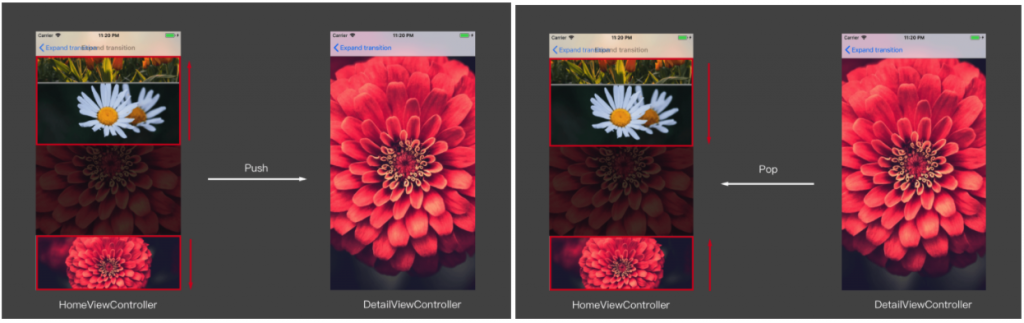
建立 SKExpandTransition 繼承於 NSObject, UIViewControllerAnimatedTransitioning 並實 Protocol 規定的兩個方法
// 轉場時間
func transitionDuration(using transitionContext: UIViewControllerContextTransitioning?) -> TimeInterval
// 具體的轉場動畫
func animateTransition(using transitionContext: UIViewControllerContextTransitioning)
首先我們會根據 push 或者 pop 去抓取我們需要的圖片
var snapShot = UIImage()
let bounds = CGRect(x: 0, y: 0, width: (sourceView?.bounds.size.width)!, height: (sourceView?.bounds.size.height)!)
if operation == .push {
// 抓一張SourceView的圖(HomeViewController)
UIGraphicsBeginImageContextWithOptions((sourceView?.bounds.size)!, true, 1)
sourceView?.drawHierarchy(in: bounds, afterScreenUpdates: false)
snapShot = UIGraphicsGetImageFromCurrentImageContext()!
UIGraphicsEndImageContext()
// SnapShot的圖
let tempImageRef = snapShot.cgImage!
// selectedFrame是使用者所點選cell的屬性frame
let topHeight = selectedFrame.origin.y
let imageViewTopFrame = CGRect(x: 0, y: 0, width: bounds.width, height: topHeight)
let imageViewBottomFrame = CGRect(x: 0,
y: topHeight,
width: bounds.width,
height: bounds.height - selectedFrame.origin.y)
let topImageRef = tempImageRef.cropping(to: imageViewTopFrame)
let bottomImageRef = tempImageRef.cropping(to: imageViewBottomFrame)
// 上半部的圖片
if topImageRef != nil {
imageViewTop = UIImageView(image: UIImage(cgImage: topImageRef!, scale: snapShot.scale, orientation: UIImageOrientation.up))
imageViewTop?.frame = imageViewTopFrame
}
if (bottomImageRef != nil) {
// 下半部的圖片
imageViewBottom = UIImageView(image: UIImage(cgImage: bottomImageRef!, scale: snapShot.scale, orientation: UIImageOrientation.up))
imageViewBottom!.frame = imageViewBottomFrame
}
}
然後根據 Push 或 Pop 做對應的動畫效果( 展開 / 合併)
destinationView?.alpha = 0
sourceView?.alpha = 0
let backgroundView = UIView(frame: bounds)
backgroundView.backgroundColor = UIColor.black
// animation
if self.operation == .push {
container.addSubview(backgroundView)
container.addSubview(destinationView!)
container.addSubview(self.imageViewTop!)
container.addSubview(self.imageViewBottom!)
UIView.animate(withDuration: transitionDuration(using: transitionContext), animations: { () -> Void in
self.imageViewTop!.frame = CGRect(x: 0,
y: -self.imageViewTop!.frame.height,
width: self.imageViewTop!.frame.width,
height: self.imageViewTop!.frame.height)
self.imageViewBottom!.frame = CGRect(x: 0,
y: bounds.height,
width: self.imageViewBottom!.frame.width,
height: self.imageViewBottom!.frame.height)
destinationView?.alpha = 1
}, completion: { (finish) -> Void in
self.imageViewTop?.removeFromSuperview()
self.imageViewBottom?.removeFromSuperview()
transitionContext.completeTransition(true)
})
} else {
sourceView?.alpha = 1
container.addSubview(backgroundView)
container.addSubview(sourceView!)
container.addSubview(destinationView!)
container.addSubview(imageViewTop!)
container.addSubview(imageViewBottom!)
UIView.animate(withDuration: transitionDuration(using: transitionContext), animations: { () -> Void in
self.imageViewTop!.frame = CGRect(x: 0,
y: 0,
width: self.imageViewTop!.frame.width,
height: self.imageViewTop!.frame.height)
self.imageViewBottom!.frame = CGRect(x: 0,
y: bounds.height - self.imageViewBottom!.frame.height,
width: self.imageViewBottom!.frame.width,
height: self.imageViewBottom!.frame.height)
sourceView?.alpha = 0
}, completion: { (finish) -> Void in
self.imageViewTop?.removeFromSuperview()
self.imageViewBottom?.removeFromSuperview()
destinationView?.alpha = 1
transitionContext.completeTransition(true)
})
}

backgroundView 沒手動移除好像會一直疊加
我以為通知轉場動畫結束以後 transition container 的內容會自動被回收掉。
粉絲大人也是通過 debug view Hierarchy 看出來的嗎?~
有沒有解決方案? QQ
一樣在completion裡面移除就OK了吧
sourceView不會疊加我猜應該是因為pop完就nil了
阿...原來是我漏寫了...