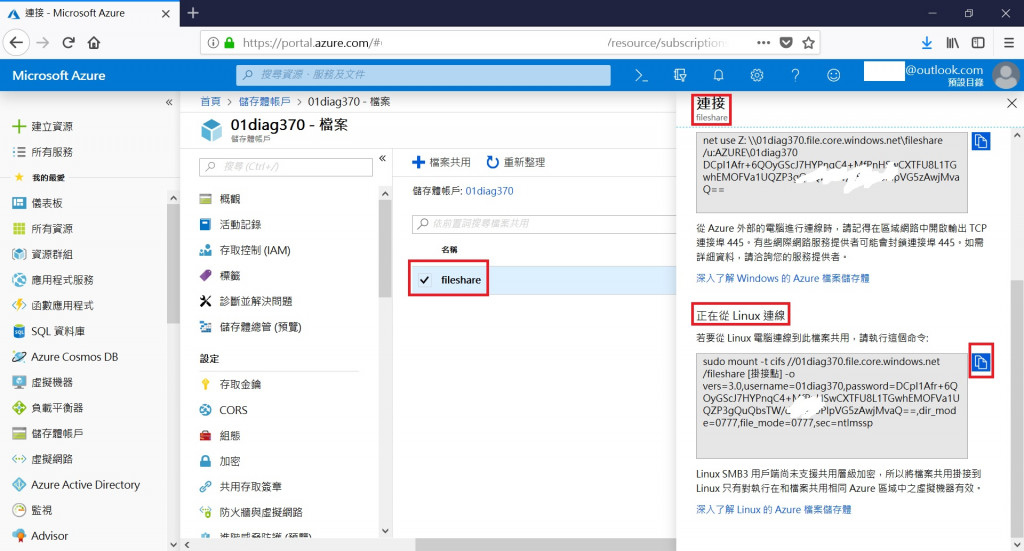企業在全球各地開彊闢土設立辦公室推廣業務 , 有良好的IT後勤支援 , 往往讓人員可以
事半工倍 , 小編接觸的很多客戶 , 在海外據點不見得有專屬的IT人員支援 , 很多都是
從台灣總部遠端支援的 , 一旦伺服器未做容錯 , 發生硬體故障時 , 往往復原都要等上
一段時間。
今天我們來談辦公室常會使用的檔案伺服器 , 如何藉助Azure的服務來提供給企業的員工
使用,Azure Files提供雲端中完全受控的檔案共用,可透過業界標準伺服器訊息區 (SMB)
通訊協定存取。Windows、Linux 和 macOS都可以掛接Azure Files。
下表會對 Azure 檔案服務、Azure Blob 和 Azure 磁碟進行比較,並顯示適用於各項的範例
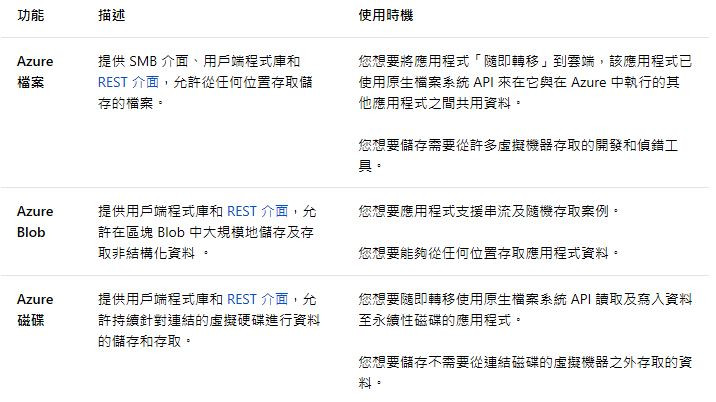
接下來我們開始實做如何使用Azure Files建立檔案共用
1.登入Azure入口網站 , 點選儲存體帳戶--> Service --> Files
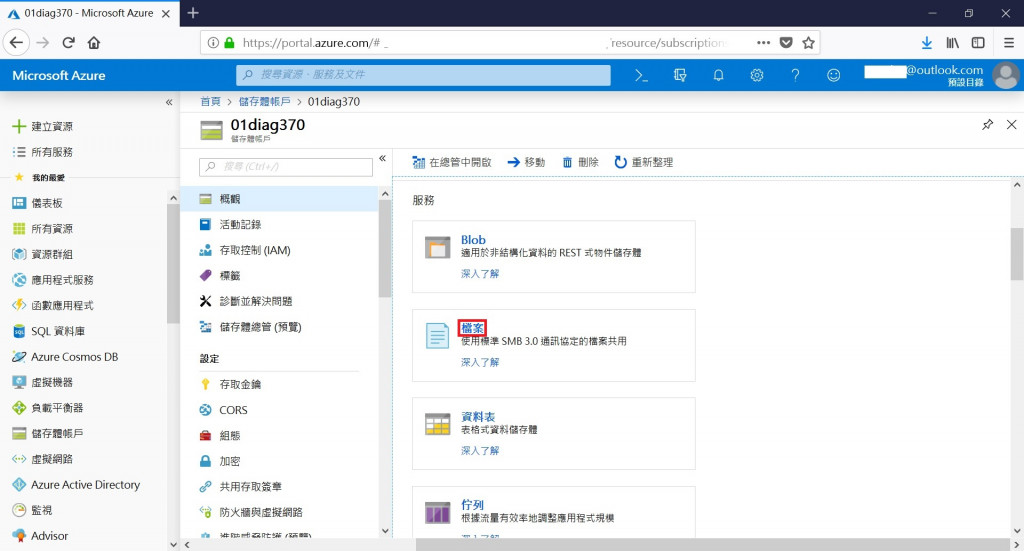
2.按下檔案共用 , 輸入名稱和配額(最大5TB)
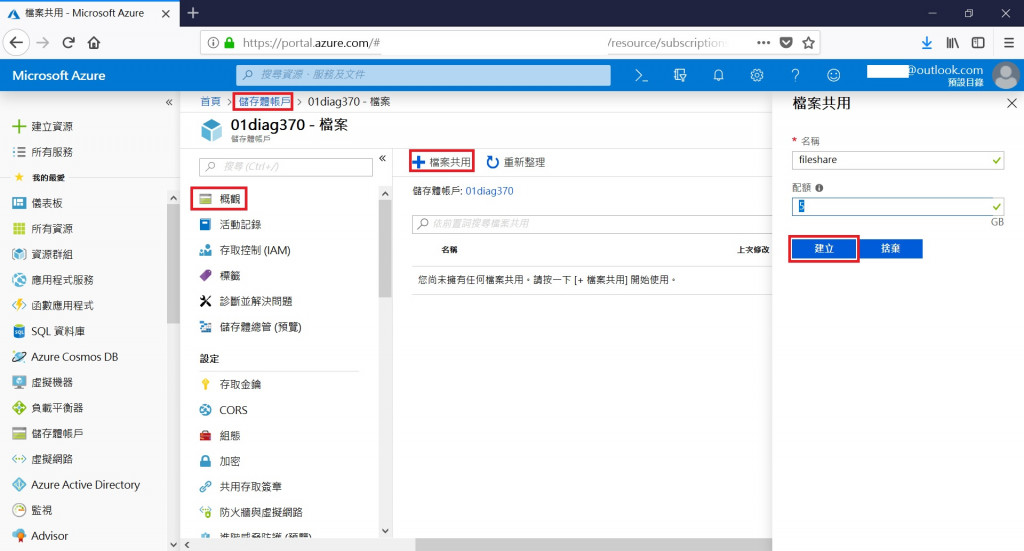
3.檢視剛才建立的檔案共用
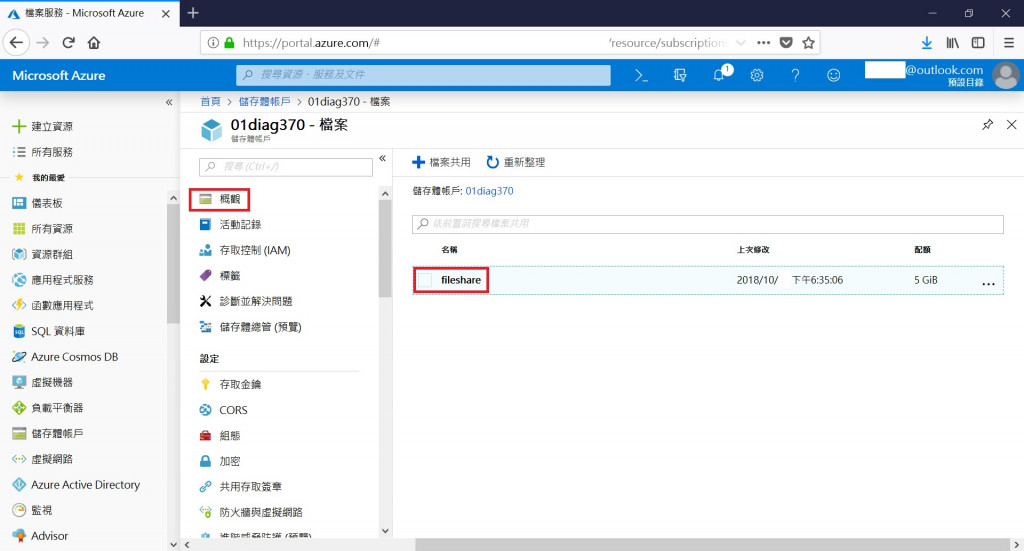
4.點選新增目録 , 輸入Dir1 , 建立目録

5.點選上傳 , 選擇電腦上的檔案
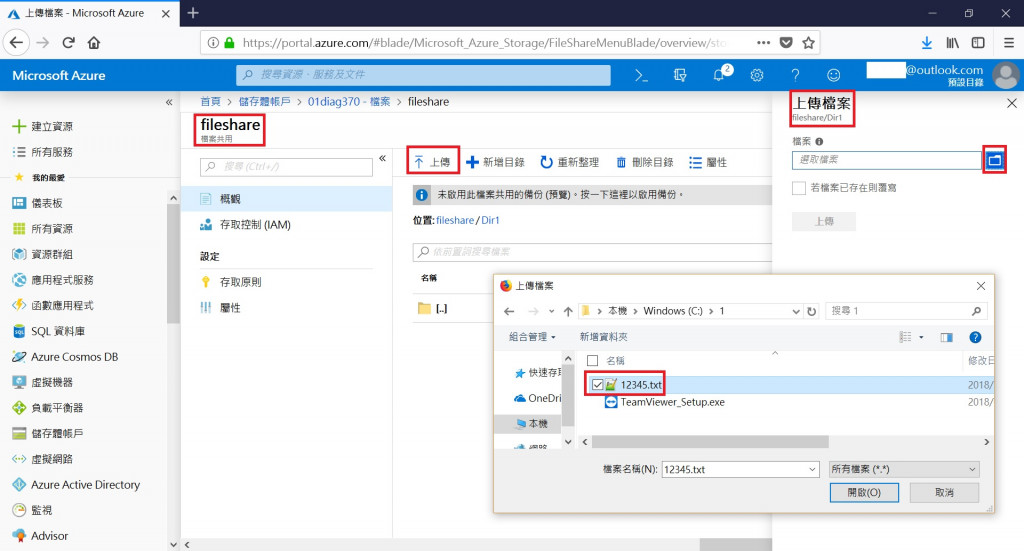
6.即可看到本地端電腦上的檔案已上傳上去
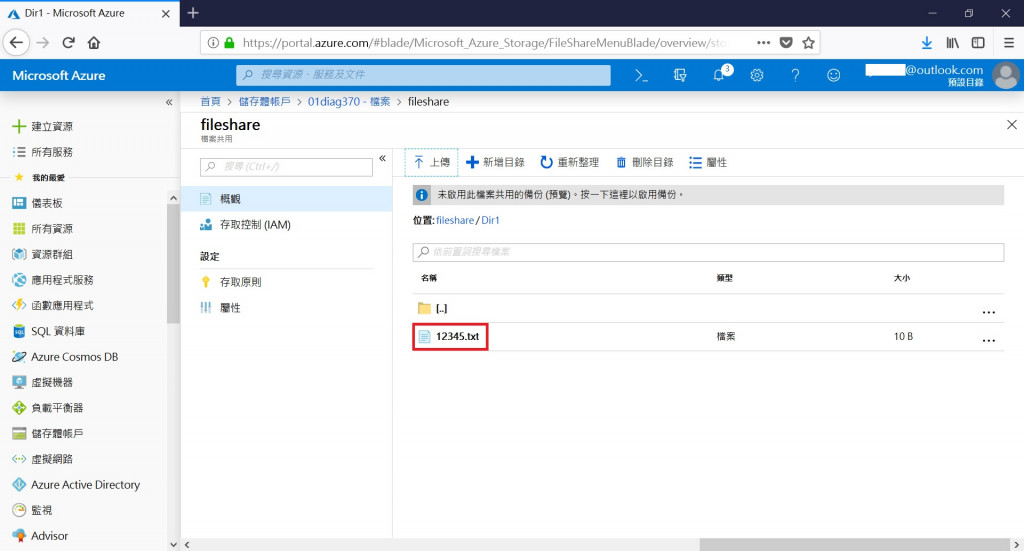
7.點選FileShare , 按下連接
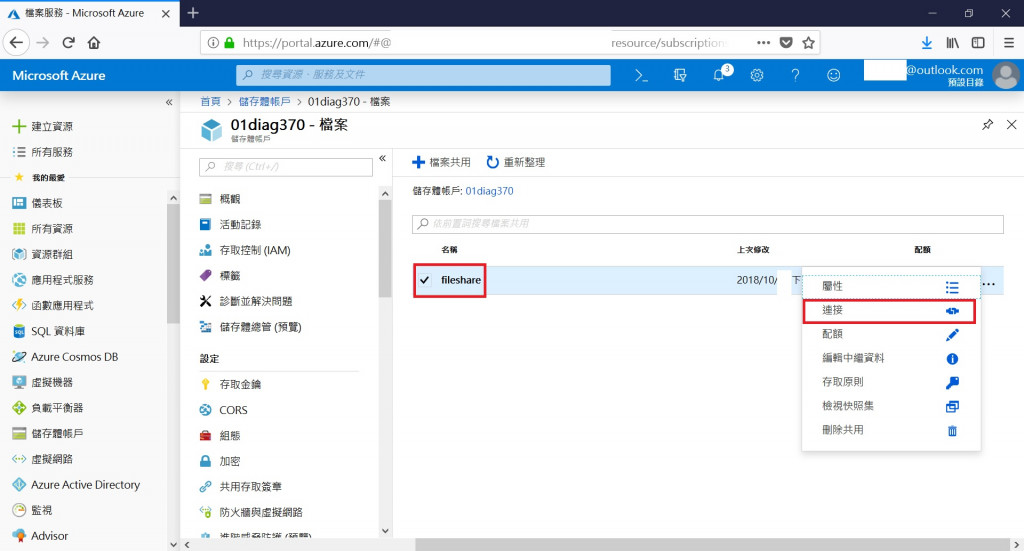
8.即可看到自動產生的Windows電腦連線至此檔案共用的PowerShell及cmd指令

9.將cmd指令貼到command prompt執行 , 即可產生Y槽
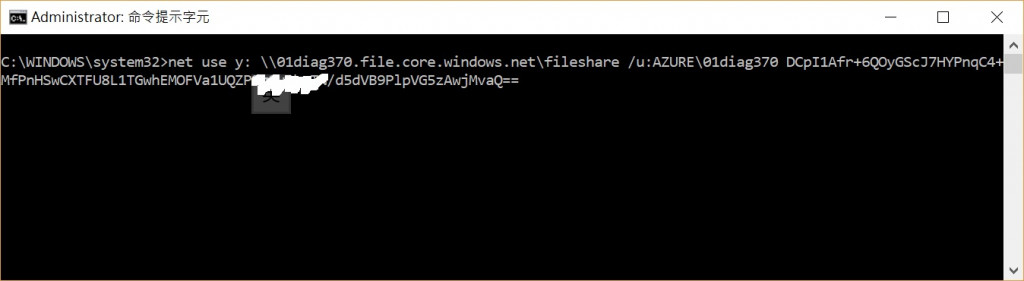
10.我們即可在本機電腦看到剛才上傳的檔案
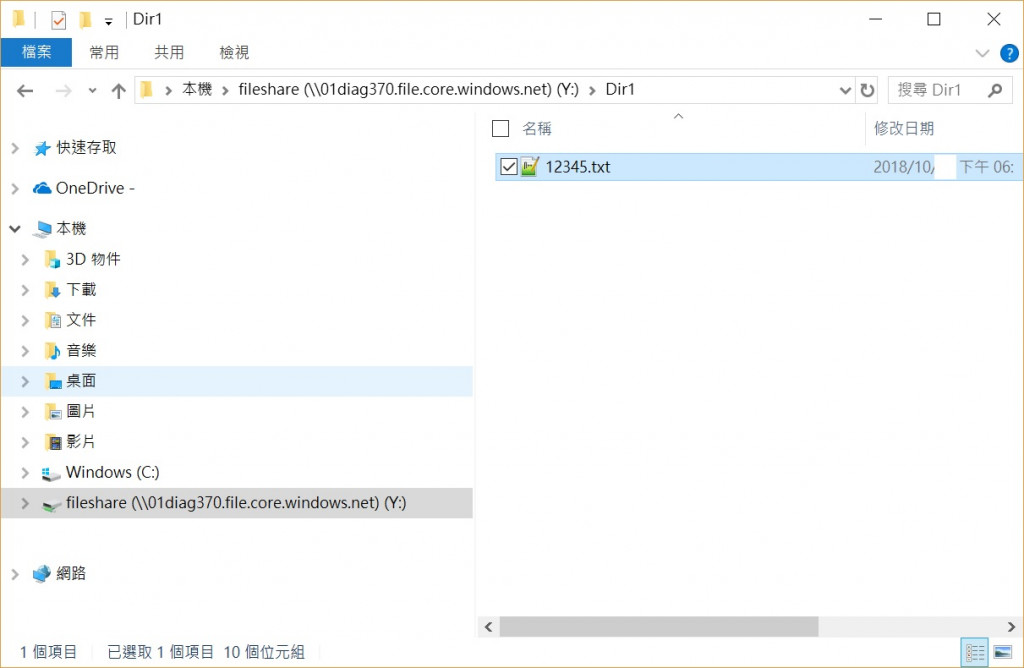
11.若是使用Linux , Azure Files一樣有提供指令 , 用sudo去執行mount即可掛載
Azure Files