轉眼鐵人賽過一半了!!!!
今天會重點處理中間UITableView的那一塊,就可以完成DayPage了
明天預期開發Edit Event Page的Storyboard
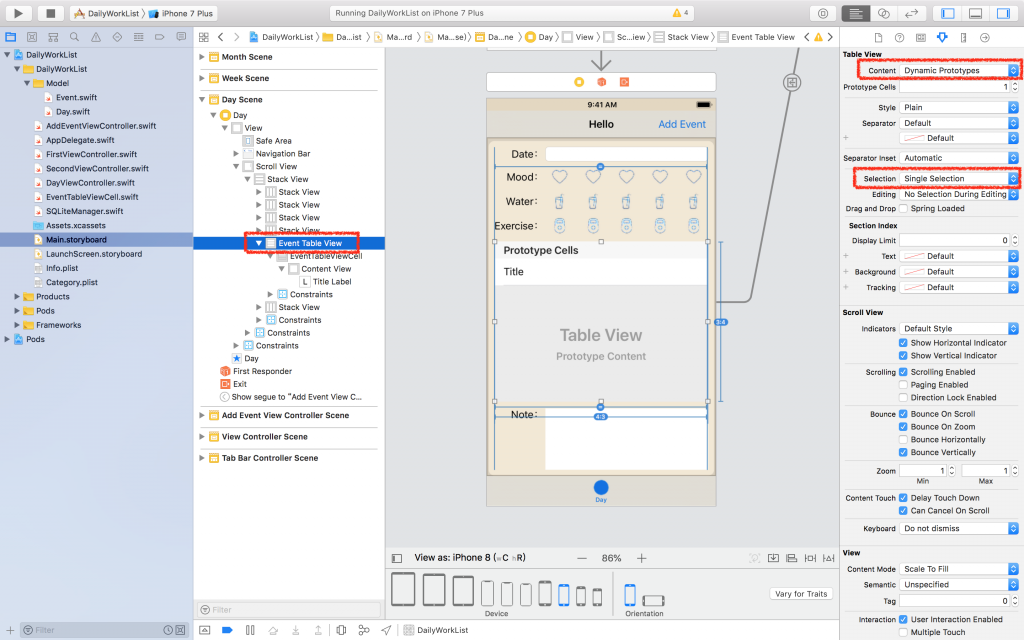
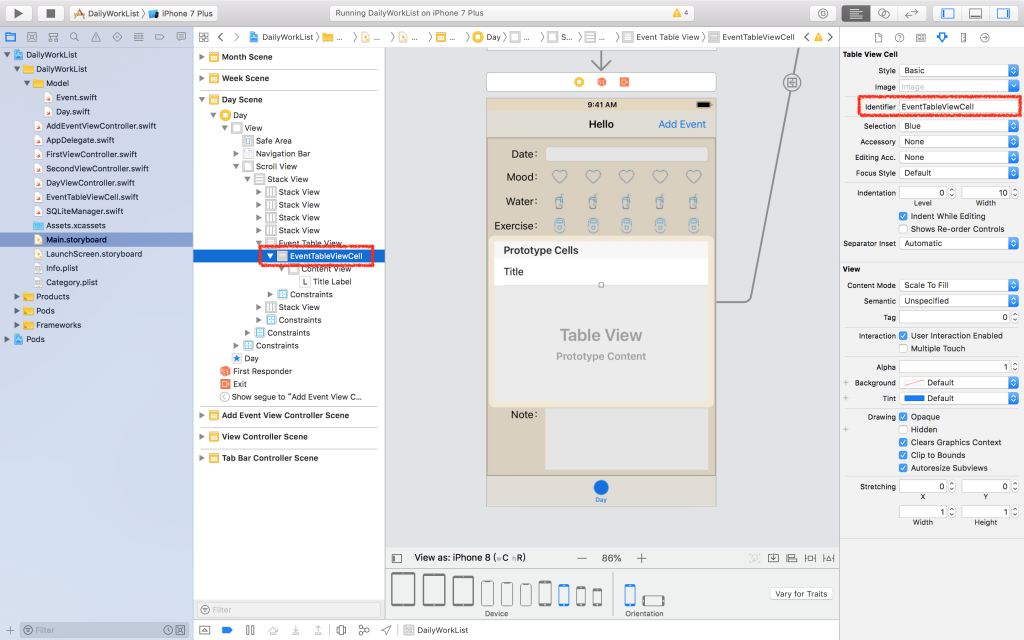
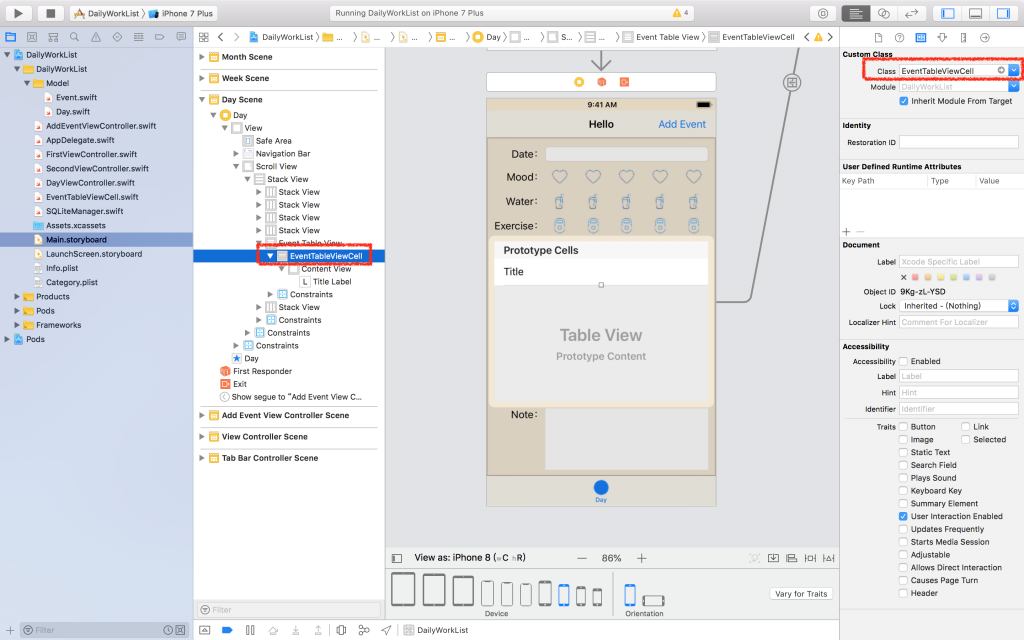
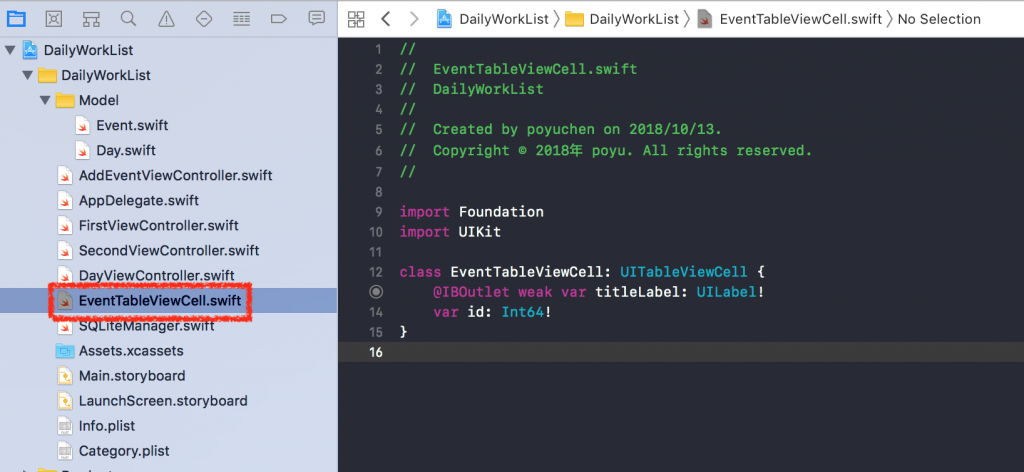
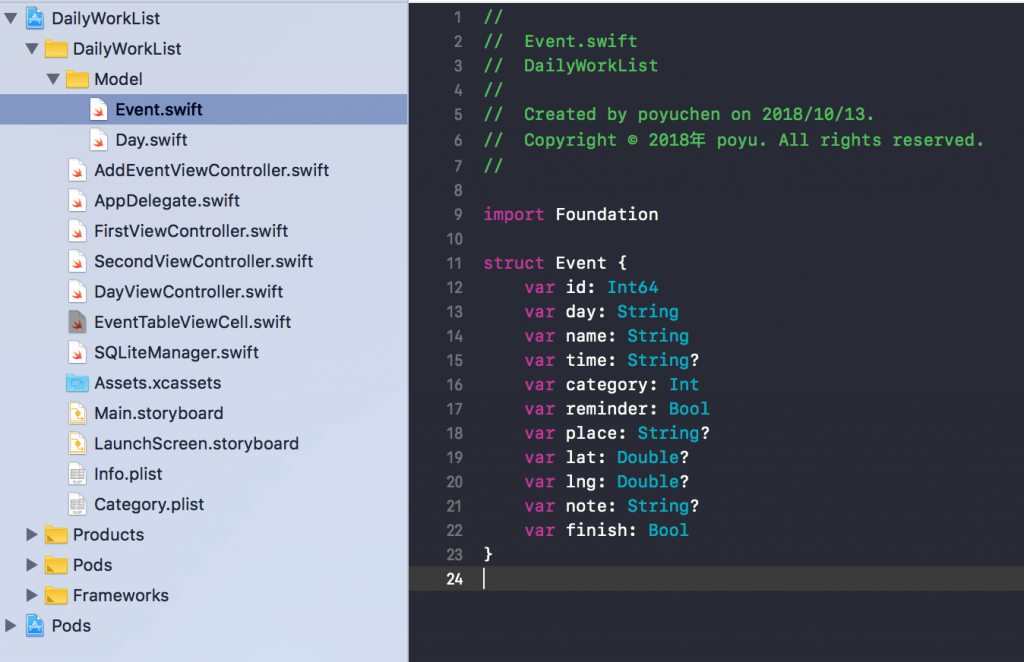
這樣開始寫View Controller之前的作業就完成啦~然後說明一下,因為在開發的過程中因為遇到一些問題,還有發現更多iOS原生可以使用的元素後,我調整了一下UITableViewCell裡面的元件,把Button刪掉,只留下UILabel來顯示Event,是否已完成我將改用accessoryType呈現
接下來就來完成程式的部分
開啟DayViewController.swift,我們先加入兩個TableView的Protocol
class DayViewController: UIViewController, UITableViewDelegate, UITableViewDataSource, UITextViewDelegate {
然後新增三個變數
// event array儲存event資料
var eventList: [Event] = [Event]()
// cell的identifier
let cellIdentifier: String = “EventTableViewCell"
// 建立一個Refresh Control,下拉更新資料使用
var refreshControl: UIRefreshControl!
在viewDidLoad()加入設定
// 設置委任對象
eventTableView.delegate = self
eventTableView.dataSource = self
// 註冊 cell(但有使用Storyboard的情況下不需再次註冊,已有設定)
// eventTableView.register(EventTableViewCell.self, forCellReuseIdentifier: cellIdentifier)
// Refresh Control
refreshControl = UIRefreshControl()
refreshControl.addTarget(self, action: #selector(reloadEventTableView), for: UIControlEvents.valueChanged)
eventTableView.addSubview(refreshControl)
接著加入協定的功能
// get the count of elements you are going to display in your tableView
func tableView(_ tableView: UITableView, numberOfRowsInSection section: Int) -> Int {
return self.eventList.count
}
// assign the values in your array variable to a cell
func tableView(_ tableView: UITableView, cellForRowAt indexPath: IndexPath) -> UITableViewCell {
// 建立Cell以Event Table View Cell的型別
let cell = tableView.dequeueReusableCell(withIdentifier: cellIdentifier, for: indexPath) as! EventTableViewCell
// 設定Title內容
cell.titleLabel.text = self.eventList[indexPath.row].name
// 將以event的id記錄到cell中
cell.id = self.eventList[indexPath.row].id
// 如果這個event是完成的,就打勾顯示,否則不顯示
if self.eventList[indexPath.row].finish {
cell.accessoryType = .checkmark
} else {
cell.accessoryType = .none
}
return cell
}
// register when user taps a cell
func tableView(_ tableView: UITableView, didSelectRowAt indexPath: IndexPath) {
let cell = tableView.cellForRow(at: indexPath) as! EventTableViewCell
// 如果這個event是完成的,就要取消打勾,否則打勾,同時異動資料庫
if self.eventList[indexPath.row].finish {
self.eventList[indexPath.row].finish = false
cell.accessoryType = .none
sqlManager.updateEventFinishById(id: cell.id, finish: false)
} else {
self.eventList[indexPath.row].finish = true
cell.accessoryType = .checkmark
sqlManager.updateEventFinishById(id: cell.id, finish: true)
}
}
// 設定table view cell可以Swipe顯示按鈕
func tableView(_ tableView: UITableView, canEditRowAt indexPath: IndexPath) -> Bool {
return true
}
func tableView(_ tableView: UITableView, editActionsForRowAt: IndexPath) -> [UITableViewRowAction]? {
// Delete 功能按鈕
let delete = UITableViewRowAction(style: .normal, title: "Delete") { action, indexPath in
// 刪除資料庫內容
self.sqlManager.deleteEventById(id: self.eventList[indexPath.row].id)
// 移除array中的該筆資料
self.eventList.remove(at: indexPath.row)
// 將畫面上的cell移除
tableView.deleteRows(at: [indexPath], with: UITableViewRowAnimation.fade)
}
delete.backgroundColor = UIColor.red
// Edit 功能按鈕
let edit = UITableViewRowAction(style: .normal, title: "Edit") { action, indexPath in
print("favorite button tapped")
}
edit.backgroundColor = UIColor.lightGray
return [edit, delete]
}
接著,把reload的功能加入,記得changeDate()的時候也要呼叫噢!
@objc func reloadEventTableView() {
// 移除array中的所有資料
eventList.removeAll()
// 加入新查詢回來的資料
eventList.append(contentsOf: sqlManager.queryEventByDate(date: dateFormatter.string(from: datePicker.date)))
// reload table view
self.eventTableView.reloadData()
// 結束refresh control
self.refreshControl.endRefreshing()
}
最後,把SQLiteManager.swift加上要用到的功能
func queryEventByDate(date: String) -> Array<Event> {
var eventList:[Event] = [Event]()
do {
for result in Array(try database.prepare(TB_EVENT.filter(TB_EVENT_DAY == date))) {
eventList.append(Event(id: result[TB_EVENT_ID], day: result[TB_EVENT_DAY], name: result[TB_EVENT_NAME], time: result[TB_EVENT_TIME], category: result[TB_EVENT_CATEGORY], reminder: result[TB_EVENT_REMINDER], place: result[TB_EVENT_PLACE], lat: result[TB_EVENT_LAT], lng: result[TB_EVENT_LNG], note: result[TB_EVENT_NOTE], finish: result[TB_EVENT_FINISH]))
}
} catch {
}
return eventList
}
func updateEventFinishById(id: Int64, finish: Bool) {
do {
let item = TB_EVENT.filter(TB_EVENT_ID == id)
if try database.run(item.update(TB_EVENT_FINISH <- finish)) > 0 {
print("update event")
}
} catch {
}
}
func deleteEventById(id: Int64) {
let item = TB_EVENT.filter(TB_EVENT_ID == id)
do {
if try database.run(item.delete()) > 0 {
print("deleted event")
}
} catch {
print("delete failed: \(error)")
}
}
這樣就完成了喔!
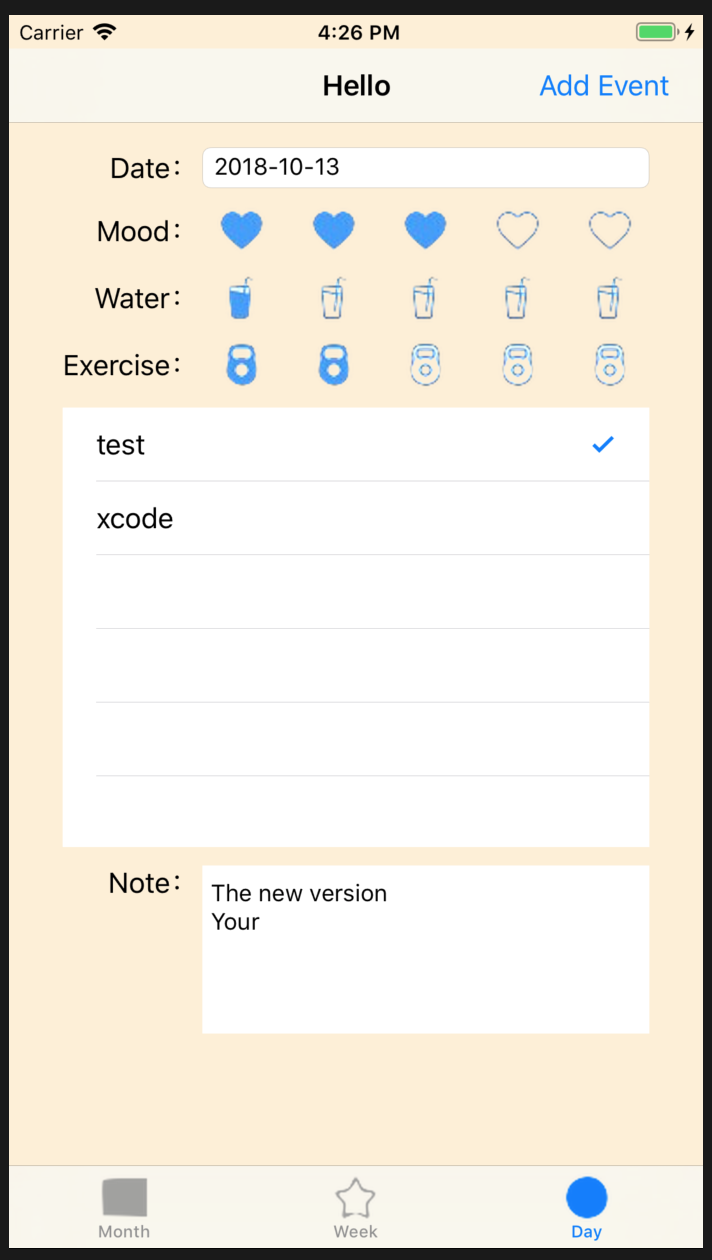 |
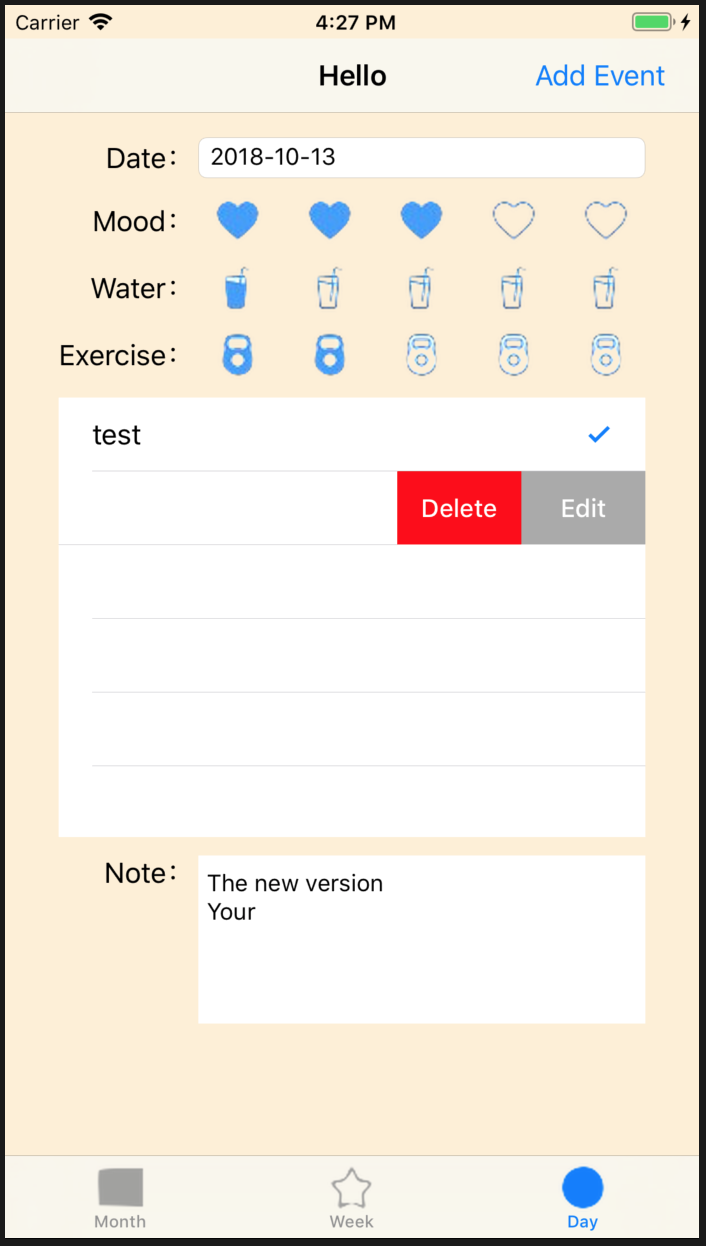 |
|---|
