透過書本的幫助以及這30天的努力,以下就是我實作內容拉~![]()
import pygame as pg, random, math, time
#建立球體
class Ball(pg.sprite.Sprite):
dx = 0 #x位移量
dy = 0 #y位移量
x = 0 #球x坐標
y = 0 #球y坐標
direction = 0 #球移動方向
speed = 0 #球移動速度
def __init__(self, sp, srx, sry, radium, color):
pg.sprite.Sprite.__init__(self)
self.speed = sp
self.x = srx
self.y = sry
#繪製球體
self.image = pg.Surface([radium*2, radium*2])
self.image.fill((255,255,255))
pg.draw.circle(self.image, color, (radium,radium), radium, 0)
self.rect = self.image.get_rect() #取得球體區域
self.rect.center = (srx,sry) #初始位置
self.direction = random.randint(40,70) #移動角度
#球體移動
def update(self):
radian = math.radians(self.direction) #角度轉為弳度
self.dx = self.speed * math.cos(radian) #球水平運動速度
self.dy = -self.speed * math.sin(radian) #球垂直運動速度
self.x += self.dx #計算球新坐標
self.y += self.dy
self.rect.x = self.x #移動球圖形
self.rect.y = self.y
#到達左右邊界
if(self.rect.left <= 0 or self.rect.right >= screen.get_width()-10):
self.bouncelr()
elif(self.rect.top <= 10): #到達上邊界
self.rect.top = 10
self.bounceup()
if(self.rect.bottom >= screen.get_height()-10): #到達下邊界出界
return True
else:
return False
def bounceup(self): #上邊界反彈
self.direction = 360 - self.direction
def bouncelr(self): #左右邊界反彈
self.direction = (180 - self.direction) % 360
#磚塊類別
class Brick(pg.sprite.Sprite):
def __init__(self, color, x, y):
pg.sprite.Sprite.__init__(self)
self.image = pg.Surface([38, 13]) #磚塊長寬38x13
self.image.fill(color)
self.rect = self.image.get_rect()
self.rect.x = x
self.rect.y = y
#板子類別
class Pad(pg.sprite.Sprite):
def __init__(self):
pg.sprite.Sprite.__init__(self)
self.image = pg.image.load("media\\pad.png") #滑板圖片
self.image.convert()
self.rect = self.image.get_rect()
self.rect.x = int((screen.get_width() - self.rect.width)/2) #滑板位置
self.rect.y = screen.get_height() - self.rect.height - 30
#板子位置隨滑鼠移動
def update(self):
pos = pg.mouse.get_pos()
self.rect.x = pos[0] #滑鼠x坐標
#不要移出右邊界
if self.rect.x > screen.get_width() - self.rect.width:
self.rect.x = screen.get_width() - self.rect.width
#結束程式
def gameover(message):
global running
#顯示訊息
text = ffont.render(message, 1, (255,0,255))
screen.blit(text, (screen.get_width()/2-150,screen.get_height()/2-20))
pg.display.update() #更新畫面
time.sleep(5) #暫停5秒
running = False #結束程式
pg.init()
score = 0 #得分
dfont = pg.font.SysFont("Arial", 20) #下方訊息字體
ffont = pg.font.SysFont("SimHei", 32) #結束程式訊息字體
soundhit = pg.mixer.Sound("media\\hit.wav") #碰到磚塊音效
soundpad = pg.mixer.Sound("media\\pad.wav") #碰到滑板音效
#背景
screen = pg.display.set_mode((600, 400))
pg.display.set_caption("Sean's Brick Game")
background = pg.Surface(screen.get_size())
background = background.convert()
background.fill((255,255,255))
allsprite = pg.sprite.Group() #建立全部角色群組
bricks = pg.sprite.Group() #建立磚塊角色群組
ball = Ball(15, 300, 350, 10, (255,123,188)) #建立粉球
allsprite.add(ball) #加入全部角色群組
pad = Pad() #建立滑板球物件
allsprite.add(pad) #加入全部角色群組
#建立磚塊
for row in range(0, 5): #5列方塊
for column in range(0, 15): #每列15磚塊
if row == 1 or row == 0:
brick = Brick((153,205,255), column * 40 + 1, row * 15 + 1) #位置為40*15
if row == 2:
brick = Brick((94,175,254), column * 40 + 1, row * 15 + 1)
if row == 3 or row == 4:
brick = Brick((52,153,207), column * 40 + 1, row * 15 + 1)
bricks.add(brick) #加入磚塊角色群組
allsprite.add(brick) #加入全部角色群組
clock = pg.time.Clock()
downmsg = "Press Left Click Button to start game!" #起始訊息
playing = False #開始時球不會移動
running = True
#運行的程式碼
while running:
clock.tick(40)
for event in pg.event.get():
if event.type == pg.QUIT:
running = False
buttons = pg.mouse.get_pressed() #檢查滑鼠按鈕
if buttons[0]: #按滑鼠左鍵後球可移動
playing = True
#遊戲進行中
if playing == True:
screen.blit(background, (0,0)) #清除繪圖視窗
fail = ball.update() #移動球體
if fail: #球出界
gameover("You failed!See you next time~")
pad.update() #更新滑板位置
#檢查球和磚塊碰撞
hitbrick = pg.sprite.spritecollide(ball, bricks, True)
if len(hitbrick) > 0: #球和磚塊發生碰撞
score += len(hitbrick) #計算分數
soundhit.play() #球撞磚塊聲
ball.rect.y += 20 #球向下移
ball.bounceup() #球反彈
if len(bricks) == 0: #所有磚塊消失
gameover("Congratulations!!")
#檢查球和滑板碰撞
hitpad = pg.sprite.collide_rect(ball, pad)
if hitpad: #球和滑板發生碰撞
soundpad.play() #球撞滑板聲
ball.bounceup() #球反彈
allsprite.draw(screen) #繪製所有角色
downmsg = "Score: " + str(score)
#繪製下方訊息
message = dfont.render(downmsg, 1, (255,0,255))
screen.blit(message, (screen.get_width()/2-125,screen.get_height()-30))
pg.display.update()
pg.quit()
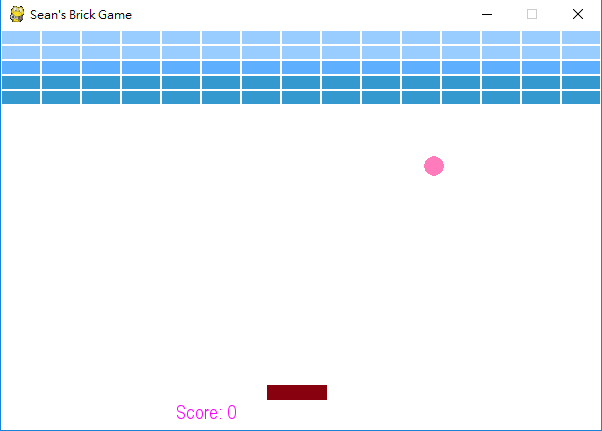
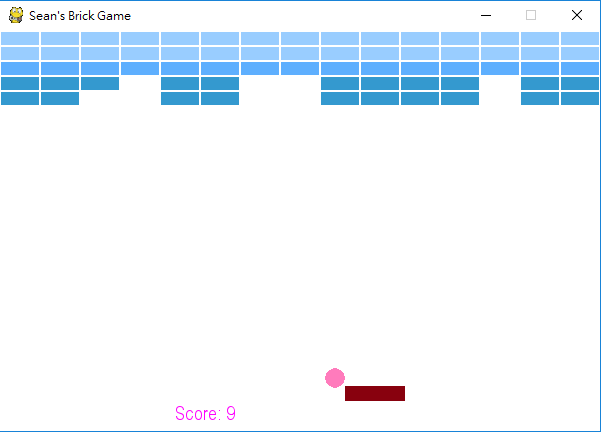
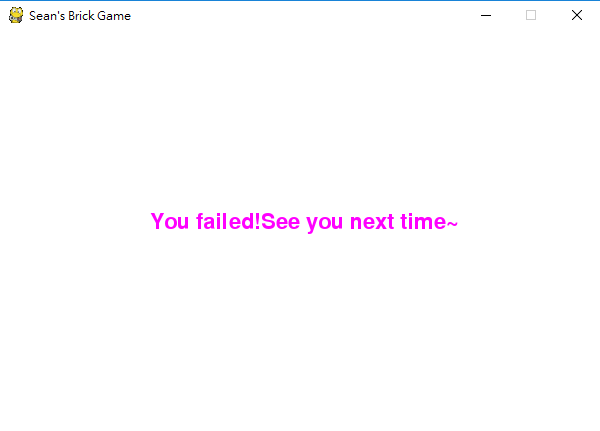
上方程式碼我都有用註解註明意思,要理解就會變得很難易! 如果要拿出去測試的話,會缺少我這裡的圖檔跟音檔,所以那部分可能要再做修改。
其實寫完程式後,我一直想用pyinstaller將它打包成.exe執行檔,不過他一直出現no module named....的錯誤訊息,可能是在打包過程中,一些模組沒有被偵測到吧?QQ
總之謝謝能有這30天的自我挑戰跟老師的推薦,還有那些願意花時間在我文章上的人XD~讓我確確實實地學習Python,並成長了許多,同時期望未來我的實作內容能在更擴充,不要那麼單調無聊...![]()
那麼各位下次見囉~![]()
