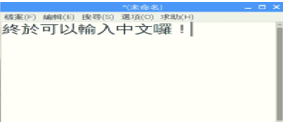Raspbian作業系統預設進入PIXEL介面,如果要下Linux指令必須使用CLI(Command-Line Interface)介面,今天就來練習熟悉Linux指令來新增/移除應用程式,還有新增中文輸入法吧!
1.啟動Terminal終端機: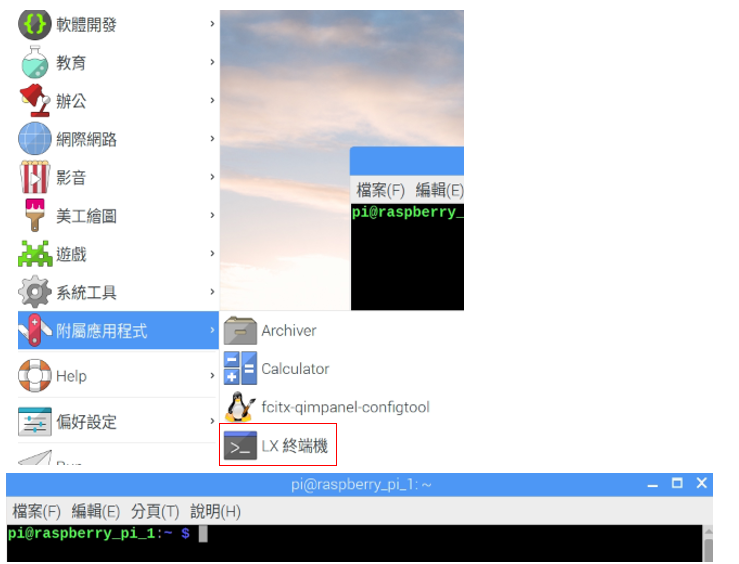
2.設定自己喜歡Terminal介面: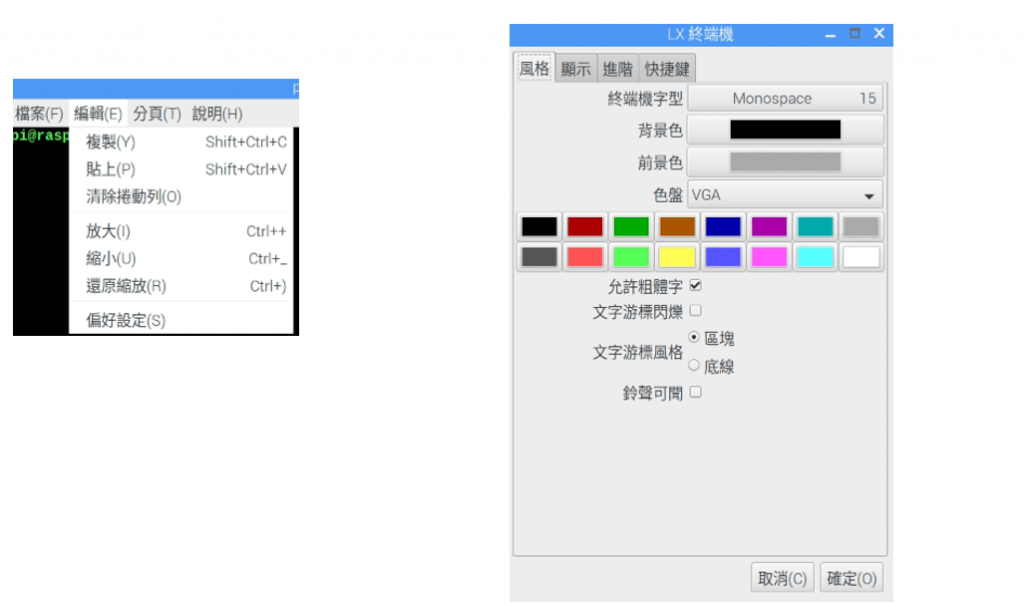
3.Linux常用指令介紹:
pwd:顯示目前工作目錄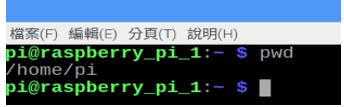
ls:顯示檔案和目錄資訊list縮寫,加上 -l可以顯示詳細資訊權限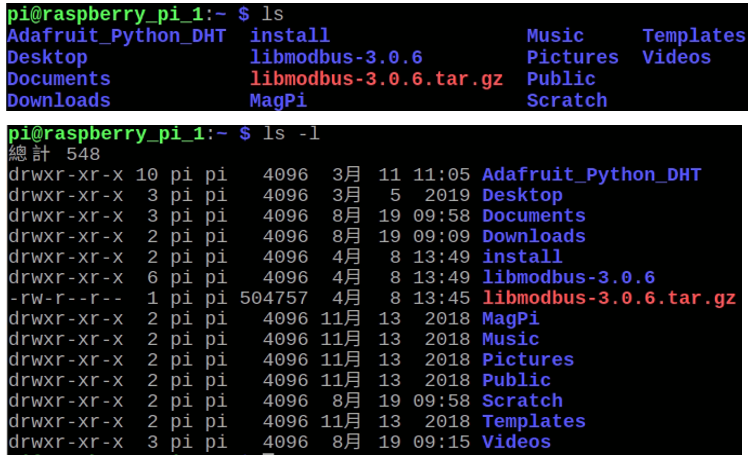
cd:切換目錄
mkdir:建立新目錄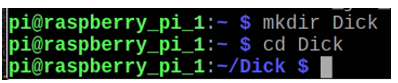
rm:刪除檔案
cp:複製檔案
ping ip:檢查連線狀態
hostname:顯示主機名稱
ifconfig:顯示網路介面設定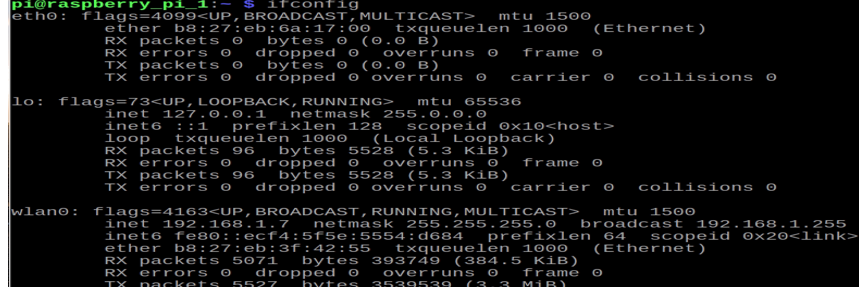
4.安裝和解除應用程式:
為甚麼要用下指令方法新增/移除呢?不是有GUI介面很清楚嗎?因為Raspbian新增/解除安裝工具分類的太多太雜,常常讓人眼花撩亂不容易搜尋到想要安裝/移除的應用程式,所以利用指令的方式會簡單很多。
在開始前有一個小補充:1.在Linux中應用程式管理是使用套件的方式進行安裝跟一般我們windows是不一樣的,每一個套件包含軟體本身、相關資料等套件在安裝時可以依照彼此間關係自動安裝相關套件以便安裝的應用程式可以正確執行。
2.基本上套件管理會有一個管理的資料庫,儲存應用程式的版本和對應關係以便了解應用程式是否有新的版本,和需要更新哪些套件。
3.各種套件管理工具都不同,Raspbian的套件管理工具是使用apt來進行
4.1更新套件資料庫sudo apt-get update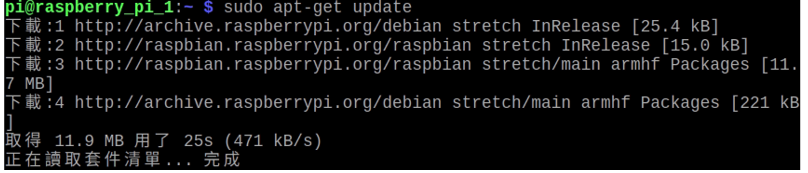
4.2升級應用程式:sudo apt-get –y upgrade
4.3安裝應用程式套件(nethack):sudo apt-get –y install nethack-console
4.4解除安裝:sudo apt-get –y purge 套件名稱
5.安裝中文輸入法
5.1安裝中文字型:
sudo apt-get update
文泉驛微米黑字形:
sudo apt-get –y install ttf-wqy-microhei
文泉驛正黑字形:
sudo apt-get –y install ttf-wqy-zenhei
文泉驛點陣宋體:
sudo apt-get –y install xfonts-wqy
5.2安裝酷音輸入法:
sudo apt-get update
sudo apt-get –y install scim scim-tables-zh
sudo apt-get install scim-chewing
5.3重新啟動
sudo reboot
5.4點選SCIM Input Method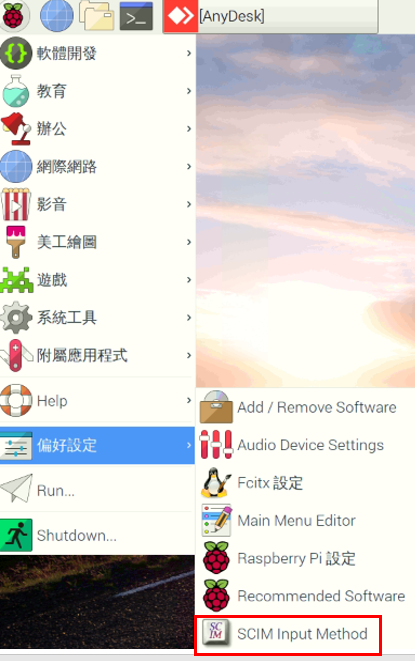
5.5選擇下一種輸入法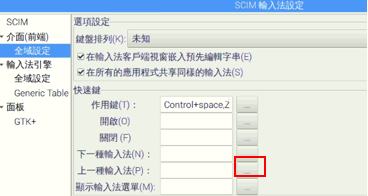
5.6設定下一種輸入法為左邊shift為切換語言鍵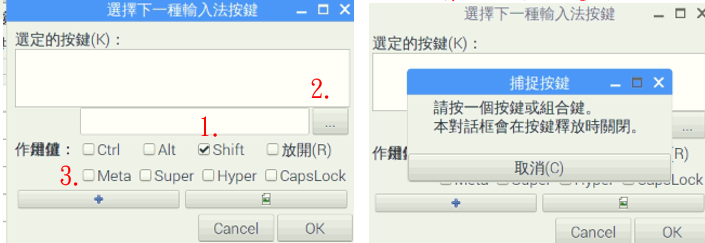
5.7設定完成一定要按小勾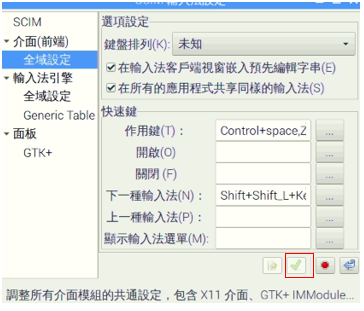
5.8到輸入法引擎全域設定中,選擇中文輸入法設定完成一定要按小勾再重新開機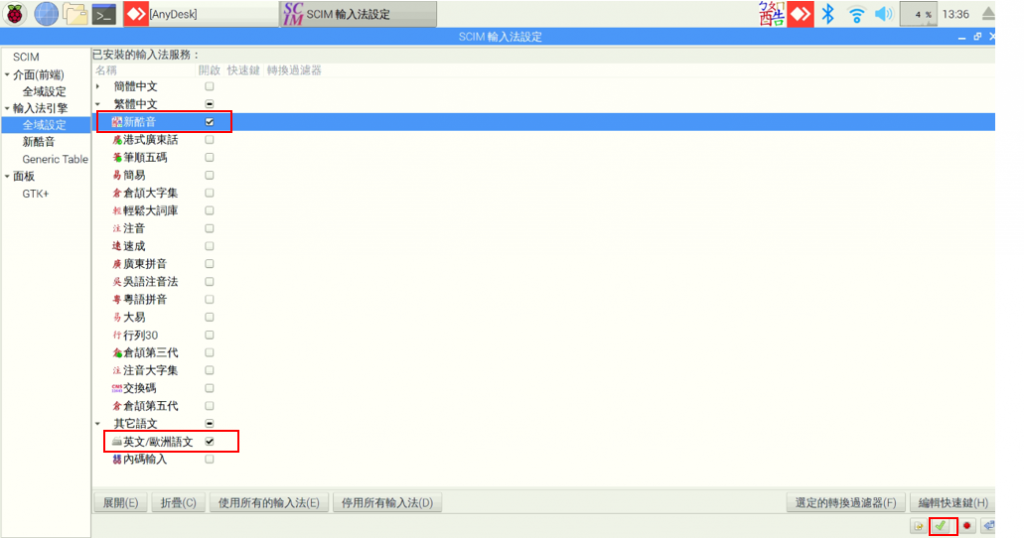
5.9打開Text Editor進行測試