一.進入官網下載Python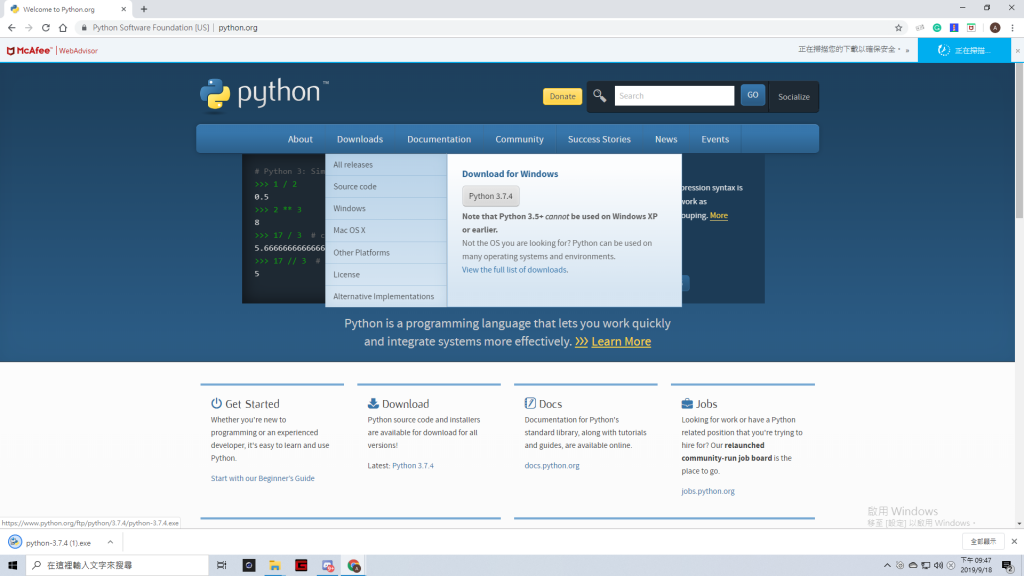
↑在Download選取自己電腦的作業系統安裝Python
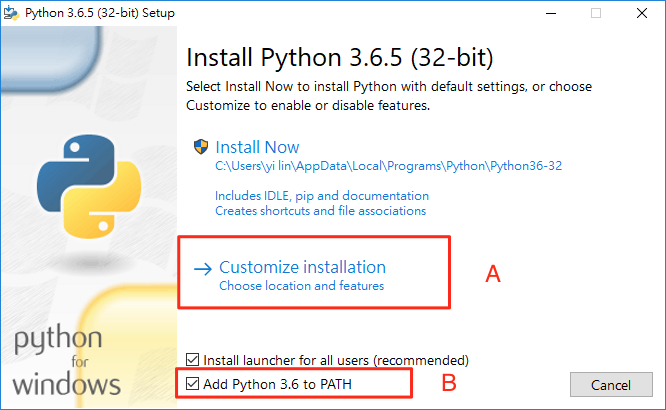
A.更改檔案路徑
B.建議勾選,操作起來會比較方便
二.下載開發環境
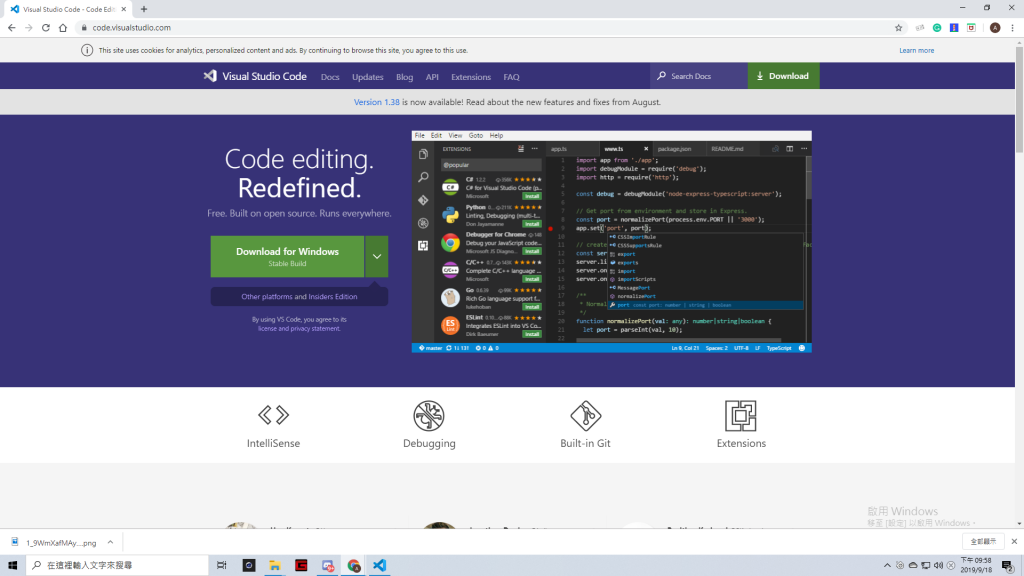
↑使用的開發環境是Visual Studio Code
三.開始使用VS Code
1.先在電腦中新增一個專案資料夾
2.點選左上角File → Open Folder → 選擇自己的專案資料夾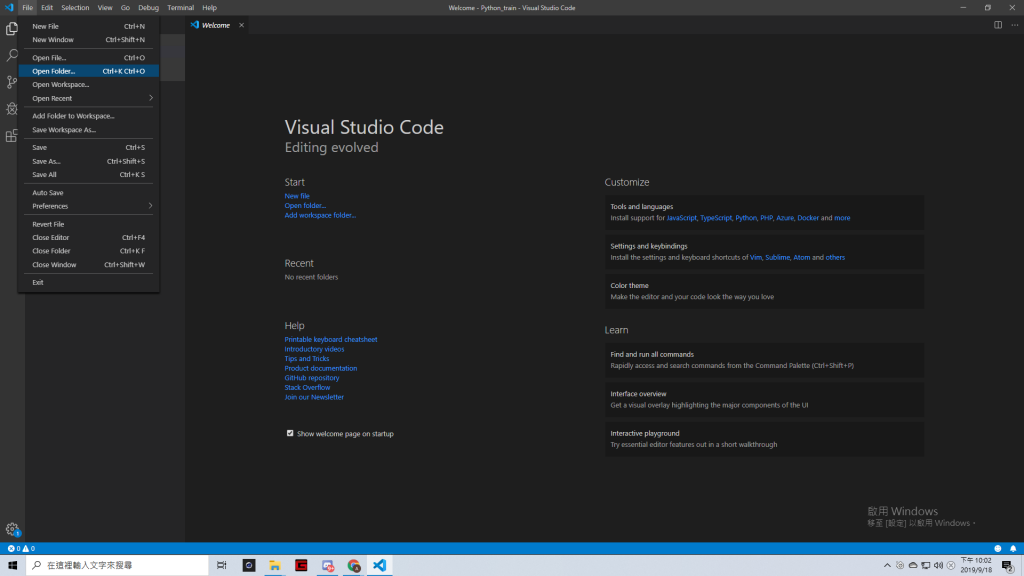
3.在左邊選擇自己的專案並點選New File,命名: 主檔名.py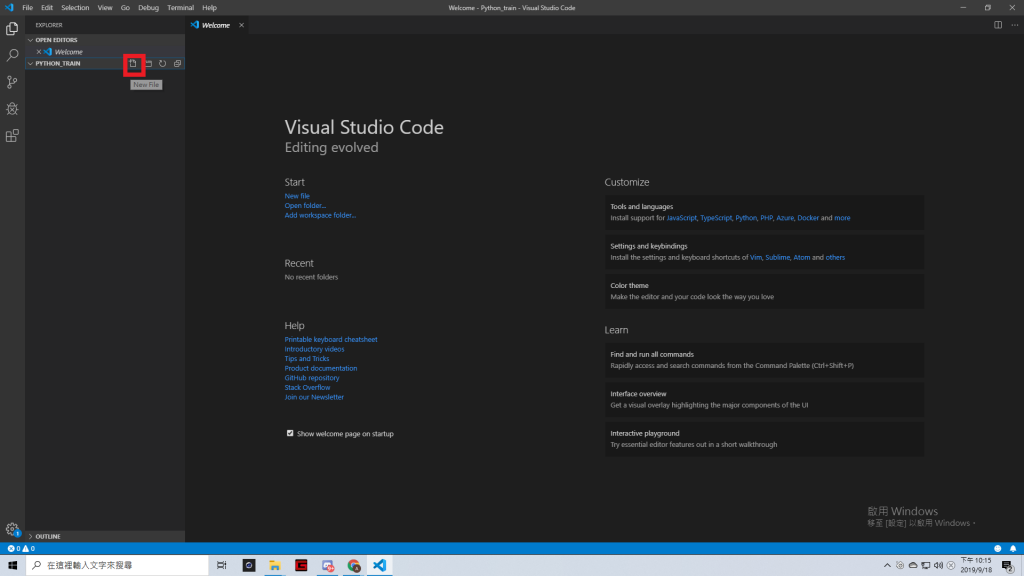
4.點選Terminal → New Terminal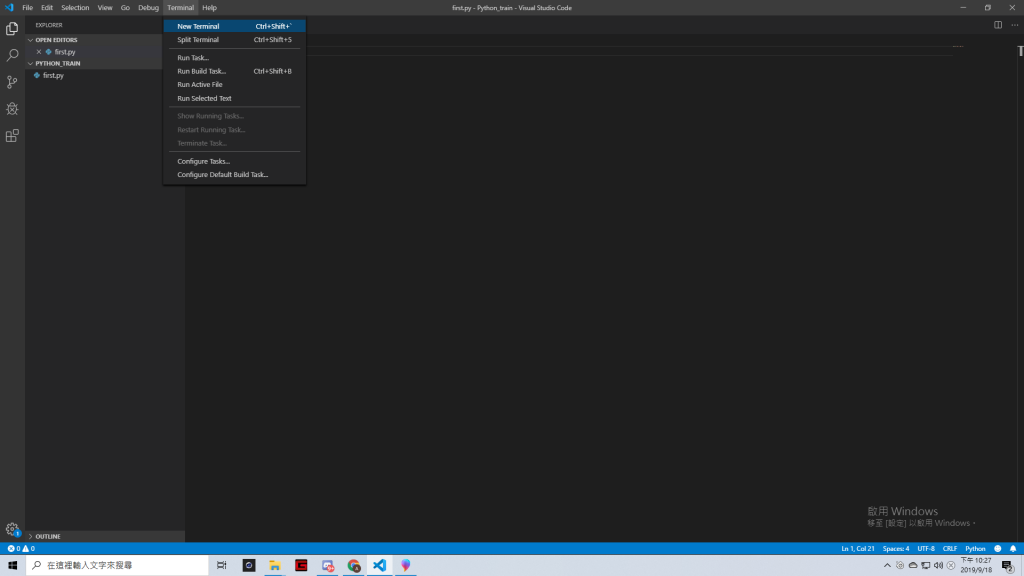
5.在右邊打上print("Hello World")
6.Terminal裡面的 PS 專案路徑> 旁輸入python 主檔名.py並迴車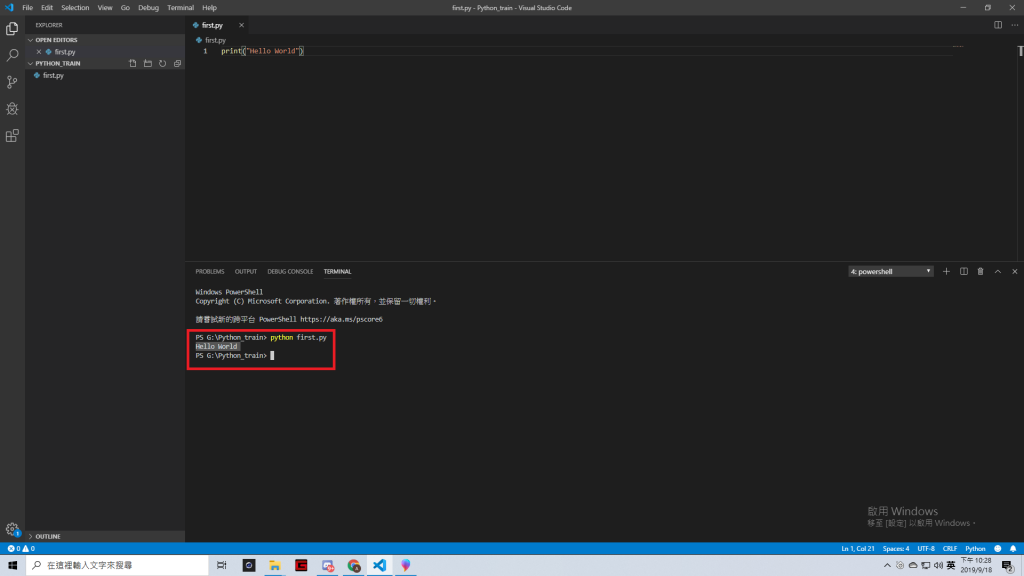
7.若成功出現了Hello World就代表程式正常運行
