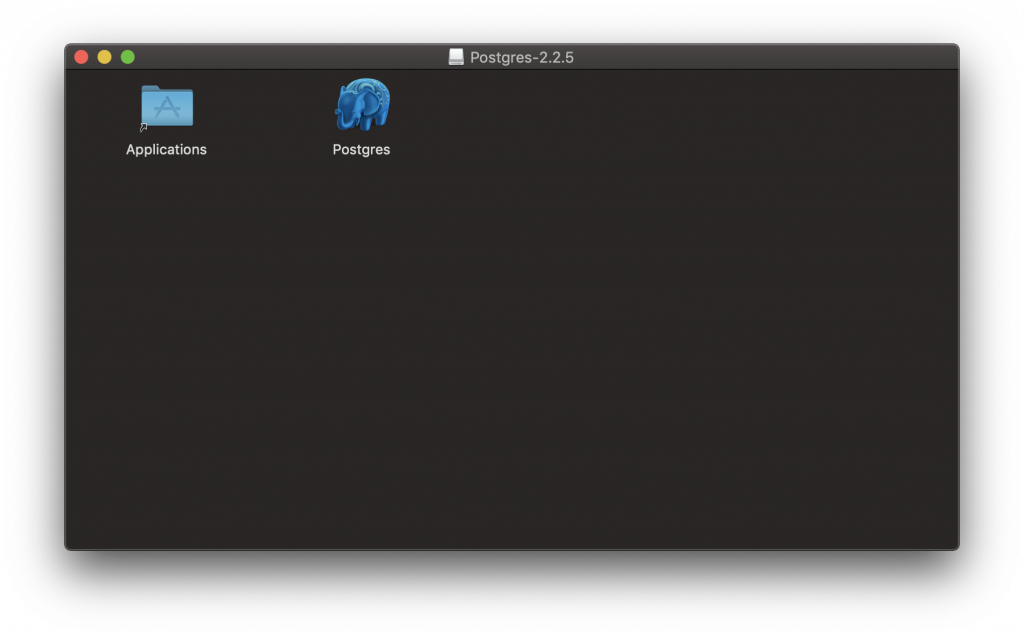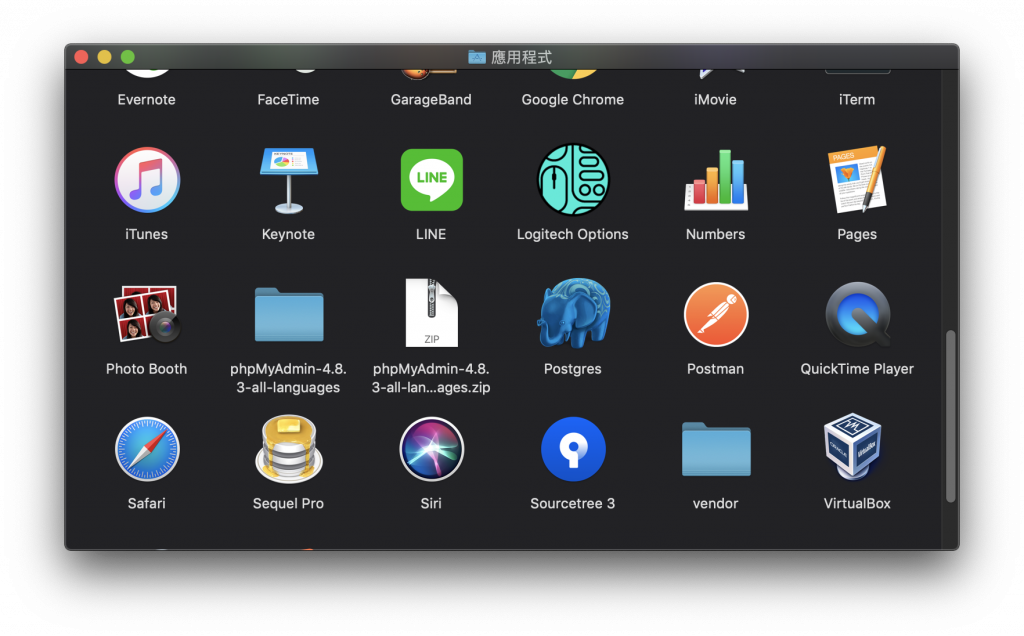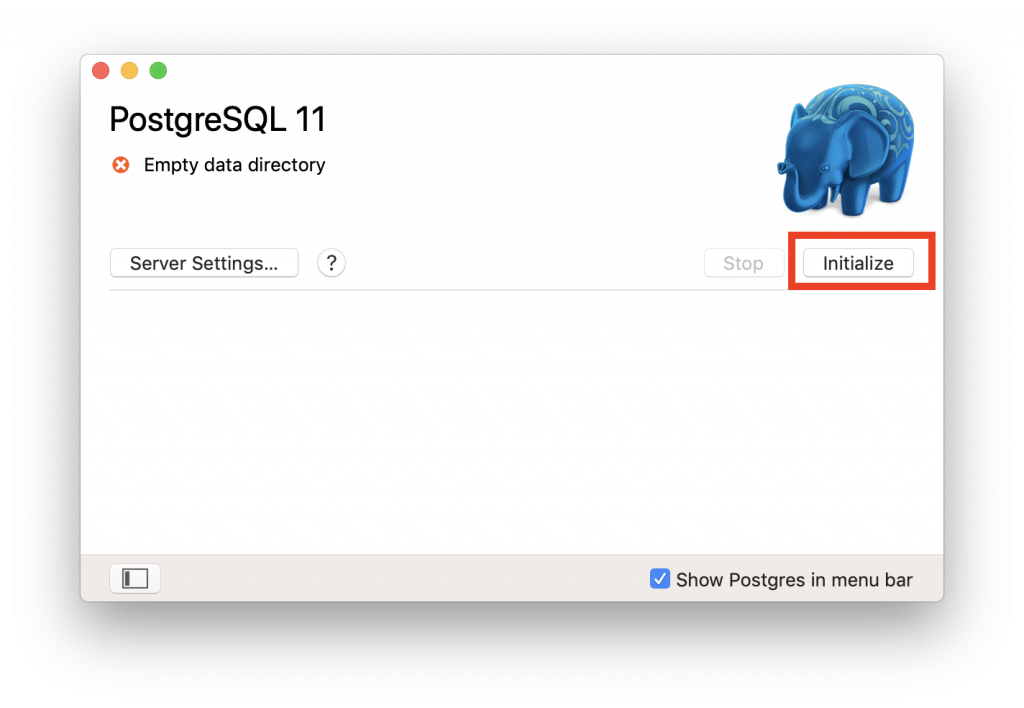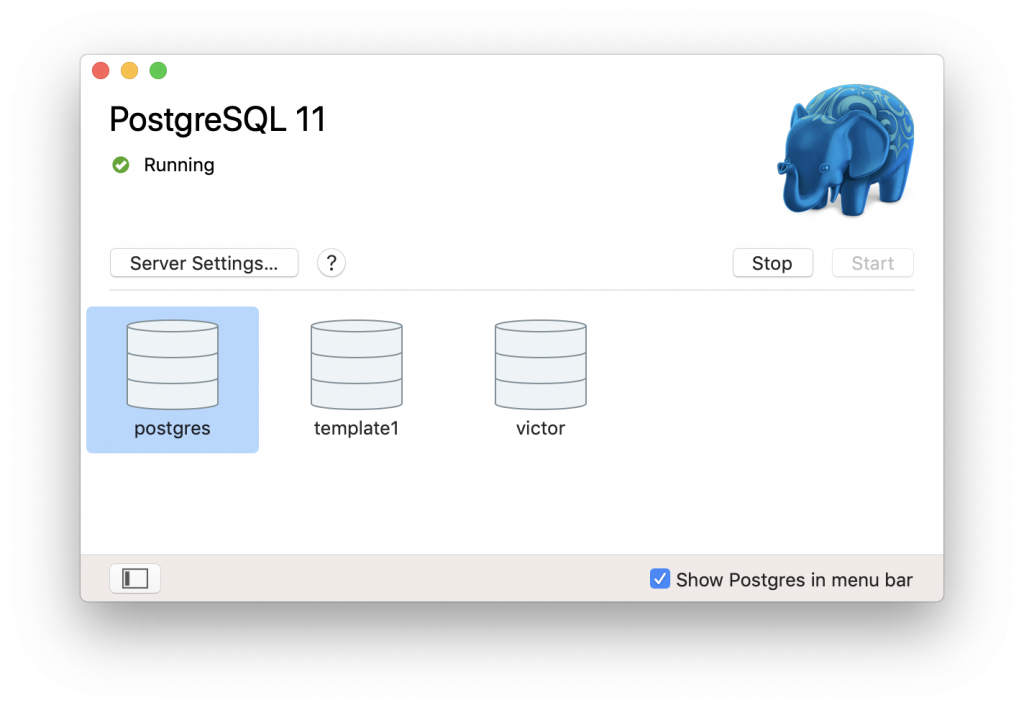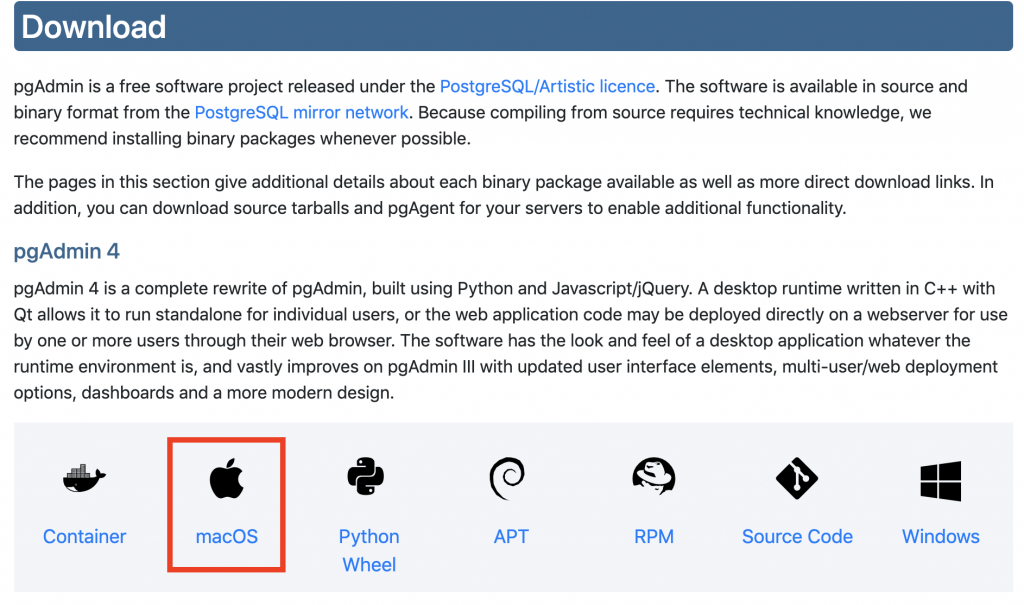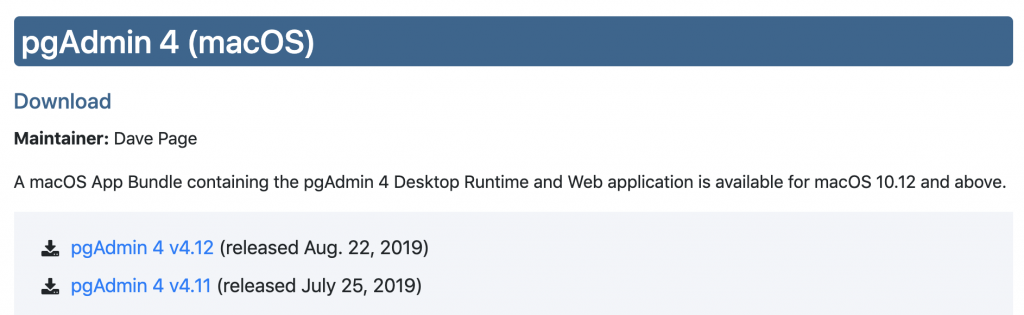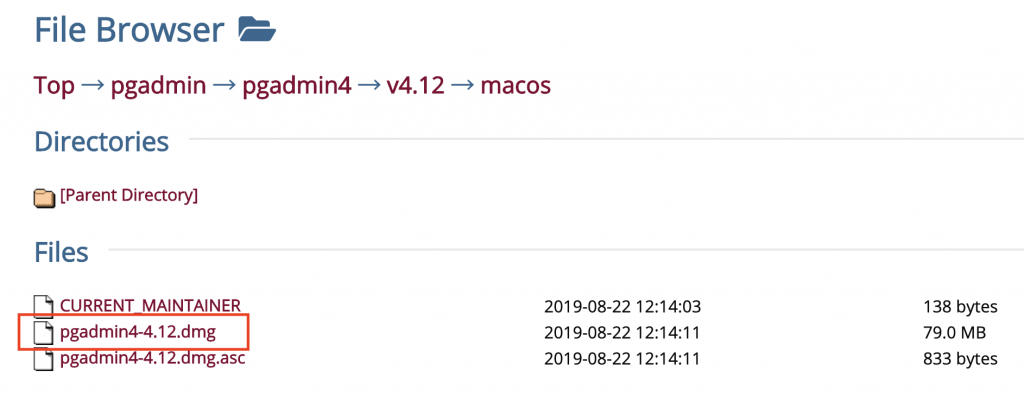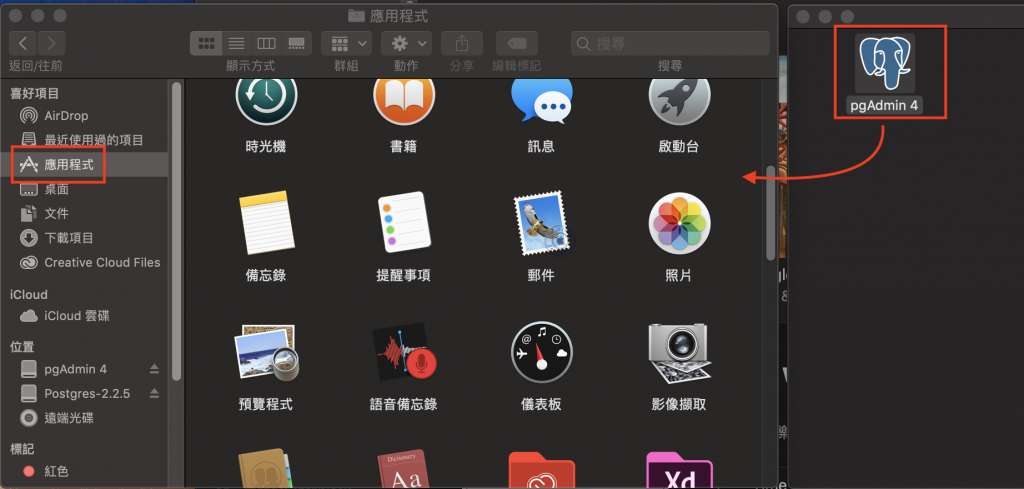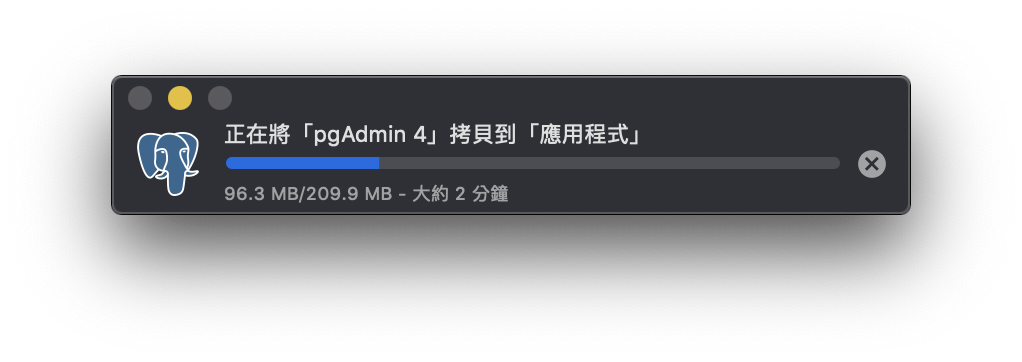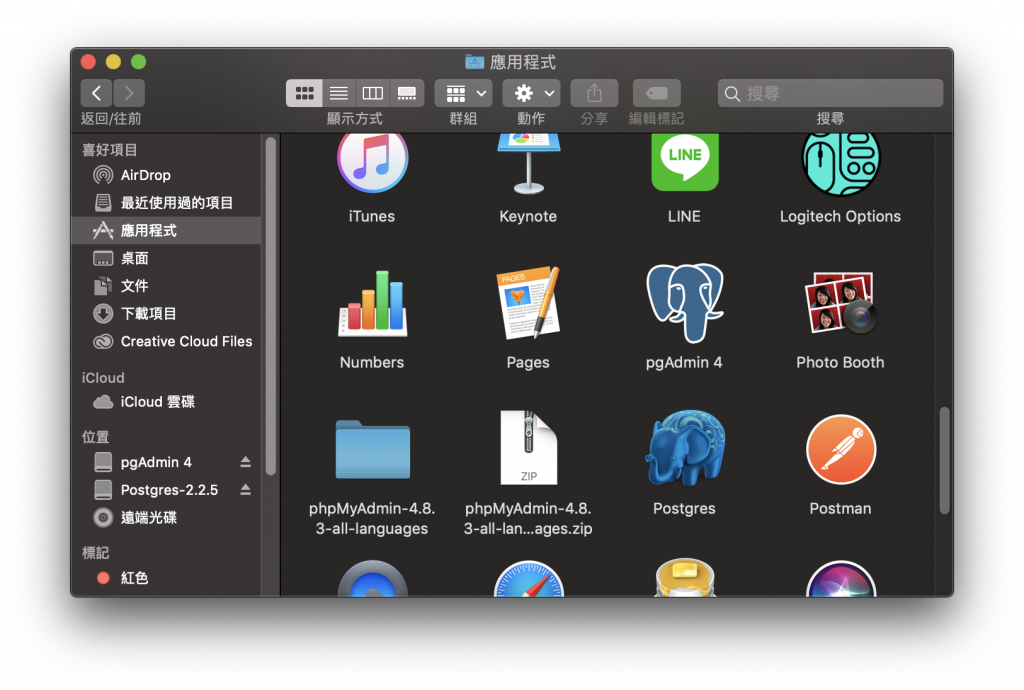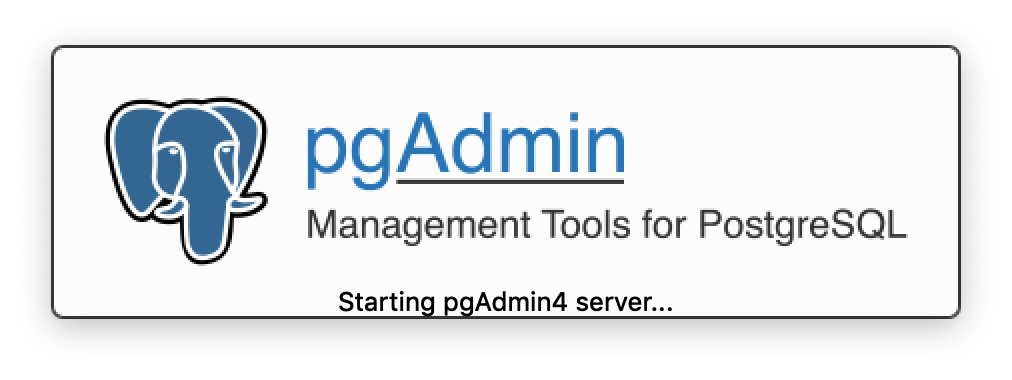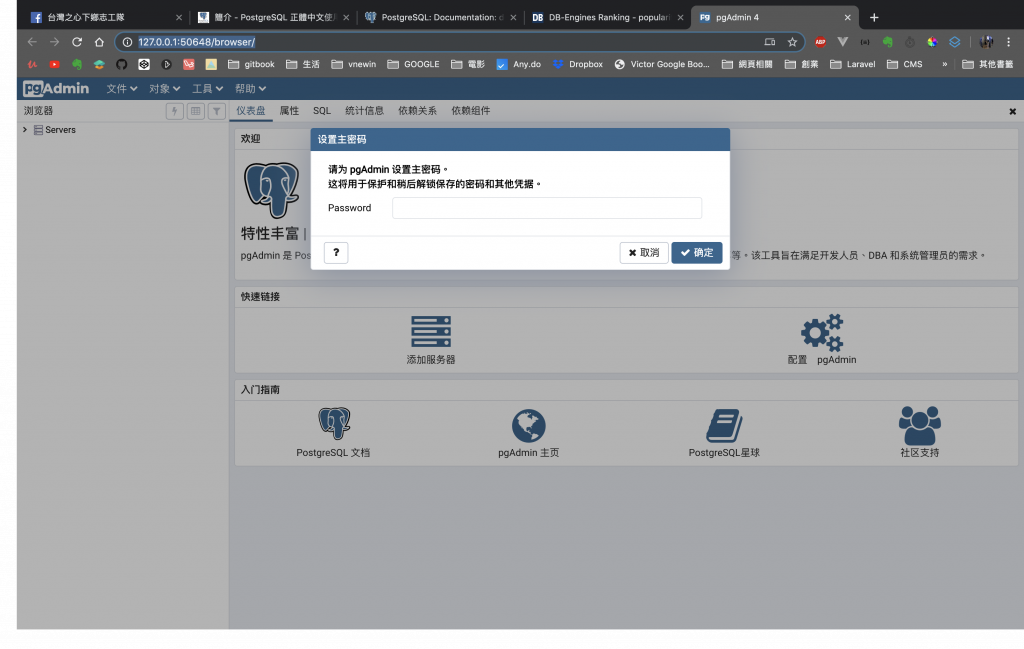建議用 Postgres.app,這是一套開源軟體,內有 PostgreSQL / PostGIS / plv8
- 下載回來 .dmg檔案 點擊兩下開啟安裝檔,把大象移到左側資料夾中
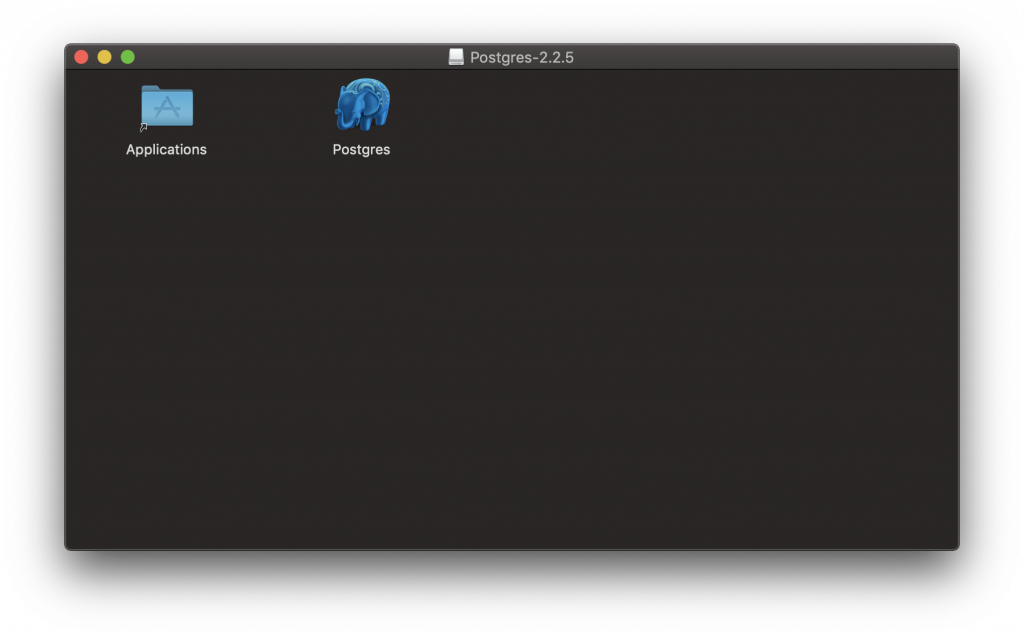
- 點開資料夾,mac的應用程式集會看到大象圖案
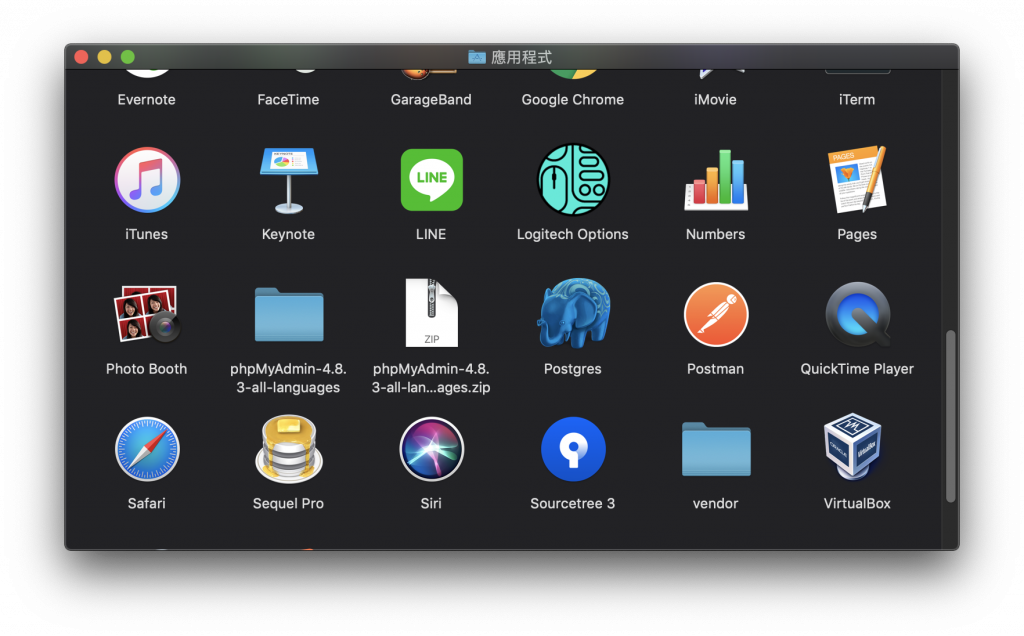
- 點兩下開啟程式後點選 Initialize
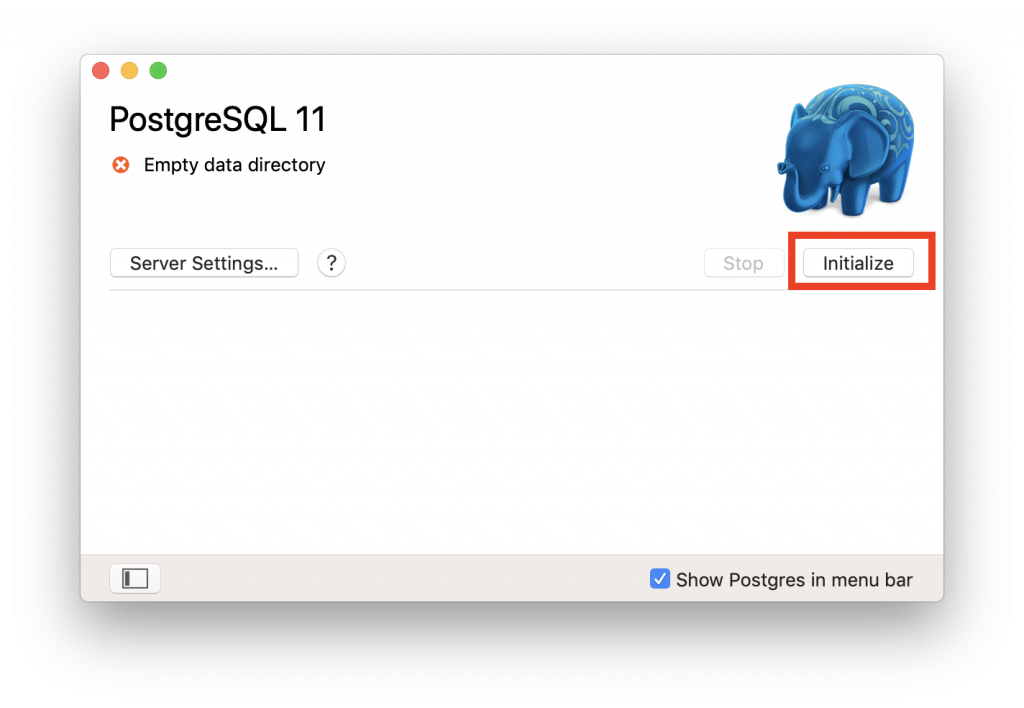
- 成功初始化會顯示如下圖
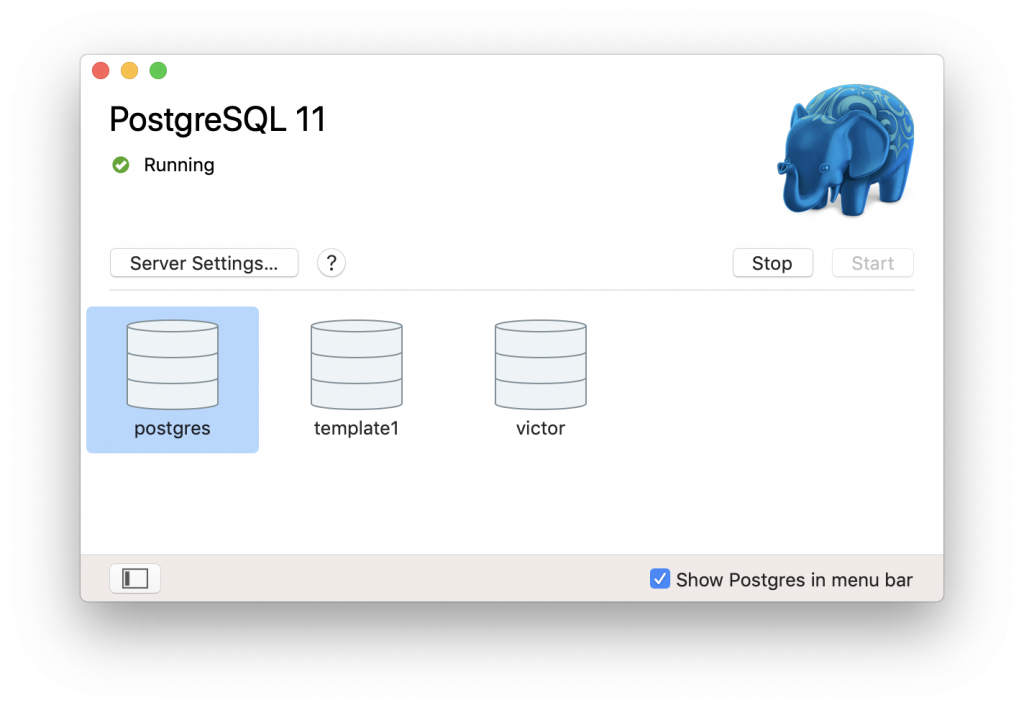
- 表示電腦已安裝好PostgreSQL,螢幕右上角也會出現大象圖案

安裝 pgAdmin
pgAdmin 官網:https://www.pgadmin.org/download/
- 下載畫面選擇 macOS -> 最新版 -> .dmg檔案
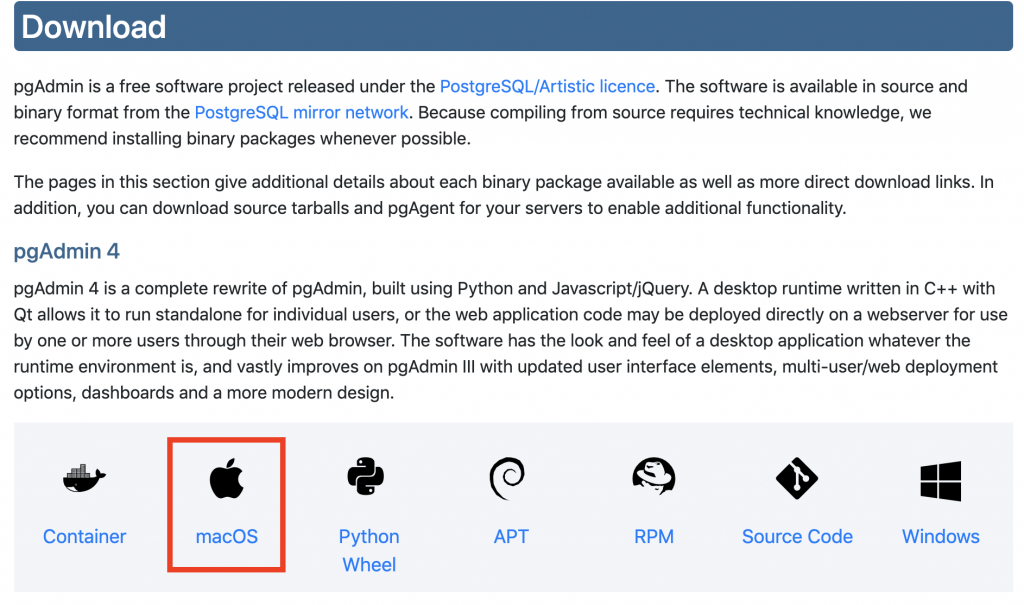
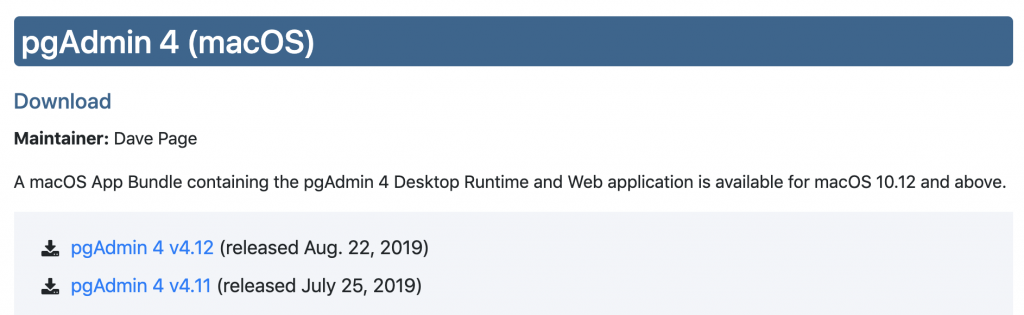
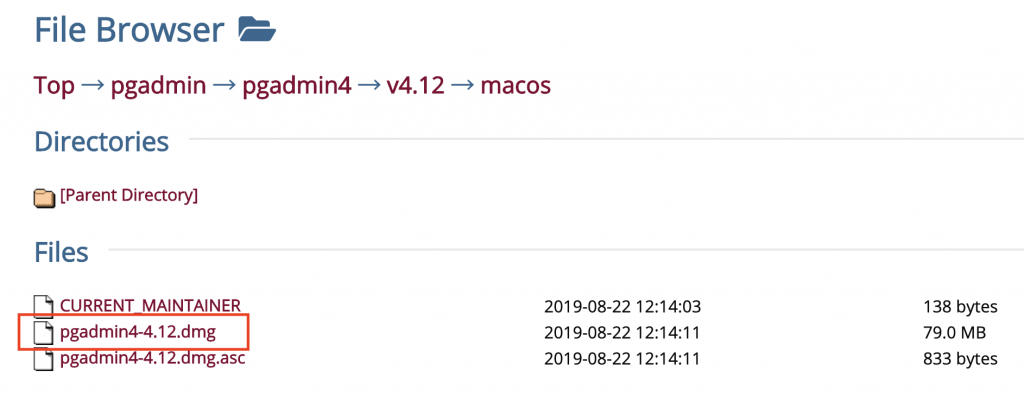
- 點兩下打開下載的 .dmg檔案 (右側視窗),左側為應用程式視窗,把大象圖示拖曳至左側
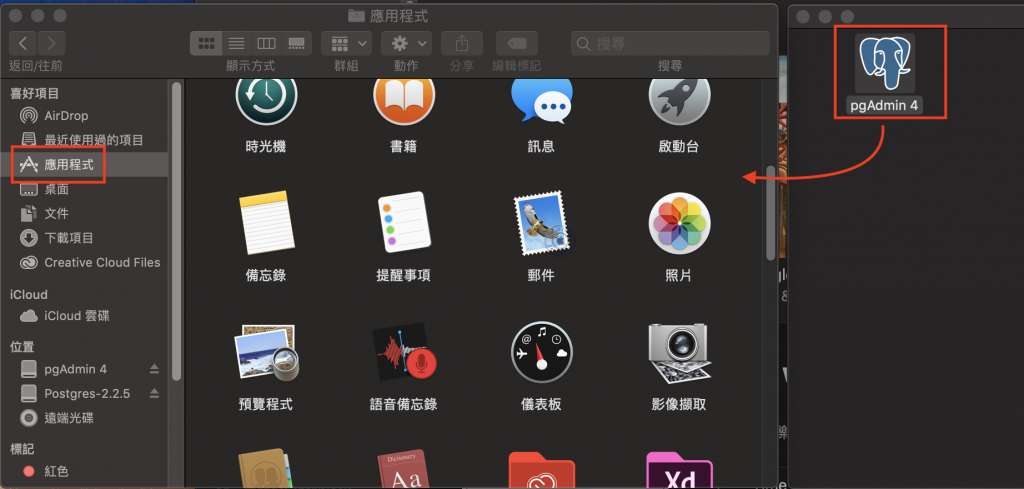
等待複製程序
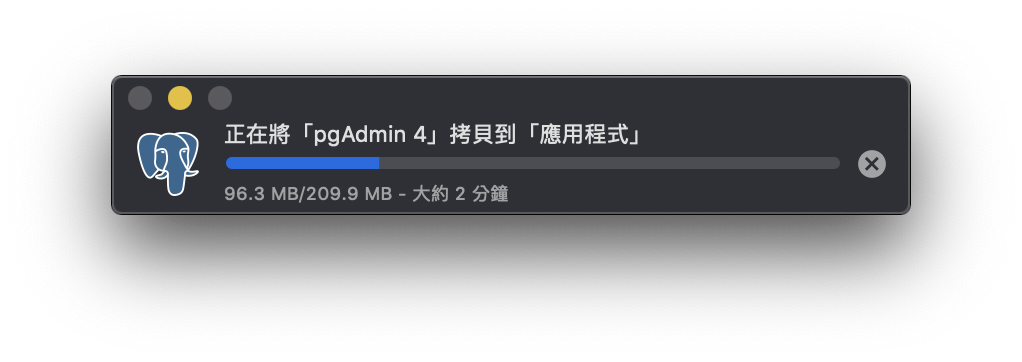
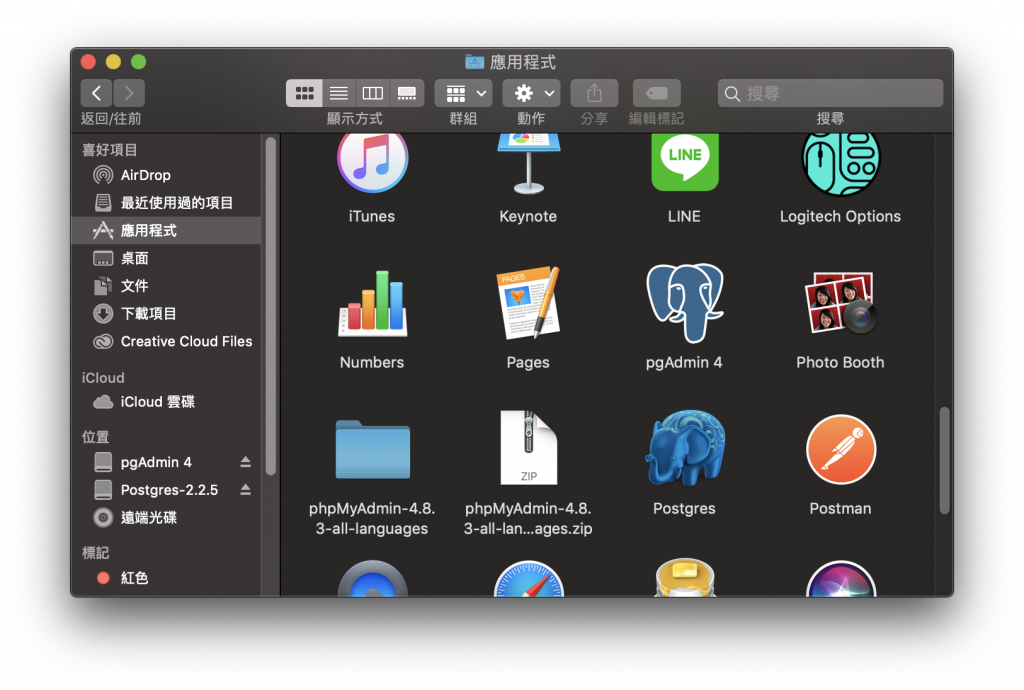
- 開啟 pgAdmin 4,他是一個 Web 介面(之前剛進公司的時候還是應用程式的樣子,現在直接用瀏覽器打開 酷~)
載入中圖示
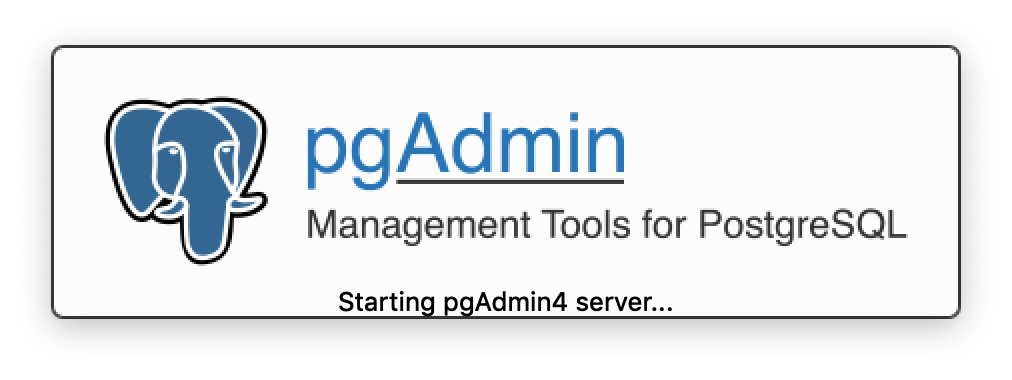
pgAdmin 4 畫面
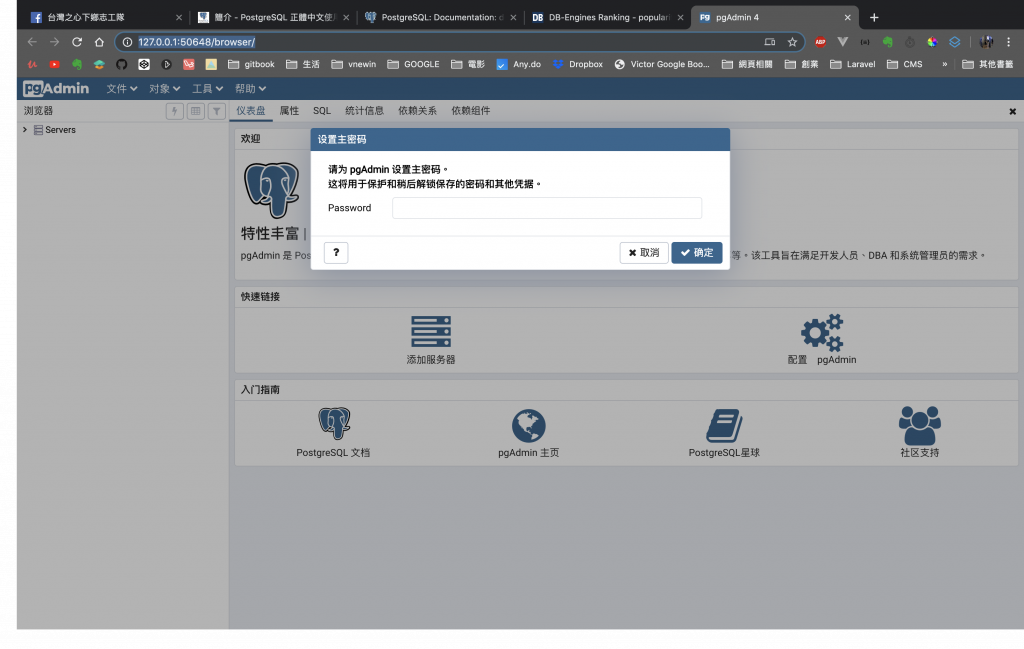
- 如上圖所示先設定一組開啟pgAdmin 4用的密碼 (可能因為我之前裝過,設定語言是簡體中文,因此一打開來是簡體中文...)
成功安裝 PostgreSQL、pgAdmin 4
提醒 使用 pgAdmin4 要先啟動 PostgreSQL
此篇文章同步發到個人部落格