這個標題某種意義上其實還滿驚悚的...
其實本來是想做倒數計時器跟紀念日倒數2個專案的。
結果紀念日做到一半發覺根本跟倒數計時器差不多啊~~
我還是把時間花在其他事情上好了
現在來用date picker跟timer做個模仿apple鬧鐘的計時器功能。
可以選擇倒數時間,啟動後可暫停或取消,時間到後會跳出一個alert。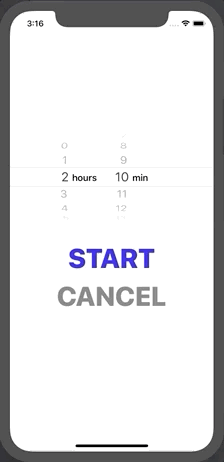

首先建立相關的UIKit及設定相關參數,畫面中總共出現了一個label、一個datePicker還有開始及取消2個button。
接下來設定3個參數:
// 限定倒數時間的格式以指定給label
let formatter = DateFormatter()
// 設定倒數計時器
var settingTimer: Timer?
// 設定倒數時間,初始值設為0
var countDownTime: TimeInterval = 0
並指定時間的格式:
formatter.dateFormat = "HH:mm:ss"
初始將datePicker跟label的center設為同一點,並將label隱藏,等開始倒數後再作切換,並使cancelButton一開始為disable。
countDownLabel.isHidden = true
cancelButton.isEnabled = false
建立一個function,用來在倒數結束或使用者按下cancel按鈕時終止時間,並將畫面及狀態切換為初始狀態:
func endTimer() {
settingTimer?.invalidate()
alarmDatePicker.isHidden = false
countDownLabel.isHidden = true
cancelButton.isEnabled = false
startButton.setTitle("START", for: .normal)
countDownTime = 0
}
接下來設定按下startButton會執行的動作吧~
@objc func startAction(_ sender: UIButton) {
alarmDatePicker.isHidden = true
countDownLabel.isHidden = false
cancelButton.isEnabled = true
// 判斷目前是在剛開始倒數或是暫停後重新倒數的狀態
// 如果是剛開始倒數,countDownTime會是初始值0,把alarmDatePicker的時間指定給countDownTime
// 如果是暫停後重新倒數的話,countDownTime沒有被歸零,會從暫停的時間點繼續倒數
if countDownTime == 0 {
countDownLabel.text = formatter.string(from: alarmDatePicker.date)
countDownTime = alarmDatePicker.countDownDuration
}
if startButton.titleLabel?.text == "START" {
startButton.setTitle("PAUSE", for: .normal)
settingTimer = Timer.scheduledTimer(withTimeInterval: 1, repeats: true) { (settingTimer) in
if self.countDownTime != 0 {
self.countDownTime -= 1
// 將新的countDownTime轉為有小時分鐘秒數的DateComponents給countDownLabel顯示
let hour = Int(self.countDownTime) / 3600
let minute = (Int(self.countDownTime) % 3600) / 60
let second = (Int(self.countDownTime) % 3600) % 60
let dateComponents = DateComponents(calendar: Calendar.current, hour: hour, minute: minute, second: second)
self.countDownLabel.text = self.formatter.string(from: dateComponents.date!)
} else {
self.endTimer()
// 設置倒數結束後的alert
let alarmController = UIAlertController(title: nil, message: "Time's Up", preferredStyle: .alert)
alarmController.addAction(UIAlertAction(title: "OK", style: .default, handler: nil))
self.present(alarmController, animated: true, completion: nil)
}
}
} else if startButton.titleLabel?.text == "PAUSE" {
//終止現有timer並將按鈕回復為START
startButton.setTitle("START", for: .normal)
settingTimer?.invalidate()
}
}
再設定按下cancelButton會執行的動作,就是將一切回歸原始O_O
@objc func cancelAction(_ sender: UIButton) {
endTimer()
}
最後再分別把startAction及cancelAction加入startButton及cancelButton裡就完成啦~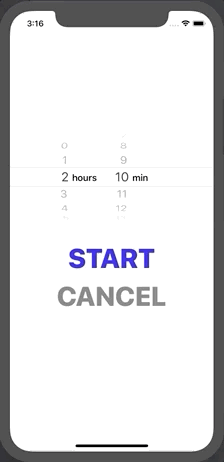

(看我再貼一次)
那終於把UIDatePicker跟Timer講完啦~他們可以做很多的用途呢!
下一回要講UIPageControl。
