Home Assistant 提供一個 web 環境的編輯工具 –– Configurator,它讓我們使用瀏覽器就能編輯 Home Assistant 內的檔案,一般會拿來編輯 configuration.yaml、Scripts.yaml、automations.yaml 儲存設定參數、腳本、自動化的文件。
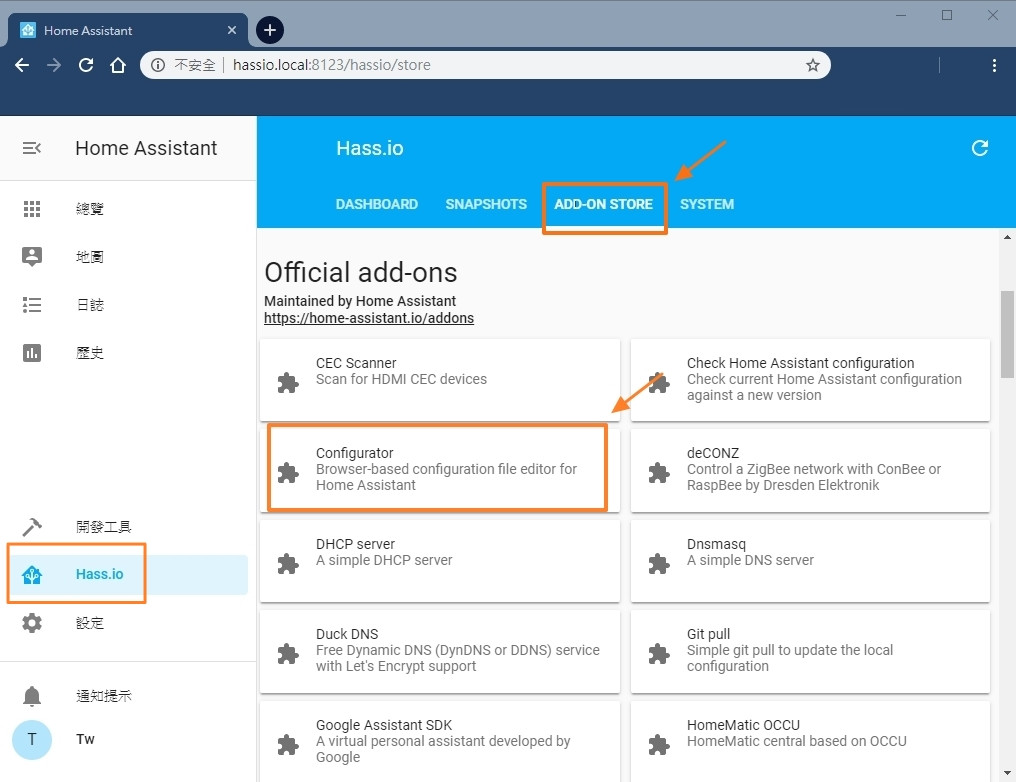
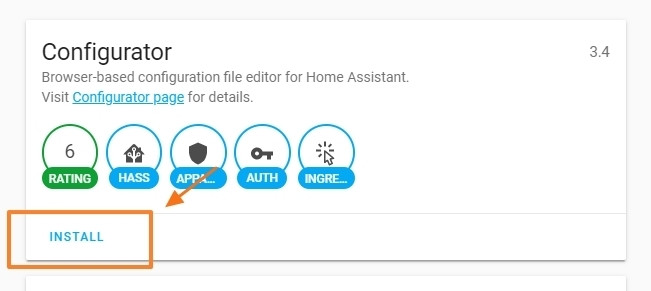
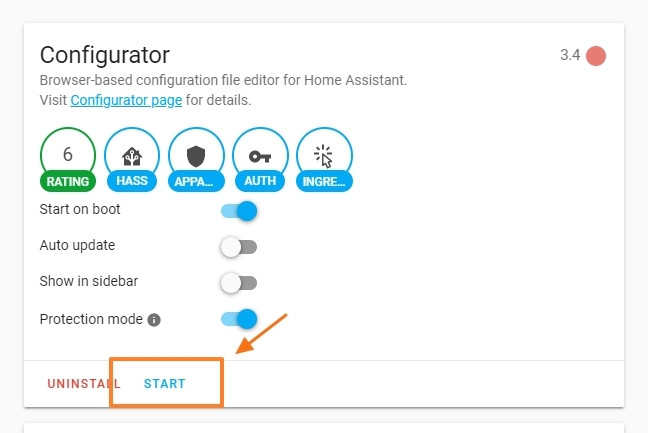
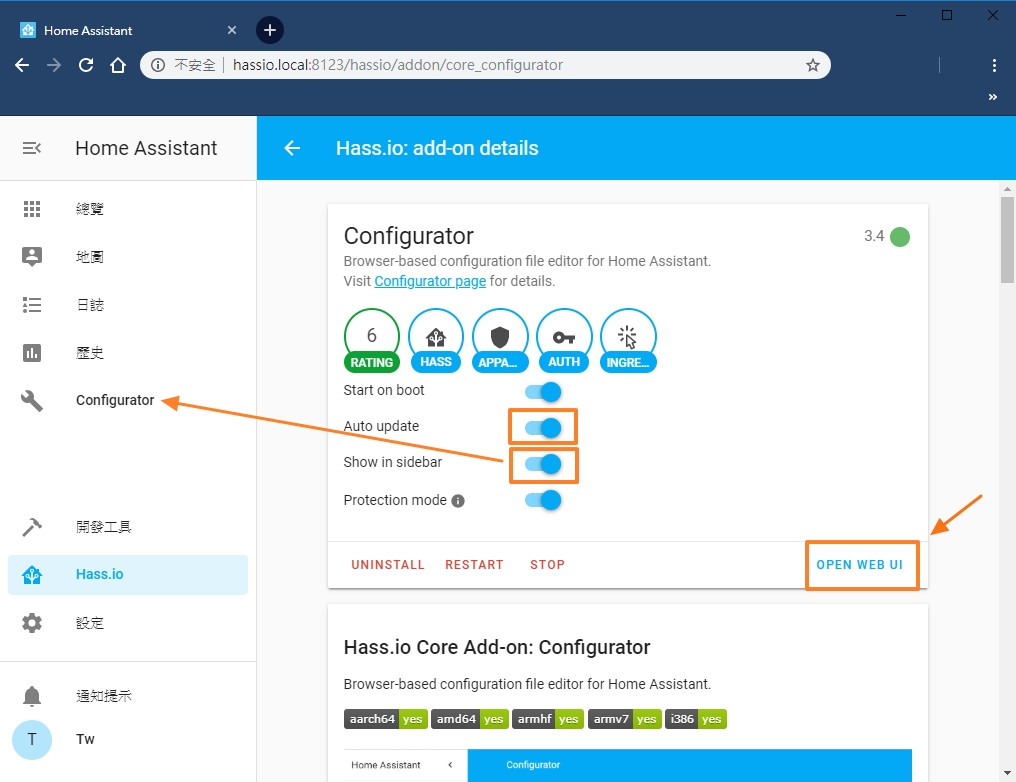
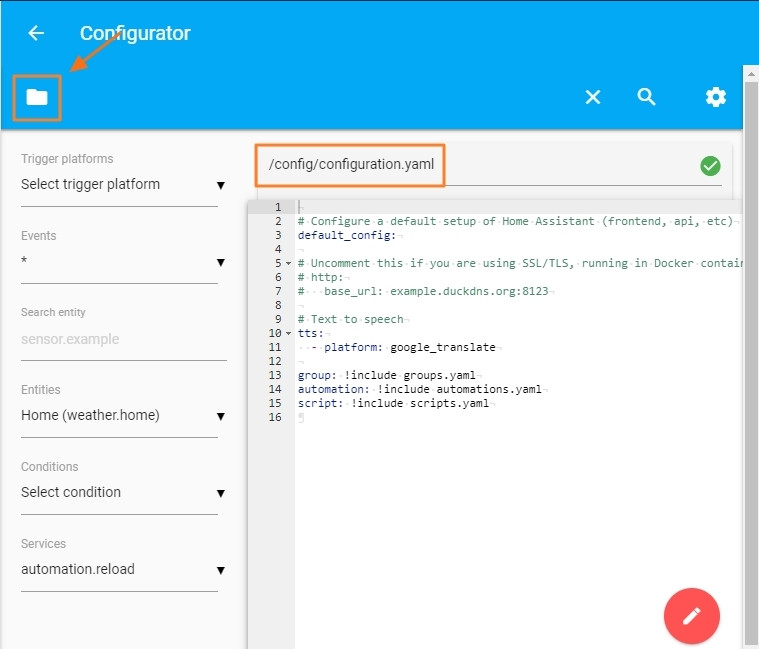
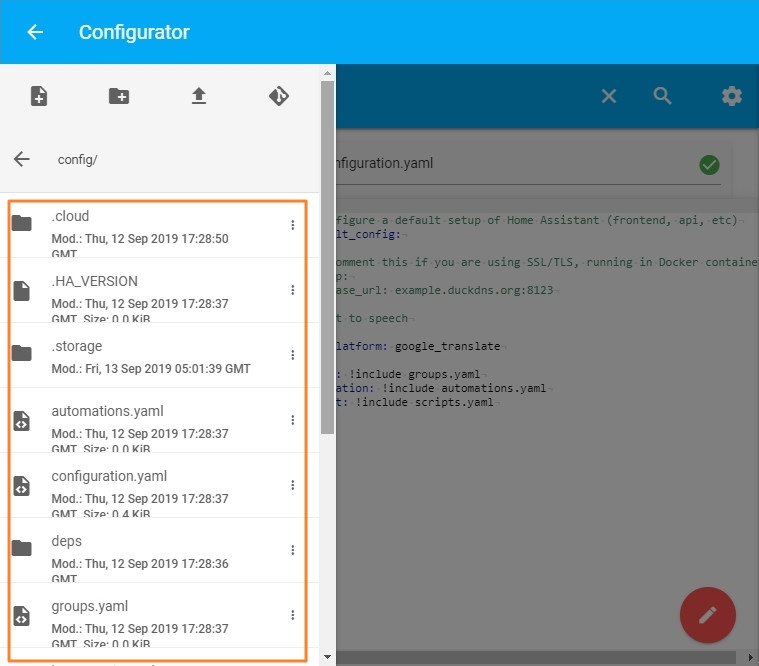
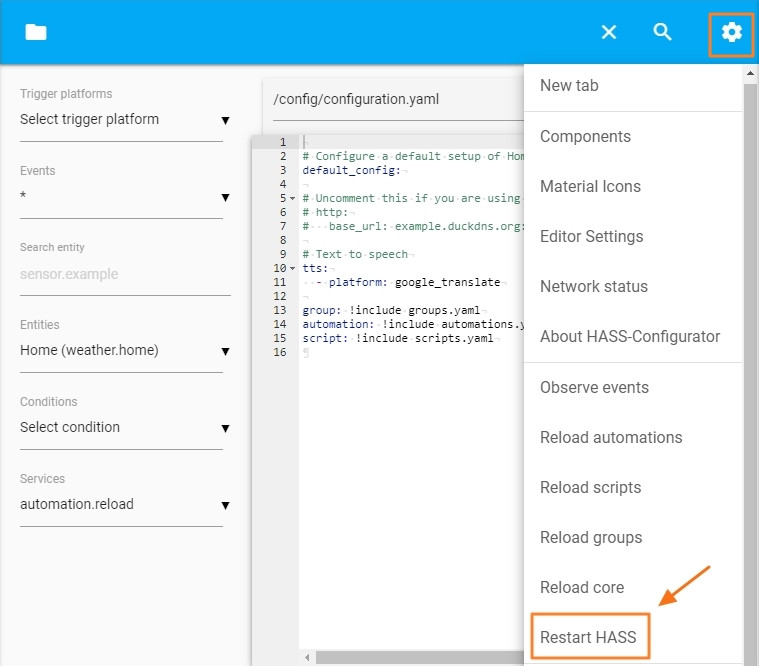
Home Assistant 也提供 Snapshot 的功能,當我們要安裝新的 Add-on 或是測試新設備時,可以先備份 Home Assistant,如果出了什麼意外,透過 Snapshot 就可以還原,不需要重灌整個系統。
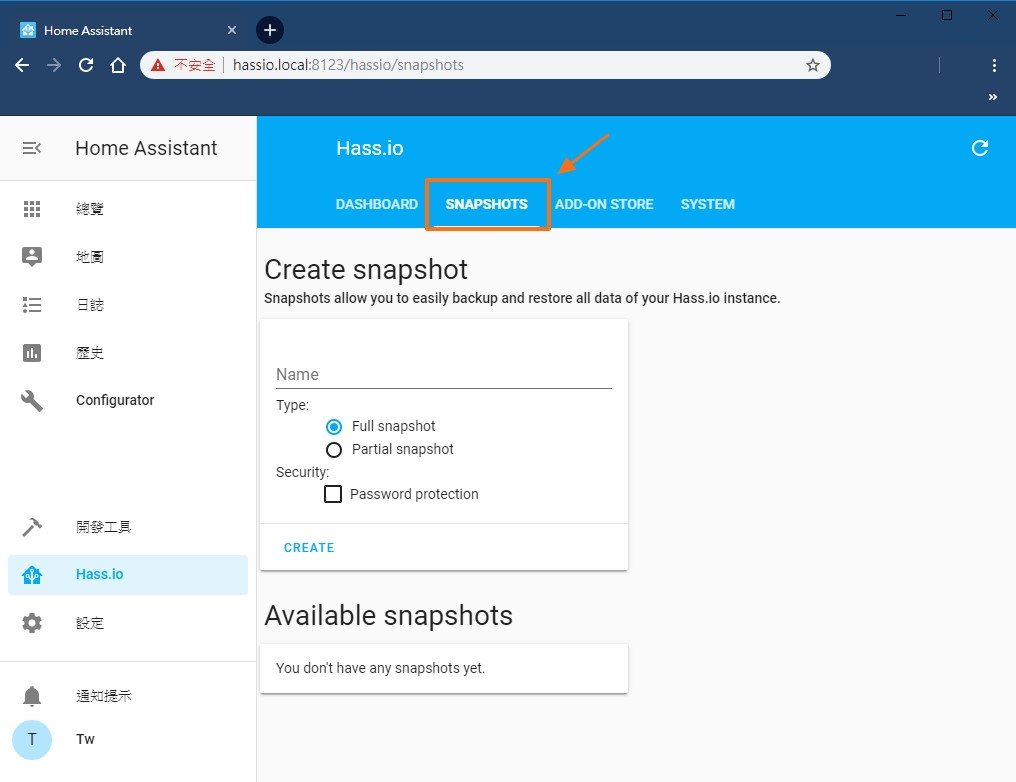
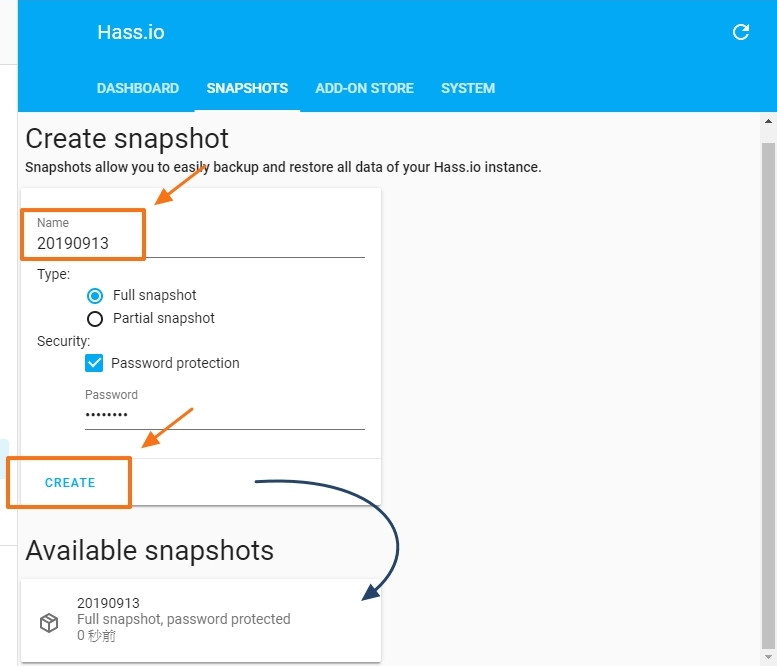
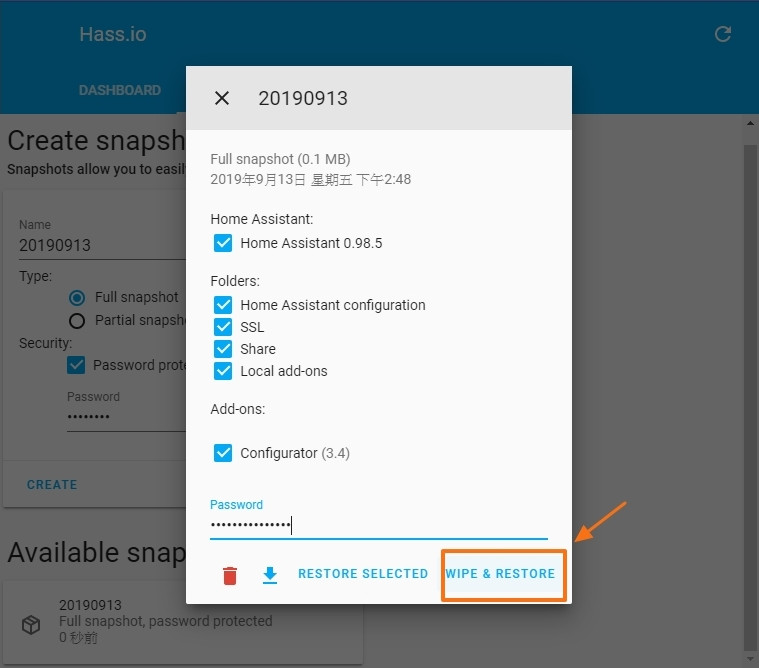
今天建立了 Home Assistant 的 Configurator,之後我們就可以使用 Web 介面更改我們的 Home Assistant 設定。除了 Configurator,Home Assistant 也提供一個透過共用資料夾的方式更改 Home Assistant 內文件的 Add-on,叫做 Samba share,有興趣的朋友可試試看。
明天開始要在 Home Assistant 裡新增 SSH 套件,讓我們可以更安全的訪問 Home Assistant。

我在主畫面沒看到
Hass.io
我的Home Assistan 是在群暉 docker上面安裝的
homeassistant-home-assistant image