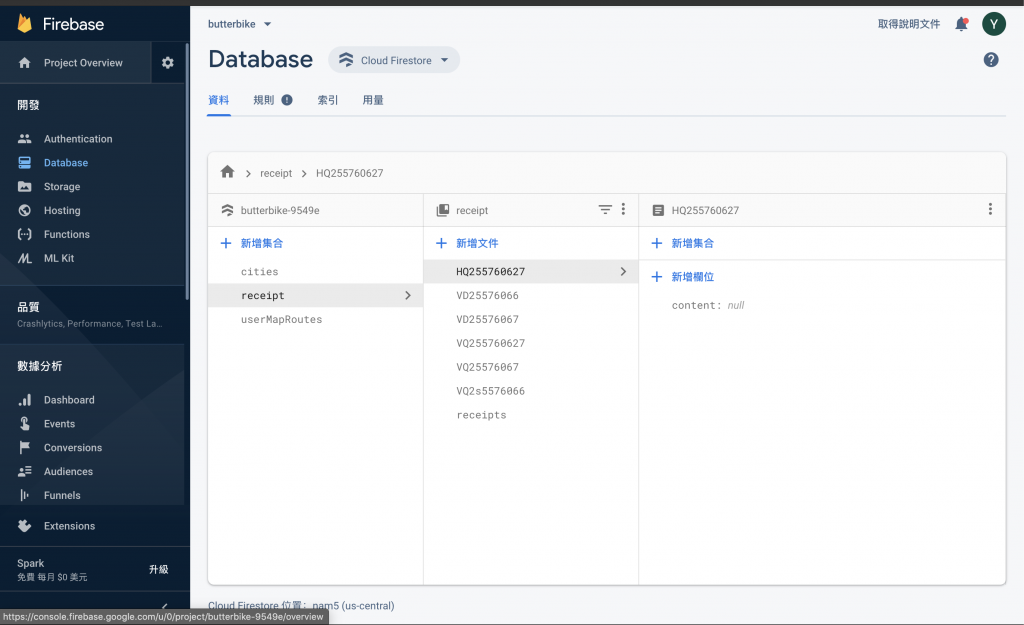首先,介紹我們今天使用的套件
firebase 的 react-native 套件
https://github.com/gre/react-native-view-shot
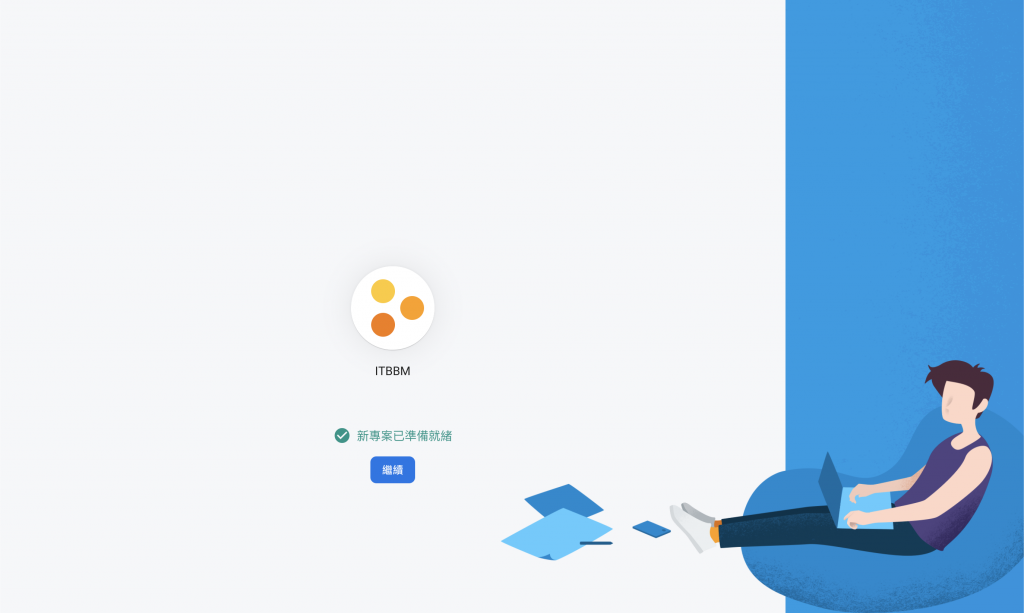
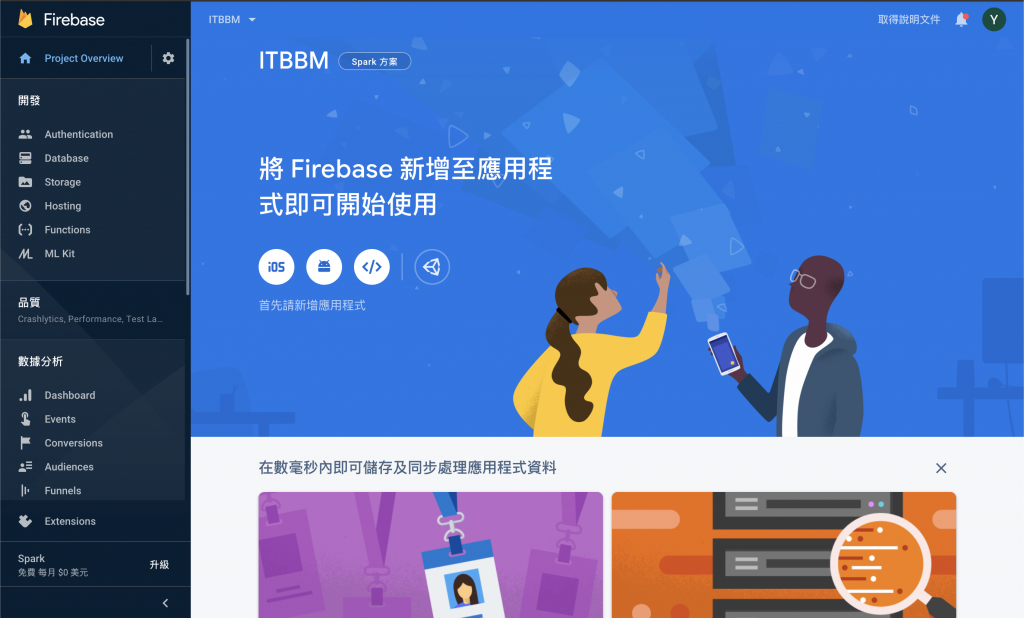

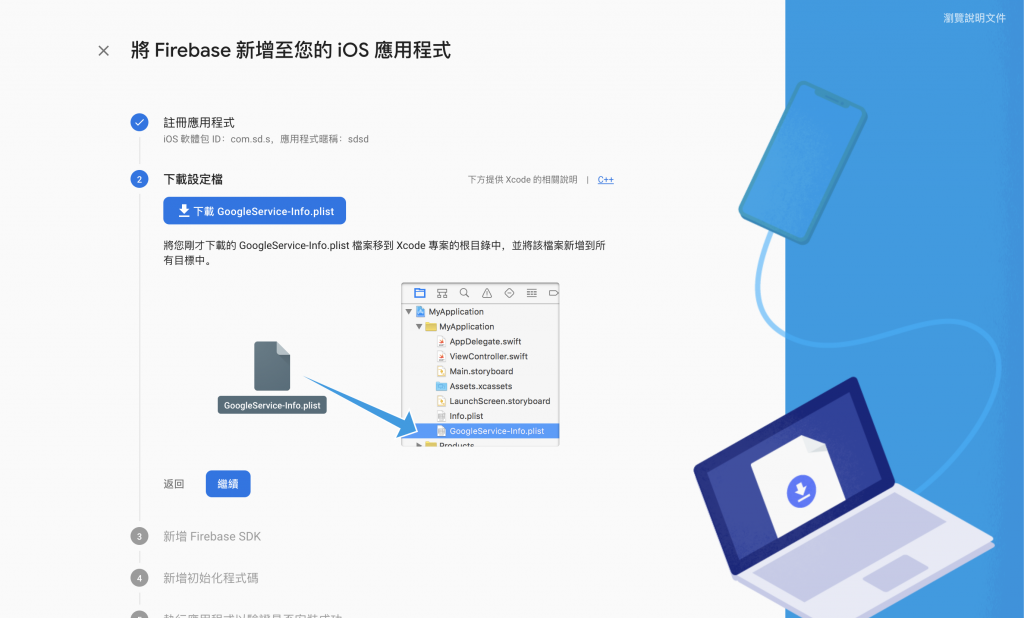
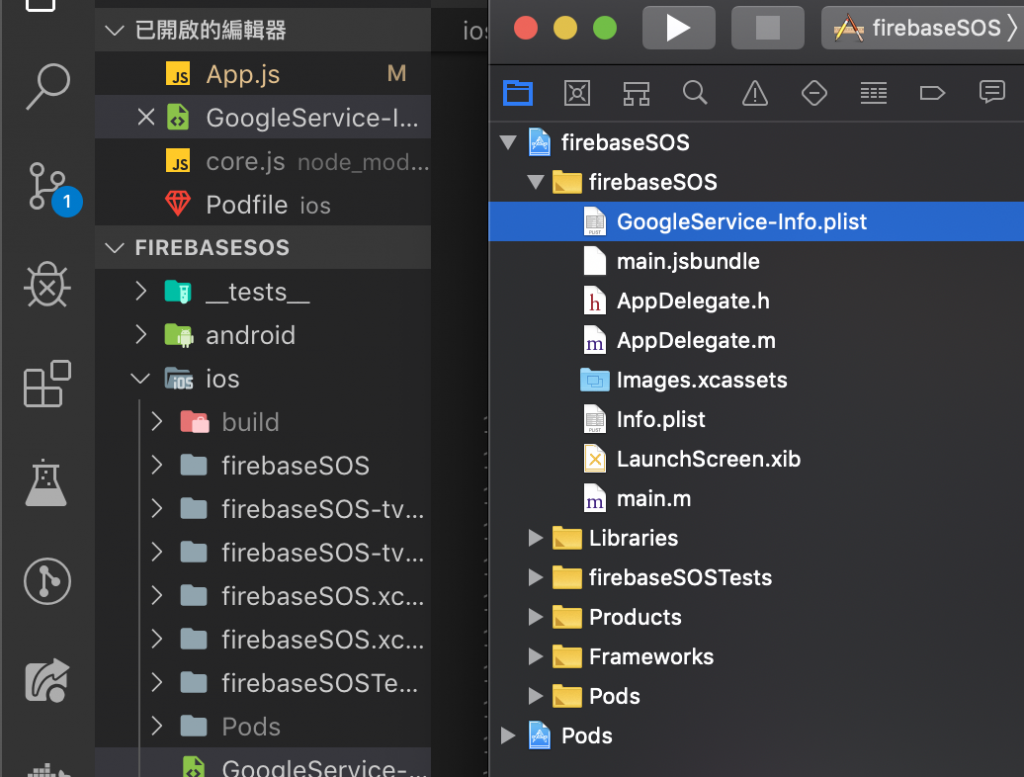
單擊Add project如下所示的框:
firebase 的 react-native 套件的安裝方法
npm install --save react-native-firebase
=============Podfile================
pod 'Firebase/Core'
pod 'Firebase/Auth'
pod 'Firebase/Database'
pod 'Firebase/Functions'
pod 'Firebase/DynamicLinks'
pod 'Firebase/Firestore'
pod 'Firebase/Messaging'
pod 'Firebase/RemoteConfig'
pod 'Firebase/Storage'
pod 'Firebase/Performance'
pod 'Fabric'
pod 'Crashlytics'
# add the Firebase pod for Google Analytics
pod 'Firebase/Analytics'
# add pods for any other desired Firebase products
# https://firebase.google.com/docs/ios/setup#available-pods
=============================
cd ios && pod install && cd ..
///安裝 pod 0.60以後不需要 使用 link or rnpm
https://rnfirebase.io/docs/v5.x.x/firestore/transactions
https://rnfirebase.io/docs/v5.x.x/installation/initial-setup
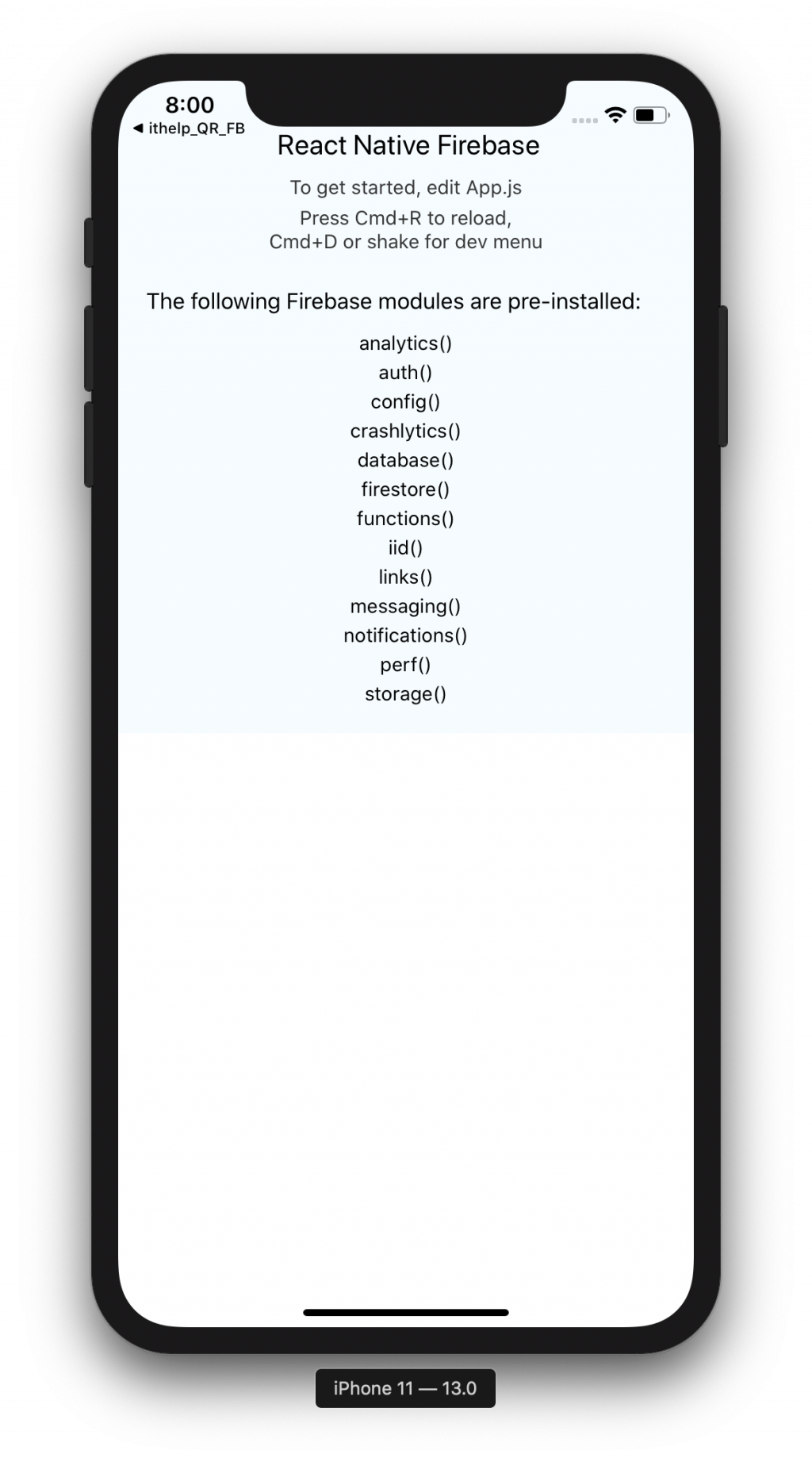
import React from 'react';
import { StyleSheet, Platform, Image, Text, View, ScrollView } from 'react-native';
import firebase from 'react-native-firebase';
import { GoogleSignin, GoogleSigninButton } from 'react-native-google-signin';
///參照 GoogleService-Info.plist 中的欄位
const iosConfig = {
clientId: 'CLIENT_ID',
appId: 'GOOGLE_APP_ID',
apiKey: 'API_KEY',
databaseURL: 'DATABASE_URL',
storageBucket: 'STORAGE_BUCKET',
messagingSenderId: 'GCM_SENDER_ID',
projectId: 'PROJECT_ID',
// enable persistence by adding the below flag
persistence: true,
};
firebase.initializeApp(
iosConfig
).onReady().then((app) => {
const ref = firebase.firestore().collection('cities').doc('London');
app
.firestore()
.runTransaction(async transaction => {
const doc = await transaction.get(ref);
// if it does not exist set the population to one
if (!doc.exists) {
transaction.set(ref, { population: 1 });
// return the new value so we know what the new population is
return 1;
}
// exists already so lets increment it + 1
const newPopulation = doc.data().population + 1;
transaction.update(ref, {
population: newPopulation,
});
// return the new value so we know what the new population is
return newPopulation;
})
.then(newPopulation => {
console.warn(
`Transaction successfully committed and new population is '${newPopulation}'.`
);
})
.catch(error => {
console.warn('Transaction failed: ', error);
});
});
export default class App extends React.Component {
constructor() {
super();
this.state = {
isSigninInProgress: "",
};
}
componentDidMount() {
}
render() {
return (
<ScrollView>
<View style={styles.container}>
{/* <Image source={require('./assets/ReactNativeFirebase.png')} style={[styles.logo]} /> */}
<Text style={styles.welcome}>
Welcome to {'\n'} React Native Firebase
</Text>
<Text style={styles.instructions}>
To get started, edit App.js
</Text>
{Platform.OS === 'ios' ? (
<Text style={styles.instructions}>
Press Cmd+R to reload,{'\n'}
Cmd+D or shake for dev menu
</Text>
) : (
<Text style={styles.instructions}>
Double tap R on your keyboard to reload,{'\n'}
Cmd+M or shake for dev menu
</Text>
)}
<View style={styles.modules}>
<Text style={styles.modulesHeader}>The following Firebase modules are pre-installed:</Text>
{firebase.admob.nativeModuleExists && <Text style={styles.module}>admob()</Text>}
{firebase.analytics.nativeModuleExists && <Text style={styles.module}>analytics()</Text>}
{firebase.auth.nativeModuleExists && <Text style={styles.module}>auth()</Text>}
{/* https://rnfirebase.io/docs/v5.x.x/auth/social-auth */}
{firebase.config.nativeModuleExists && <Text style={styles.module}>config()</Text>}
{firebase.crashlytics.nativeModuleExists && <Text style={styles.module}>crashlytics()</Text>}
{firebase.database.nativeModuleExists && <Text style={styles.module}>database()</Text>}
{firebase.firestore.nativeModuleExists && <Text style={styles.module}>firestore()</Text>}
{firebase.functions.nativeModuleExists && <Text style={styles.module}>functions()</Text>}
{firebase.iid.nativeModuleExists && <Text style={styles.module}>iid()</Text>}
{firebase.links.nativeModuleExists && <Text style={styles.module}>links()</Text>}
{firebase.messaging.nativeModuleExists && <Text style={styles.module}>messaging()</Text>}
{firebase.notifications.nativeModuleExists && <Text style={styles.module}>notifications()</Text>}
{firebase.perf.nativeModuleExists && <Text style={styles.module}>perf()</Text>}
{firebase.storage.nativeModuleExists && <Text style={styles.module}>storage()</Text>}
</View>
</View>
</ScrollView>
);
}
}
const styles = StyleSheet.create({
container: {
flex: 1,
// justifyContent: 'center',
// alignItems: 'center',
backgroundColor: '#F5FCFF',
},
logo: {
height: 120,
marginBottom: 16,
marginTop: 64,
padding: 10,
width: 135,
},
welcome: {
fontSize: 20,
textAlign: 'center',
margin: 10,
},
instructions: {
textAlign: 'center',
color: '#333333',
marginBottom: 5,
},
modules: {
margin: 20,
},
modulesHeader: {
fontSize: 16,
marginBottom: 8,
},
module: {
fontSize: 14,
marginTop: 4,
textAlign: 'center',
}
});
/// # ./QRScanner.js
/* eslint-disable prettier/prettier */
import React, { Component } from 'react';
import {
StyleSheet,
View,
Text,
TouchableOpacity,
Alert,
} from 'react-native';
import QRCodeScanner from 'react-native-qrcode-scanner';
let data = null;
const data_Context = React.createContext(data);
const DB = [
{ "num": "25576066", "txt": "1,000萬元" },
{ "num": "19614436", "txt": "20萬元" },
{ "num": "96182420", "txt": "頭獎20萬元" },
{ "num": "47464012", "txt": "頭獎20萬元" },
{ "num": "62781818", "txt": "頭獎20萬元" },
{ "num": "066", "txt": "頭獎20萬元" },
{ "num": "899", "txt": "頭獎20萬元" },
]
import firebase from 'react-native-firebase';
const iosConfig = {
clientId: '20749855338-tr7nrc3imleld2r4hod9opgfcpmckptd.apps.googleusercontent.com',
appId: '1:20749855338:ios:801d1ca9167032feab7813',
apiKey: 'AIzaSyB15L-Ma87wrfoo3bvkEIItgPB8oB1B_A8',
databaseURL: 'https://butterbike-9549e.firebaseio.com',
storageBucket: 'butterbike-9549e.appspot.com',
messagingSenderId: '20749855338',
projectId: 'butterbike-9549e',
// enable persistence by adding the below flag
persistence: true,
};
const itHelpApp = firebase.initializeApp(iosConfig);
export { data_Context }
export default class Scanner extends Component {
constructor(props) {
super(props);
this.state = {
userToken: "A",
camera: false,
A: false,
camera_state: true,
myName: null
};
}
updata(docID,data) {
// let docID = "HQ255760627"
const ref = firebase.firestore().collection('receipt').doc(docID);
itHelpApp.onReady().then((app) => {
app.firestore()
.runTransaction(async transaction => {
const doc = await transaction.get(ref);
// if it does not exist set the population to one
if (!doc.exists) {
transaction.set(ref, { content: data });
// return the new value so we know what the new population is
return null;
}
})
.then(newPopulation => {
console.log(
`Transaction successfully committed and new population is '${newPopulation}'.`
);
})
.catch(error => {
console.log('Transaction failed: ', error);
});
});
}
componentDidMount() {
///生命週期 component 載入前執行
// this.updata();
}
componentWillReceiveProps(nextProps) {
this.setState({
camera: nextProps.camera,
});
}
cutString(str, len, start, suffix) {
if (!str) return "";
if (len <= 0) return "";
if (!suffix) suffix = "";
var templen = 0;
for (var i = 0; i < str.length; i++) {
if (str.charCodeAt(i) > 255) {
templen += 2;
} else {
templen++
}
if (templen == len) {
return str.substring(start, i + 1) + suffix;
} else if (templen > len) {
return str.substring(start, i) + suffix;
}
}
return str;
}
Checkprize(str) {
for (i = 0; i < 7; i++) {
let ANS = str.lastIndexOf(DB[i].num);
console.warn(DB[i].num)
if (ANS > 2) {
// console.warn("WIN~~~")
let txt = "WIN~~~"
console.warn(txt)
return txt
}
else if(ANS==0){
let txt = "~~~WIN~~~"
console.warn(txt)
return txt;
}
console.warn(ANS,str)
}
}
onSuccess = async (e) => {
data = e.data;
let data = this.cutString(e.data, 10, 2);
let docID = this.cutString(e.data, 10, 0);
let txt=this.Checkprize(data);
// Alert.alert(txt,data, e.data);
Alert.alert(txt,data);
this.updata(docID,txt);
}
render() {
return (
<View style={styles.container}>
<QRCodeScanner
onRead={this.onSuccess}
topContent={null}
reactivate={this.state.camera_state}
//reactivate={false}
/////////切換頁面時要關閉/開啟
reactivateTimeout={1500}
bottomContent={
<TouchableOpacity style={styles.buttonTouchable} onPress={() => {
this.setState({ camera_state: !this.state.camera_state })
this.testForceFun.bind(this)
}} >
<Text style={styles.buttonText}>{this.state.camera_state}</Text>
</TouchableOpacity>
}
/>
</View>
);
}
}
const styles = StyleSheet.create({
container: {
flex: 1,
justifyContent: 'center',
alignItems: 'center',
backgroundColor: 'white',
}, centerText: {
flex: 1,
fontSize: 18,
padding: 32,
color: '#777',
},
textBold: {
fontWeight: '500',
color: '#000',
},
buttonText: {
fontSize: 21,
color: 'rgb(0,122,255)',
},
buttonTouchable: {
padding: 16,
},
});