感謝 iT 邦幫忙與博碩文化,本系列文章已出版成書「從 Hooks 開始,讓你的網頁 React 起來」,首刷版稅將全額贊助 iT 邦幫忙鐵人賽,歡迎前往購書,鼓勵筆者撰寫更多優質文章。
昨天完成了整個即時天氣 App 的畫面後,現在我們就可以開始來串接資料了。首先從我們的版面來看,目前會需要的資料包括「城市名稱」、「天氣描述」、「當時溫度」、「風速」、「濕度」這幾個欄位:

這時候我們就需要回頭看中央氣象局的 API 是否有提供這些資料,因為我們目前要取得的是即時天氣資訊而非預報,因此從線上文件中可以在「觀測」的地方中尋找,其中比較適合我們需求的分別是下面這兩道 API:

接著就可以在去細看這兩道 API 可以提供什麼資料,在 API 文件中都有非常詳細的說明:
在官方線上說明的 API 文件中,找到想要檢視的 API 後,點選「Try it out」,接著在 Authorization 欄位中填入第 13 天時註冊取得的授權碼後,就可以直接試打這些 API 了:

實際檢視了這兩道 API 回傳的資料後,會發現局屬氣象站的地名通常都是某個城市名稱(例如,臺北、臺中、臺南、花蓮),而自動氣象站的地名比較多是地區名稱(例如,福山、萬丹、下營),因此我們先決定來使用「局屬氣象站-現在天氣觀測報告」這道 API。
從局屬氣象站資料集說明檔中可以看到,這裡面提供了一些可以在即時天氣 App 中帶入的資料,分別是「觀測資料時間(obsTime)」、「風速(WDSD)」、「溫度(TEMP)」、「濕度(HUMD)」,看起來除了「氣象描述」之外,都可以取得。
關於「氣象描述」的部分在文件中有提到可以透過「H_Weather」取得,但實際上會發現回傳的資料大多是
null或是-99,即表示沒有資料。
除了「天氣描述」外,要用來決定天氣圖示的資料,像是「氣象描述」、「白天晚上」、「晴天或降雨」則無法從這些資料中看出來,這個部分或許之後要再靠其他的 API 支援。等到後面我們再來處理圖示這個部分。
找到 API 可以提供的資料後,我們要先來定義在 React 組件中會用到的資料,要定義 React 中資料狀態的方法就是使用 useState,如果想要複習一下的話可以參考前幾天的 Day 06 - 計數器 - 醒醒啊!為什麼一動也不動 - useState 的使用。
實作的步驟如下:
import 從 react 套件中載入 useState
useState(<預設值>) 來定義資料狀態{} 代入 JSX 內// ./src/WeatherApp.js
// STEP 1:載入 useState
import React, { useState } from 'react';
import styled from '@emotion/styled';
// ...
const WeatherApp = () => {
// STEP 2:定義會使用到的資料狀態
const [currentWeather, setCurrentWeather] = useState({
observationTime: '2019-10-02 22:10:00',
locationName: '臺北市',
description: '多雲時晴',
temperature: 27.5,
windSpeed: 0.3,
humid: 0.88,
});
// STEP 3:將資料帶入 JSX 中
return (
<Container>
<WeatherCard>
<Location>{currentWeather.locationName}</Location>
<Description>
{currentWeather.observationTime}
{''}
{currentWeather.description}
</Description>
<CurrentWeather>
<Temperature>
{currentWeather.temperature} <Celsius>°C</Celsius>
</Temperature>
<Cloudy />
</CurrentWeather>
<AirFlow>
<AirFlowIcon />
{currentWeather.windSpeed} m/h
</AirFlow>
<Rain>
<RainIcon />
{currentWeather.humid * 100} %
</Rain>
<Redo />
</WeatherCard>
</Container>
);
};
export default WeatherApp;
可以稍微留意一下在 「Day 06 - 計數器 - 醒醒啊!為什麼一動也不動 - useState 的使用」這篇內容中,使用 useState 時,資料都是帶入一個數值或字串,但 useState 裡面也可以接一個物件,像是上面程式碼中這樣。
現在的畫面會像這樣:

可以看到 observationTime 的呈現有點不太好看,另外溫度的部分也可以四捨五入捨棄掉小數點後面的值,讓我們來稍微調整一下:
Math.round() 做四捨五入即可。// ./src/WeatherApp.js
// ...
const WeatherApp = () => {
// ...
return (
<Container>
<WeatherCard>
{/* ... */}
{/* STEP 1:優化時間呈現 */}
<Description>
{new Intl.DateTimeFormat('zh-TW', {
hour: 'numeric',
minute: 'numeric',
}).format(new Date(currentWeather.observationTime))}
{' '}
{currentWeather.description}
</Description>
<CurrentWeather>
<Temperature>
{/* STEP 2:優化溫度呈現 */}
{Math.round(currentWeather.temperature)} <Celsius>°C</Celsius>
</Temperature>
<Cloudy />
</CurrentWeather>
{/* ... */}
</WeatherCard>
</Container>
);
};
現在的畫面將會長像這樣:

先來撰寫一段 AJAX 來像中央氣象局拉取資料,這裡我們使用瀏覽器原生的 fetch API 來發送請求,一般使用 fetch 發送 GET 請求時,只需要在 fetch(<requestURL>) 的方法中帶入 requestURL 作為參數,這個 fetch 會是一個 Promise,因此可以透過 .then 串連伺服器回傳的資料。
程式碼會像這樣:
fetch('<requestURL>') // 向 requestURL 發送請求
.then((response) => response.json()) // 取得伺服器回傳的資料並以 JSON 解析
.then((data) => console.log('data')); // 取得解析後的 JSON 資料
因此要發送請求,只需將 requestURL 的部分換成中央氣象局提供的 API 網址就可以了。
可以有幾個不同時間點來向中央氣象局請求資料,一個是在畫面載入時就自動拉取一次,另一個是在使用者點擊「重新整理」按鈕時拉取資料。現在我們先做使用者主動點擊的方式。
我們只需先定義好 handleClick 方法,在 handleClick 內去呼叫中央氣象局 API,接著在 <Redo /> 按鈕綁上 onClick 事件,當事件被觸發時會呼叫 handleClick 方法:
// ./src/WeatherApp.js
// ...
const WeatherApp = () => {
// ...
// STEP 1:定義 handleClick 方法,並呼叫中央氣象局 API
const handleClick = () => {
fetch(
'https://opendata.cwb.gov.tw/api/v1/rest/datastore/O-A0003-001?Authorization=你的授權碼&locationName=臺北'
)
.then((response) => response.json())
.then((data) => {
console.log('data', data);
});
};
return (
<Container>
<WeatherCard>
{/* ... */}
{/* STEP 2:綁定 onClick 時會呼叫 handleClick 方法 */}
<Redo onClick={handleClick}/>
</WeatherCard>
</Container>
);
};
順利的話當我們點擊右下角的「重新整裡」按鈕時,就會向中央氣象局發送請求,並取得資料,你將可以在瀏覽器的 console 視窗中看到回傳的資料內容:

現在我們已經可以取得中央氣象局的觀測資料了,但是因為還沒被把這些資料內容帶回到 React 組件中,因此畫面並不會改變,這時候你可能已經想到了,要在改變資料的時候同時讓畫面重新渲染,就可以用 useState() 中回傳給我們的 setCurrentWeather 這個方法。
從回傳的資料來看,可以發現我們需要的資料藏的還蠻深的...。

所以在使用 setCurrentWeather 來把這些資料帶回組件中時,需要先把用得到的資料取出來,稍微說明一下這裡的程式邏輯:
locationData 把回傳的資料中會用到的部分取出來locationData.weatherElement 中,這裡透過陣列的 reduce 方法搭配 includes 可以把需要的資料取出來currentWeatherData 中// STEP 1:定義 `locationData` 把回傳的資料中會用到的部分取出來
const locationData = data.records.location[0];
// STEP 2:將風速(WDSD)、氣溫(TEMP)和濕度(HUMD)的資料取出
const weatherElements = locationData.weatherElement.reduce(
(neededElements, item) => {
if (['WDSD', 'TEMP', 'HUMD'].includes(item.elementName)) {
neededElements[item.elementName] = item.elementValue;
}
return neededElements;
},
{}
);
// STEP 3:要使用到 React 組件中的資料
const currentWeatherData = {
observationTime: locationData.time.obsTime,
locationName: locationData.locationName,
description: '多雲時晴',
temperature: weatherElements.TEMP,
windSpeed: weatherElements.WDSD,
humid: weatherElements.HUMD,
};
最後就把上面寫好的邏輯放到 handleClick 方法中:
// ./src/WeatherApp.js
const handleClick = () => {
fetch(
'https://opendata.cwb.gov.tw/api/v1/rest/datastore/O-A0003-001?Authorization=你的授權碼&locationName=臺北'
)
.then((response) => response.json())
.then((data) => {
// STEP 1:定義 `locationData` 把回傳的資料中會用到的部分取出來
const locationData = data.records.location[0];
// STEP 2:將風速(WDSD)、氣溫(TEMP)和濕度(HUMD)的資料取出
const weatherElements = locationData.weatherElement.reduce(
(neededElements, item) => {
if (['WDSD', 'TEMP', 'HUMD'].includes(item.elementName)) {
neededElements[item.elementName] = item.elementValue;
}
return neededElements;
},
{}
);
// STEP 3:要使用到 React 組件中的資料
setCurrentWeather({
observationTime: locationData.time.obsTime,
locationName: locationData.locationName,
description: '多雲時晴',
temperature: weatherElements.TEMP,
windSpeed: weatherElements.WDSD,
humid: weatherElements.HUMD,
});
});
};
現在就可以點選重新整理來拉取資料拉!
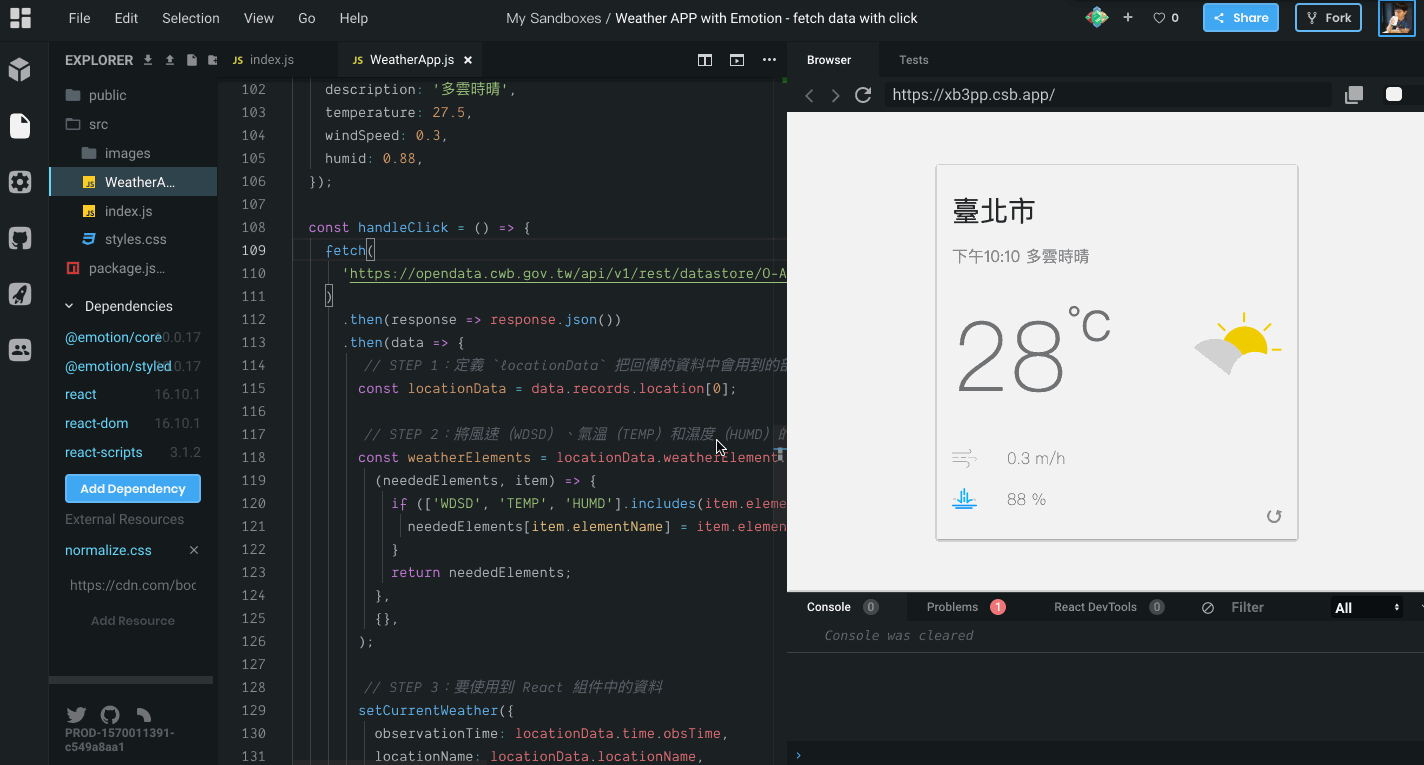
從上圖中可以看到濕度的地方因為 JavaScript 小數點精度不足的緣故,0.55 * 100 會變成 55.00000000000001,所以這裡在小小修補一下兩個地方:
Math.round() 進行四捨五入,變成 {Math.round(currentWeather.humid * 100)} %
調整的程式碼部份如下:
import React, { useState } from 'react';
// ...
const Redo = styled.div`
position: absolute;
right: 15px;
bottom: 15px;
font-size: 12px;
display: inline-flex;
align-items: flex-end;
color: #828282;
svg {
margin-left: 10px;
width: 15px;
height: 15px;
cursor: pointer;
}
`;
const WeatherApp = () => {
// ...
return (
<Container>
<WeatherCard>
{/* ... */}
<Rain>
<RainIcon />
{/* 針對濕度進行四捨五入 */}
{Math.round(currentWeather.humid * 100)} %
</Rain>
{/* 將最後觀測時間移到畫面右下角呈現 */}
<Redo onClick={handleClick}>
最後觀測時間:
{new Intl.DateTimeFormat('zh-TW', {
hour: 'numeric',
minute: 'numeric',
}).format(new Date(currentWeather.observationTime))}{' '}
<RedoIcon />
</Redo>
</WeatherCard>
</Container>
);
};
export default WeatherApp;
完成後的畫面會像這樣:

到目前為止我們還缺少一些資料,像是「降雨機率」、「天氣描述」還有天氣圖示,關於這幾個欄位將會在後面幾天再來處理。
關於今天內容完成的程式碼可以參考 Weather APP - fetch data with click @ CodeSandbox。
在 useState 中的資料狀態可以帶入物件,像是上面程式碼中:
const [currentWeather, setCurrentWeather] = useState({
observationTime: '2019-10-02 22:10:00',
locationName: '臺北市',
description: '多雲時晴',
temperature: 27.5,
windSpeed: 0.3,
humid: 0.88,
});
但要特別留意的是,當我們使用物件時,如果有需要物件中的某個值時,不能只是在 setCurrentWeather 帶入想要變更的物件屬性,因為 setSomething 這種用法會完全傳入的值去覆蓋掉舊有的內容。
什麼意思呢?假設現在我只要修改 currentWeather 中 temperature 的值,我們不能這樣寫:
// ❌ 錯誤:不能只寫出要修改或添加的物件屬性
setCurrentWeather({
temperature: 31,
});
console.log(currentWeather); //{ temperature: 31}
因為 setSomething 這種方法會有新給的資料全部覆蓋掉舊有的資料,因此 currentWeather 會變成剩下只有 temperature 這個屬性。
正確的做法應該要把舊的資料透過物件的解構賦值帶入新物件中,再去添加或修改想要變更的屬性,像是這樣:
// ✅ 正確:先透過解構賦值把舊資料帶入新物件中,再去添加或修改想要變更的資料
setCurrentWeather({
...currentWeather,
temperature: 31,
});
console.log(currentWeather);
// {
// observationTime: '2019-10-02 22:10:00',
// locationName: '臺北市',
// description: '多雲時晴',
// temperature: 31,
// windSpeed: 0.3,
// humid: 0.88,
// }
useState 還是把所有資料都包在一個物件中只使用一次一般來說,在一個 React Component 中多次呼叫 useState 並不會有太大的問題,因此不建議單純只是為了想要少用幾次 useState 而把所有不相關的資料都放到同一個物件中,因為這代表你將只會得到一個 setSomething 的方法,而你只要呼叫到這個方法,因為是用新的資料整個覆蓋掉舊的,因此即時有很多不需要更新的資料,但仍會被迫整個換掉。
因此官方建議,可以將有關聯的資料放在同一個物件中,而沒有關聯的資料,就另外在使用 useState 去定義資料狀態。
Should I use one or many state variables? @ Hooks FAQ
Weather APP - fetch data with click

大大你好 想請問文中提到useState 的set function
我沒使用...也確實有正確得到數值
想請問有copy跟沒copy會造成甚麼影響,還是其實我把資料都定義好,不要單獨set value值即可?!!!
function Weather() {
const [weatherValue,setWeatherValue] = useState({
temperature: "33",
locationname:"新北市",
description: "多雲",
})
const handleClick = ()=>{
axios
.get("https://opendata.cwb.gov.tw/api/v1/rest/datastore/F-D0047-069?Authorization=CWB-EAE0B711-693B-41E2-9771-5124D3581B6C&format=JSON")
.then((res)=>{
const data = res.data.records.locations
console.log(data[0].location[16].locationName)
setWeatherValue({
temperature: data[0].location[16].weatherElement[3].time[0].elementValue[0].value,
locationname: data[0].location[16].locationName,
description: data[0].location[16].weatherElement[1].time[0].elementValue[0].value,
})})}
return (
<div className="weather">
<div className="weather__top">
<div className="weather__left">
<View />
</div>
<div className="weather__right">
{weatherValue.temperature},
{weatherValue.locationname},
{weatherValue.description}
<button onClick={handleClick}>CLick</button>
</div>
</div>
</div>
)
}
P大你好,首先感謝你出的書,真的受益匪淺。
我閱讀的時候發現接氣象局API,好像規格有改,除了授權碼,後面還要指定format (XML or JSON)之類的,以上提供有遇到此問題的讀者參考
`https://opendata.cwb.gov.tw/api/v1/rest/datastore/O-A0003-001?Authorization=${AUTHORIZATION_KEY}&locationName=${LOCATION_NAME}&format=JSON`
// https://opendata.cwb.gov.tw/devManual/insrtuction 官網文件說明
const fetchCurrentWeather = () => {
fetch(
'https://opendata.cwb.gov.tw/api/v1/rest/datastore/O-A0003-001?Authorization=CWB-507B37E0-0383-4D8C-878D-628B54EC3536&StationName=新北'
)
.then((response) => response.json())
.then((data) => {
console.log(data.records.Station[0]);
const locationData = data.records.Station[0];
const weatherElements = {
WindSpeed: locationData.WeatherElement.WindSpeed,
AirTemperature: locationData.WeatherElement.AirTemperature,
RelativeHumidity: locationData.WeatherElement.RelativeHumidity,
};
setWeatherElement((prevState) => ({
...prevState,
observationTime: locationData.ObsTime.DateTime,
locationName: locationData.StationName,
temperature: weatherElements.AirTemperature,
windSpeed: weatherElements.WindSpeed,
humid: weatherElements.RelativeHumidity,
}));
});
};
發現中央氣象局的API有變更,可以參考這個