目前市面上有許多可以放Repo的地方,但Azure把管理專案、部署專案還有一些流程都已經整合在Azure Devops Service上了,所以我們可以透過Azure Devops Repo存放我們的程式碼,就不用在各個服務中切來切去了~
準備
第一步當然是匯入我們的程式碼進來Azure Devops裡面!這邊我用我Github上的範例直接匯進來Repo裡面。
點擊側邊欄
Repos - Files
可以到一個Git Init的畫面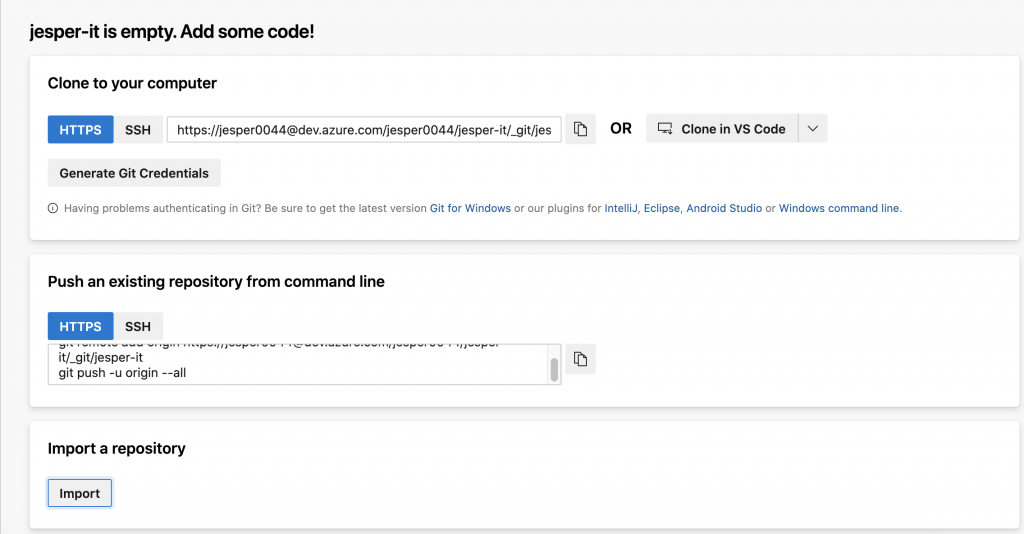
這邊可以Import你自己的專案
那這邊我就直接Import我的Github進來
https://github.com/llc564978/IT-30day.git
按下Import就可以把專案匯進來了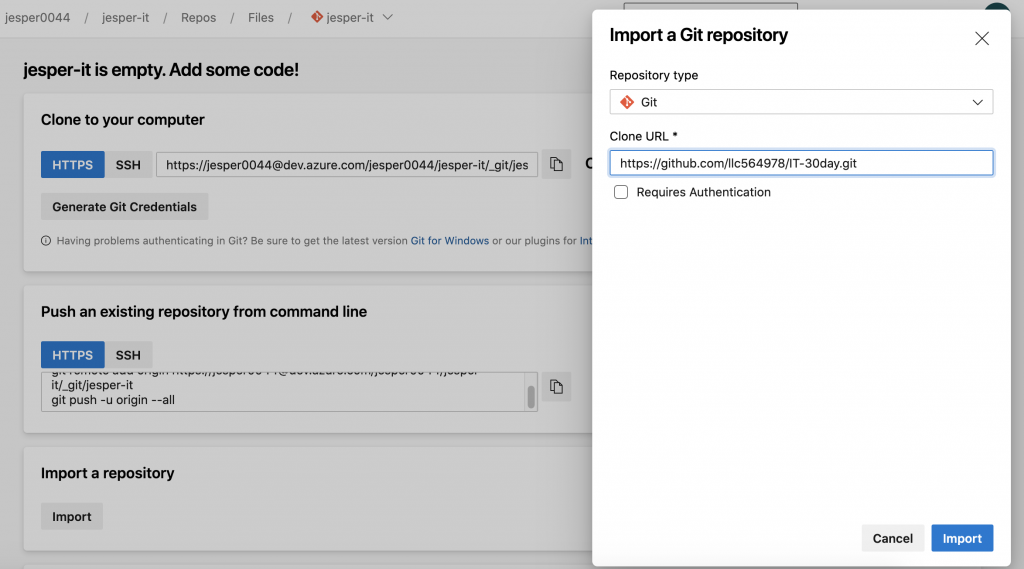
過個幾秒之後你的專案應該已經匯進來了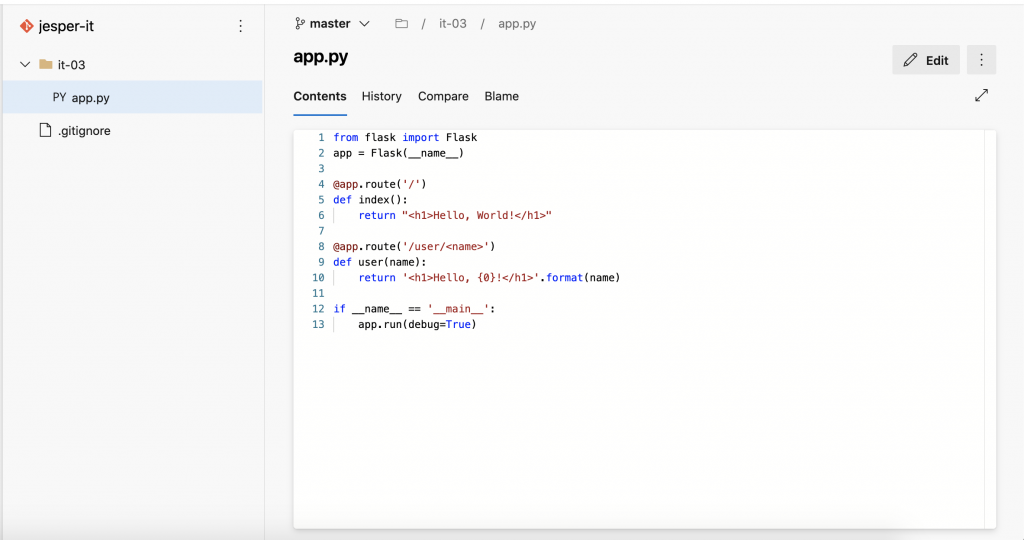
再來介紹給大家Policy的部分,可以讓團隊開發時更有效率
Repos - Branches
再來點Master上面的More...
可以看到以下畫面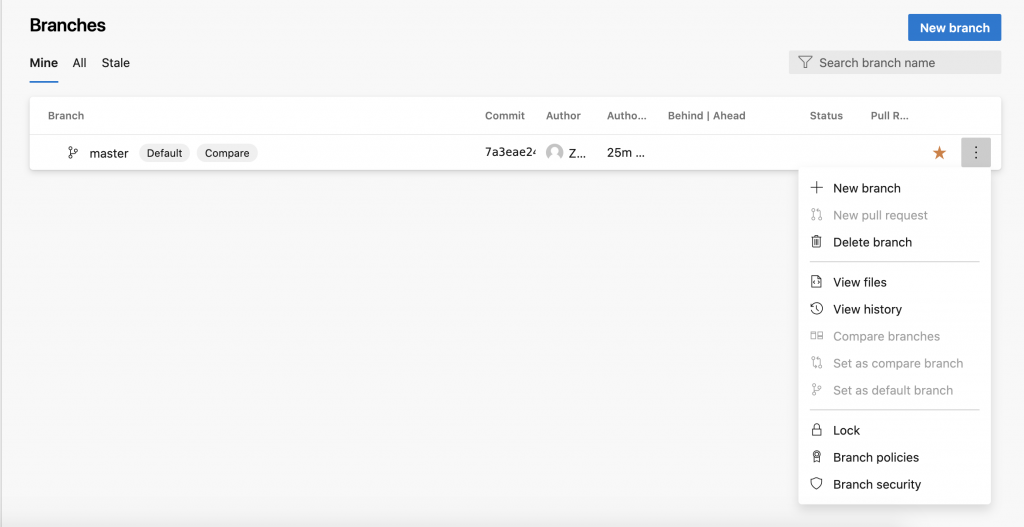
接著我們點Branch policies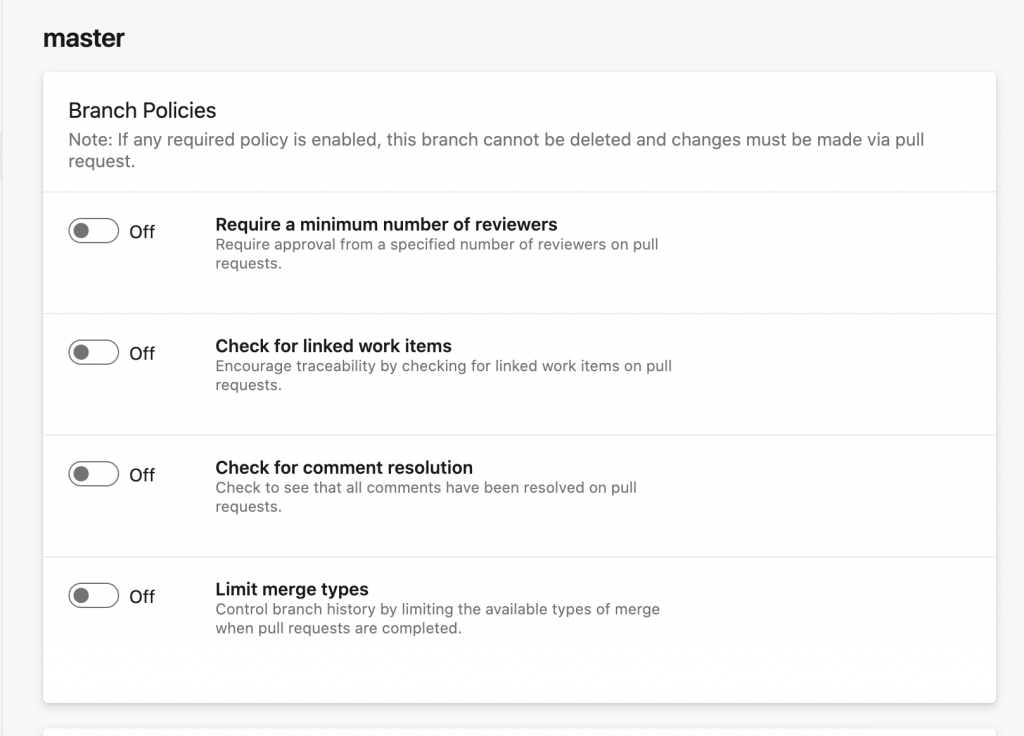
可以看到四個選項,分別是:
下面還有另外三個Policies可以設置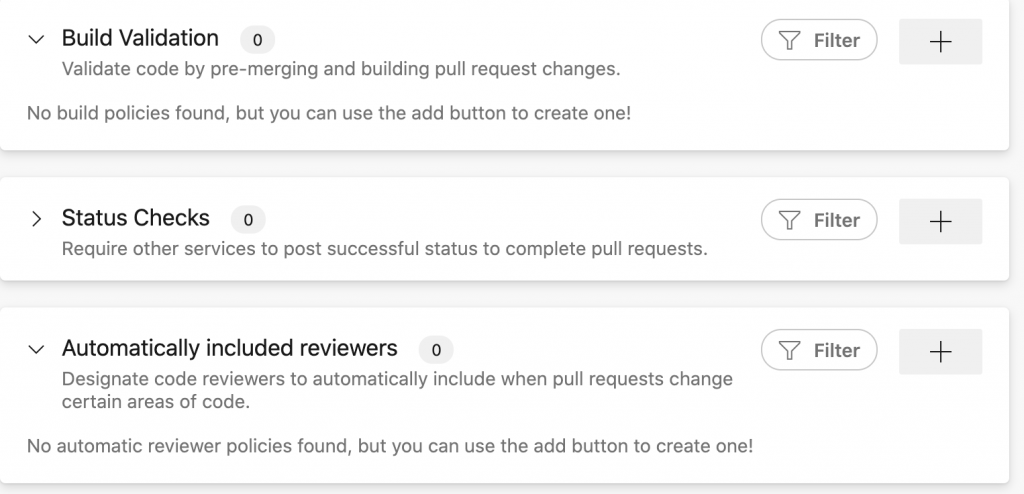
分別是
透過上述功能,可以Code Review更方便地去執行,也可以跟Boards的Work items去做連結,團隊的開發上會更有效率,假設我們團隊中有
我們可以將
這樣就可以讓成員之間互相Code Review,但這些作法沒有一定的好與壞,可以針對各個團隊去做設定。
讓我們再次回到Branch頁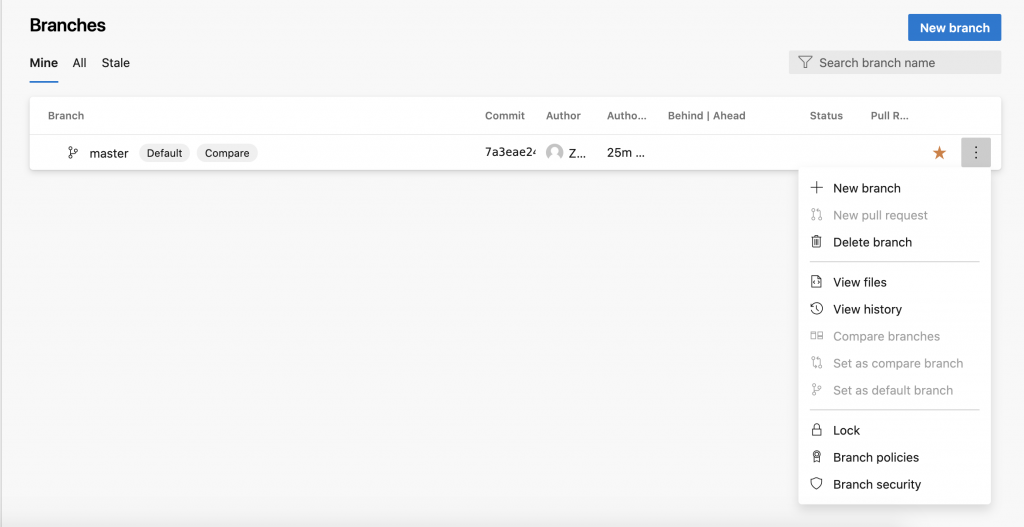
可以看到有一個Lock的選項
其實我覺得這個功能有時候不錯用
像是有一些已經Release好的版本就可以把他Lock住
以防有人會不小心去改動到這個Branch!!
再來跟大家介紹到Branch Security的部分
一樣回到剛剛Branch的畫面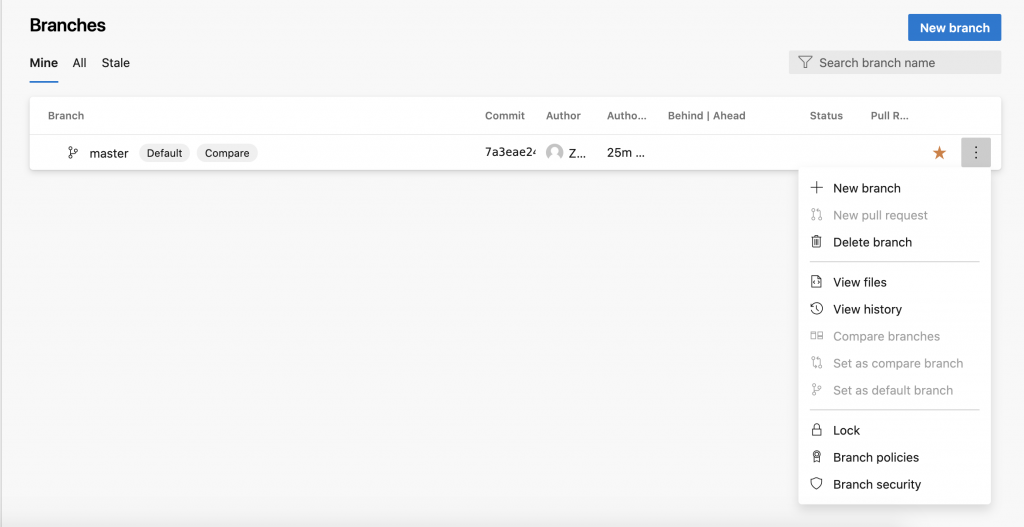
這邊內容其實就是管理每個角色的權限
比如像剛剛的Lock可不可以移除的權限...等等
那我們就一個一個介紹吧!
點擊Branch Security之後可以看到以下畫面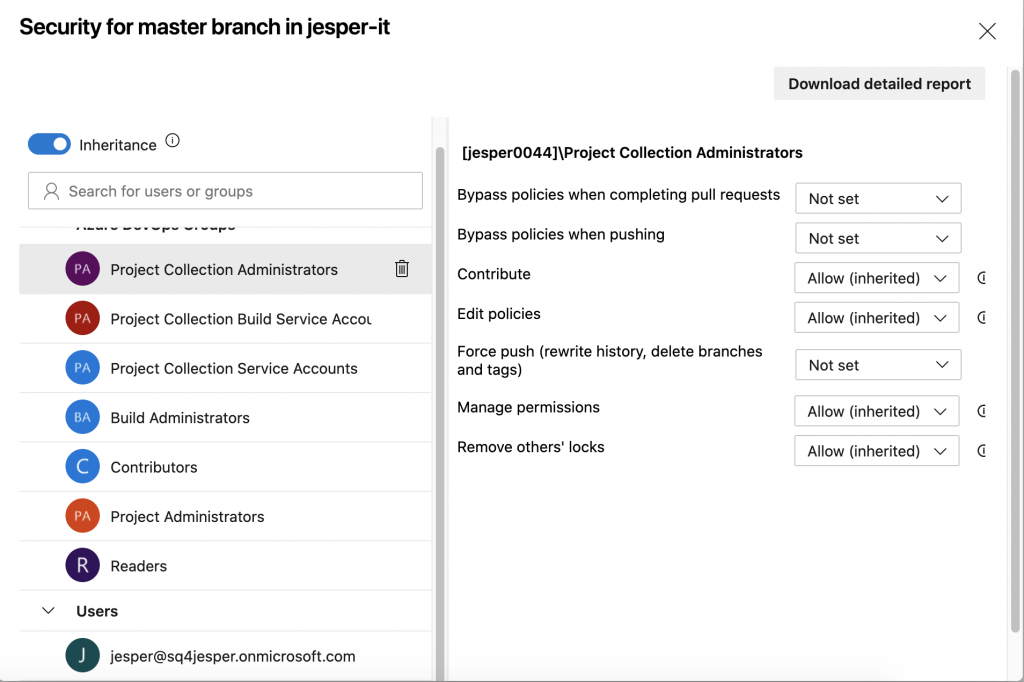
可以看到左邊有
其實這些就是Azure Devops預設的角色,這些預設的角色可以在Azure Devops首頁的左下角Organization Settings去做設定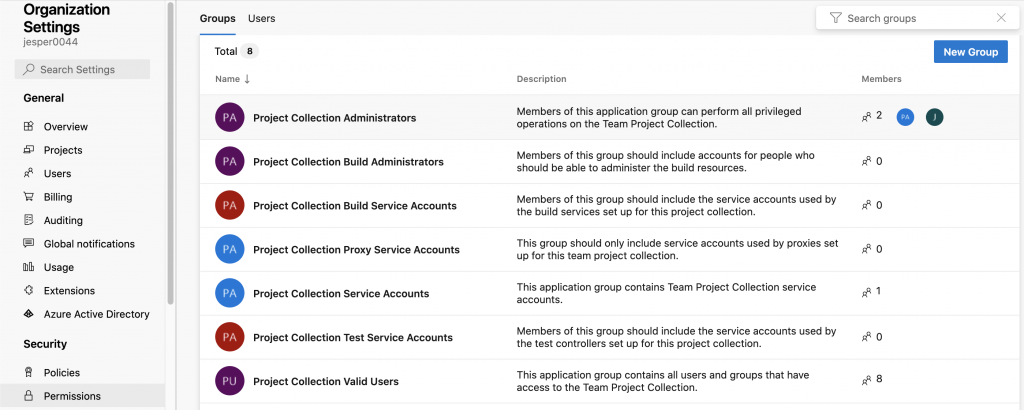
有這些預設群組給你加入成員
回到剛剛Security頁面,可以看到剛剛左邊角色的右邊有一些功能,分別是
透過上面權限的設定可以不要讓每個人都有最高權限,以免專案哪一天被誤刪了,救不回來,或者發生難以復原的傷!
今天Repo的介紹到這邊!!
