在微軟的支援網站上有一篇 > 在您的裝置上使用無密碼的 Microsoft 帳戶
https://support.microsoft.com/zh-tw/help/4550606/windows-10-go-passwordless-with-microsoft-accounts-on-your-device
號稱使用無密碼的 Microsoft 帳戶登入,那要怎麼使用呢?
Step1.開始 > 設定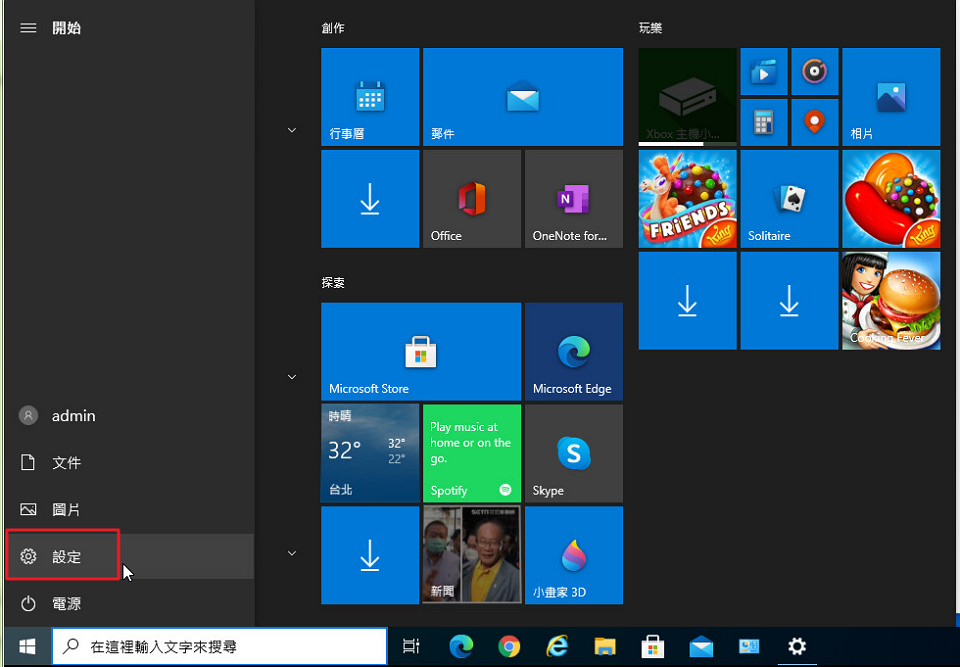
Step2.點擊 Windows 設定 > 帳戶
Step3.登入選項 > Windows Hello PIN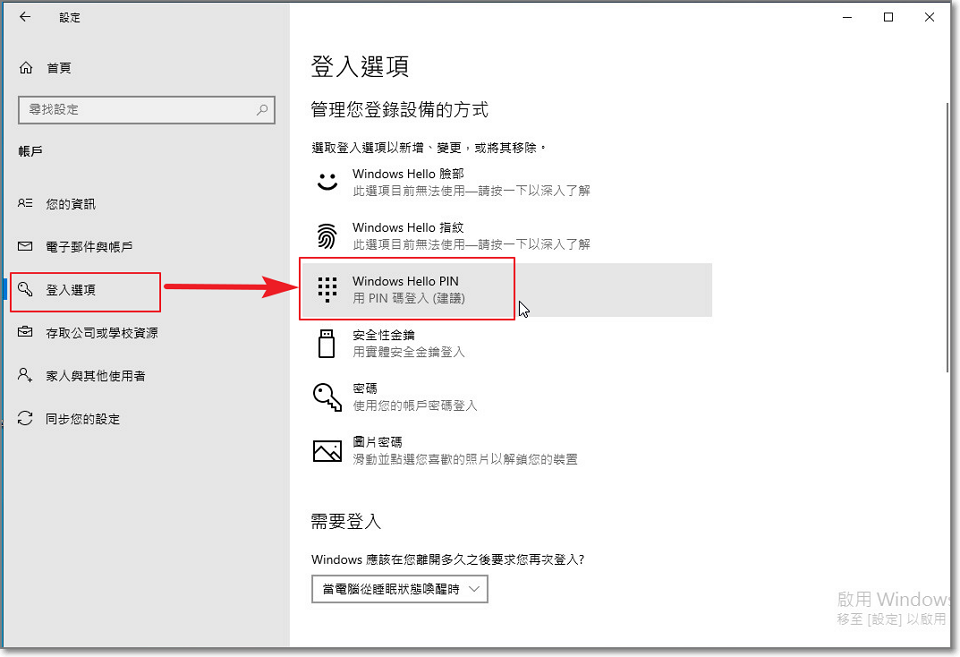
Step4.新增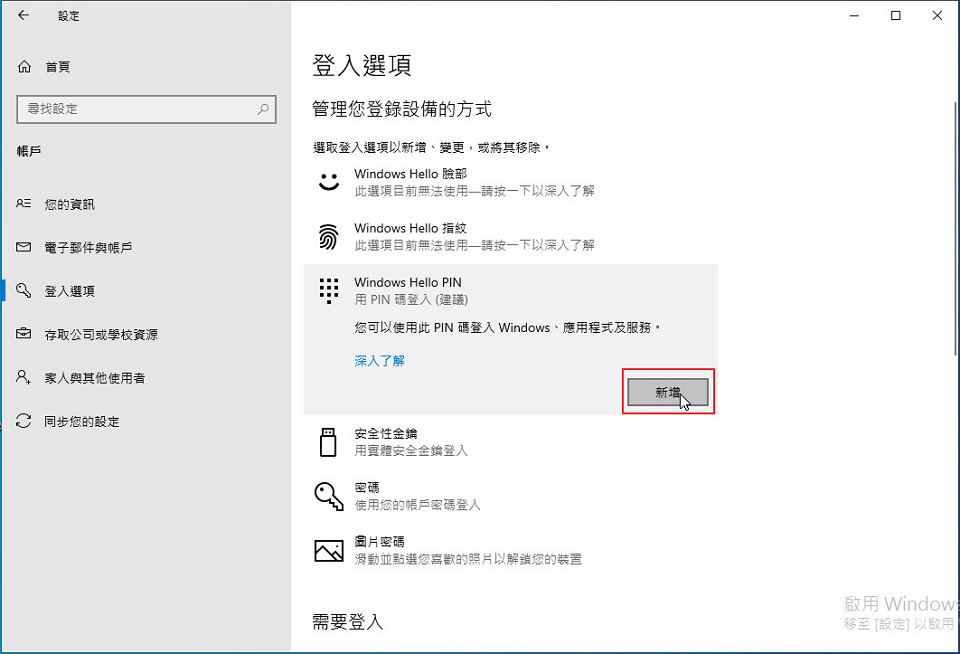
Step5.輸入本機的帳戶密碼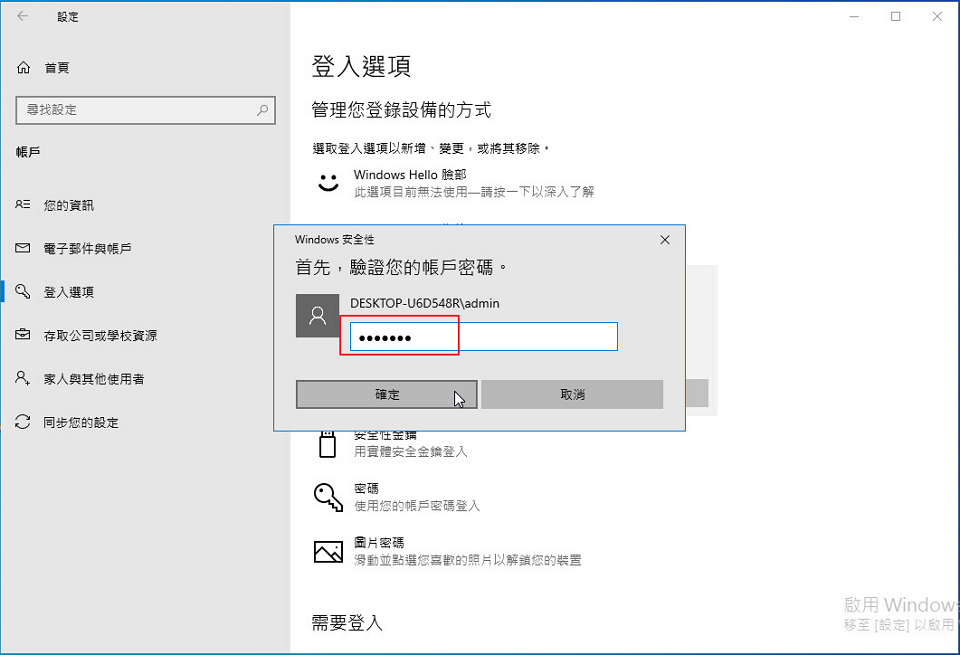
Step6.輸入的PIN碼若是太簡單會被拒絕使用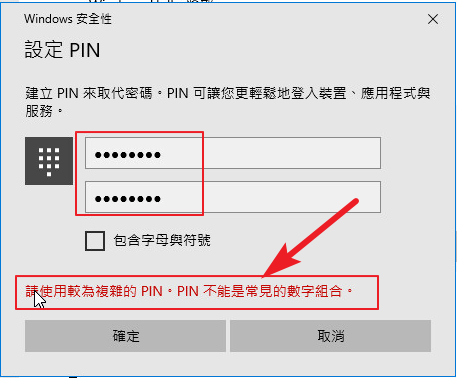
Step7.若勾選包含字母與符號,可以搭配英文字母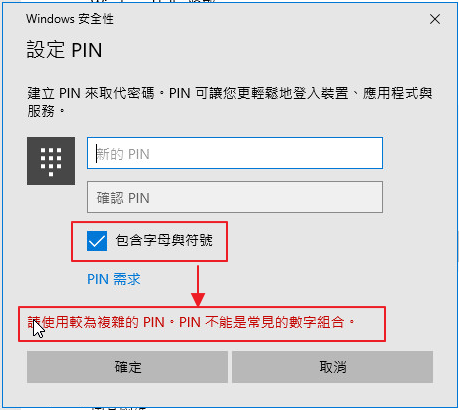
Step8.設定完成後出現 > 你已設定用PIN碼登入
以後若想移除PIN碼 > 可在此選擇移除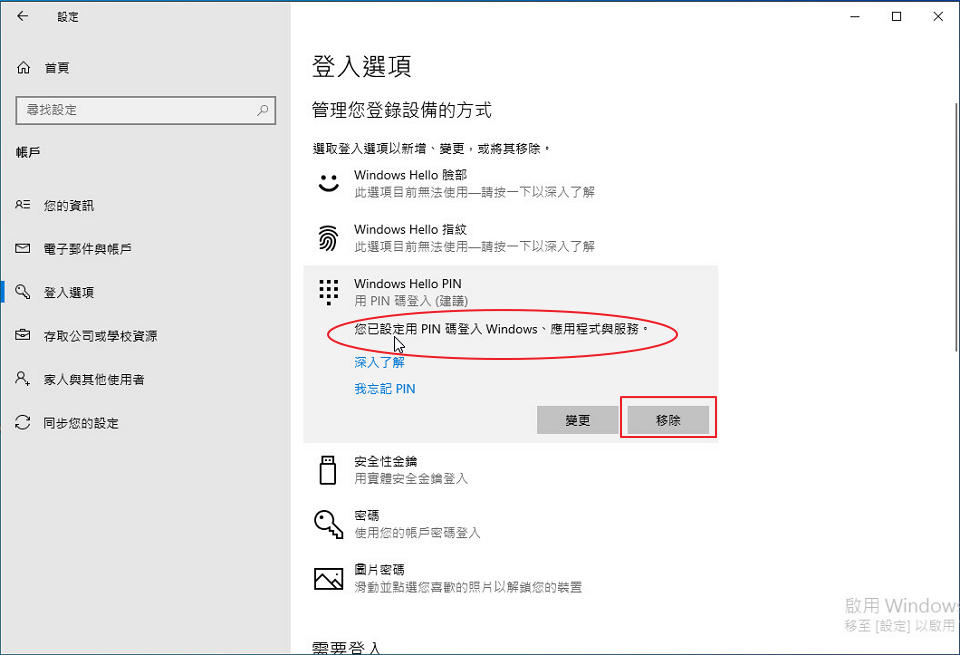
Step9.重開機後會出現登入選項 選擇PIN碼登入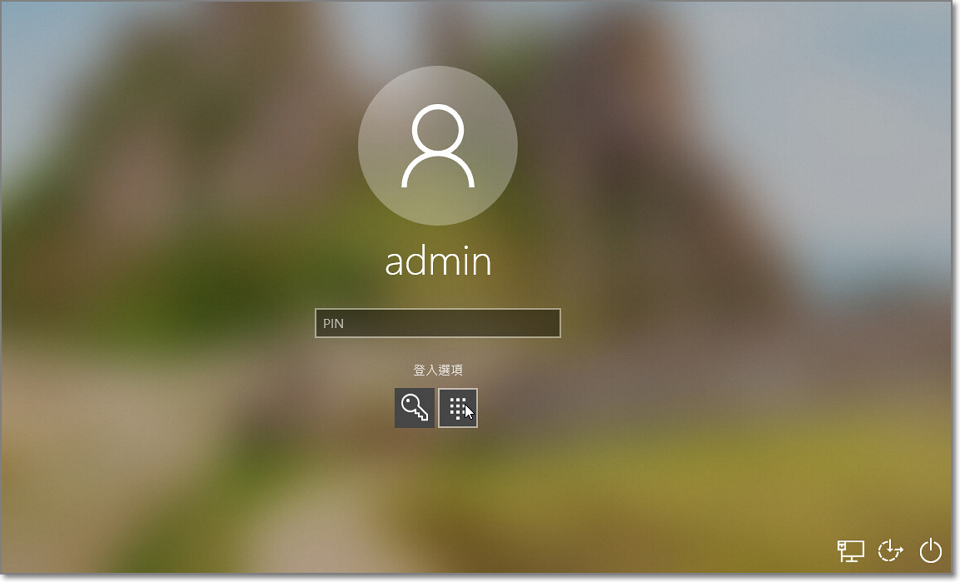
Step10.直接輸入PIN碼後不需按 Enter會馬上登入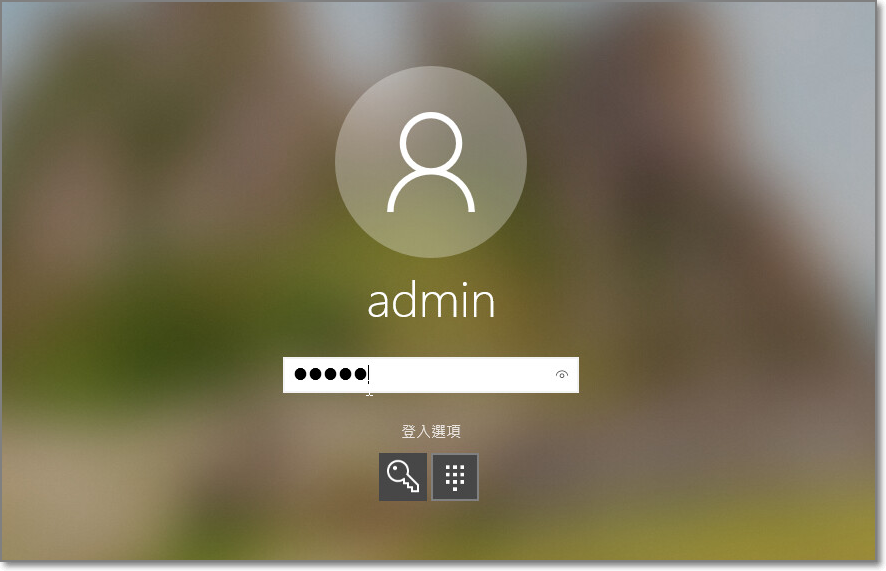
Step11.登入WIN10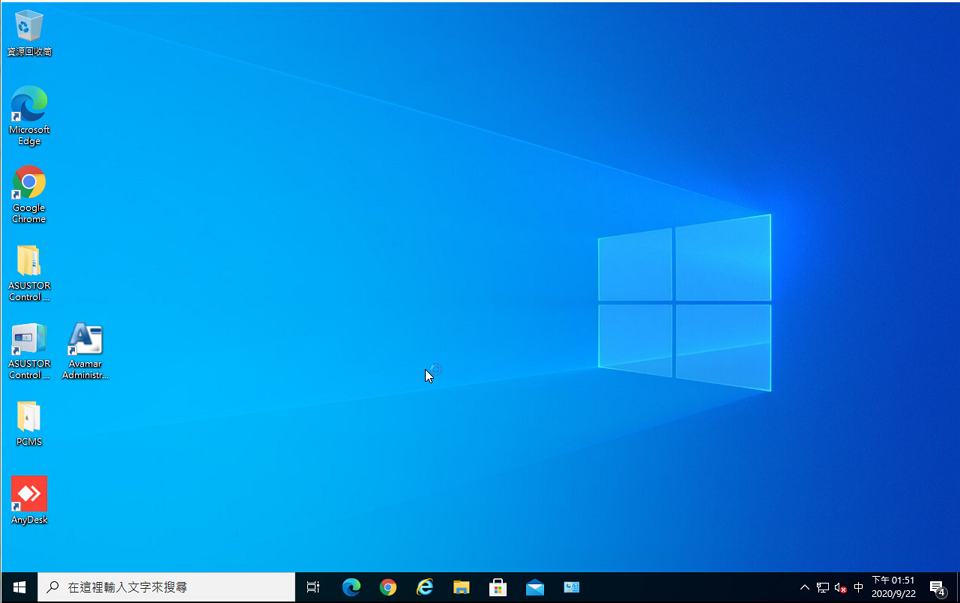
原則上WIN10要使用無密碼登入,應該是要選 Windows Hello 臉部或Windows Hello 指紋的方式就可以連輸入PIN碼的程序都忽略。
但這就要看你的裝置是否支援臉部辨識或指紋辨識功能。
