今天來說明我們想要一台擁有 LAMP 的機器要怎麼讓 CDK 幫我們自動部署起來吧!

要建立 HTTP Server 首先需要先準備一個安裝腳本,而這個腳本需要請 User Data 幫我們跑執行指令
先建立一個資料夾 ec2-config 在裡面新增一個檔案 configure.sh,先對腳本做一個說明
以功能來看此腳本做了
#!/bin/bash
uname -a
yum update -y
amazon-linux-extras install -y lamp-mariadb10.2-php7.2 php7.2
yum install -y httpd mariadb-server
systemctl start httpd
systemctl enable httpd
usermod -a -G apache ec2-user
chown -R ec2-user:apache /var/www
chmod 2775 /var/www
find /var/www -type d -exec chmod 2775 {} \;
find /var/www -type f -exec chmod 0664 {} \;
echo "<?php phpinfo(); ?>" > /var/www/html/phpinfo.php
這次使用一個新的 CDK package 來完成這件事情,以下的功能就是上傳剛剛建立的 ec2-config/configure.sh 安裝腳本,並顯示上傳結果。
import * as assets from "@aws-cdk/aws-s3-assets";
const asset = new assets.Asset(this, "Asset", {
path: path.join(__dirname, "../", "ec2-config", "configure.sh"),
});
new cdk.CfnOutput(this, "S3BucketName", { value: asset.s3BucketName });
new cdk.CfnOutput(this, "S3ObjectKey", { value: asset.s3ObjectKey });
new cdk.CfnOutput(this, "S3HttpURL", { value: asset.httpUrl });
new cdk.CfnOutput(this, "S3ObjectURL", { value: asset.s3ObjectUrl });
在處理 User Data 我們需要處理兩個部分
在 CDK 裡面有提供 User Data 可以直接下載 S3 檔案的 function,所以我們只需要填入 bucket 在上一步的 asset 有使用的 asset.bucket 與 bucketKey 一樣在上一部 asset 有使用過的 asset.s3ObjectKey,最後不要忘記給 Instance role 不然檔案會無法下載
const localPath = ec2Instance.userData.addS3DownloadCommand({
bucket: asset.bucket,
bucketKey: asset.s3ObjectKey,
});
asset.grantRead(ec2Instance.role);
讓 EC2 User Data 直接執行上傳檔案的 localPath
ec2Instance.userData.addExecuteFileCommand({
filePath: localPath,
arguments: "--verbose -y",
});
在這邊我們使用單獨一台機器來做示範,所以並還沒有加入昨天說的 Bastion Host
而這次部署的內容含有:
ec2-config/configure.sh 提供給 User Data 使用configure.sh
const vpc = new ec2.Vpc(this, "VPC", {
maxAzs: 3,
natGateways: 0,
});
const mySecurityGroup = new ec2.SecurityGroup(this, "SecurityGroup", {
vpc,
allowAllOutbound: true,
});
mySecurityGroup.addIngressRule(
ec2.Peer.anyIpv4(),
ec2.Port.tcp(22),
"allow public ssh access"
);
mySecurityGroup.addIngressRule(
ec2.Peer.anyIpv4(),
ec2.Port.tcp(80),
"allow public http access"
);
const asset = new assets.Asset(this, "Asset", {
path: path.join(__dirname, "../", "ec2-config", "configure.sh"),
});
const ec2Instance = new ec2.Instance(this, "Instance", {
vpc,
instanceType: ec2.InstanceType.of(
ec2.InstanceClass.T3,
ec2.InstanceSize.NANO
),
machineImage: ec2.MachineImage.latestAmazonLinux({
generation: ec2.AmazonLinuxGeneration.AMAZON_LINUX_2,
}),
securityGroup: mySecurityGroup,
vpcSubnets: {
subnetType: ec2.SubnetType.PUBLIC,
},
keyName: "KeyPair",
});
new cdk.CfnOutput(this, "EC2PublicDns", {
value: ec2Instance.instancePublicDnsName,
});
new cdk.CfnOutput(this, "EC2PublicIp", {
value: ec2Instance.instancePublicIp,
});
const localPath = ec2Instance.userData.addS3DownloadCommand({
bucket: asset.bucket,
bucketKey: asset.s3ObjectKey,
});
ec2Instance.userData.addExecuteFileCommand({
filePath: localPath,
arguments: "--verbose -y",
});
asset.grantRead(ec2Instance.role);
在剛剛 CDK 的 output 找到 EC2PublicDns 看到測試 Web 頁面
CdkEc2Stack.EC2PublicDns = ec2-54-213-111-80.us-west-2.compute.amazonaws.com
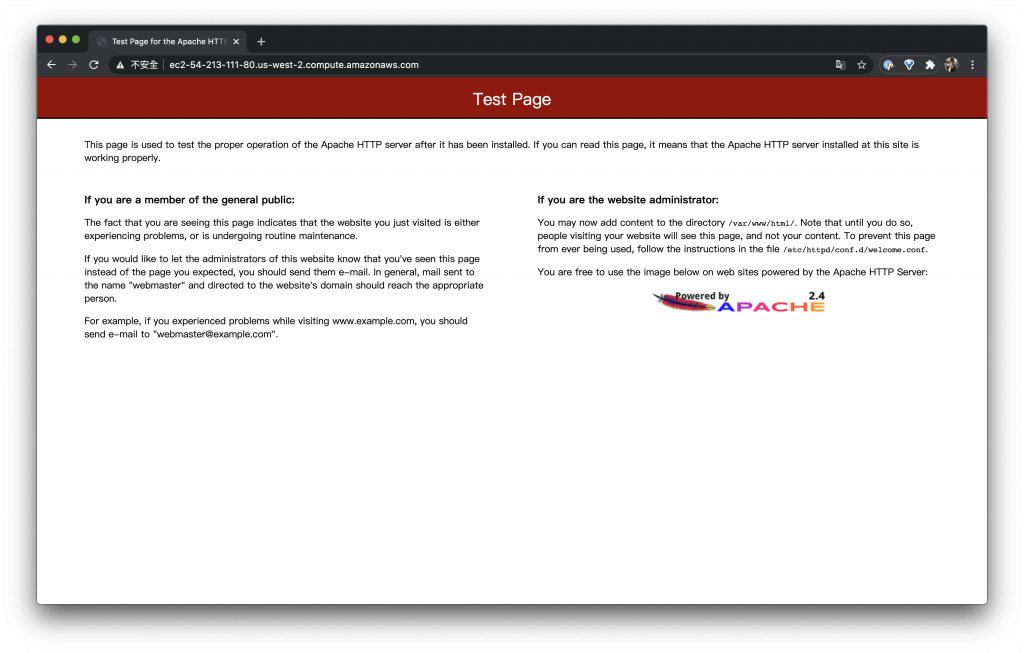
輸入測試 phpinfo 的網址測試 PHP 是否正常執行
http://ec2-54-213-111-80.us-west-2.compute.amazonaws.com/phpinfo.php
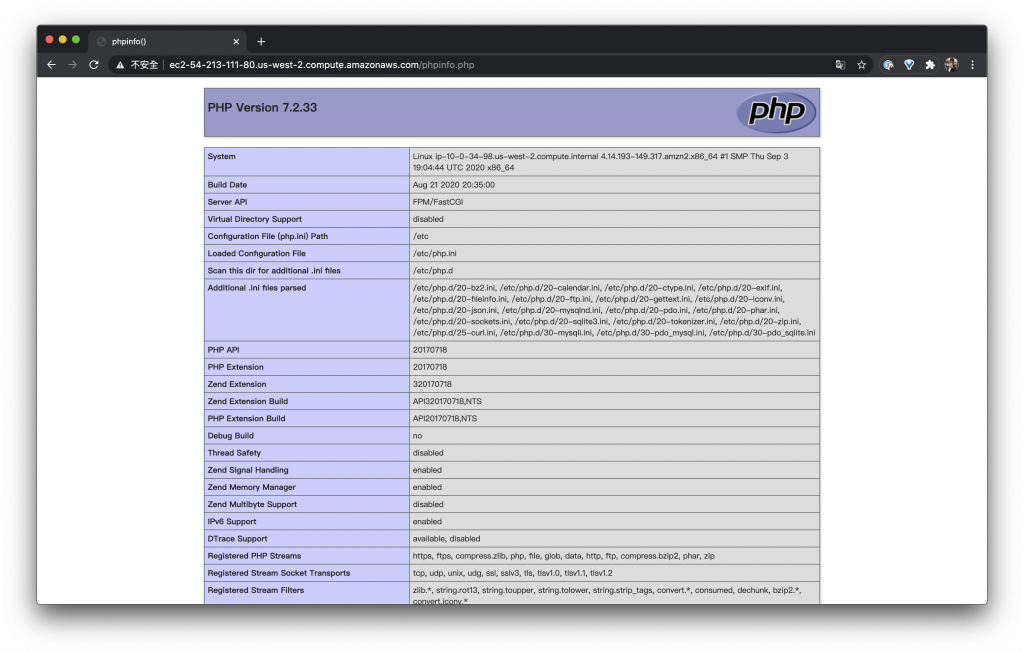
如果打開網頁直接出現了文字代表 PHP 安裝部分有問題請修改 AMI 為 AMAZON LINUX 2,這點要注意一下
如此就擁有一台自動部署 lamp (Linux + Apache + MariaDB + PHP) 的機器了
終於說到 DevOps 的重點拉!(つ> _◕)つ︻╦̵̵͇̿̿̿̿╤───
文章內容主要是網路或是程式開發類型的文章
本文同步刊載於 Clarence 部落格:Day 13 - 使用 CDK 部署 EC2 讓 User Data 與 S3 結合我的機器也要自動部署!
「AWS CDK 完全學習手冊:打造雲端基礎架構程式碼 IaC」
本書改編並延伸自第 12 屆 iT 邦幫忙鐵人賽獲得 DevOps 組冠軍的《用 CDK 定義 AWS 架構》系列文章,以簡單、好讀的行文風格詳述技術細節,並提供完整的程式碼範例與說明,一步一步帶領新手從零開始踏上 AWS CDK 技術達人之路。有興趣的朋友歡迎至天瓏書局選購!
