一、清單表格:QTable、QMarkupTable
二、彈出視窗:QDialog、DialogPlugin
三、總結
用於清單資訊的呈現
Quasar 提供了兩種表格
根據定義的欄位、v-model的資料,自動產生表格的畫面
可以依照自己的需求,使用分頁、資料的格式與排序等等功能
QTable is a component that allows you to display data in a tabular manner. It’s generally called a datatable. It packs the following main features:
- Filtering
- Sorting
- Single / Multiple rows selection with custom selection actions
- Pagination (including server-side if required)
- Grid mode (you can use for example QCards to display data in a non-tabular manner)
- Total customization of rows and cells through scoped slots
- Ability to add additional row(s) at top or bottom of data rows
- Column picker (through QTableColumns component described in one of the sections)
- Custom top and/or bottom Table controls
- Responsive design
程式碼示意: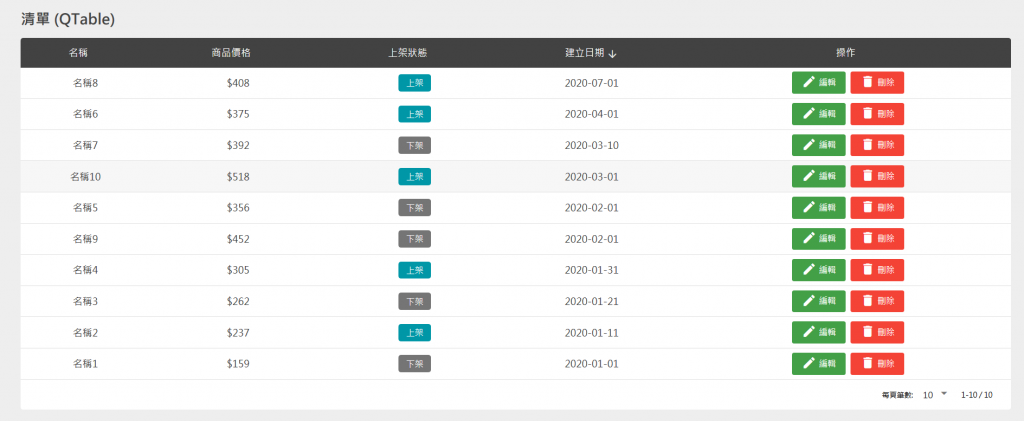
<template>
<q-page class="q-pa-lg">
<div class="full-width q-gutter-md">
<h5 class="text-bold text-grey-9 q-mb-md">清單 (QTable)</h5>
<q-table
:data="table.data"
:columns="table.columns"
row-key="name"
table-class="table"
:pagination.sync="table.pagination"
flat
>
<template v-slot:body-cell-status="props">
<q-td :props="props">
<div>
<q-chip text-color="white" square
:color="options.status.find(option => option.value === props.row.status).color"
:label="options.status.find(option => option.value === props.row.status).label" />
</div>
</q-td>
</template>
<template v-slot:body-cell-operation="props">
<q-td class="q-gutter-x-sm" :props="props">
<q-btn unelevated color="green-7" @click="editDialog(props.row)">
<span class="vertical_middle"><q-icon name="edit"></q-icon> 編輯</span>
</q-btn>
<q-btn unelevated color="red" @click="openCustomDialog('警告!', '確定要刪除訂單?', props.row)">
<span class="vertical_middle"><q-icon name="delete"></q-icon> 刪除</span>
</q-btn>
</q-td>
</template>
</q-table>
<h5 class="text-bold text-grey-9 q-mb-md">清單 (QMarkupTable)</h5>
<q-dialog v-model="editForm.isEdit">
<q-card class="q-pa-lg" style="max-width: 500px; width: 100%">
<h5 class="text-center text-bold q-mb-lg">編輯項目</h5>
<div class="form">
</div>
<div class="row q-col-gutter-md">
<div class="col-12">
<q-input label="名稱" stack-label outlined v-model="editForm.model.name"></q-input>
</div>
<div class="col-12">
<q-input label="價格" stack-label outlined v-model="editForm.model.price"></q-input>
</div>
<div class="col-12">
<q-select outlined v-model="editForm.model.status" :options="options.status" label="狀態" emit-value map-options
/>
</div>
<div class="col-6">
<q-btn v-close-popup unelevated color="primary" class="full-width" label="修改" @click="handleEdit"></q-btn>
</div>
<div class="col-6">
<q-btn v-close-popup unelevated color="grey-7" class="full-width" label="取消"></q-btn>
</div>
</div>
</q-card>
</q-dialog>
</div>
</q-page>
</template>
<script>
import CustomDialog from 'src/components/CustomDialog.vue'
export default {
data () {
return {
editForm: {
data: null,
model: {
name: null,
price: null,
status: null
},
isEdit: false
},
table: {
pagination: {
sortBy: 'publish_date',
descending: true,
page: 1,
rowsPerPage: 10
},
columns: [
{ name: 'name', field: 'name', align: 'center', label: '名稱', sortable: true },
{ name: 'price', field: 'price', align: 'center', label: '商品價格', format: val => `$${val}`, sortable: true },
{ name: 'status', field: 'status', align: 'center', label: '上架狀態', sortable: true },
{ name: 'publish_date', field: 'publish_date', align: 'center', label: '建立日期', sortable: true },
{ name: 'operation', field: 'operation', align: 'center', label: '操作' }
],
data: [
{ id: 0, name: '名稱1', price: 159, status: 0, publish_date: '2020-01-01' },
{ id: 1, name: '名稱2', price: 237, status: 1, publish_date: '2020-01-11' },
{ id: 2, name: '名稱3', price: 262, status: 0, publish_date: '2020-01-21' },
{ id: 3, name: '名稱4', price: 305, status: 1, publish_date: '2020-01-31' },
{ id: 4, name: '名稱5', price: 356, status: 0, publish_date: '2020-02-01' },
{ id: 5, name: '名稱6', price: 375, status: 1, publish_date: '2020-04-01' },
{ id: 6, name: '名稱7', price: 392, status: 0, publish_date: '2020-03-10' },
{ id: 7, name: '名稱8', price: 408, status: 1, publish_date: '2020-07-01' },
{ id: 8, name: '名稱9', price: 452, status: 0, publish_date: '2020-02-01' },
{ id: 9, name: '名稱10', price: 518, status: 1, publish_date: '2020-03-01' }
]
},
options: {
status: [
{ label: '下架', value: 0, color: 'grey-7' },
{ label: '上架', value: 1, color: 'cyan-8' }
]
}
}
},
methods: {
editDialog (row) {
this.editForm.isEdit = true
for (let field in row) {
this.editForm.model[field] = row[field]
}
this.editForm.data = row
},
handleEdit () {
for (let field in this.editForm.model) {
this.editForm.data[field] = this.editForm.model[field]
this.editForm.model[field] = null
}
},
openCustomDialog (title, text) {
this.$q.dialog({
component: CustomDialog,
parent: this,
title: title,
text: text
}).onOk(() => {
console.log('OK')
let index = this.table.data.indexOf(row)
this.table.data.splice(index, 1)
}).onCancel(() => {
console.log('Cancel')
}).onDismiss(() => {
console.log('Called on OK or Cancel')
})
}
}
}
</script>
<style lang="scss" scoped>
/deep/ .table {
}
/deep/ .table th {
background-color: $grey-9;
color: white;
font-size: 16px;
}
/deep/ .table tbody td {
font-size: 16px;
color: $grey-9;
}
</style>
其中幾個比較重要的部分:
1.表格欄位
(1)欄位的屬性名稱:name、field
(2)欄位的顯示文字:label
(3)內容對齊:align
(4)內容的格式處理:format
(5)欄位是否允許排序:sortable
<q-table
:columns="table.columns"
>
columns: [
{ name: 'name', field: 'name', align: 'center', label: '名稱', sortable: true },
{ name: 'price', field: 'price', align: 'center', label: '商品價格', format: val => `$${val}`, sortable: true },
{ name: 'status', field: 'status', align: 'center', label: '上架狀態', sortable: true },
{ name: 'publish_date', field: 'publish_date', align: 'center', label: '建立日期', sortable: true },
{ name: 'operation', field: 'operation', align: 'center', label: '操作' }
],
2.表格資料
設定在QTable的data屬性
<q-table
:data="table.data"
>
每一個欄位(field)會對應到每一個資料的屬性
只有定義在columns:[]的資料才會顯示
data: [
{ id: 0, name: '名稱1', price: 159, status: 0, publish_date: '2020-01-01' },
{ id: 1, name: '名稱2', price: 237, status: 1, publish_date: '2020-01-11' },
{ id: 2, name: '名稱3', price: 262, status: 0, publish_date: '2020-01-21' },
{ id: 3, name: '名稱4', price: 305, status: 1, publish_date: '2020-01-31' },
{ id: 4, name: '名稱5', price: 356, status: 0, publish_date: '2020-02-01' },
{ id: 5, name: '名稱6', price: 375, status: 1, publish_date: '2020-04-01' },
{ id: 6, name: '名稱7', price: 392, status: 0, publish_date: '2020-03-10' },
{ id: 7, name: '名稱8', price: 408, status: 1, publish_date: '2020-07-01' },
{ id: 8, name: '名稱9', price: 452, status: 0, publish_date: '2020-02-01' },
{ id: 9, name: '名稱10', price: 518, status: 1, publish_date: '2020-03-01' }
]
3. 表格分頁
設定在QTable的pagination屬性
<q-table
:pagination.sync="table.pagination"
>
(1)預設以什麼欄位排序: sortBy
(2)預設排序的方式:descending
(3)預設頁數:page
(4)預設每一頁的筆數:rowsPerPage
pagination: {
sortBy: 'publish_date',
descending: true,
page: 1,
rowsPerPage: 10
}
預設是clinet端處理分頁的需求
如果要改成Server端處理分頁
需要在QTable定義分頁更換時、一頁筆數更換時的查詢方法(request event)
<q-table
@request="onRequest"
>
@request觸發後,可以透過props.pagination取得分頁更換時、一頁筆數更換時的分頁參數
成功從後端查詢後,必須自己寫回在data定義的 pagination
並且在pagination當中設定rowsNumber
pagination: {
rowsNumber:xx
}
onRequest (props) {
const { page, rowsPerPage, sortBy, descending } = props.pagination
// api request
// update pagination in data ()
this.pagination.page = page
this.pagination.rowsPerPage = rowsPerPage
this.pagination.rowsNumber = rowsNumber
this.pagination.sortBy = sortBy
this.pagination.descending = descending
}
4.自定義欄位內容
在<q-table>的slot裡面使用 <template v-slot:body-cell-xxx="props">
透過props.row.xxx即可取得該列某個欄位的資料
xxx 是欄位的name
<template v-slot:body-cell-status="props">
<q-td :props="props">
<div>
<q-chip text-color="white" square
:color="options.status.find(option => option.value === props.row.status).color"
:label="options.status.find(option => option.value === props.row.status).label" />
</div>
</q-td>
</template>
相當於使用原生的<table>
沒有任分頁、資料的格式與排序等等功能
程式碼示意: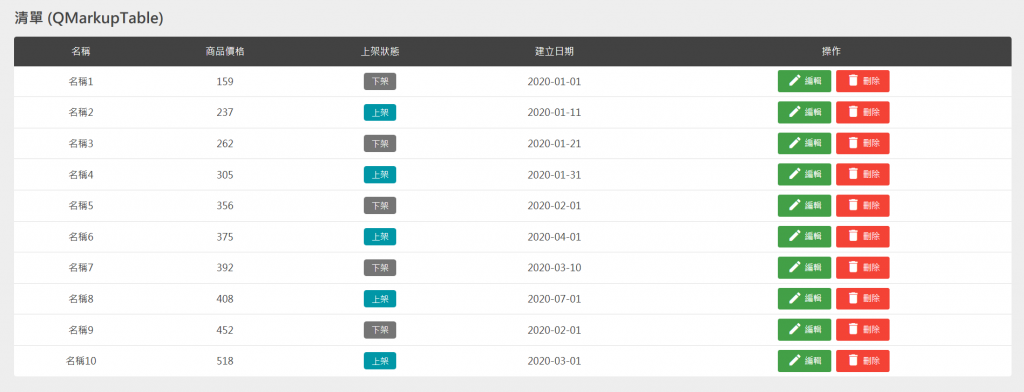
<template>
<q-page class="q-pa-lg">
<div class="full-width q-gutter-md">
<h5 class="text-bold text-grey-9 q-mb-md">清單 (QMarkupTable)</h5>
<q-markup-table class="table" flat>
<thead>
<tr>
<th v-for="(field, index) in table.columns" :key="index">{{ field.label }}</th>
</tr>
</thead>
<tbody>
<tr v-for="row in table.data" :key="row.id">
<td class="text-center">{{ row.name }}</td>
<td class="text-center">{{ row.price }}</td>
<td class="text-center">
<q-chip text-color="white" square
:color="options.status.find(option => option.value === row.status).color"
:label="options.status.find(option => option.value === row.status).label" />
</td>
<td class="text-center">{{ row.publish_date }}</td>
<td class="text-center q-gutter-x-sm">
<q-btn unelevated color="green-7" @click="editDialog(row)">
<span class="vertical_middle"><q-icon name="edit"></q-icon> 編輯</span>
</q-btn>
<q-btn unelevated color="red" @click="openCustomDialog('警告!', '確定要刪除訂單?', row)">
<span class="vertical_middle"><q-icon name="delete"></q-icon> 刪除</span>
</q-btn>
</td>
</tr>
</tbody>
</q-markup-table>
<q-dialog v-model="editForm.isEdit">
<q-card class="q-pa-lg" style="max-width: 500px; width: 100%">
<h5 class="text-center text-bold q-mb-lg">編輯項目</h5>
<div class="form">
</div>
<div class="row q-col-gutter-md">
<div class="col-12">
<q-input label="名稱" stack-label outlined v-model="editForm.model.name"></q-input>
</div>
<div class="col-12">
<q-input label="價格" stack-label outlined v-model="editForm.model.price"></q-input>
</div>
<div class="col-12">
<q-select outlined v-model="editForm.model.status" :options="options.status" label="狀態" emit-value map-options
/>
</div>
<div class="col-6">
<q-btn v-close-popup unelevated color="primary" class="full-width" label="修改" @click="handleEdit"></q-btn>
</div>
<div class="col-6">
<q-btn v-close-popup unelevated color="grey-7" class="full-width" label="取消"></q-btn>
</div>
</div>
</q-card>
</q-dialog>
</div>
</q-page>
</template>
<script>
import CustomDialog from 'src/components/CustomDialog.vue'
export default {
data () {
return {
editForm: {
data: null,
model: {
name: null,
price: null,
status: null
},
isEdit: false
},
table: {
columns: [
{ name: 'name', field: 'name', align: 'center', label: '名稱', sortable: true },
{ name: 'price', field: 'price', align: 'center', label: '商品價格', format: val => `$${val}`, sortable: true },
{ name: 'status', field: 'status', align: 'center', label: '上架狀態', sortable: true },
{ name: 'publish_date', field: 'publish_date', align: 'center', label: '建立日期', sortable: true },
{ name: 'operation', field: 'operation', align: 'center', label: '操作' }
],
data: [
{ id: 0, name: '名稱1', price: 159, status: 0, publish_date: '2020-01-01' },
{ id: 1, name: '名稱2', price: 237, status: 1, publish_date: '2020-01-11' },
{ id: 2, name: '名稱3', price: 262, status: 0, publish_date: '2020-01-21' },
{ id: 3, name: '名稱4', price: 305, status: 1, publish_date: '2020-01-31' },
{ id: 4, name: '名稱5', price: 356, status: 0, publish_date: '2020-02-01' },
{ id: 5, name: '名稱6', price: 375, status: 1, publish_date: '2020-04-01' },
{ id: 6, name: '名稱7', price: 392, status: 0, publish_date: '2020-03-10' },
{ id: 7, name: '名稱8', price: 408, status: 1, publish_date: '2020-07-01' },
{ id: 8, name: '名稱9', price: 452, status: 0, publish_date: '2020-02-01' },
{ id: 9, name: '名稱10', price: 518, status: 1, publish_date: '2020-03-01' }
]
},
options: {
status: [
{ label: '下架', value: 0, color: 'grey-7' },
{ label: '上架', value: 1, color: 'cyan-8' }
]
}
}
},
methods: {
editDialog (row) {
this.editForm.isEdit = true
for (let field in row) {
this.editForm.model[field] = row[field]
}
this.editForm.data = row
},
handleEdit () {
for (let field in this.editForm.model) {
this.editForm.data[field] = this.editForm.model[field]
this.editForm.model[field] = null
}
},
openCustomDialog (title, text) {
this.$q.dialog({
component: CustomDialog,
parent: this,
title: title,
text: text
}).onOk(() => {
console.log('OK')
let index = this.table.data.indexOf(row)
this.table.data.splice(index, 1)
}).onCancel(() => {
console.log('Cancel')
}).onDismiss(() => {
console.log('Called on OK or Cancel')
})
}
}
}
</script>
<style lang="scss" scoped>
/deep/ .table {
}
/deep/ .table th {
background-color: $grey-9;
color: white;
font-size: 16px;
}
/deep/ .table tbody td {
font-size: 16px;
color: $grey-9;
}
</style>
用於彈出資訊的視窗元件
你可以在頁面裡面使用<q-dialog>
使用v-model控制顯示和隱藏
The QDialog component is a great way to offer the user the ability to choose a specific action or list of actions. They also can provide the user with important information, or require them to make a decision (or multiple decisions).
From a UI perspective, you can think of Dialogs as a type of floating modal, which covers only a portion of the screen. This means Dialogs should only be used for quick user actions, like verifying a password, getting a short App notification or selecting an option or options quickly.
https://quasar.dev/vue-components/dialog\
程式碼如上面的範例:
<!-- src/pages/Index.vue -->
<q-dialog v-model="editForm.isEdit">
<q-card class="q-pa-lg" style="max-width: 500px; width: 100%">
<h5 class="text-center text-bold q-mb-lg">編輯項目</h5>
<div class="form">
</div>
<div class="row q-col-gutter-md">
<div class="col-12">
<q-input label="名稱" stack-label outlined v-model="editForm.model.name"></q-input>
</div>
<div class="col-12">
<q-input label="價格" stack-label outlined v-model="editForm.model.price"></q-input>
</div>
<div class="col-12">
<q-select outlined v-model="editForm.model.status" :options="options.status" label="狀態" emit-value map-options
/>
</div>
<div class="col-6">
<q-btn v-close-popup unelevated color="primary" class="full-width" label="修改" @click="handleEdit"></q-btn>
</div>
<div class="col-6">
<q-btn v-close-popup unelevated color="grey-7" class="full-width" label="取消"></q-btn>
</div>
</div>
</q-card>
</q-dialog>
除了設定Dialog 的 v-model=false關閉之外,
Quasar 有提供 「Close Popup Directive」
可以套用在按鈕上面,按下時關閉Dialog,而不用修改QDialog的v-model
This directive is a helper when dealing with QDialog and QMenu components. When attached to a DOM element or component then that component will close the QDialog or QMenu (whichever is first parent) when clicked/tapped.
https://quasar.dev/vue-directives/close-popup#Introduction
<q-btn v-close-popup></q-btn>
你也可以自訂一個Dialog元件,使用DialogPlugin呼叫全域的Dialog
you can also supply a component for the Dialog Plugin to render (see the “Invoking custom component” section) which is a great way to avoid cluttering your Vue templates with inline dialogs (and it will also help you better organize your project files and also reuse dialogs).
https://quasar.dev/quasar-plugins/dialog
官方文件有示範DialogPlugin預設樣式的範例
以下是呼叫自訂全域Dialog的程式示意

呼叫方式:使用this.$q.dialog
在參數當中,必須指定要呼叫的Dialog元件
在元件當中,定義onOk、onCancel的按鈕
// src/pages/Index.vue
openCustomDialog (title, text, row) {
this.$q.dialog({
component: CustomDialog,
parent: this,
title: title,
text: text
}).onOk(() => {
console.log('OK')
let index = this.table.data.indexOf(row)
this.table.data.splice(index, 1)
}).onCancel(() => {
console.log('Cancel')
}).onDismiss(() => {
console.log('Called on OK or Cancel')
})
}
自訂的Dialog元件:
// src/components/CustomDialog.vue
<template>
<q-dialog ref="dialog" @hide="onDialogHide">
<q-card class="" style="max-width: 500px; width: 100%;">
<div class="text-h4 text-bold text-center text-white bg-red-7 q-pa-md">{{title}}</div>
<q-card-section class="q-pt-lg">
{{text}}
</q-card-section>
<!-- buttons example -->
<div class="row q-pa-md q-col-gutter-sm">
<div class="col-6">
<q-btn unelevated class="full-width" color="red-7" label="確定" @click="onOKClick" />
</div>
<div class="col-6">
<q-btn unelevated class="full-width" color="grey-8" label="取消" @click="onCancelClick"/>
</div>
</div>
</q-card>
</q-dialog>
</template>
<script>
export default {
props: ['title', 'text'],
methods: {
// following method is REQUIRED
// (don't change its name --> "show")
show () {
this.$refs.dialog.show()
},
// following method is REQUIRED
// (don't change its name --> "hide")
hide () {
this.$refs.dialog.hide()
},
onDialogHide () {
// required to be emitted
// when QDialog emits "hide" event
this.$emit('hide')
},
onOKClick () {
// on OK, it is REQUIRED to
// emit "ok" event (with optional payload)
// before hiding the QDialog
this.$emit('ok')
// or with payload: this.$emit('ok', { ... })
// then hiding dialog
this.hide()
},
onCancelClick () {
// we just need to hide dialog
this.hide()
}
}
}
</script>
明天將會介紹前端重要的Loading狀態
包括Quasar的Loading Plugin以及 部分元件的loading屬性
