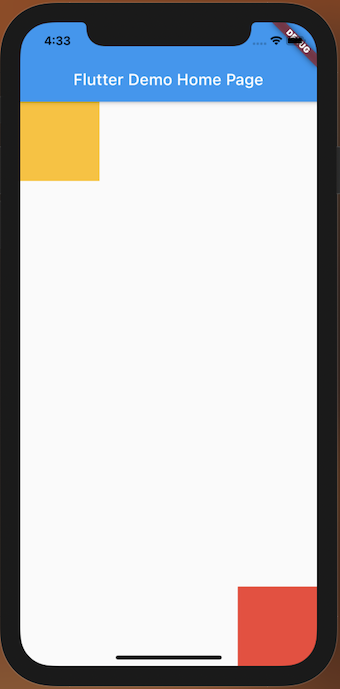Hi, 我是魚板伯爵今天要教大家 Stack(堆疊) 和 Positioned(位子),Stack可以讓子部件堆疊,Positioned 則可以根據四個邊的距離來定位,這兩個常常組合再一起使用。教學內容只會擷取片段程式碼,建議大家搭配完整程式碼來練習。
Stack可以將兩個以上的元件或容器堆疊在一起,以下是常用屬性。
Alignment:可以控制元件對齊的地方,像是Alignment.bottomCenter(下中)、Alignment.topCenter(上中)等...Fit:子部件根據Stack的大小縮放。StackFit.loose(子部件大小)、StackFit.expand(Stack大小)class DemoStack extends StatelessWidget {
const DemoStack({Key? key}) : super(key: key);
@override
Widget build(BuildContext context) {
return Stack(
alignment: Alignment.bottomCenter,
children: [
Container(
width: 100,
height: 100,
color: Colors.amber,
),
Container(
width: 75,
height: 75,
color: Colors.redAccent,
),
Container(
width: 50,
height: 50,
color: Colors.blueAccent,
),
],
);
}
}
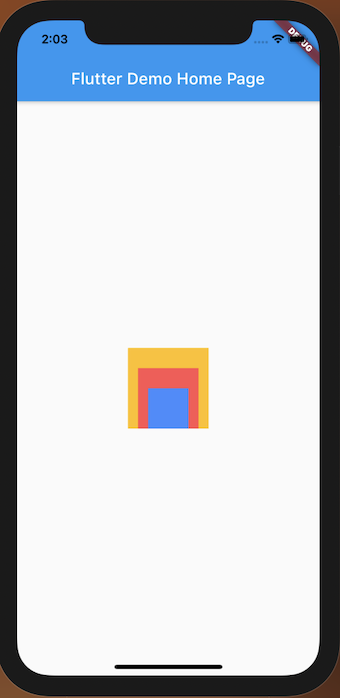
left、right 、top、 bottom分別代表離Stack左、右、上、下四邊的距離。 width和height用於指定寬度和高度。
class DemoPositionedStack extends StatelessWidget {
const DemoPositionedStack({Key? key}) : super(key: key);
@override
Widget build(BuildContext context) {
return Stack(
alignment: Alignment.bottomCenter,
children: [
Positioned(
left: 0,
top: 0,
child: Container(
width: 100,
height: 100,
color: Colors.amber,
),
),
Positioned(
right: 0,
bottom: 0,
child: Container(
width: 100,
height: 100,
color: Colors.red,
),
),
],
);
}
}