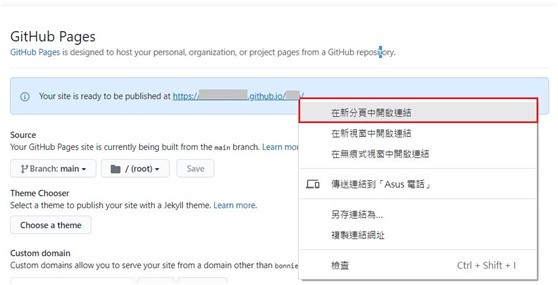Git與Github關係?
說明 : Github是Git進行版本控制軟體的服務平台供應商之一。
Git目前的服務平台供應商尚有: Gitlab、Bitbucket..
何謂Github?
說明 :
新增遠端數據庫位置
*登入會員,於網頁右上角,點選 + ,點選New repository。
此步驟相當於是「命令提示字元」操作指令git init,新增遠端數據庫位置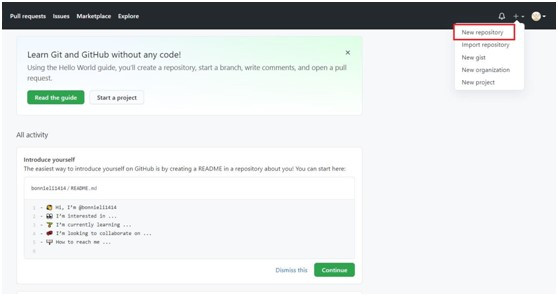
*設定名稱,並點選下方的Create respository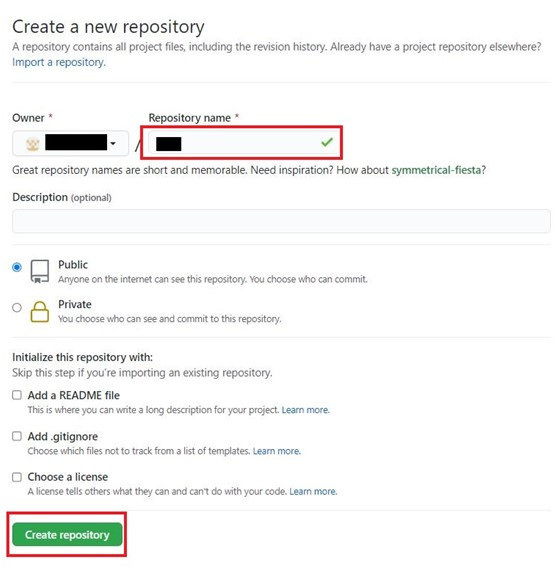
*複製 git remote add origin指令
如果之前尚未在本地端創立Git 儲存庫,如:git init、git add .、git commit等,
則選擇第1個選項複製;如果已有存在於本地儲存庫中的專案,則選擇第2個選項複製。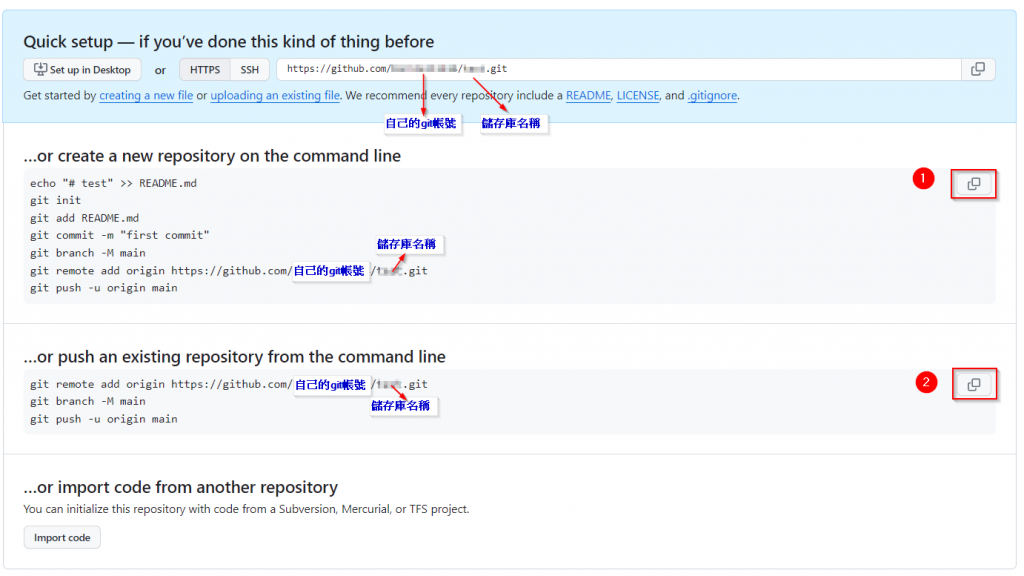
*貼至「命令提示字元」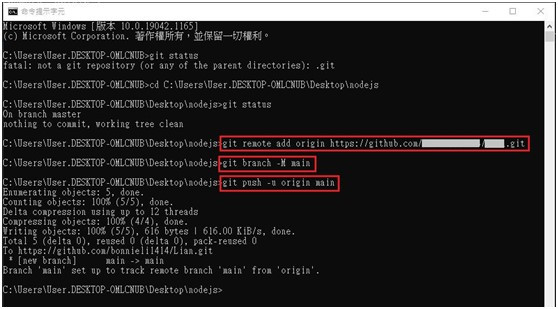
*查詢是否綁定成功,可點選資料檔內的.git -> config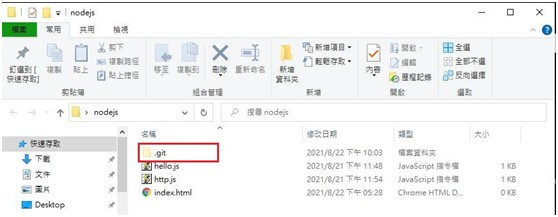
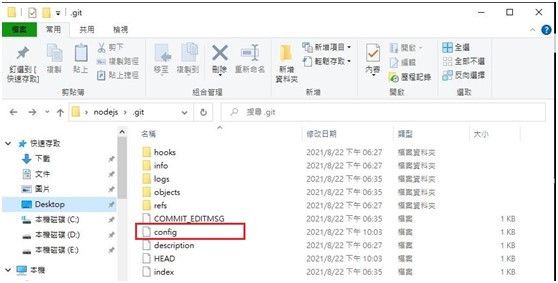
*打開後,若有顯示 : [remote "origin"],表示綁定成功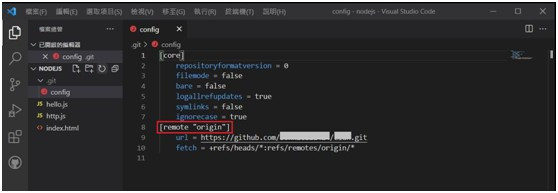
*於Github網頁點選Settings
*選擇main,按Save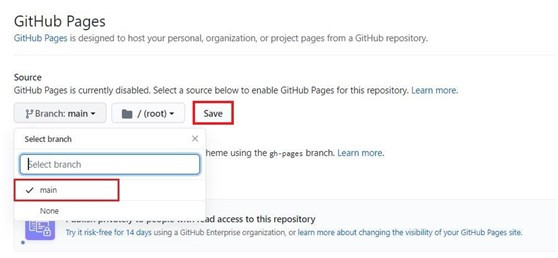
網頁會跳出 Your site is ready to be published…,按右鍵選擇在新分頁中開啟連結,即會顯示製作的網頁