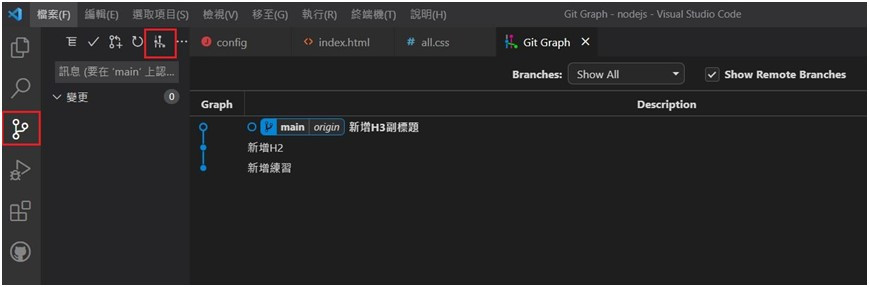在VSCode操作Github提取
*於左方點選 【原始檔控制】,點選【•••】 ,點選【提取、推送】,點選【從…提取】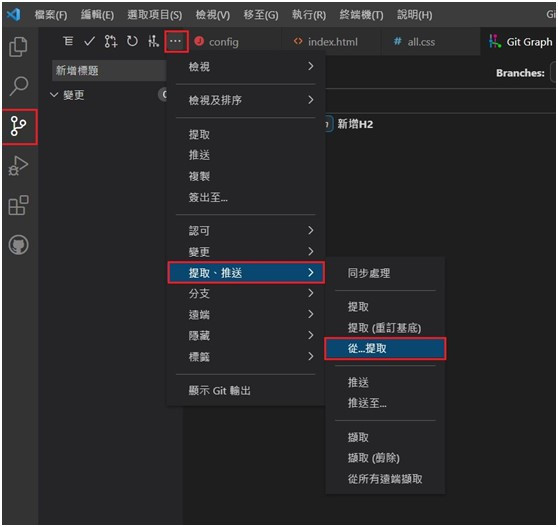
選擇遠端提取分支origin,即可提取至本地端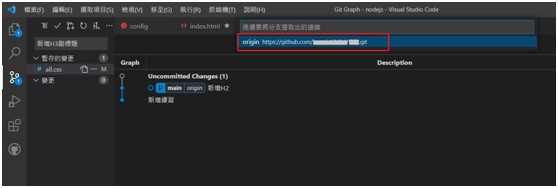
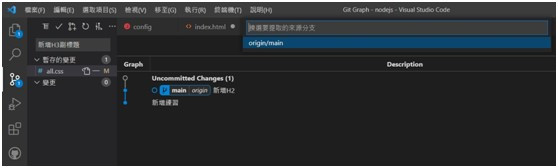
在VSCode新增Github版本資訊
新增修改檔案後
*透過【原始檔控制】,點選【•••】 ,點選【變更】,點選【暫存所有變更】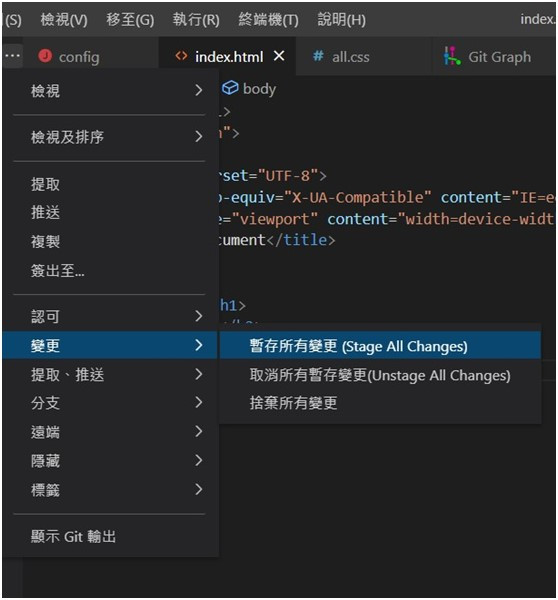
*除了【暫存所有變更】,亦可點選1.【暫存變更】,並填寫2.【版本資訊】,再3.【按打勾】。
此步驟相當於git commit -m <版本資訊>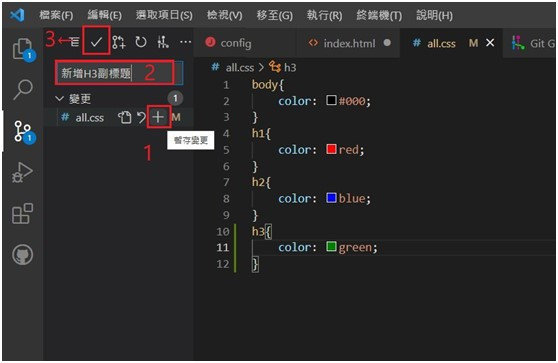
在VSCode操作Github推送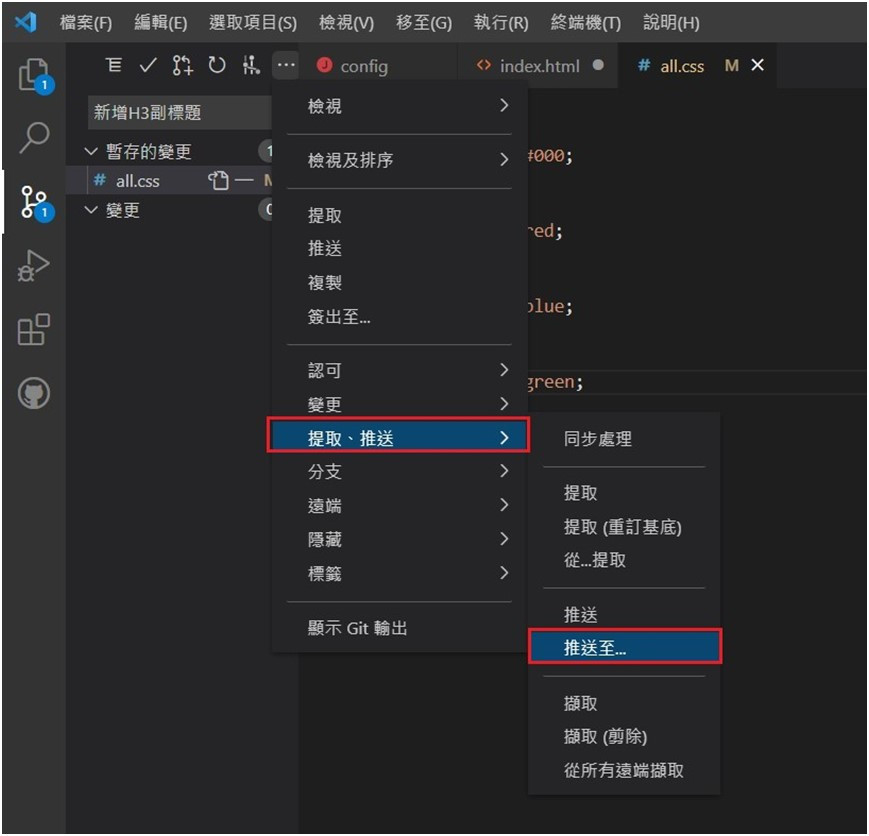
*選擇要推送的遠端分支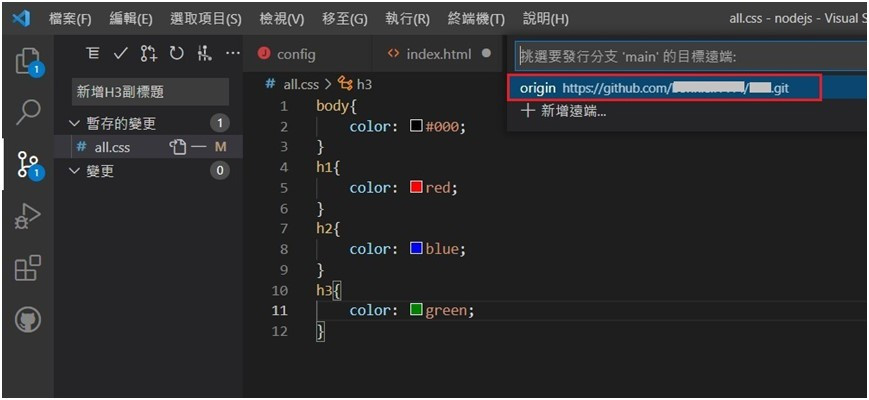
在VSCode查詢Github紀錄
*於左方點選 【原始檔控制】,點選【View Git Graph(git log)】