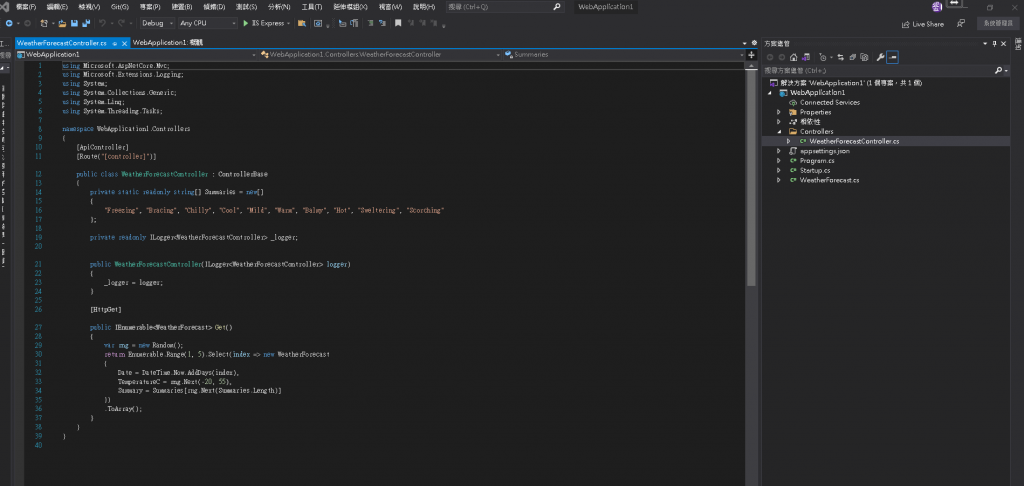接下來講講後續說明會用到的專案建立方式
主控台建立 (Framework4.7.2)
1.開啟Visual Studio 2019 按下建立新的專案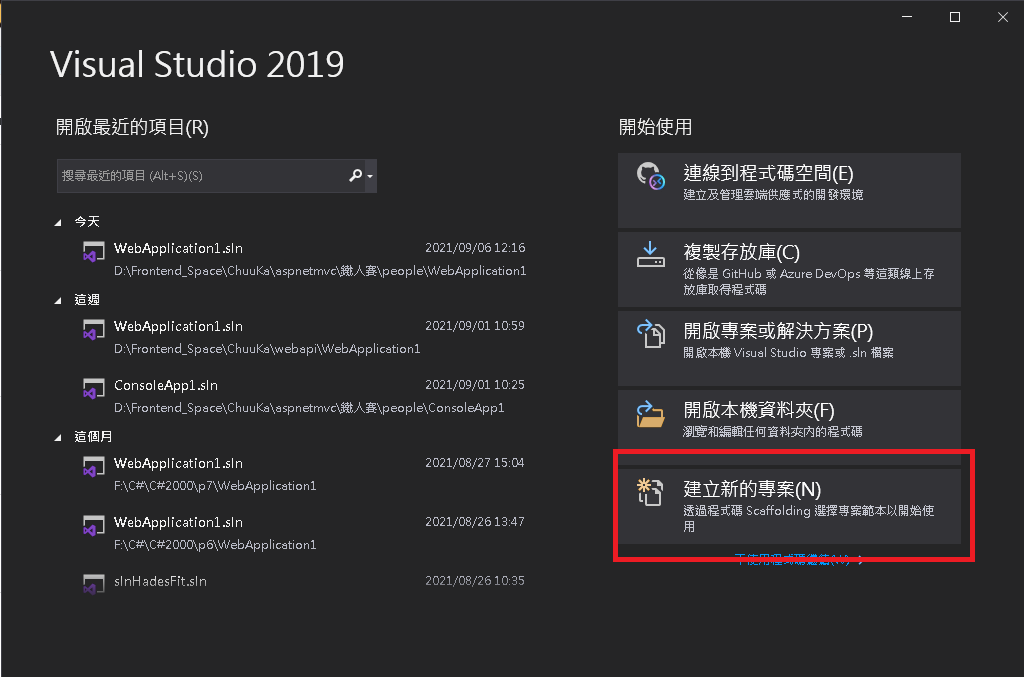
2.選擇主控台應用程式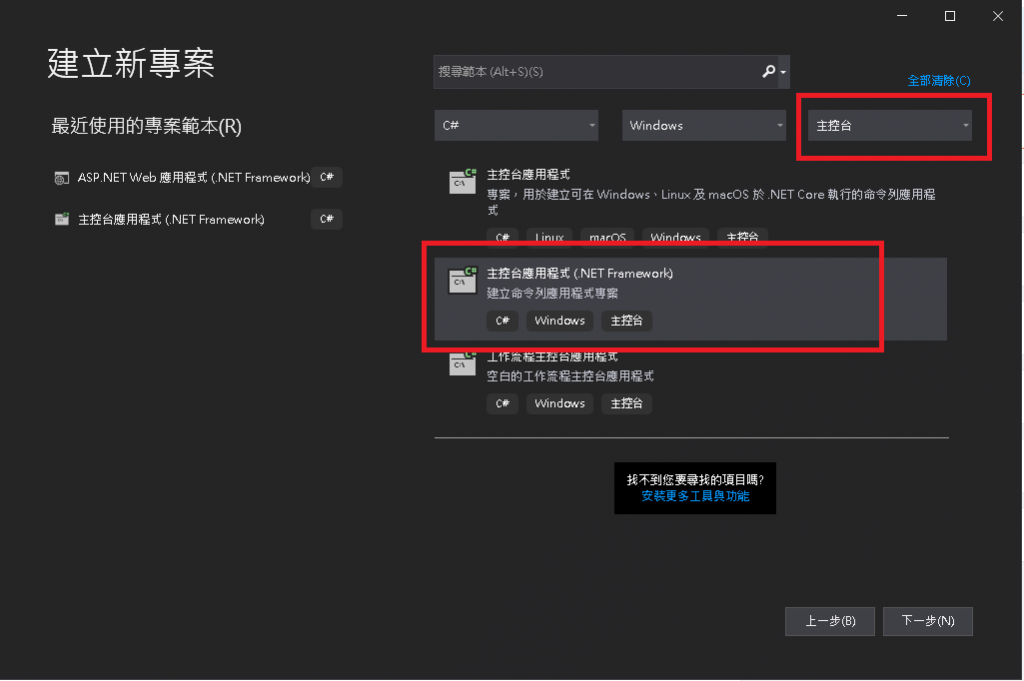
3.打上專案名稱、位置、架構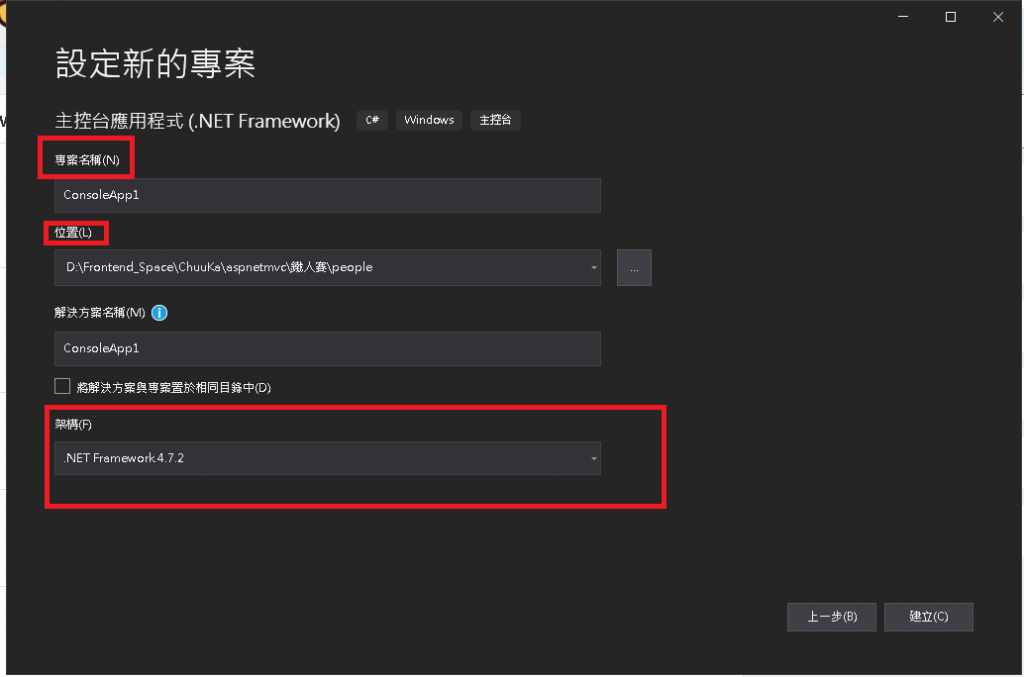
註解:專案名稱會影響到日後程式碼裡的namespace 名稱
架構則會影響可使用的library
4.結果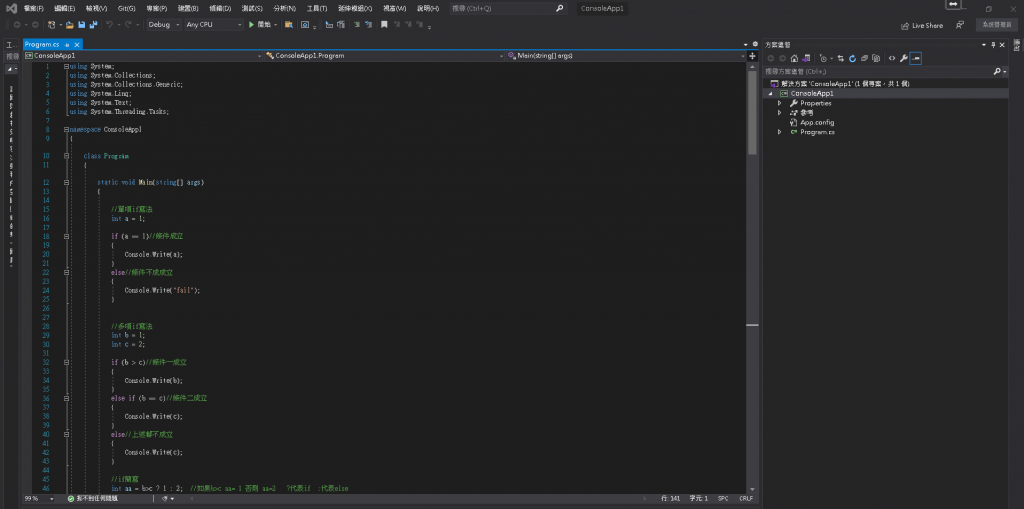
MVC網頁建立 (ASP.Net MVC5 Framework4.7.2)
1.開啟Visual Studio 2019 按下建立新的專案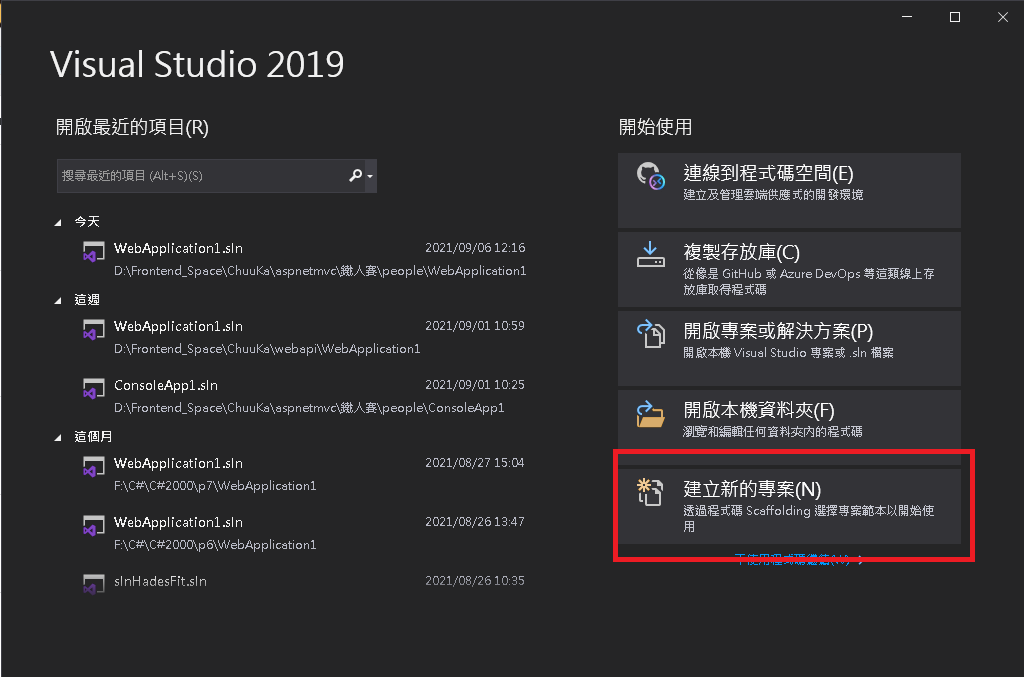
2.選擇主控台應用程式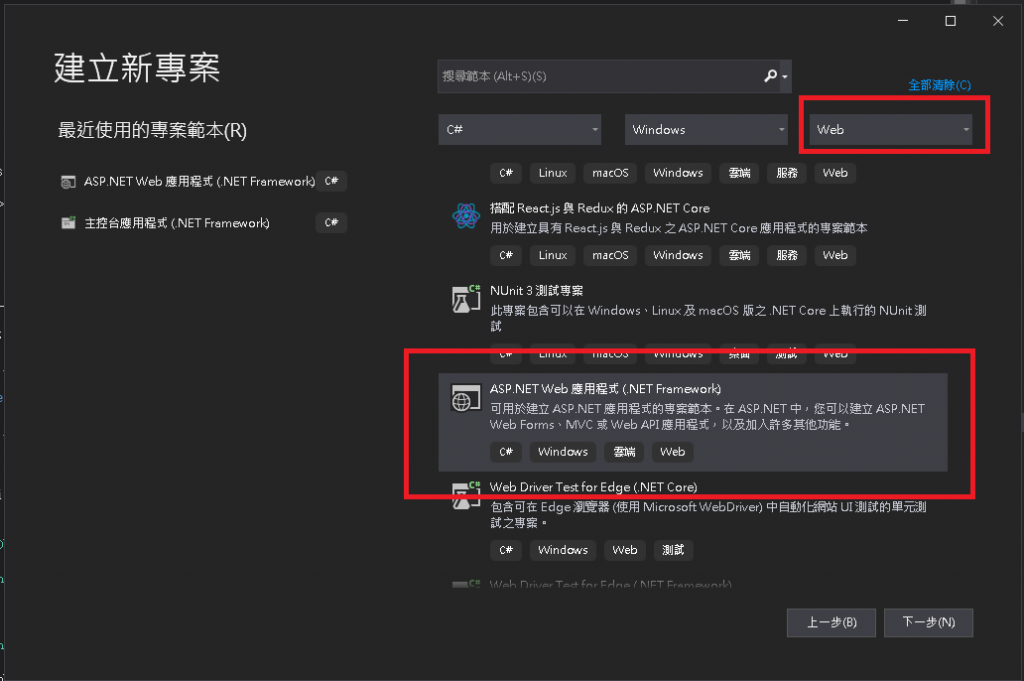
3.打上專案名稱、位置、架構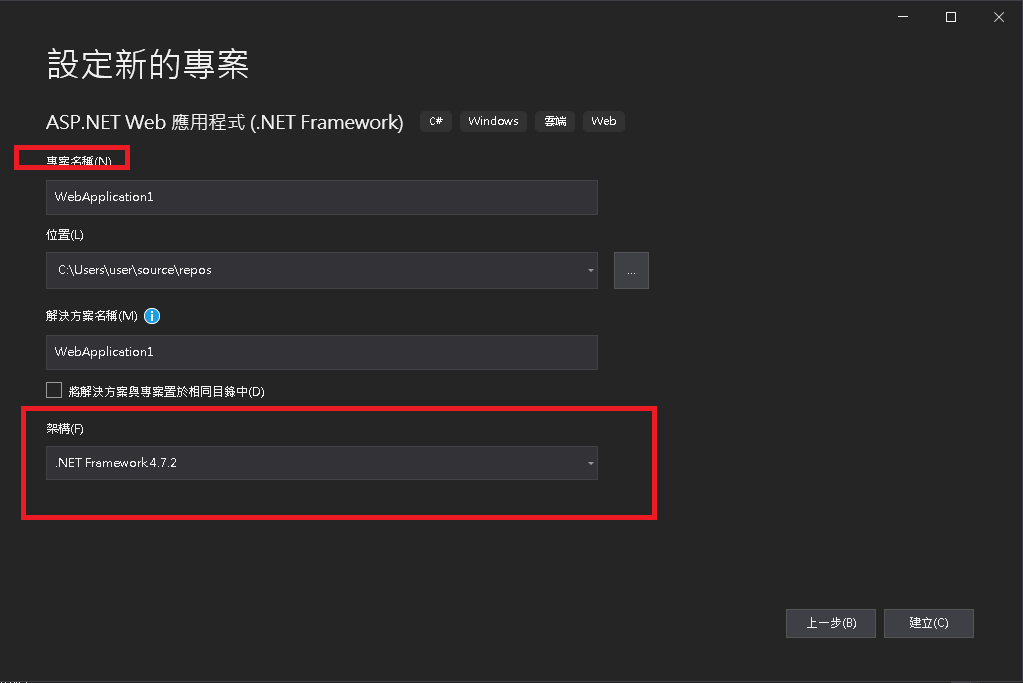
4.選擇框架內容 MVC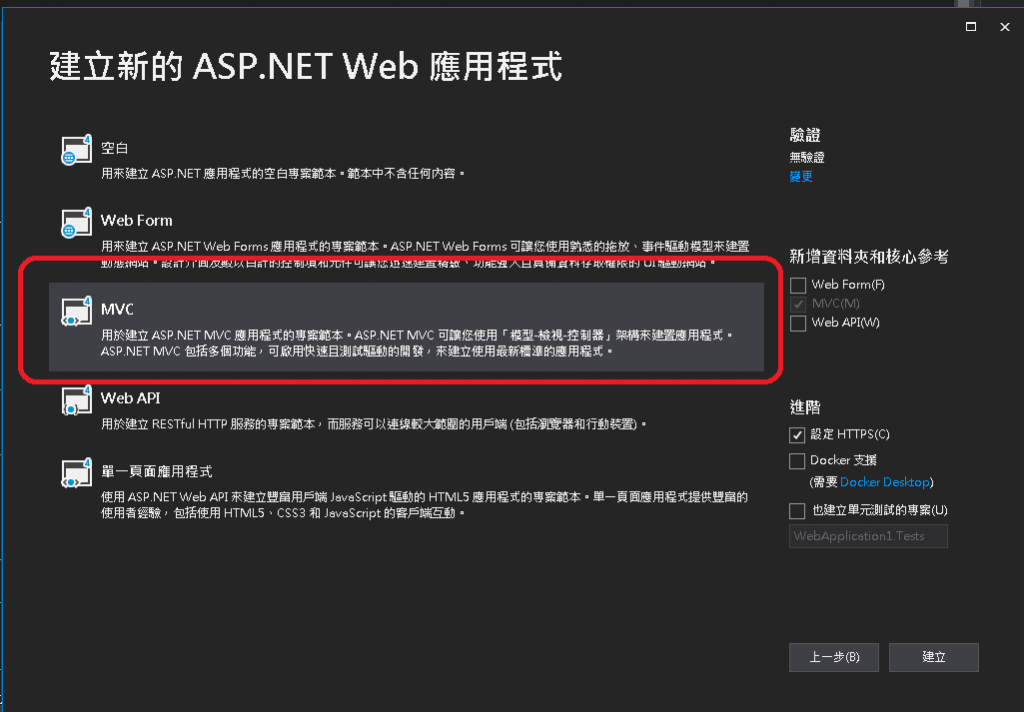
5.結果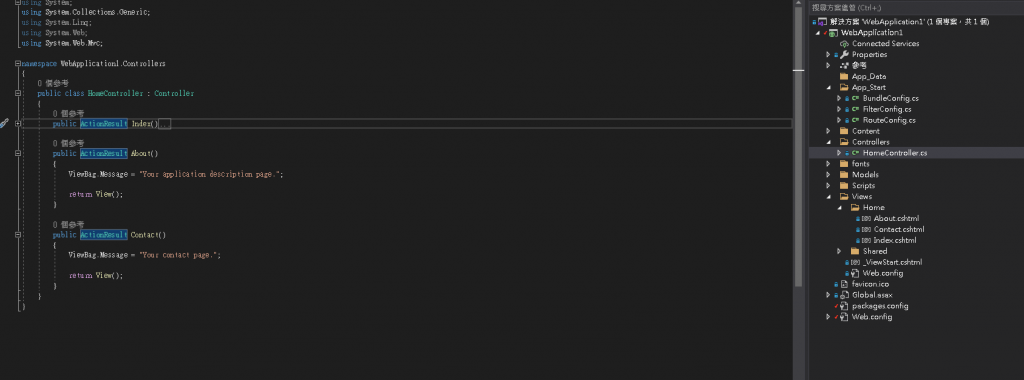
MVC WebApi建立 (ASP.Net MVC Core 3.1)
1.開啟Visual Studio 2019 按下建立新的專案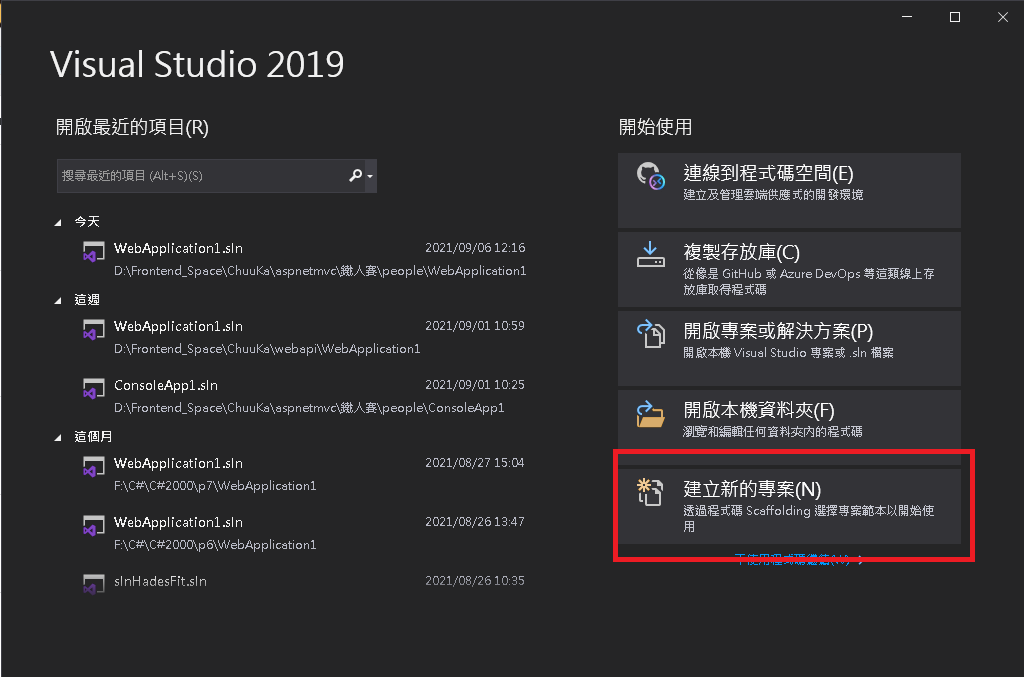
2.選擇主控台應用程式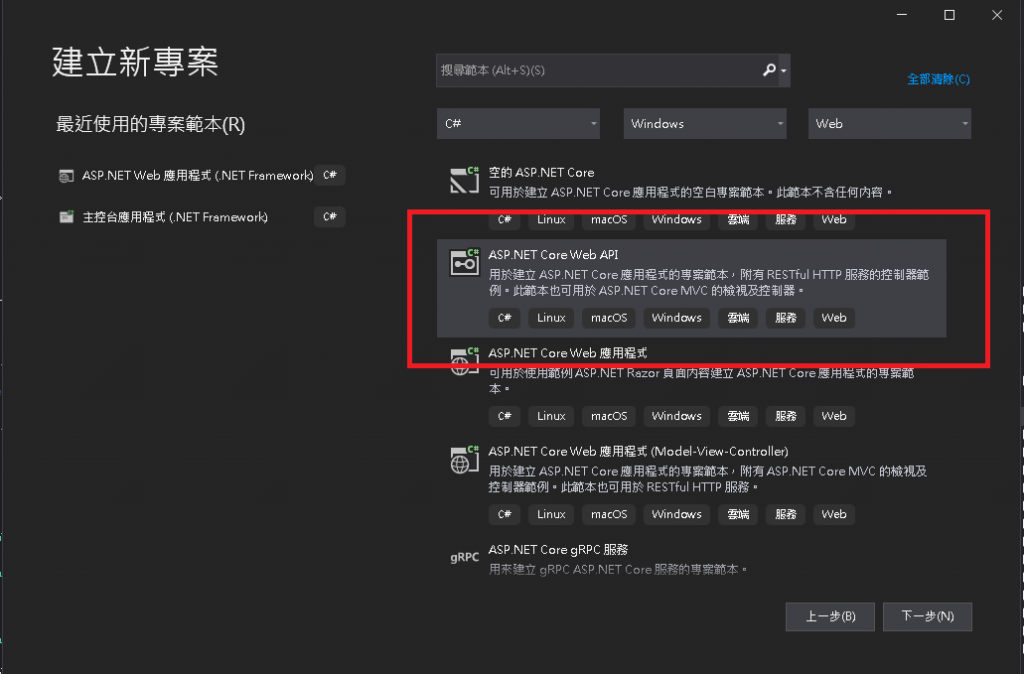
3.打上專案名稱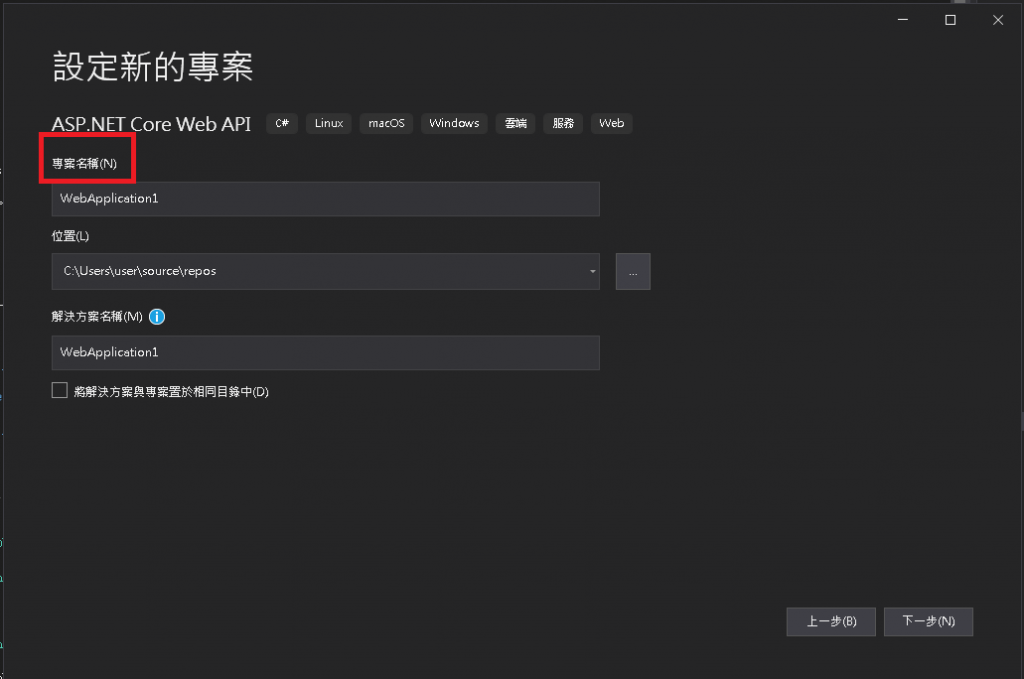
4.按下建立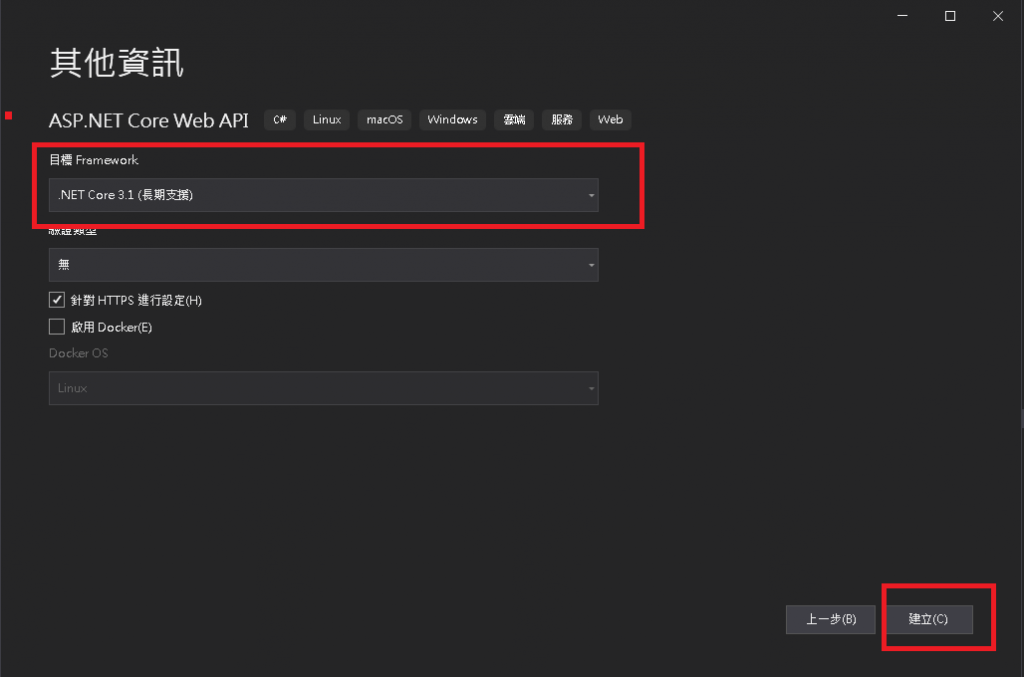
5.結果