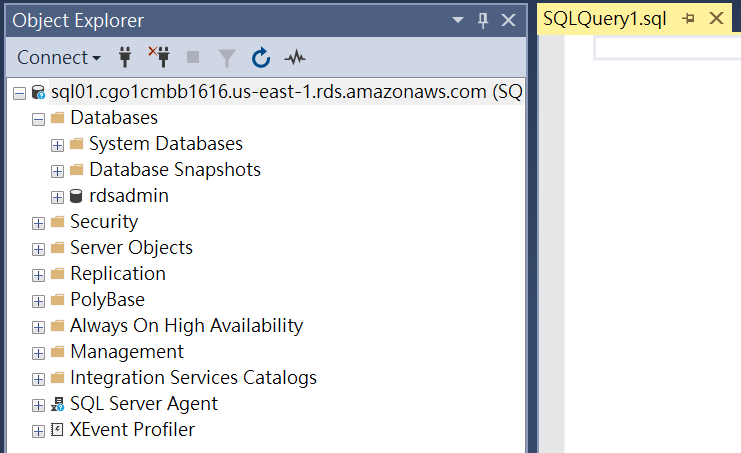接下來後半段實作SQL. 這邊使用的是MS SQL.
由於安全性原則, 先建立一個Security group. 可搜尋[network & security], 點選[Security groups] EC2 feature.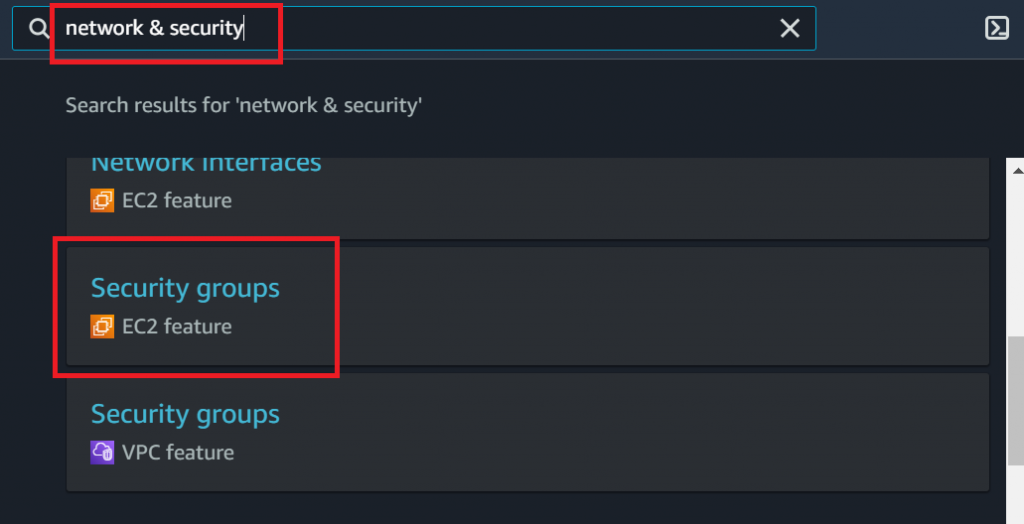
建立一個新的Security Group連線使用.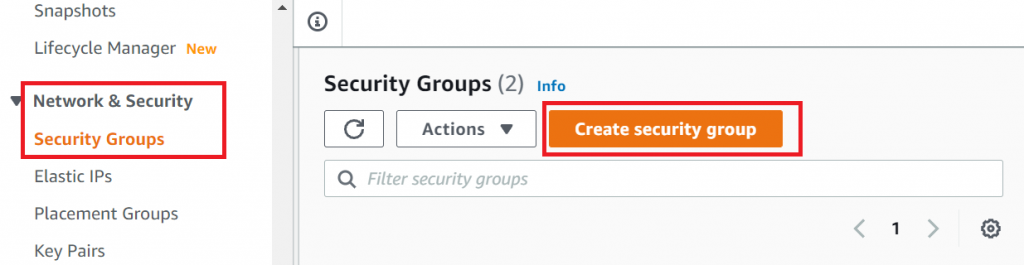
在新的group設定, 可指定只有特定IP才可連線. 這裡選取My IP, 之後只能從此IP連線. 或是可開放特定網段.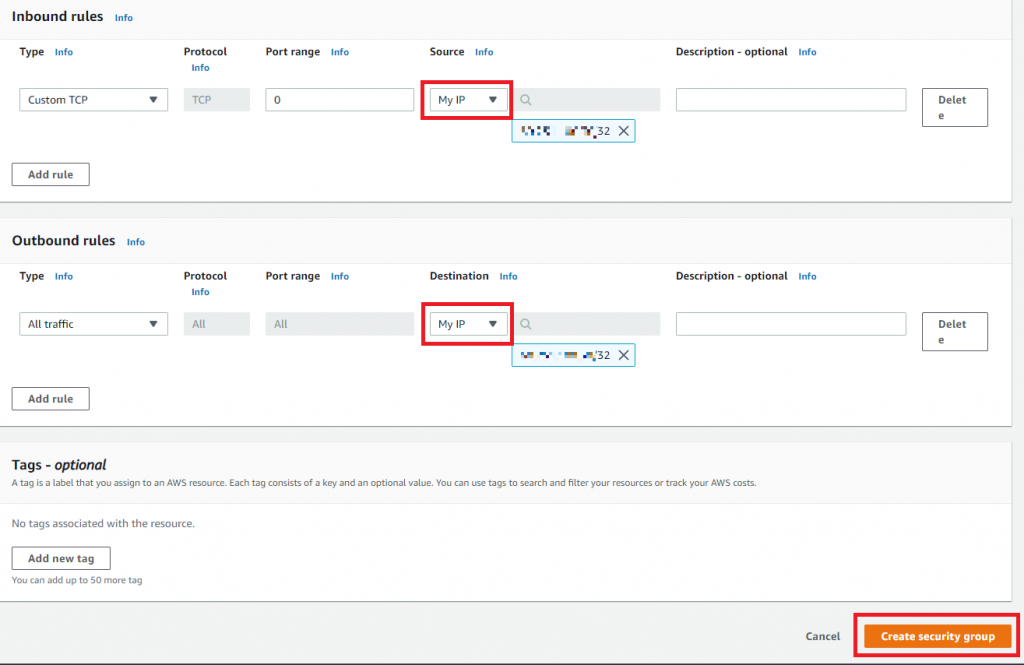
Security Group設定好之後, 點選Amazon RDS就可以開始建立資料庫了.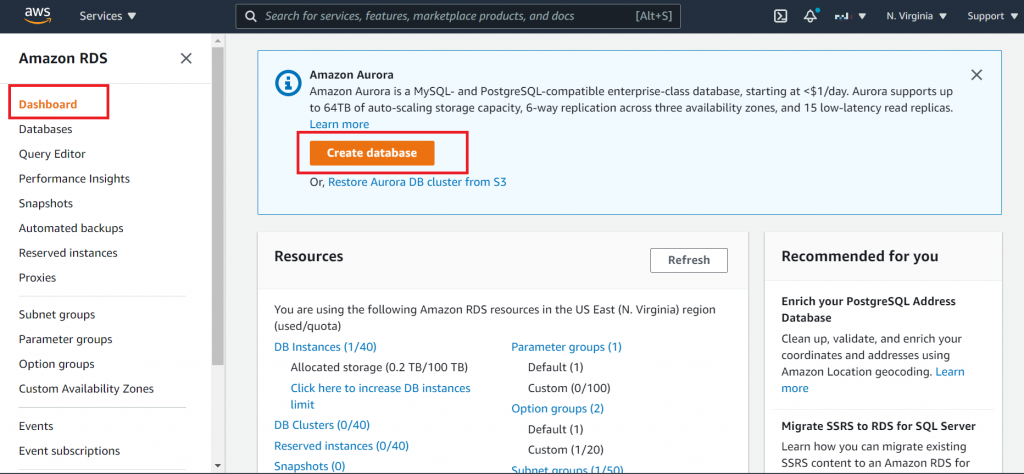
基本上照預設值設定, [Standard create], 選擇[Microsoft SQL Server].
Template可使用Dev/Test, 再給一個DB Instance Name與登錄密碼.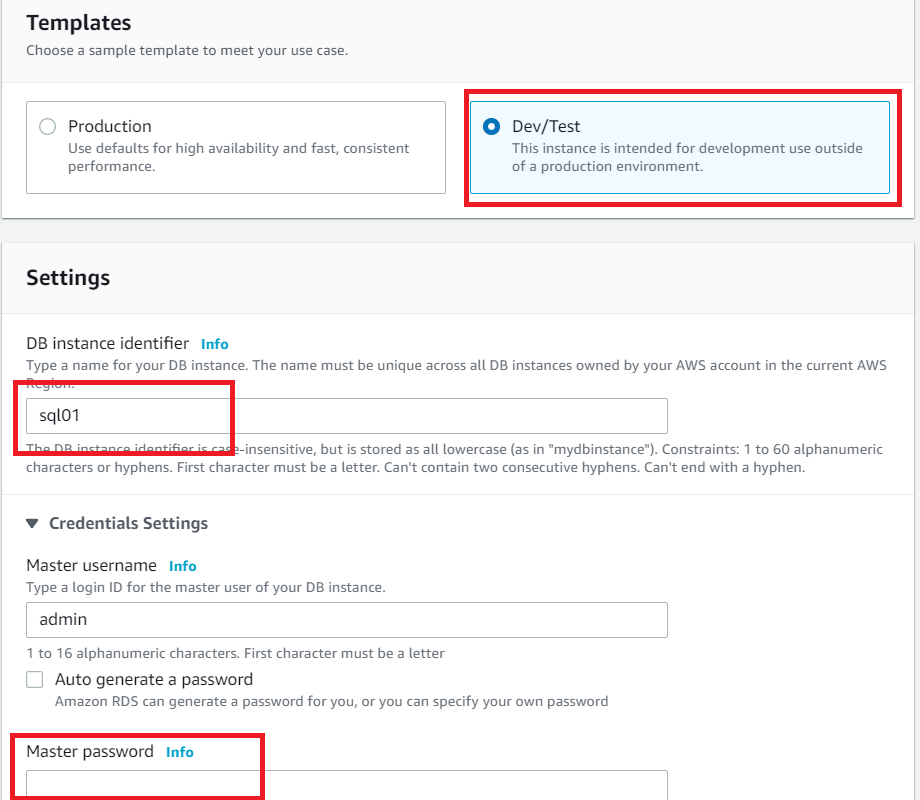
在此選取Public access才可以外部連線. security group選取剛剛建立的group. (可從My IP連線). 再來就可建立database了.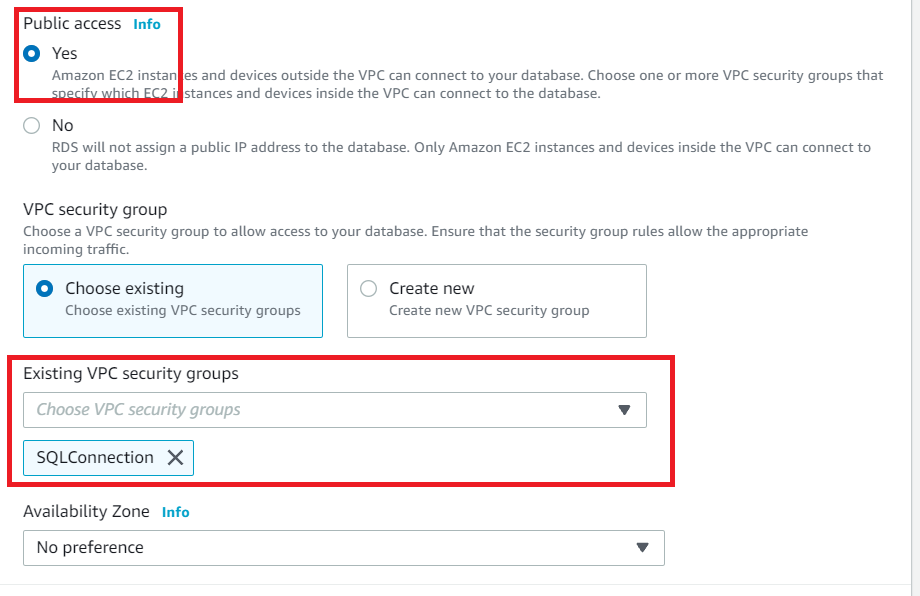
Database建立好之後, 就可以拿到Endpoint.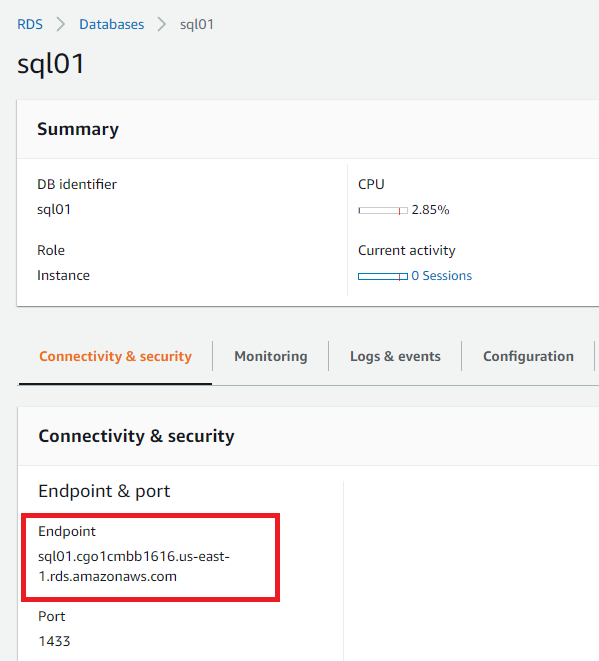
使用SSMS連線到Endpoint, 輸入剛剛設定的帳密.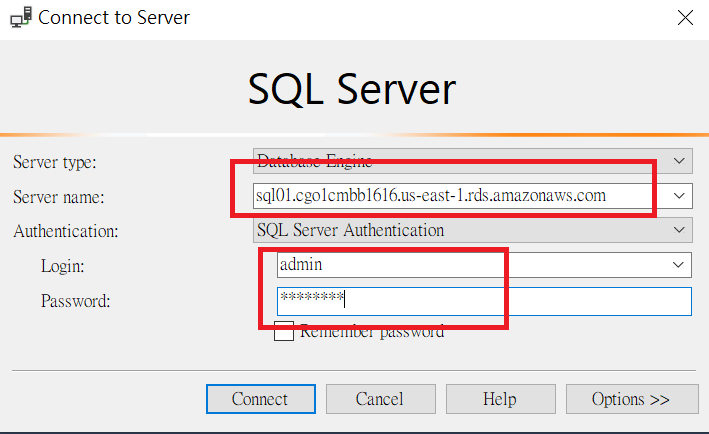
連線成功.