如標題,想必大家一定很困擾Linux的視窗問題,因為它的預設值是800X600,如果像上篇講的改成1920X1200又會太大
而且又沒辦法將windows/mac的東西複製到Linux上
那有沒有什麼方法能解決這個問題呢?
有的!那就是安裝Guest Additions,它提供多種功能讓虛擬機在使用上更加方便 (ex: 同步主機和虛擬機的時間、共用複製貼上、資料夾……等)
那該怎麼安裝VMware Tools呢?
首先,先按「裝置」,再按插入「Guest Additions CD映像檔」,這裡的Guest Additions就是VMware Tools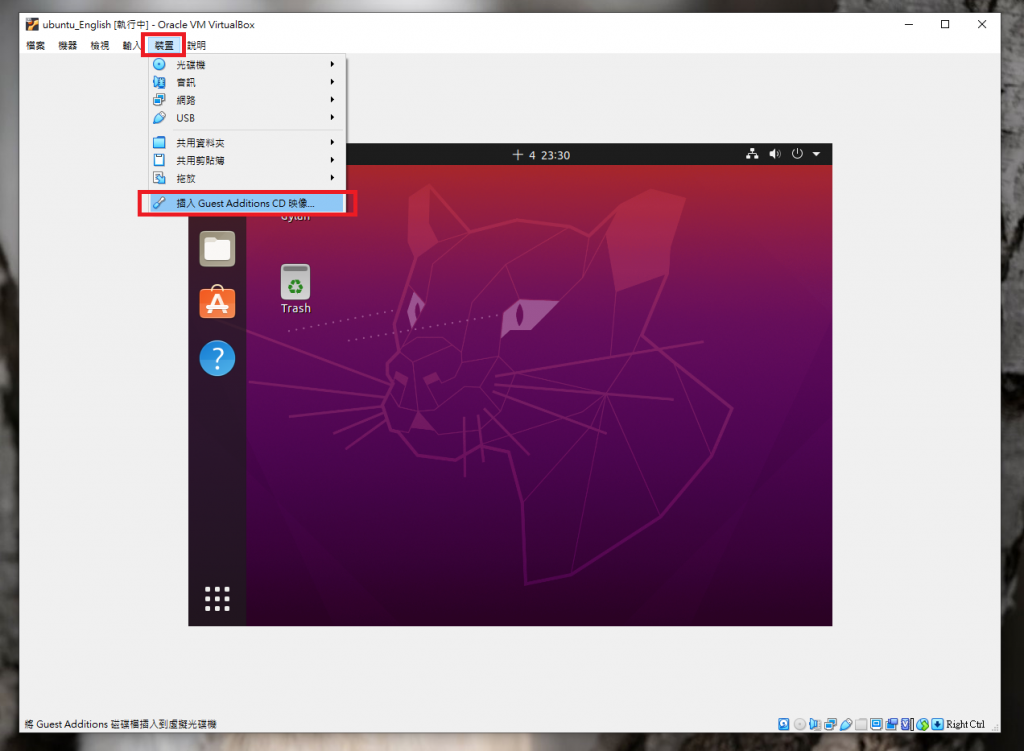
再按「執行」
這裡會要求你輸入密碼,輸入完按「核對身分」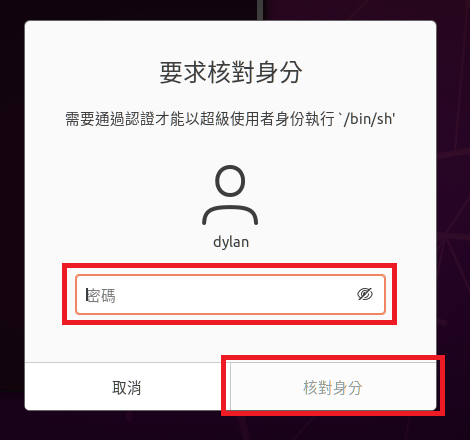
等它跑出Press Return to close this window…後,按下「enter」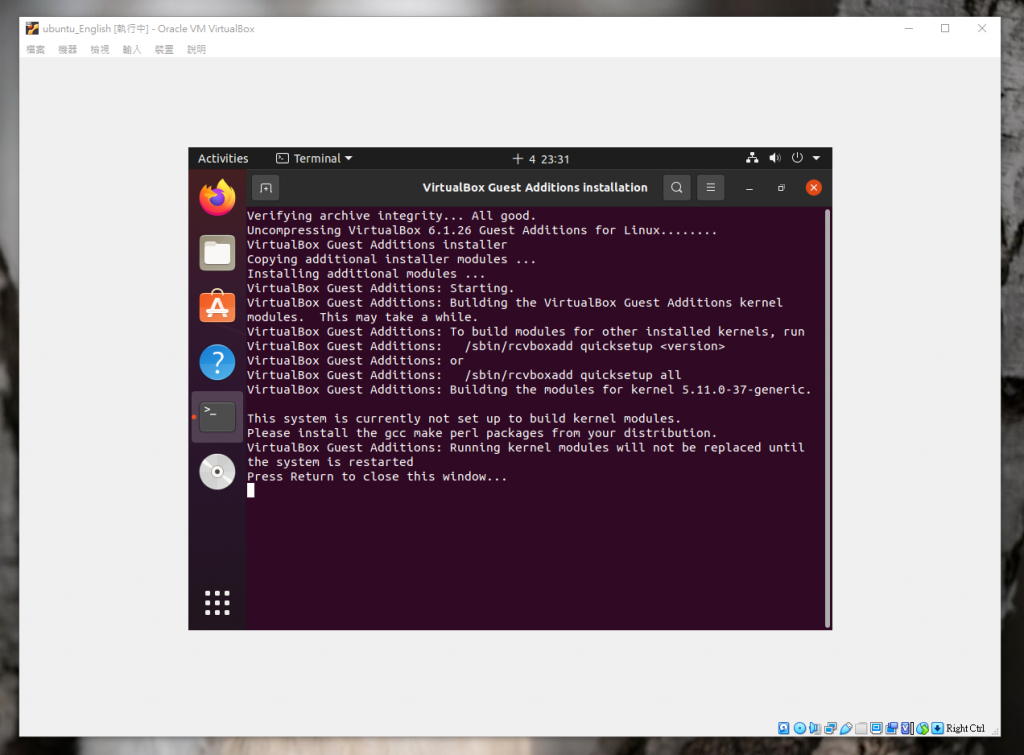
再點右上角的「工具列」,按「關閉電源/登出」,並選擇「關閉電源」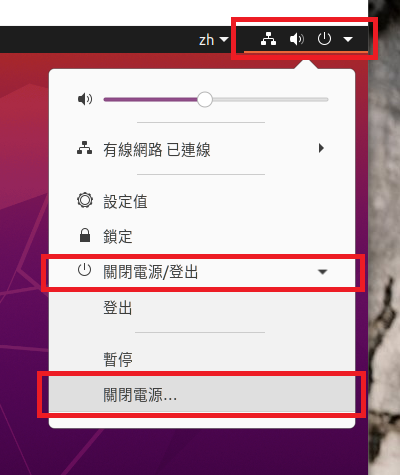
按「重新啟動」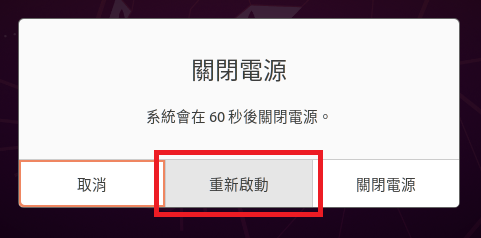
等它重啟後,它的解析度就會隨著視窗改變囉!
這樣它的畫面就不會太大,也不會太小了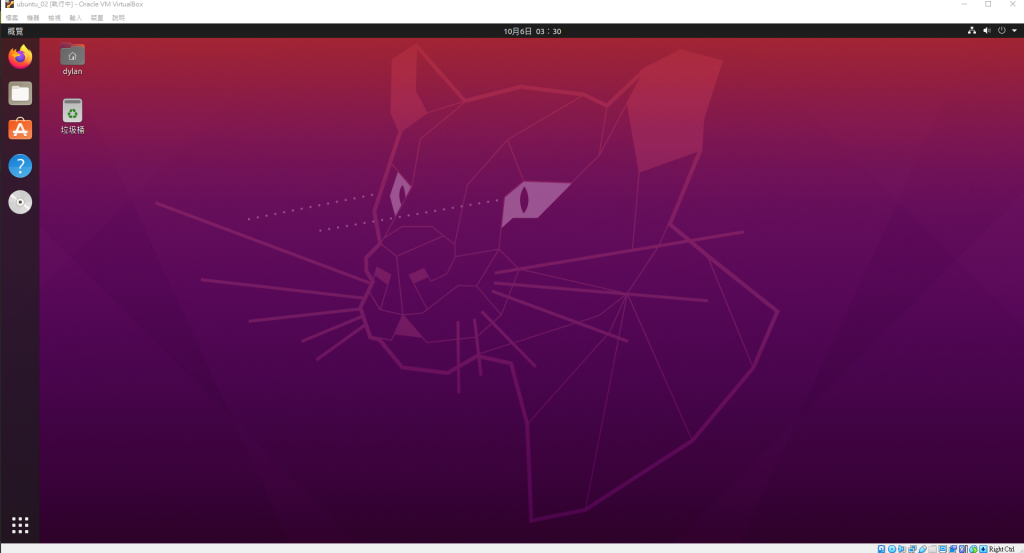
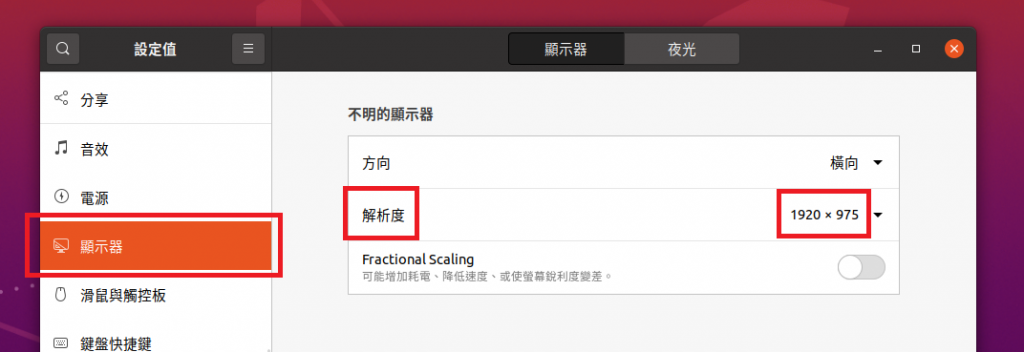
縮小它的視窗,解析度也會跟著改變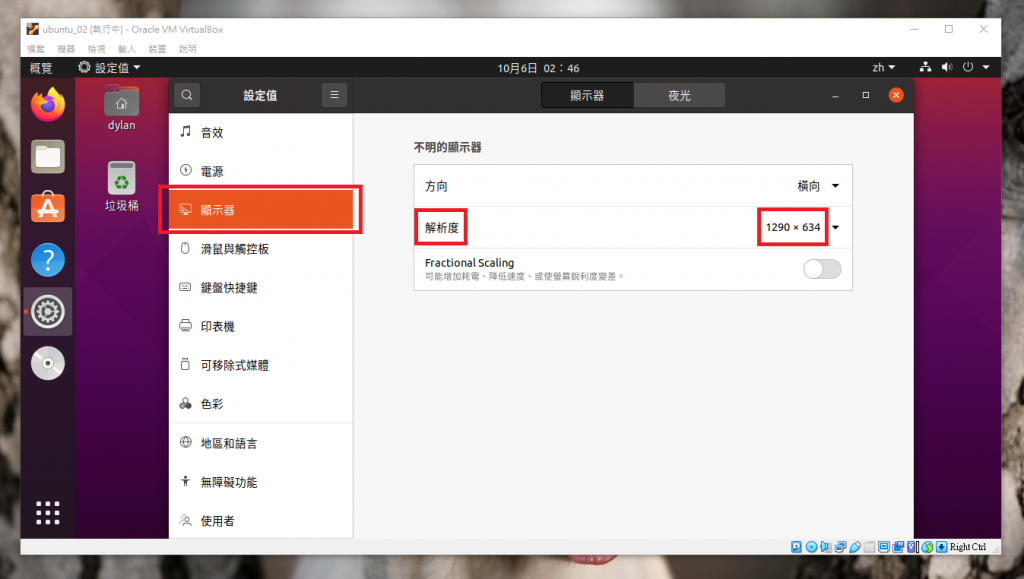
那既然已經解決了視窗的問題,現在我們來設定如何讓主機和虛擬機「共用複製貼上」
一樣先到「裝置」那,按「共用剪貼簿」,把「停用」改成「雙向」就好囉!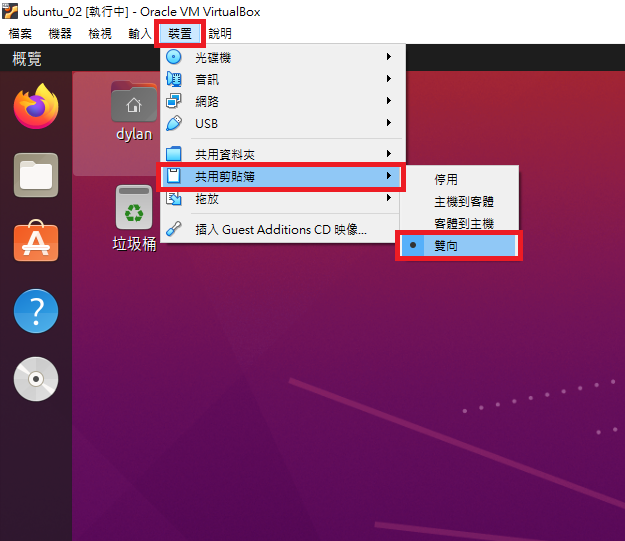
你也可以順便設定共用「拖放」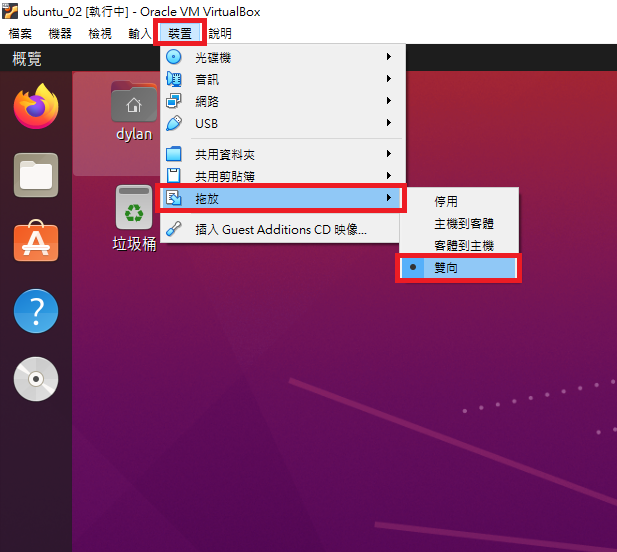
最後不要忘記將Guest Additions CD按「退出」喔!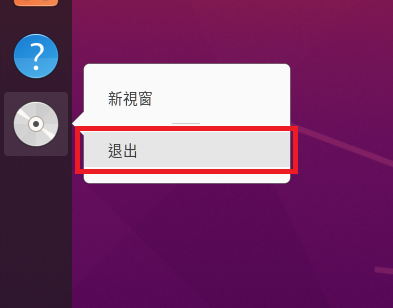
以上就是今天的介紹
