如標題,如果你突然想不開,想將Ubuntu下載成英文版的,那你一定會頭疼該如何輸入中文
因為英文介面預設是沒有安裝「新酷音中文輸入法」的,需要自行額外下載
那該怎麼下載呢?
首先,先用Ctrl + Alt + T將終端機叫出來,並輸入sudo apt install ibus-chewing,按「enter」後輸入密碼,即可完成下載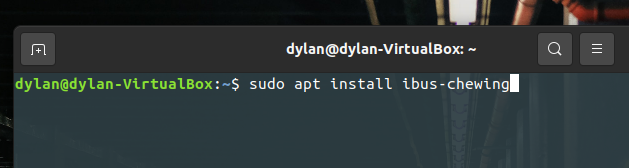
下載完按右上角的「主選單」,按「Power Off/Log Our(關閉電源/登出)」,並選擇「Power Off(關閉電源)」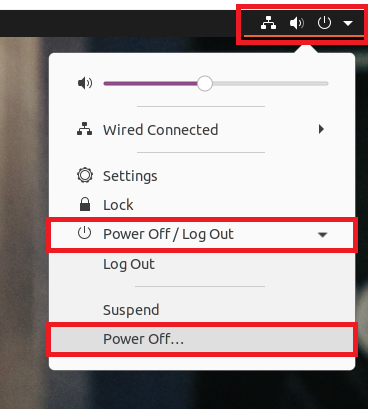
選擇「Restart(重新啟動)」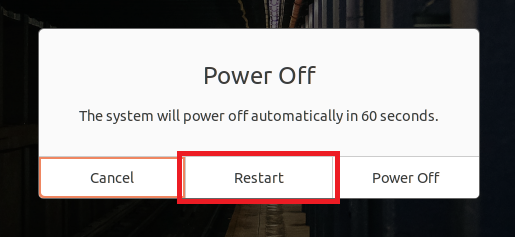
重啟後,點擊左下角的「主選單」
選擇「settings(設定)」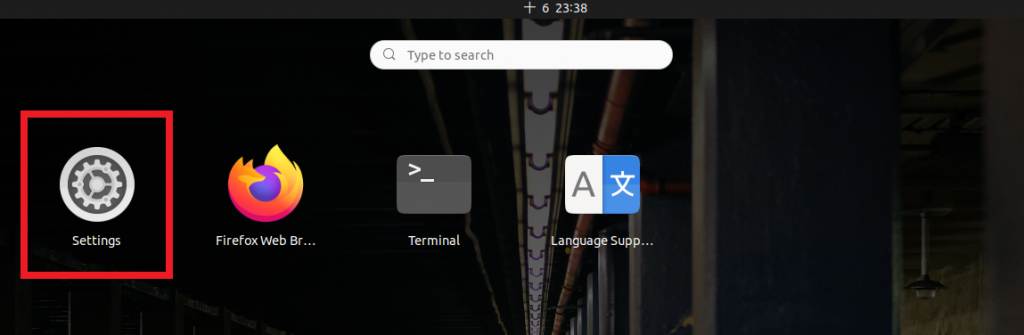
到「Region & Language(地區和語言)」,按「+」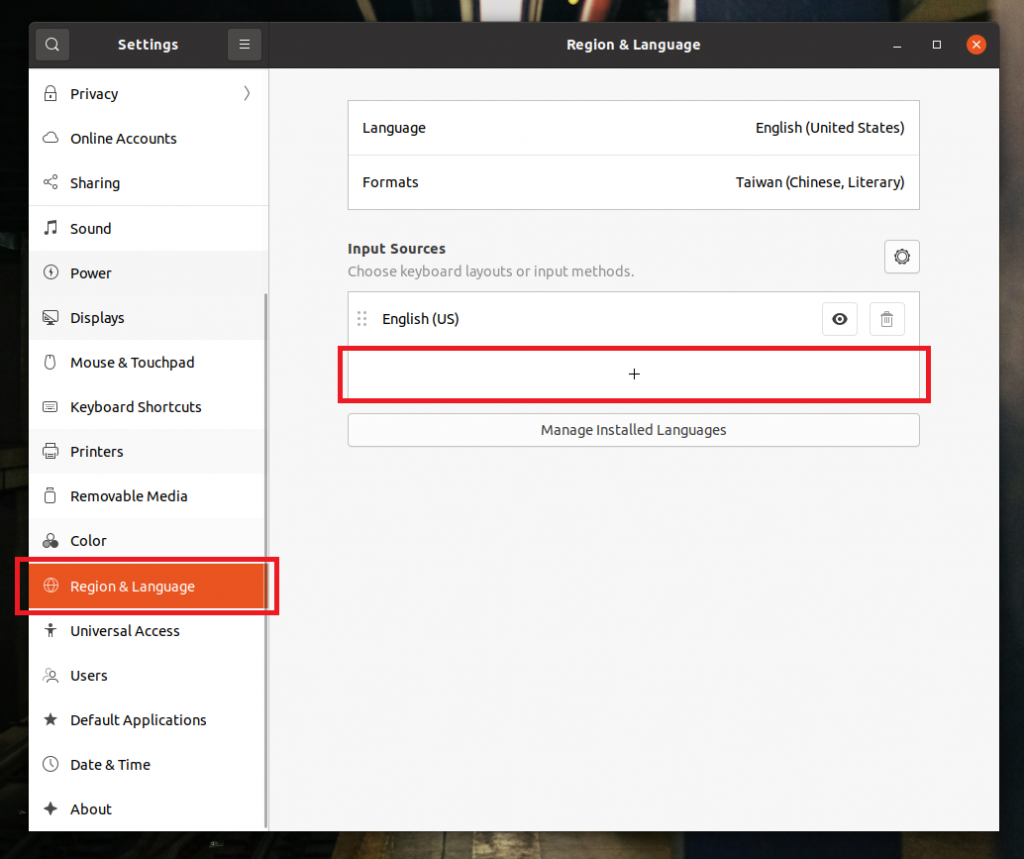
滑到最下面,選擇「Other」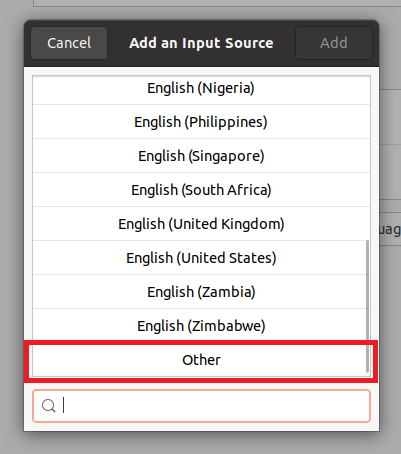
在輸入框輸入「Chinese」,就會看到「Chinese(chewing)」,這就是我們朝思暮想的「新酷音中文輸入法」,選好後按右上角的「Add(新增)」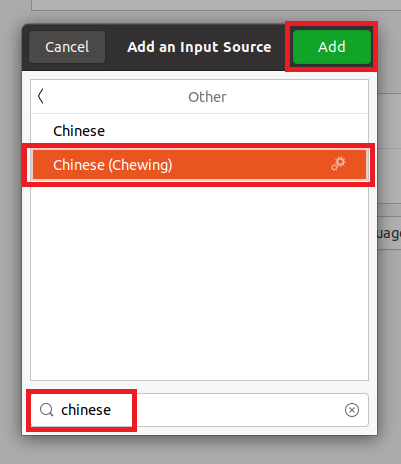
這樣我們的新酷音就新增成功囉!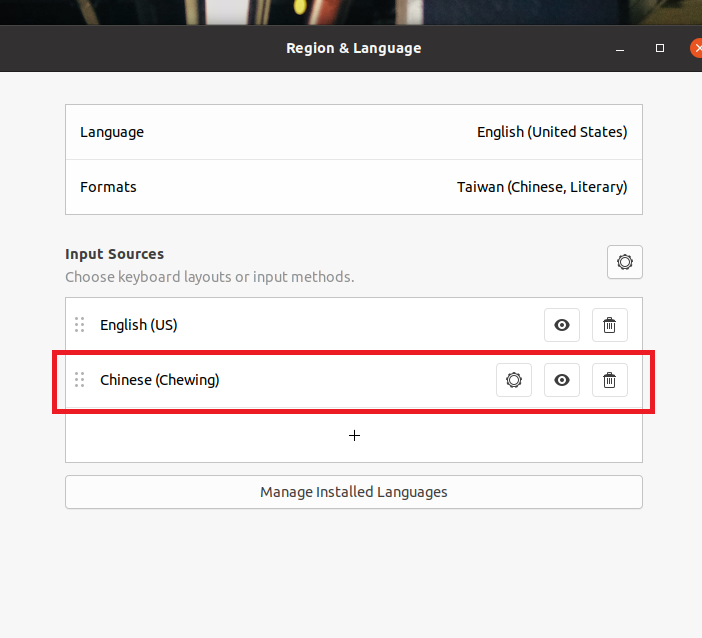
再到右上角切換成新酷音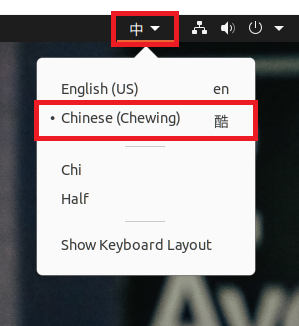
這樣就能在瀏覽器上輸入中文囉!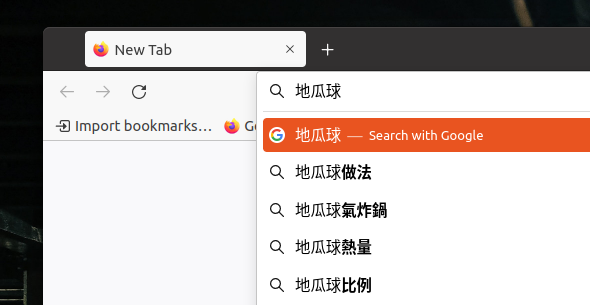
以上就是今天的介紹
參考資料:
https://mitblog.pixnet.net/blog/post/45108822
