前幾天我們做完layout後,我們發現如果透過讓view顯示or不顯示的方式,會讓我們的整個布局稍顯難看! 那怎麼辦呢? 我們可以選擇用其它Layout例如LinearLayout,但是我們就是任性,已經寫完的code,我們就不要改 (打自己嘴吧,前面狂改超多),那我們這邊就可以用動態的方式修改我們的layout啦
依舊使用昨天的imagePicker!
我們要把畫面修得更漂亮,當今天使用者從Gallery選擇照片後,我們就要給它先顯示在我們的畫面上,讓使用者確定要傳的照片是否正確,不然原本要傳狗狗的照片,結果傳到你在吃的咖哩飯就尷尬了~
我們把原本在這邊上傳到storage的步驟,改到後面使用者按上送出後,我們才上傳~ 稍微有點不同的是,我們因為file型態的Uri,每次從getFileExtension回傳的值都是null,所以我們這邊要用抓字串的方式,來拿到我們的type
原本的getType
fun getFileExtension(activity: Activity, uri: Uri): String?{
return MimeTypeMap.getSingleton().getExtensionFromMimeType(activity.contentResolver.getType(uri))
}
改成透過String來抓後面的字串
private var selectedUri: Uri? = null
private lateinit var type: String
private val resultLauncher = registerForActivityResult(ActivityResultContracts.StartActivityForResult()) { uri ->
if (uri.resultCode == Activity.RESULT_OK) {
selectedUri = uri.data?.data
selectedUri?.let { it ->
Constant.loadPetImage(it, binding.ivChatRoomSelectedPhoto)
val filePath = selectedUri?.path
filePath?.substring(filePath?.lastIndexOf(".") + 1) ?.let {
type = it
}
//把我們的照片隱藏
binding.btnCamera.visibility = View.GONE
//顯示照片的imageView
binding.ivChatRoomSelectedPhoto.visibility = View.VISIBLE
//在有照片的情形,我們不讓使用者打字
binding.edChatRoomInputMessage.apply {
setText(resources.getString(R.string.already_selected_photo))
isEnabled = false
}
}
}
}
★這邊我們的imageview,ivChatRoomSelectedPhoto等等會新增
再過來我們要開啟imagePicker
這邊基本上跟昨天一樣,我們要壓縮+裁減
binding.btnCamera.setOnClickListener{
ImagePicker.with(this)
.crop()
.compress(1024)
.createIntent { intent ->
resultLauncher.launch(intent)
}
}
我們這邊在Fragment拿到資料後,我們來判斷是否 selectedUri為null,如果是null,就代表我們使用者是傳message,那我們就直接傳啦~ 那如果我們的selectedUri不是null,那我們就要上傳照片,並且把message的資訊跟uri都傳進去saveImageToFireStorage()
private fun sendMessageAndSaveLastMessage() {
var message :Message
if (chatViewModel.fromDetail.value == true){
message = Message(
user_name = accountViewModel.userDetail.value!!.name,
message = binding.edChatRoomInputMessage.text.toString().trim(),
send_user_id = accountViewModel.userDetail.value!!.id,
accept_user_id = matchingViewModel.selectedInvitation.value!!.user_id,
send_user_image = accountViewModel.userDetail.value!!.image,
send_user_name = accountViewModel.userDetail.value!!.name,
time = ServerValue.TIMESTAMP,
accept_user_image = matchingViewModel.selectedInvitation.value?.user_image,
accept_user_name = matchingViewModel.selectedInvitation.value?.user_name,
)
}else{
message = Message(
user_name = accountViewModel.userDetail.value!!.name,
message = binding.edChatRoomInputMessage.text.toString().trim(),
send_user_id = accountViewModel.userDetail.value!!.id,
send_user_image = accountViewModel.userDetail.value!!.image,
send_user_name = accountViewModel.userDetail.value!!.name,
accept_user_name = accountViewModel.selectedUserDetail.value!!.name,
accept_user_image = accountViewModel.selectedUserDetail.value!!.image,
accept_user_id = accountViewModel.selectedUserDetail.value!!.id,
time = ServerValue.TIMESTAMP,
)
}
if (selectedUri == null){
chatViewModel.sendMessage(message)
chatViewModel.saveLastMessage(message)
}else{
chatViewModel.saveImageToFireStorage(type, selectedUri!!,message)
//別忘了要把uri改成null喔,不然下次又回傳送一樣的照片
selectedUri = null
//回覆原本的UI
binding.btnCamera.visibility = View.VISIBLE
binding.ivChatRoomSelectedPhoto.visibility = View.GONE
binding.edChatRoomInputMessage.isEnabled = true
}
binding.edChatRoomInputMessage.setText("")
}
跟之前一樣,當我們照片傳送成功的時候,我們就呼叫 sendMessage()跟saveLastMessage()這兩個funtion,也別忘記,我們拿到的Uri要轉成String喔
private val _imageFail = MutableLiveData<String>()
val imageFail: LiveData<String>
get() = _imageFail
fun saveImageToFireStorage(type: String, uri: Uri,message: Message) {
val sdf: StorageReference = FirebaseStorage.getInstance().reference.child(
Constant.CHAT_IMAGE + "_" + System.currentTimeMillis() + "_" + type
)
sdf.putFile(uri)
.addOnSuccessListener { it ->
it.metadata?.reference?.downloadUrl
?.addOnSuccessListener { Uri ->
val newMessage = Message(
user_name = message.user_name,
message = message.message,
send_user_id = message.send_user_id,
send_user_image = message.send_user_image,
send_user_name = message.send_user_name,
accept_user_name = message.accept_user_name,
accept_user_image = message.accept_user_image,
accept_user_id = message.accept_user_id,
time = ServerValue.TIMESTAMP,
image = Uri.toString()
)
sendMessage(newMessage)
saveLastMessage(newMessage)
}
?.addOnFailureListener {
_image_state.postValue(it.toString())
}
}
.addOnFailureListener {
_image_state.postValue(it.toString())
}
}
fun resetImageFail(){
_imageFail.postValue(null)
}
然後,我們還要去UI來觀測它
chatViewModel.imageFail.observe(viewLifecycleOwner, Observer {
showSnackBar(it,true)
chatViewModel.resetImageFail()
})
顯示AlertDialog,並且若取消,則回覆原本的UI
private fun setAlertDialog(){
val builder = AlertDialog.Builder(requireContext())
builder.apply {
setTitle("取消選取")
setPositiveButton("取消選取",object : DialogInterface.OnClickListener{
override fun onClick(dialog: DialogInterface?, which: Int) {
binding.btnCamera.visibility = View.VISIBLE
binding.ivChatRoomSelectedPhoto.visibility = View.GONE
binding.edChatRoomInputMessage.isEnabled = true
binding.edChatRoomInputMessage.setText("")
selectedUri = null
dialog?.dismiss()
}
})
setNegativeButton("讓我再想一下",object : DialogInterface.OnClickListener{
override fun onClick(dialog: DialogInterface?, which: Int) {
dialog?.dismiss()
}
})
}
val alertDialog = builder.create()
alertDialog.show()
}
然後在onClick呼叫它即可!
binding.ivChatRoomSelectedPhoto.setOnClickListener {
setAlertDialog()
}
<?xml version="1.0" encoding="utf-8"?>
<layout xmlns:android="http://schemas.android.com/apk/res/android"
xmlns:tools="http://schemas.android.com/tools"
xmlns:app="http://schemas.android.com/apk/res-auto">
<androidx.constraintlayout.widget.ConstraintLayout
android:layout_width="match_parent"
android:layout_height="match_parent"
android:background="@color/chat_room_background"
tools:context=".ui.fragment.ChatRoomFragment">
<androidx.appcompat.widget.Toolbar
android:id="@+id/toolbar_chat_room_fragment"
android:layout_width="match_parent"
android:layout_height="?attr/actionBarSize"
android:background="@color/light_pewter_blue"
app:layout_constraintStart_toStartOf="parent"
app:layout_constraintTop_toTopOf="parent">
<TextView
android:id="@+id/tv_chat_room_accept_user_name"
android:layout_width="match_parent"
android:layout_height="match_parent"
android:gravity="center"
android:textColor="@color/white"
android:textSize="@dimen/toolbar_textSize"
android:textStyle="bold">
</TextView>
</androidx.appcompat.widget.Toolbar>
<androidx.recyclerview.widget.RecyclerView
android:id="@+id/rv_chat_room"
android:layout_width="match_parent"
android:layout_height="0dp"
app:layout_constraintStart_toStartOf="parent"
app:layout_constraintEnd_toEndOf="parent"
app:layout_constraintBottom_toTopOf="@id/ll_chat_room_ed_word"
app:layout_constraintTop_toBottomOf="@id/toolbar_chat_room_fragment">
</androidx.recyclerview.widget.RecyclerView>
<LinearLayout
android:id="@+id/ll_chat_room_ed_word"
android:layout_width="match_parent"
android:layout_height="45dp"
app:layout_constraintBottom_toBottomOf="parent"
app:layout_constraintStart_toStartOf="parent"
android:orientation="horizontal"
android:gravity="start"
android:background="@color/white">
<com.google.android.material.textfield.TextInputLayout
android:layout_width="0dp"
android:layout_weight="7"
android:layout_gravity="bottom"
android:layout_height="wrap_content">
<com.example.petsmatchingapp.utils.JFEditText
android:id="@+id/ed_chat_room_input_message"
android:layout_width="match_parent"
android:layout_height="wrap_content"
android:layout_gravity="bottom"
android:paddingTop="3dp"
android:background="@drawable/chat_edit_background">
</com.example.petsmatchingapp.utils.JFEditText>
</com.google.android.material.textfield.TextInputLayout>
<ImageButton
android:id="@+id/btn_camera"
android:layout_weight="1"
android:layout_width="wrap_content"
android:layout_height="wrap_content"
android:backgroundTint="@color/white"
android:src="@drawable/ic_baseline_insert_photo_24">
</ImageButton>
<ImageView
android:id="@+id/iv_chat_room_selected_photo"
android:layout_weight="1"
android:visibility="gone"
android:layout_width="wrap_content"
android:layout_height="match_parent"/>
<ImageButton
android:id="@+id/btn_send"
android:layout_weight="1"
android:layout_width="wrap_content"
android:backgroundTint="@color/white"
android:layout_height="wrap_content"
android:src="@drawable/ic_baseline_send_24">
</ImageButton>
</LinearLayout>
</androidx.constraintlayout.widget.ConstraintLayout>
</layout>
<?xml version="1.0" encoding="utf-8"?>
<layout xmlns:android="http://schemas.android.com/apk/res/android"
xmlns:app="http://schemas.android.com/apk/res-auto"
xmlns:tools="http://schemas.android.com/tools">
<data>
<variable
name="message"
type="com.example.petsmatchingapp.model.Message" />
</data>
<RelativeLayout
android:id="@+id/rl_message_item_list_layout"
android:padding="5dp"
android:layout_width="wrap_content"
android:layout_height="wrap_content">
<com.example.petsmatchingapp.utils.JFTextView
android:id="@+id/tv_item_message_me_time"
android:layout_width="wrap_content"
android:layout_height="wrap_content"
android:layout_toStartOf="@id/tv_item_message_me_message"
android:layout_alignBottom="@id/tv_item_message_me_message"
android:layout_alignWithParentIfMissing="false"
android:layout_marginEnd="5dp"
android:textSize="12sp"
tools:text = "13:00">
</com.example.petsmatchingapp.utils.JFTextView>
<com.example.petsmatchingapp.utils.JFTextView
android:id="@+id/tv_item_message_me_message"
android:layout_width="wrap_content"
android:layout_height="wrap_content"
android:text="@{message.message}"
android:layout_alignParentEnd="true"
android:padding="5dp"
android:textSize="16sp"
android:maxWidth="250dp"
android:background="@drawable/message_background_me"
tools:text = "你今天吃飽了嗎?">
</com.example.petsmatchingapp.utils.JFTextView>
<ImageView
android:id="@+id/iv_item_list_me"
android:layout_width="80dp"
android:layout_height="80dp"
android:layout_alignParentEnd="true"
android:visibility="gone"
android:padding="5dp">
</ImageView>
</RelativeLayout>
</layout>
<?xml version="1.0" encoding="utf-8"?>
<layout xmlns:android="http://schemas.android.com/apk/res/android"
xmlns:app="http://schemas.android.com/apk/res-auto"
xmlns:tools="http://schemas.android.com/tools">
<data>
<variable
name="message"
type="com.example.petsmatchingapp.model.Message" />
</data>
<RelativeLayout
android:layout_width="wrap_content"
android:layout_height="wrap_content"
android:padding="5dp">
<ImageView
android:id="@+id/iv_item_message_other_image"
android:layout_width="40dp"
android:layout_height="40dp"
android:layout_alignParentStart="true"
tools:src = "@drawable/icon_dog"/>
<com.example.petsmatchingapp.utils.JFTextView
android:id="@+id/item_message_other_message"
android:layout_width="wrap_content"
android:layout_height="wrap_content"
android:layout_marginStart="5dp"
android:text="@{message.message}"
android:padding="5dp"
android:maxWidth="250dp"
android:textSize="16sp"
android:layout_toEndOf="@id/iv_item_message_other_image"
android:layout_alignTop="@id/iv_item_message_other_image"
android:background="@drawable/message_backgorund_other"
tools:text = "今天我吃飽了喔,我想應該也還沒吃飽啦"/>
<ImageView
android:id="@+id/iv_list_item_other_image"
android:layout_width="80dp"
android:layout_height="80dp"
android:layout_marginStart="5dp"
android:padding="5dp"
android:visibility="gone"
android:layout_toEndOf="@id/iv_item_message_other_image"
android:layout_alignTop="@id/iv_item_message_other_image"/>
<com.example.petsmatchingapp.utils.JFTextView
android:id="@+id/item_message_other_time"
android:layout_width="wrap_content"
android:layout_height="wrap_content"
android:layout_toEndOf="@id/item_message_other_message"
android:layout_alignBottom="@id/item_message_other_message"
android:layout_marginStart="5dp"
tools:text="03:05 pm"
android:textSize="12sp"
app:layout_constraintStart_toEndOf="@id/item_message_other_message">
</com.example.petsmatchingapp.utils.JFTextView>
</RelativeLayout>
</layout>
這時候,機智的朋友們就發現啦,如果今天我們的message的textView我們讓它gone的話,那原本依靠它的time的textView不就沒辦法抓相對位置了嗎!!
這時候,我們就可以透過動態的方式來修改啦!
我們直接在adapter來修改布局,因為我們可以在adapter的viewHolder來判斷我們的資料是否有包含image,有的話就修改布局
來到 ChatRoomAdapter的MyMessageViewHolder,我們直接新增
if (item.image != null) {
//先拿到view的布局
val time = RelativeLayout.LayoutParams(binding.tvItemMessageMeTime.layoutParams)
//把原本的start_of的屬性拿掉
time.removeRule(RelativeLayout.START_OF)
//新增屬性,第一個參數是屬性,第二個填要對齊的Id
time.addRule(RelativeLayout.START_OF, binding.ivItemListMe.id)
time.addRule(RelativeLayout.ALIGN_PARENT_BOTTOM, binding.ivItemListMe.id)
//在把布局賦予給view即可
binding.tvItemMessageMeTime.layoutParams = time
}
這樣就可以啦!! 簡單粗暴
而Other的一樣是
if (item.image != null){
val time = RelativeLayout.LayoutParams(binding.itemMessageOtherTime.layoutParams)
time.removeRule(RelativeLayout.END_OF)
time.addRule(RelativeLayout.END_OF,binding.ivListItemOtherImage.id)
time.addRule(RelativeLayout.ALIGN_BOTTOM,binding.ivListItemOtherImage.id)
binding.itemMessageOtherTime.layoutParams = time
}
成品如下!!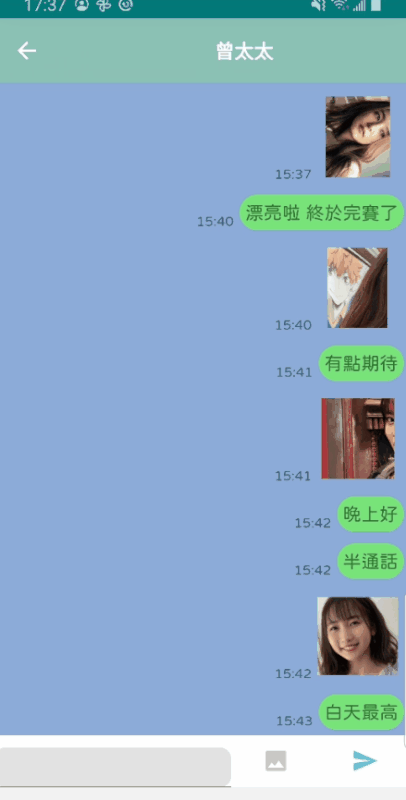
太棒啦!!!!!!!!
我們的30天挑戰賽完成了,跟到這一步的您,應該對於Firebase資料庫的使用有一點點的收穫了吧! 而接下來的時間內,我也會來修正它,修正完就會上架它啦!! 也希望有看到這篇文章的小夥伴們,能在這條路上順順利利,工作/家庭/愛情三得意~
