
今天開始進入正題,一如往常,專案的運行少不了貓貓的陪伴,紀念我家貓咪交到貓咪朋友的瞬間。
前一篇提到設置虛擬環境,今天就讓Django開始啟動,網路上有很多Django的教學資源,有不錯的資源也會貼上來與各位分享,希望各位不吝指教。
開始啟動專案,前幾天有提到,環境建置完成後,到終端機輸入下列指令開始專案,若是遇到錯誤,可以參考官網-Troubleshooting
# mysite是你的專案名稱
$ django-admin startproject mysite
成功啟動專案後,終端機不會顯示任何狀態,可以cd到你剛剛建立的專案文件下,查看當前文件名。
可以使用tree -aCDFt這個指令查看當前檔案夾下的所有文件,會以樹狀圖的方式呈現,方便閱讀。
(base) XXX@MacBook-Air mysite % tree -aCDFt
.
├── [Sep 17 09:33] manage.py*
└── [Sep 17 09:33] mysite/
├── [Sep 17 09:33] __init__.py
├── [Sep 17 09:33] asgi.py
├── [Sep 17 09:33] settings.py
├── [Sep 17 09:33] urls.py
└── [Sep 17 09:33] wsgi.py
1 directory, 6 files
創建完成後,可以透過下列指令確認是否有創建成功:
$ python manage.py runserver
創建成功的畫面在終端機會顯示如下:
(base) emma@MacBook-Air mysite % python manage.py runserver
Watching for file changes with StatReloader
Performing system checks...
System check identified no issues (0 silenced).
Run 'python manage.py migrate' to apply them.
September 17, 2022 - 01:42:20
Django version 3.1.7, using settings 'mysite.settings'
Starting development server at http://127.0.0.1:8000/
Quit the server with CONTROL-C.
啟動了Django專案後,終端機有出現一行本地端網址要輸入瀏覽器,其中後面的8000是端口號的意思,我們可以更改端口號,例如:
$ python manage.py runserver 8080
啟動這個命令,端口號就改為8080。
若是要退出運行模式,只要依照提示同時按住CONTROL與C即可退出。在終端機啟動成功後,接下來在瀏覽器輸入上述網址,在本地端查看是否有運行成功。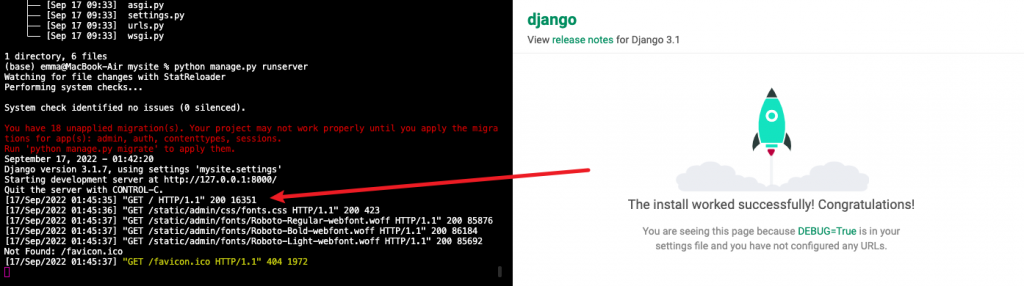
畫面中可以同時看到終端機的狀態碼是200,代表資料運送成功,右圖畫面也顯示Django經典畫面,恭喜你!啟動了你的第一個Django專案。
文章中提到的「在終端機列印出樹狀圖」這個功能很方便,首先先安裝homebrew,在使用homebrew的指令安裝tree:
$ brew install tree
安裝完成後,直接在終端機輸入tree這個指令就可以顯示樹狀圖,當然他也有其他參數,提供你需要的幫助:
$ tree
(base) xxx@MacBook-Air mysite % tree
.
├── db.sqlite3
├── manage.py
└── mysite
├── __init__.py
├── __pycache__
│ ├── __init__.cpython-37.pyc
│ ├── settings.cpython-37.pyc
│ ├── urls.cpython-37.pyc
│ └── wsgi.cpython-37.pyc
├── asgi.py
├── settings.py
├── urls.py
└── wsgi.py
2 directories, 11 files
在終端機輸入tree --help,就會列出tree可以使用的所有參數:
$ tree --help
usage: tree [-acdfghilnpqrstuvxACDFJQNSUX] [-H baseHREF] [-T title ]
[-L level [-R]] [-P pattern] [-I pattern] [-o filename] [--version]
[--help] [--inodes] [--device] [--noreport] [--nolinks] [--dirsfirst]
[--charset charset] [--filelimit[=]#] [--si] [--timefmt[=]<f>]
[--sort[=]<name>] [--matchdirs] [--ignore-case] [--fromfile] [--]
[<directory list>]
------- Listing options -------
-a All files are listed.
-d List directories only.
-l Follow symbolic links like directories.
-f Print the full path prefix for each file.
-x Stay on current filesystem only.
-L level Descend only level directories deep.
-R Rerun tree when max dir level reached.
-P pattern List only those files that match the pattern given.
-I pattern Do not list files that match the given pattern.
--ignore-case Ignore case when pattern matching.
--matchdirs Include directory names in -P pattern matching.
--noreport Turn off file/directory count at end of tree listing.
--charset X Use charset X for terminal/HTML and indentation line output.
--filelimit # Do not descend dirs with more than # files in them.
--timefmt <f> Print and format time according to the format <f>.
-o filename Output to file instead of stdout.
------- File options -------
-q Print non-printable characters as '?'.
-N Print non-printable characters as is.
-Q Quote filenames with double quotes.
-p Print the protections for each file.
-u Displays file owner or UID number.
-g Displays file group owner or GID number.
-s Print the size in bytes of each file.
-h Print the size in a more human readable way.
--si Like -h, but use in SI units (powers of 1000).
-D Print the date of last modification or (-c) status change.
-F Appends '/', '=', '*', '@', '|' or '>' as per ls -F.
--inodes Print inode number of each file.
--device Print device ID number to which each file belongs.
------- Sorting options -------
-v Sort files alphanumerically by version.
-t Sort files by last modification time.
-c Sort files by last status change time.
-U Leave files unsorted.
-r Reverse the order of the sort.
--dirsfirst List directories before files (-U disables).
--sort X Select sort: name,version,size,mtime,ctime.
------- Graphics options -------
-i Don't print indentation lines.
-A Print ANSI lines graphic indentation lines.
-S Print with CP437 (console) graphics indentation lines.
-n Turn colorization off always (-C overrides).
-C Turn colorization on always.
------- XML/HTML/JSON options -------
-X Prints out an XML representation of the tree.
-J Prints out an JSON representation of the tree.
-H baseHREF Prints out HTML format with baseHREF as top directory.
-T string Replace the default HTML title and H1 header with string.
--nolinks Turn off hyperlinks in HTML output.
------- Input options -------
--fromfile Reads paths from files (.=stdin)
------- Miscellaneous options -------
--version Print version and exit.
--help Print usage and this help message and exit.
-- Options processing terminator.
一個方便的小工具,提供給學習者參考!明天見!
