這個物件的效果是畫面之間的轉換,fragment與其他的畫面跳轉更加節省資源,其原因是因為他有刪除你上一個畫面的資源,然後新增下一個你點選的畫面資源,而這個動作有涉及到Fragment的生命週期的運作,我目前並沒有實際操作過Fragment生命週期,只知道它的流程,我這邊先貼上官方的生命週期圖,有興趣的可以到官方網站研究。
參考來源:AndroidStudio官方網站的環境設定
def fragment_version = "1.5.2"
// Java language implementation
implementation "androidx.fragment:fragment:$fragment_version"
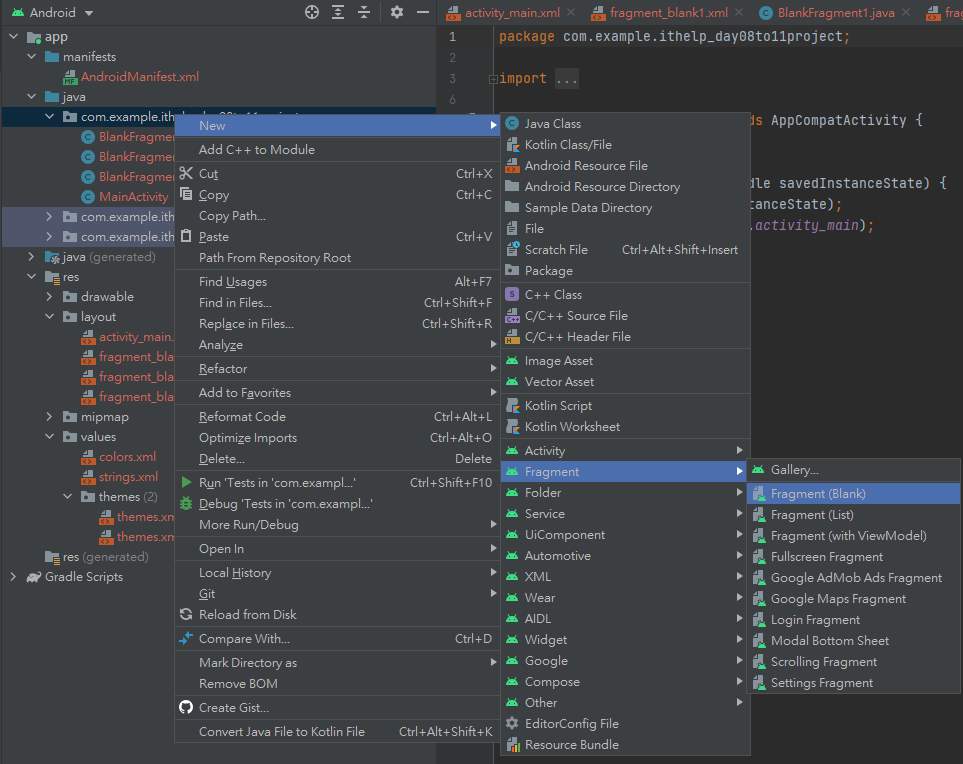
<?xml version="1.0" encoding="utf-8"?>
<FrameLayout xmlns:android="http://schemas.android.com/apk/res/android"
xmlns:tools="http://schemas.android.com/tools"
android:layout_width="match_parent"
android:layout_height="match_parent"
tools:context=".BlankFragment_Scene01">
<!-- TODO: Update blank fragment layout -->
<TextView
android:layout_width="match_parent"
android:layout_height="match_parent"
android:text="Fragment01"
android:textAlignment="center"
android:textSize="50dp"/>
</FrameLayout>
<androidx.fragment.app.FragmentContainerView
android:id="@+id/fragmentView"
android:layout_width="match_parent"
android:layout_height="0dp"
app:layout_constraintTop_toBottomOf="@id/toolbar0001"
app:layout_constraintStart_toStartOf="parent"
app:layout_constraintEnd_toEndOf="parent"
app:layout_constraintBottom_toBottomOf="@id/guideline5"
tools:ignore="MissingConstraints" />
.replace替換成指定的fragment。 public void getFrag01(){
BlankFragment_Scene01 fragment01= BlankFragment_Scene01.newInstance(null,null);
this.redirectTo(fragment01);
}
public void getFrag02(){
BlankFragment_Scene02 fragment02 = BlankFragment_Scene02.newInstance(null,null);
this.redirectTo(fragment02);
}
public void getFrag03(){
BlankFragment_Scene03 fragment03 = BlankFragment_Scene03.newInstance(null,null);
this.redirectTo(fragment03);
}
private void redirectTo(Fragment fragment)
{
FragmentManager fragmentManager = this.getSupportFragmentManager();
FragmentTransaction fragmentTransaction = fragmentManager.beginTransaction();
fragmentTransaction.replace(R.id.fragmentView,fragment);
fragmentTransaction.setTransition(FragmentTransaction.TRANSIT_FRAGMENT_FADE);
fragmentTransaction.commit();
}
button01 = findViewById (R.id.Button01);
button02 = findViewById (R.id.Button02);
button03 = findViewById (R.id.Button03);
button01.setOnClickListener (new View.OnClickListener () {
@Override
public void onClick (View view) {
getFrag01 ();
}
});
button02.setOnClickListener (new View.OnClickListener () {
@Override
public void onClick (View view) {
getFrag02 ();
}
});
button03.setOnClickListener (new View.OnClickListener () {
@Override
public void onClick (View view) {
getFrag03 ();
}
});
點選按鈕後就會執行點擊事件將畫面替換成該指定的fragment頁面。


