新增一顆5GB的硬碟,並以 LVM ( Logical Volume Management ) 管理空間。硬碟檔案格式為 ext4。
首先未虛擬機新增一顆5 GB 的硬碟吧!
虛擬機這邊我是用 kvm/qemu,下面是新增的步驟。
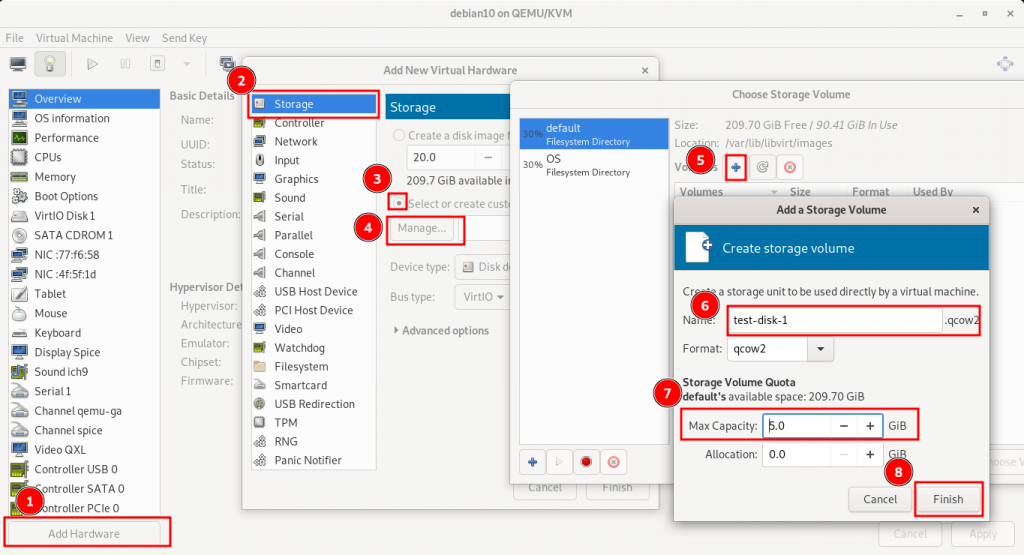
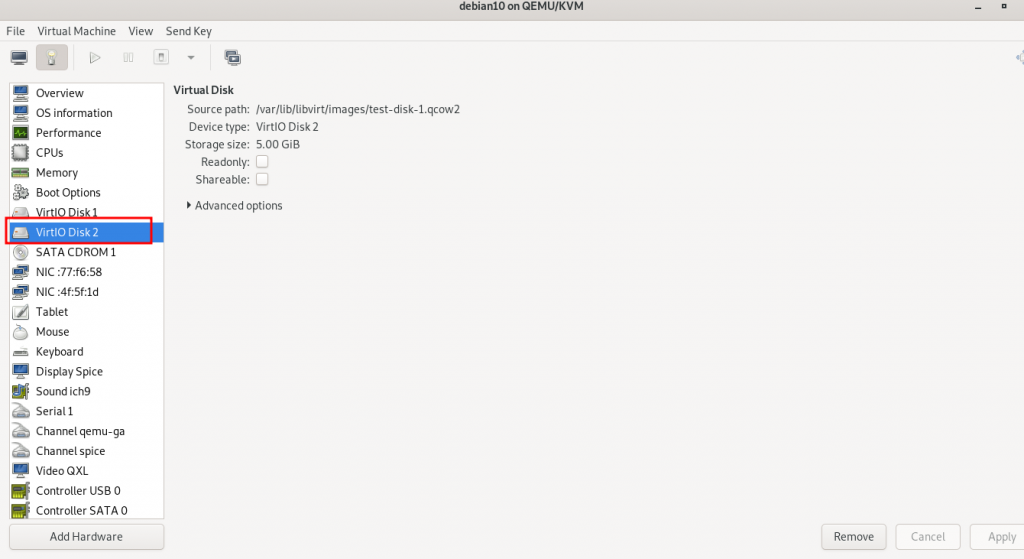
$ sudo df -h # 檢查目前的硬碟狀況
Filesystem Size Used Avail Use% Mounted on
udev 479M 0 479M 0% /dev
tmpfs 99M 3.0M 96M 4% /run
/dev/vda1 19G 1.5G 17G 8% /
tmpfs 494M 0 494M 0% /dev/shm
tmpfs 5.0M 0 5.0M 0% /run/lock
tmpfs 494M 0 494M 0% /sys/fs/cgroup
tmpfs 99M 0 99M 0% /run/user/1000
sudo fdisk -l # 列出所有的硬碟狀況
Disk /dev/vda: 20 GiB, 21474836480 bytes, 41943040 sectors
Units: sectors of 1 * 512 = 512 bytes
Sector size (logical/physical): 512 bytes / 512 bytes
I/O size (minimum/optimal): 512 bytes / 512 bytes
Disklabel type: dos
Disk identifier: 0x1d8cb10f
Device Boot Start End Sectors Size Id Type
/dev/vda1 * 2048 39942143 39940096 19G 83 Linux
/dev/vda2 39944190 41940991 1996802 975M 5 Extended
/dev/vda5 39944192 41940991 1996800 975M 82 Linux swap / Solaris
Disk /dev/vdb: 5 GiB, 5368709120 bytes, 10485760 sectors
Units: sectors of 1 * 512 = 512 bytes
Sector size (logical/physical): 512 bytes / 512 bytes
I/O size (minimum/optimal): 512 bytes / 512 bytes
由 第一項 與 第二項 可以得知這次要處理的硬碟為 /dev/vdb。
sudo gdisk /dev/vdb
詳細資訊
sudo gdisk /dev/vdb
GPT fdisk (gdisk) version 1.0.3
Partition table scan:
MBR: not present
BSD: not present
APM: not present
GPT: not present
Creating new GPT entries.
Command (? for help): ?
b back up GPT data to a file
c change a partition's name
d delete a partition
i show detailed information on a partition
l list known partition types
n add a new partition
o create a new empty GUID partition table (GPT)
p print the partition table
q quit without saving changes
r recovery and transformation options (experts only)
s sort partitions
t change a partition's type code
v verify disk
w write table to disk and exit
x extra functionality (experts only)
? print this menu
Command (? for help): n
Partition number (1-128, default 1): 1
First sector (34-10485726, default = 2048) or {+-}size{KMGTP}:
Last sector (2048-10485726, default = 10485726) or {+-}size{KMGTP}:
Current type is 'Linux filesystem'
Hex code or GUID (L to show codes, Enter = 8300):
Changed type of partition to 'Linux filesystem'
Command (? for help): w
Final checks complete. About to write GPT data. THIS WILL OVERWRITE EXISTING
PARTITIONS!!
Do you want to proceed? (Y/N): y
OK; writing new GUID partition table (GPT) to /dev/vdb.
The operation has completed successfully.
❯ sudo fdisk -l # 列出所有的硬碟狀況
Disk /dev/vda: 20 GiB, 21474836480 bytes, 41943040 sectors
Units: sectors of 1 * 512 = 512 bytes
Sector size (logical/physical): 512 bytes / 512 bytes
I/O size (minimum/optimal): 512 bytes / 512 bytes
Disklabel type: dos
Disk identifier: 0x1d8cb10f
Device Boot Start End Sectors Size Id Type
/dev/vda1 * 2048 39942143 39940096 19G 83 Linux
/dev/vda2 39944190 41940991 1996802 975M 5 Extended
/dev/vda5 39944192 41940991 1996800 975M 82 Linux swap / Solaris
Disk /dev/vdb: 5 GiB, 5368709120 bytes, 10485760 sectors
Units: sectors of 1 * 512 = 512 bytes
Sector size (logical/physical): 512 bytes / 512 bytes
I/O size (minimum/optimal): 512 bytes / 512 bytes
Disklabel type: gpt
Disk identifier: A03E9FA4-9352-451B-A944-0D32AAD6D44B
Device Start End Sectors Size Type
/dev/vdb1 2048 10485726 10483679 5G Linux filesystem
❯ sudo gdisk /dev/vdb
sudo: gdisk: command not found
sudo apt install gdisk
sudo pvcreate /dev/vdb1
$ sudo pvcreate /dev/vdb1
Physical volume "/dev/vdb1" successfully created.
sudo pvcreate /dev/vdb1
sudo: pvcreate: command not found
sudo apt install lvm2
sudo vgcreate -s 16M test-pv-1 /dev/vdb1
$ sudo vgcreate -s 16M test-pv-1 /dev/vdb1
Volume group "test-pv-1" successfully created
sudo vgdisplay test-pv-1
❯ sudo vgdisplay test-pv-1
--- Volume group ---
VG Name test-pv-1
System ID
Format lvm2
Metadata Areas 1
Metadata Sequence No 1
VG Access read/write
VG Status resizable
MAX LV 0
Cur LV 0
Open LV 0
Max PV 0
Cur PV 1
Act PV 1
VG Size 4.98 GiB
PE Size 16.00 MiB
Total PE 319
Alloc PE / Size 0 / 0
Free PE / Size 319 / 4.98 GiB
VG UUID 1LkB0A-Perm-1vIV-NsMr-DjSc-Cww0-BB7XsY
sudo lvcreate -L 4.98G -n test-lv test-pv-1
$ sudo lvcreate -L 4.98G -n test-lv test-pv-1
Rounding up size to full physical extent 4.98 GiB
Logical volume "test-lv" created.
sudo lvdisplay
❯ sudo lvdisplay
--- Logical volume ---
LV Path /dev/test-pv-1/test-lv
LV Name test-lv
VG Name test-pv-1
LV UUID T0V5dm-tnLT-EpyZ-LnWM-FSfL-u2r1-xzZ2cs
LV Write Access read/write
LV Creation host, time pollochangVM, 2022-09-20 23:37:16 +0800
LV Status available
# open 0
LV Size 4.98 GiB
Current LE 319
Segments 1
Allocation inherit
Read ahead sectors auto
- currently set to 256
Block device 253:0
sudo mkfs.ext4 /dev/test-pv-1/test-lv
$ sudo mkfs.ext4 /dev/test-pv-1/test-lv
mke2fs 1.44.5 (15-Dec-2018)
Creating filesystem with 1306624 4k blocks and 327040 inodes
Filesystem UUID: 9d305794-a97f-46a8-b484-6a59748915d7
Superblock backups stored on blocks:
32768, 98304, 163840, 229376, 294912, 819200, 884736
Allocating group tables: done
Writing inode tables: done
Creating journal (16384 blocks): done
Writing superblocks and filesystem accounting information: done
sudo mkdir -p /test-disk
sudo mount /dev/test-pv-1/test-lv /test-disk
$ df -h
Filesystem Size Used Avail Use% Mounted on
udev 479M 0 479M 0% /dev
tmpfs 99M 3.0M 96M 4% /run
/dev/vda1 19G 1.5G 17G 9% /
/dev/mapper/test--pv--1-test--lv 4.9G 24K 4.6G 1% /test-disk
UUID
sudo blkid
❯ sudo blkid
/dev/mapper/test--pv--1-test--lv: UUID="9d305794-a97f-46a8-b484-6a59748915d7" TYPE="ext4"
UUID=9d305794-a97f-46a8-b484-6a59748915d7 /test-disk ext4 defaults 0 1
如果文章內容有錯,請不吝色請教 m)(.__.)(m)Thank you.
