前情提要
下載好模擬器了!!!
那我們要怎麼"召喚"出模擬器呢?![]()
登愣~~
就是按這個綠色的小三角形啦~(對!就是那個紅色圈圈裡的那個,超級小的)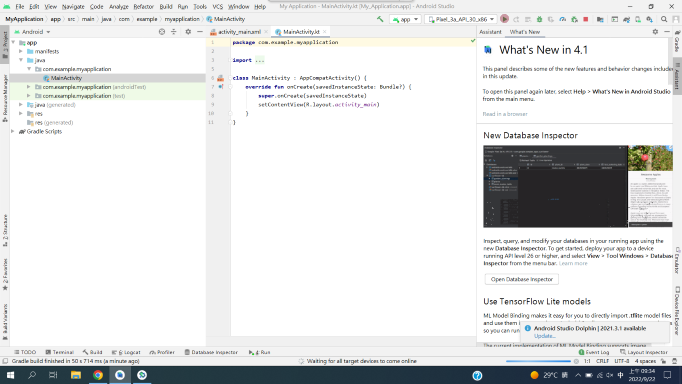
剛開始沒開過模擬器可能會跳出視窗請你下載一些東西
就按install~
然後按finish就好啦~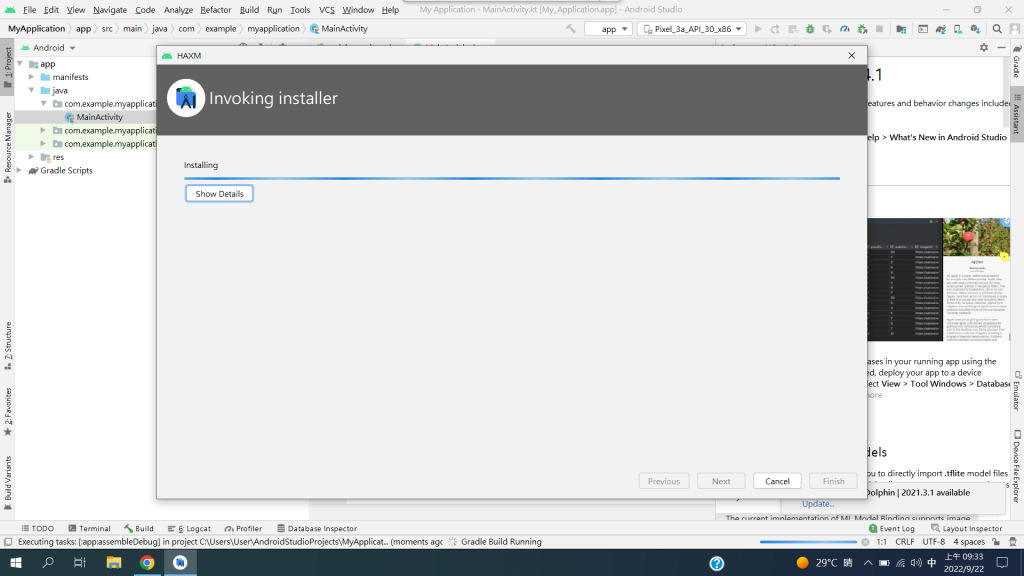
(類似這種視窗)
完成後就會出現模擬器啦~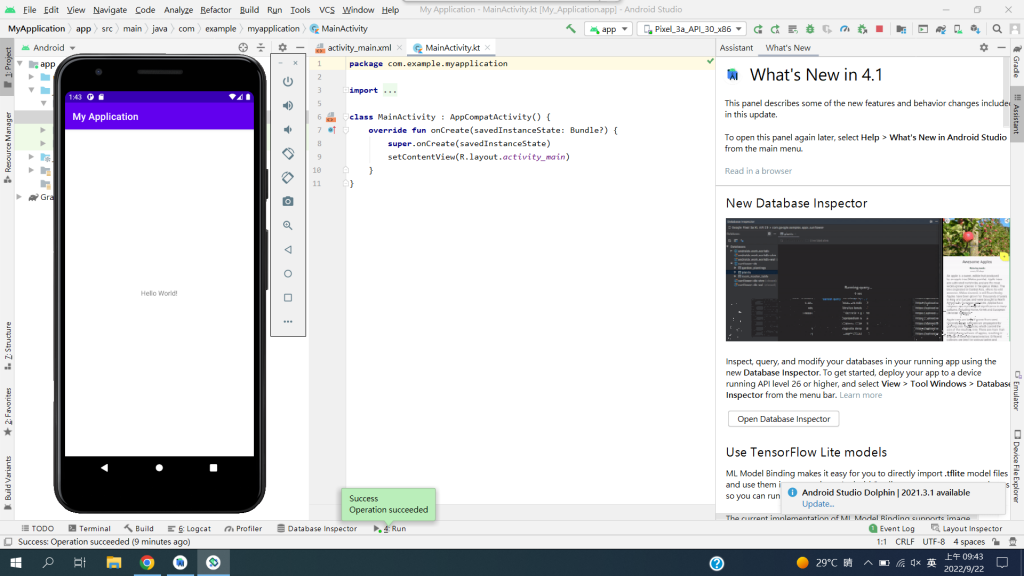
超擬真、超神奇地對吧~~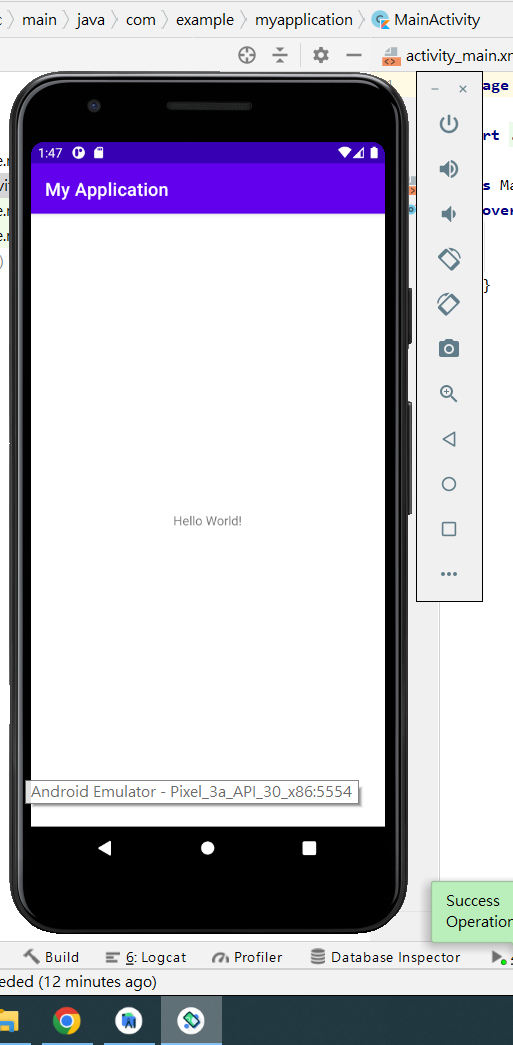
模擬器會在工作列多一個手機符號的介面
如果沒打任何程式碼&版面設計 就會呈現"Hello World!"
我們來看看這個模擬器
(真的就像手機一樣,超逼真)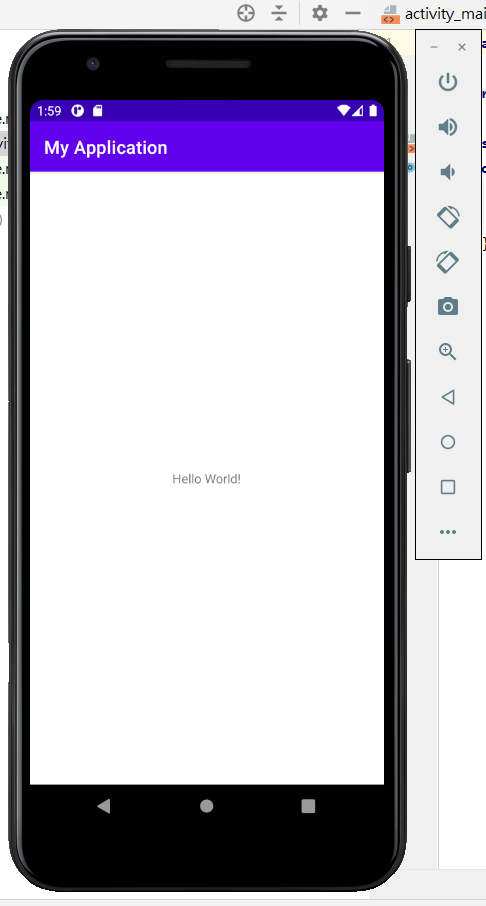
點中間的圓圈
就會跳到主頁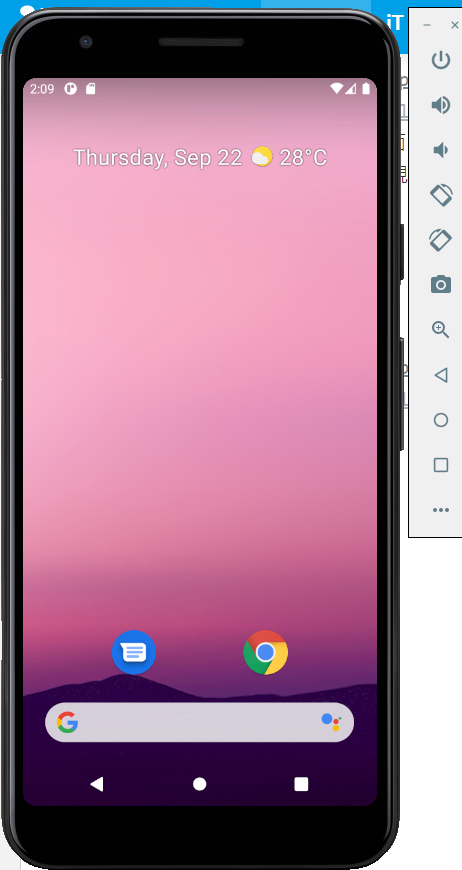
從上往下拉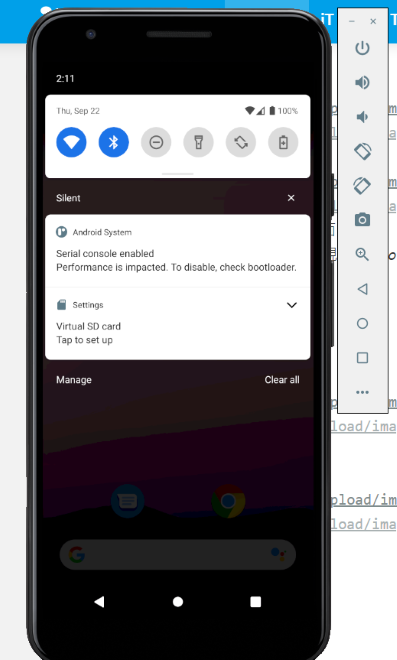
還有Wifi、藍芽那些東西![]()
由下往上拉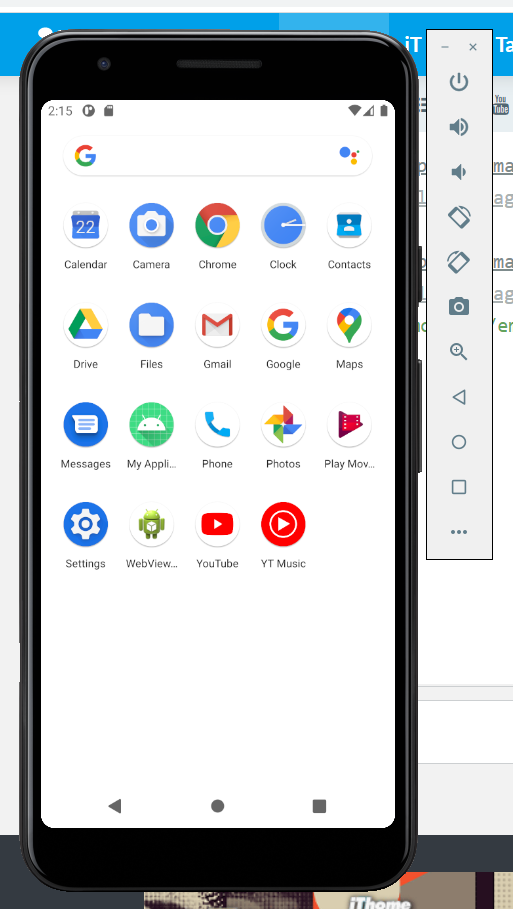
會看到所有應用程式(我們設計的也會出現在模擬器上唷!)
如:My application點進去就是剛剛的畫面("Hello World!")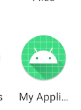
展示完畢啦~
大家可以慢慢摸索不同大小的模擬器~![]()
明天要接著來講 如何連到手機![]()
