分析完要撰寫的任務步驟後,我們來開始撰寫 ColorCodeTag 的後端程式。
本章節以 Code 實踐為主,若主要職能非實踐後端的讀者可以直接快轉往下到有圖片的地方。
在使用 Eclipse 創建專案前,有幾個小步驟要注意:
以上是 Eclipse 比較需容易忘記的小步驟,關於基礎的 Spring Boot Starter 專案建立則不詳細說明,使用其他 IDE 的夥伴參考即可,而專案建構時需引入以下三個依賴:
<dependency>
<groupId>org.springframework.boot</groupId>
<artifactId>spring-boot-starter-web</artifactId>
</dependency>
<dependency>
<groupId>org.springframework.boot</groupId>
<artifactId>spring-boot-devtools</artifactId>
<scope>runtime</scope>
<optional>true</optional>
</dependency>
<dependency>
<groupId>org.projectlombok</groupId>
<artifactId>lombok</artifactId>
<optional>true</optional>
</dependency>
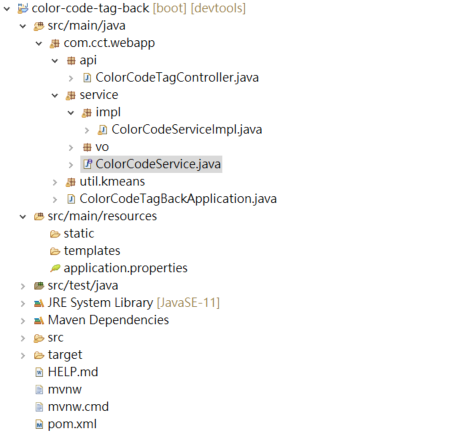
ColorCodeTag follow Controller, Service, Repository 的三層式架構,如上圖所示,ColorCodeTag 的核心方法由 ColorCodeService interface 定義,並由 ColorCodeServiceImpl 實踐。另外礙於篇幅關係,則不特別展示 Kmeans 的實踐方法。
application.properties 內定義了許多的參數,Spring Boot Start 專案創建後 properties 內部會為空,事實上是啟用了預設的參數,如 tomcat 預設的 port 為 8080,可以在 properties 重新設定,後續對 DB 的 url 等都會放置於此。
server.port=8081
#設定接收檔案大小最大為 15MB
spring.servlet.multipart.enabled=true
spring.servlet.multipart.max-file-size= 15728640
spring.servlet.multipart.max-request-size= 15728640
public interface ColorCodeService {
/**
* 解析照片並取的顏色色碼
* @param picture
* @return
*/
public List<String> getColorCodeTags(MultipartFile picture);
}
實作的類別是整個 ColorCodeTag 的核心,若眼尖的小夥伴可能會在這裡發現一點小問題,這裡先賣個關子。
@Slf4j
@Service
public class ColorCodeServiceImpl implements ColorCodeService {
@Override
public List<String> getColorCodeTags(MultipartFile picture) {
List<String> rgbList = scanWholePicture(picture);
List<String> hexList = rgbToHexList(rgbList);
return hexList;
}
/**
* 掃描照片並解析顏色
*
* @param picture
* @return
*/
private List<String> scanWholePicture(MultipartFile picture) {
float[] rgb = new float[3];
BufferedImage bi = null;
try {
FileInputStream in = (FileInputStream) picture.getInputStream();
bi = javax.imageio.ImageIO.read(in);
} catch (IOException e) {
log.info("照片轉換失敗");
}
int width = bi.getWidth();
int height = bi.getHeight();
int minx = bi.getMinX();
int miny = bi.getMinY();
ArrayList<float[]> dataSet = new ArrayList<float[]>();
for (int i = minx; i < width; i++) {
for (int j = miny; j < height; j++) {
int pixel = bi.getRGB(i, j);
rgb[0] = (pixel & 0xff0000) >> 16;
rgb[1] = (pixel & 0xff00) >> 8;
rgb[2] = (pixel & 0xff);
dataSet.add(new float[] { rgb[0], rgb[1], rgb[2] });
}
}
KMeansRunner kRunner = new KMeansRunner(5, dataSet);
Set<Cluster> clusterSet = kRunner.run();
List<String> rtnList = new ArrayList<String>();
List<ColorTag> colorlist = new LinkedList<ColorTag>();
for (Cluster cluster : clusterSet) {
float[] colors = cluster.getCenter().getlocalArray();
StringBuffer sb = new StringBuffer("");
sb.append((int) Math.floor(colors[0]));
sb.append(",");
sb.append((int) Math.floor(colors[1]));
sb.append(",");
sb.append((int) Math.floor(colors[2]));
String rgbString = sb.toString();
float diatance = this.getDistance(colors[0], colors[1], colors[2]);
ColorTag temp = new ColorTag(rgbString, diatance);
colorlist.add(temp);
}
Collections.sort(colorlist);
for (ColorTag tag : colorlist) {
rtnList.add(tag.getColorTag());
}
return rtnList;
}
/**
* 計算與原點的歐氏距離
* @param x
* @param y
* @param z
* @return
*/
private float getDistance(float x, float y, float z) {
float diatance = (float) Math.sqrt(Math.pow((x - 0), 2) + Math.pow((y - 0), 2) + Math.pow((x - 0), 2));
return diatance;
}
/**
* 將 RGB 座標轉換為十六進制
*
* @param rgbList
* @return
*/
private List<String> rgbToHexList(List<String> rgbList) {
List<String> hexList = new ArrayList<String>();
for (String rgb : rgbList) {
String[] split = rgb.split(",");
int r = Integer.parseInt(split[0]);
int g = Integer.parseInt(split[1]);
int b = Integer.parseInt(split[2]);
Color rgbColor = new Color(r, g, b);
String hexCode = "#" + Integer.toHexString(rgbColor.getRGB()).substring(2);
hexList.add(hexCode);
}
return hexList;
}
}
@Data
@NoArgsConstructor
@AllArgsConstructor
public class ColorTag implements Comparable<ColorTag> {
private String colorTag;
private float distance;
public int compareTo(ColorTag colorTag) {
return (int) (colorTag.getDistance() - this.getDistance());
}
}
@CrossOrigin(origins = "*", allowedHeaders = "*")
@RestController
public class ColorCodeTagController {
@Autowired
private ColorCodeService colorCodeService;
@PostMapping("/getColorTags")
@ResponseBody
public List<String> getColorTag(@RequestParam("file") MultipartFile picture) {
List<String> rtnTagsList = colorCodeService.getColorCodeTags(picture);
return rtnTagsList;
}
}
在後端完成後,我們來使用 postman 測試,對 localhost:8080/getColorTags 發送 HTTP POST 請求,將照片傳送到後端解析。若是大型專案,也能夠使用 Swagger 來執行 API 的測試。

發送後,照片的色碼就成功的回傳了一組五個顏色,並依照由淺到深排序,另外來看看實體顏色呈現的樣子。
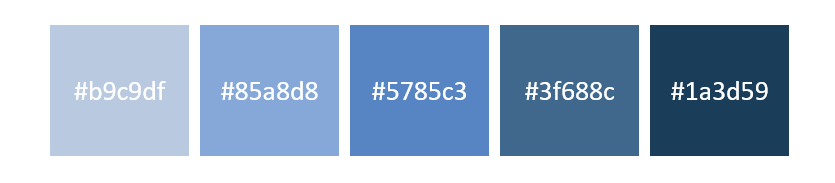
在皆大歡喜前,大夥是否看到了在 200 OK 旁邊那驚為天人的響應時間:
1 m 19.44 s ! (後端的資料正在查,你名義 PM 在你後面,他非常火)
一般而言,用戶的響應時間超過兩秒就會帶來糟糕的使用者體驗,這裡我們分析一下響應時間過高的原因:
for (int i = minx; i < width; i++) {
for (int j = miny; j < height; j++) {
大家可能已經發現了,在實踐照片掃描 pixel 時,是掃描 "每一個" 點,並執行分群,隨著照片解析度的增加,分群的計算與迭代次數也會指數性的提升,這時負責開發的工程師可以將問題與解法測試紀錄,並及時或是於 Daily Scrum 時向團隊報告:
在開發的過程中,常常會遇到非預期、或是規劃上未預料的問題,而部份的問題則與交付的程度有關,如提出的解決方法有可能會降低照片分群顏色的代表性,這時就應該由 Product Owner 進行定奪。
今天,我們實作了 ColorCodeTag 後端的程式,並用 Postman 測試成功獲取了一組五個照片的漸層顏色,也發掘了實作上帶來的問題;明天,讓我們一同審視優化的方法,來扮演 Product Owner 為這個議題定下結論,並準備結束第二期的 Sprint。
