前幾天帶大家了解了 BDD 的 Cucumber 以及 Gherkin,相信大家對 BDD 的特質已有所了解。今天我們來安裝 Cucumber 套件,並寫寫看 cucumber。
首先,在終端機上輸入指令:
gem install cucumber
安裝好後,可以透過這個指令
cucumber --init
產生 cucumber 所需要的資料夾與檔案:
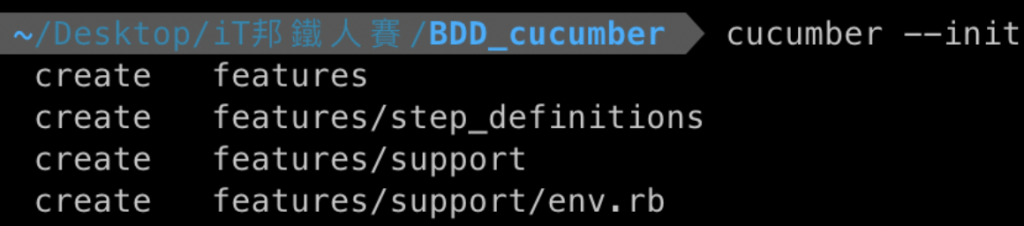
說明一下這些資料夾的用意:
Gherkin 的文檔規格,檔名取為 xxx.features,是放在 features 資料夾裡。
在 Features 的 scenario 底下的 steps 則是對應到 step_definitions 資料夾裡的檔案,在 step_definitions 裡則是開始寫實作的程式碼。
那當我們要開始撰寫時,先在 features 資料夾裡新增一個檔案叫 mobile.feature,這就是用來撰寫 Gherkin 文檔的規格:
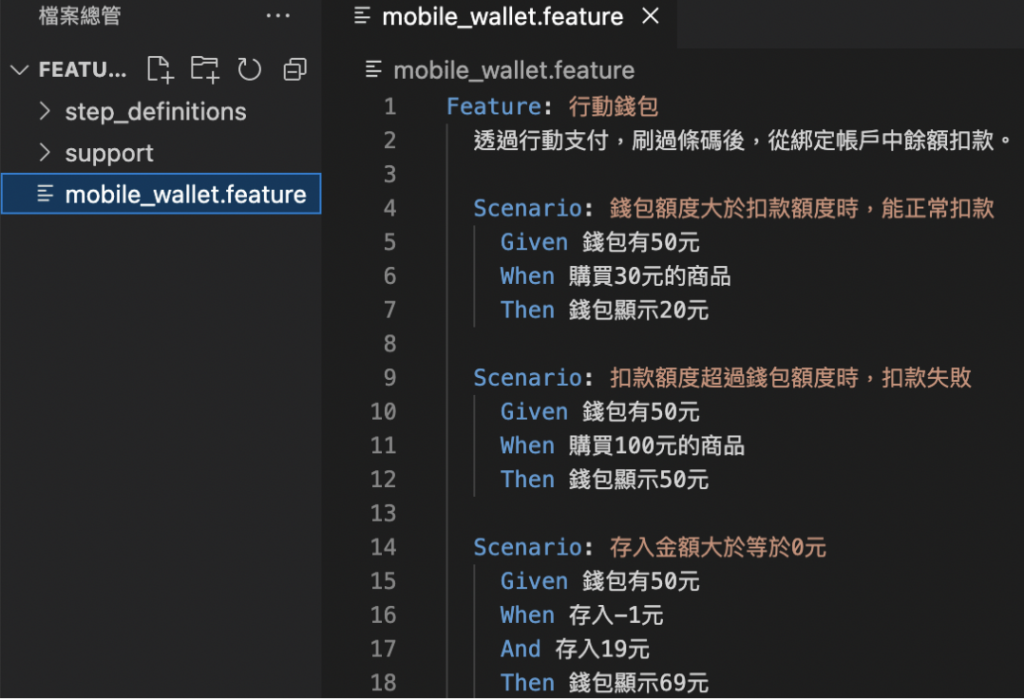
接著我們在終端機執行 cucumber 來 run 測試,正確會得到下圖這樣子的訊息:
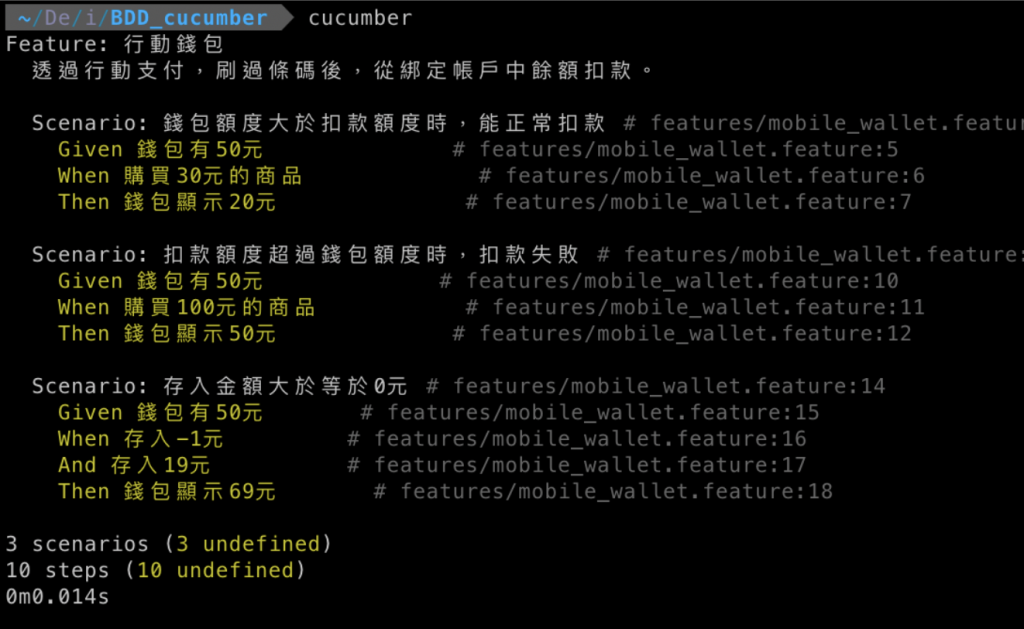
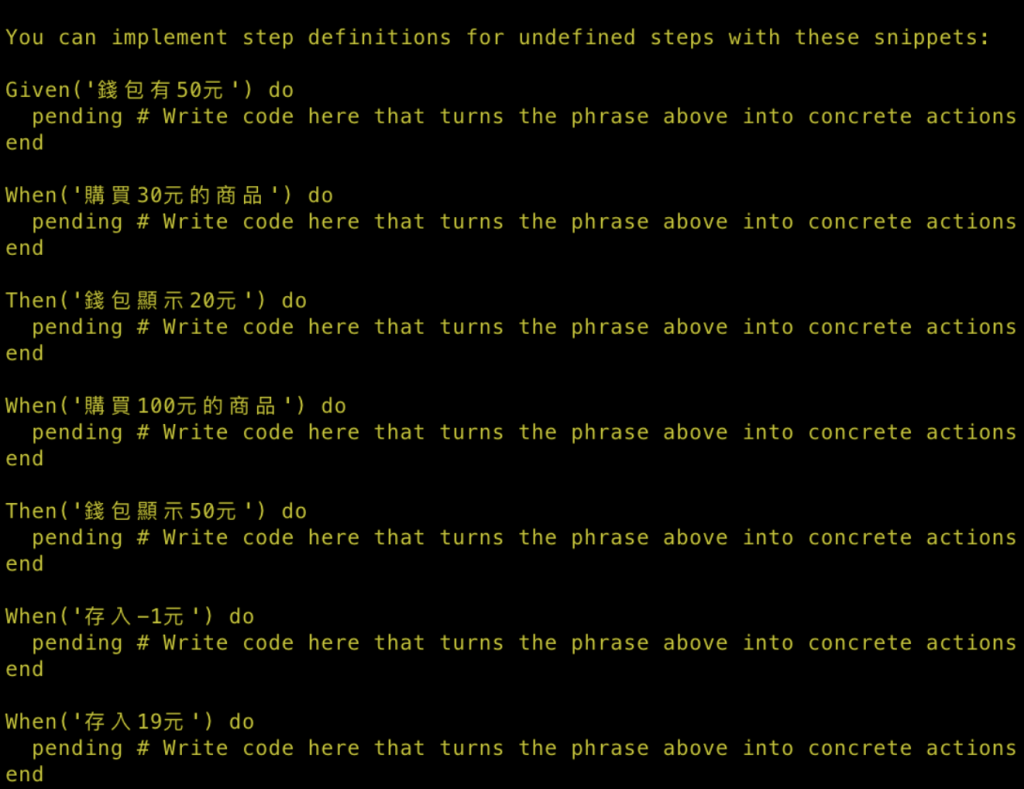
這段訊息蠻容易閱讀的,有我們打好的規格,以及統計幾個 scenario 與 steps。
下面黃色的部分真的超貼心的,那一堆 Given, When, Then 就是我們需要打在測試檔 xxx_steps.rb 的內容,系統直接幫我們產出來,我們只需要複製貼上:
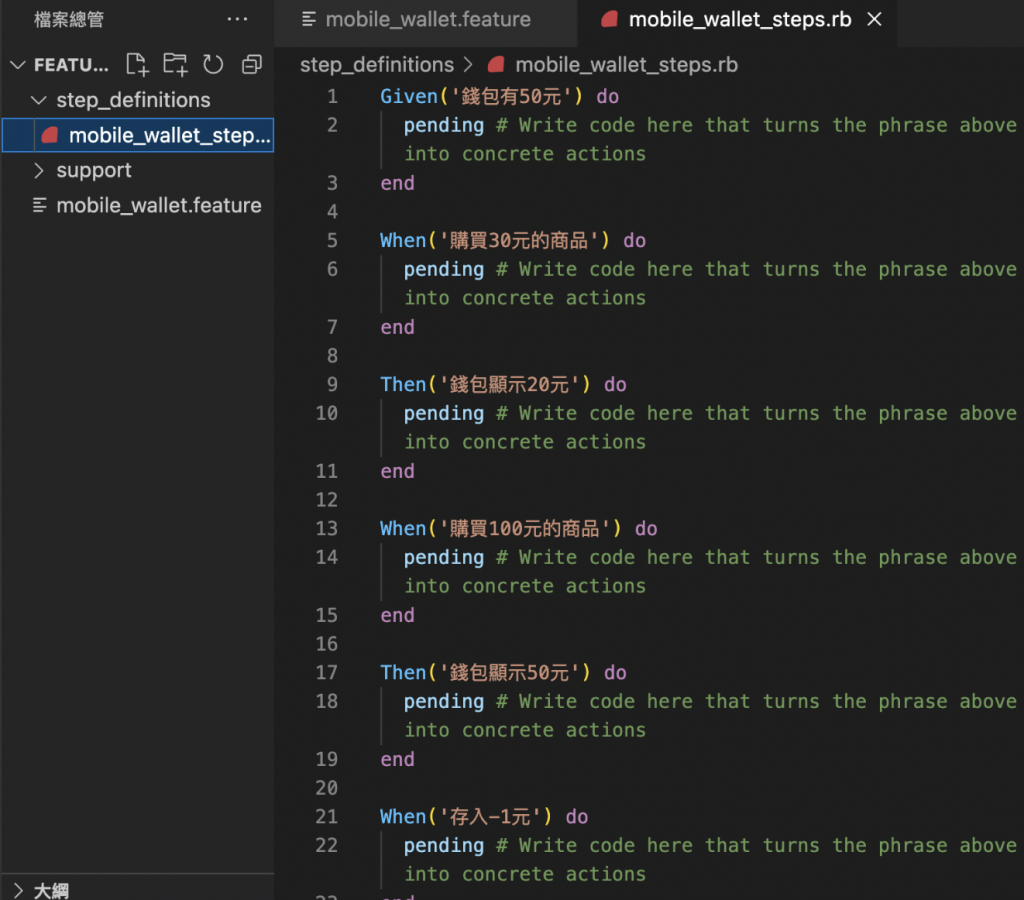
把 block (do…end) 裡的 pending….. 刪掉後,就可以在 block 寫我們的程式碼了。
然後我們再執行一次 cucumber:
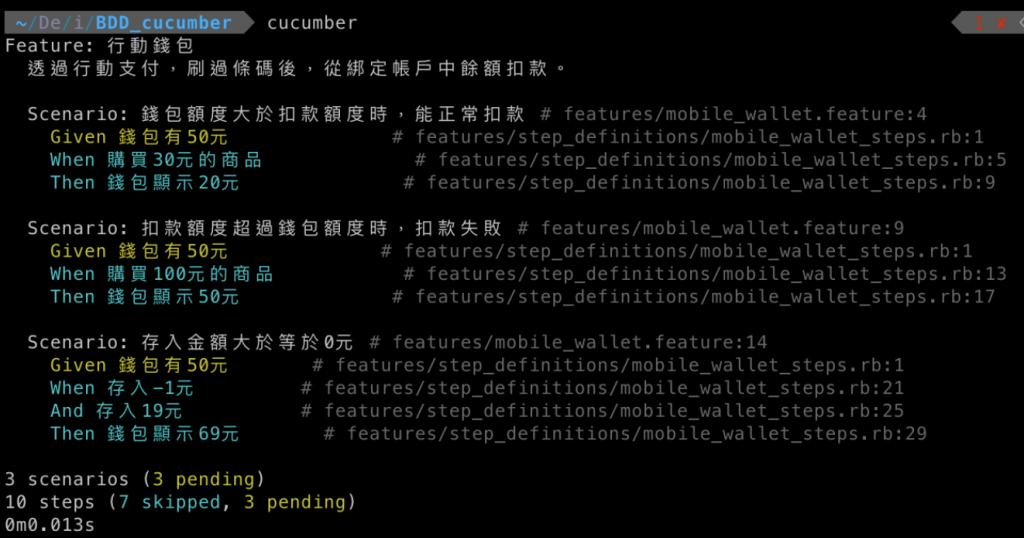
現在看起來更乾淨了,而且訊息一目瞭然!
我想大家可以很清楚的知道,Cucumber 跟 RSpec 明顯的差異在哪。
那我們今天就先處理到這邊,明天我們再來把程式碼補上,然後順便也來看看錯誤的訊息會是長什麼樣子。
