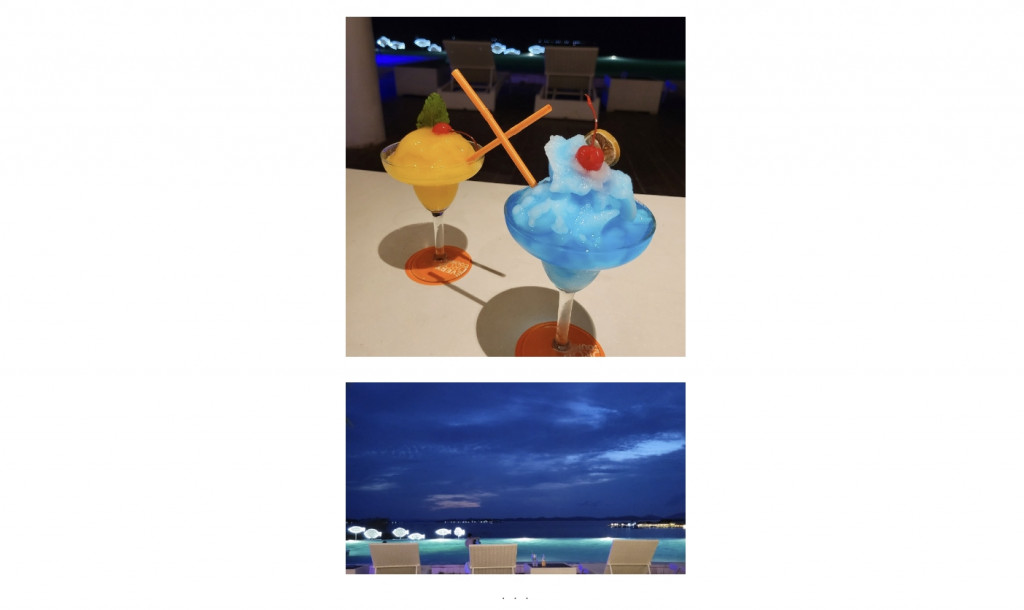
hashtags: #react, #components, #accessibility, #datepicker
本篇接續前篇 如何製作日期選擇 Date Picker 1【 我不會寫 React Component 】
可以先看完上一篇在接續此篇。
點選選擇日期按鈕時,要開啟對話視窗。
it("identifies the element as a dialog", async () => {
setup();
await user.click(screen.getByRole("button", { name: /choose date/ }));
expect(screen.queryByRole("dialog")).toBeInTheDocument();
});
it("identifies the element as a dialog", () => {
expect(screen.queryByRole("dialog")).toBeInTheDocument();
});
這部分已經由 如何製作對話視窗 dialog【 dialog | 我不會寫 React Component 】 實作了,
故這邊跳過。
開啟 對話視窗時,
必須提供快捷鍵控制改變日曆月份跟年份的按鈕。
it("when the month and/or year changes the content of the h2 element is updated", async () => {
const h2 = screen.queryByRole("heading", { level: 2 });
expect(h2).toHaveTextContent("January 1970");
await user.click(screen.getByRole("button", { name: "next month" }));
expect(h2).toHaveTextContent("February 1970");
await user.click(screen.getByRole("button", { name: "next year" }));
expect(h2).toHaveTextContent("February 1971");
await user.click(screen.getByRole("button", { name: "last year" }));
expect(h2).toHaveTextContent("February 1970");
await user.click(screen.getByRole("button", { name: "last month" }));
expect(h2).toHaveTextContent("January 1970");
});
這部分也由 如何製作月曆 integration【 calendar | 我不會寫 React Component 】 實作了,
故這邊跳過。
日曆用來顯示年月的標頭必須標註 live region,
讓螢幕報讀用戶在用鍵盤或按鈕控制更改年月時,可以得到反饋。
it("indicates the h2 should be automatically announced by screen readers", async () => {
setup();
await user.click(screen.getByRole("button"));
expect(screen.getByRole("heading", { level: 2 }))
//
.toHaveAttribute("aria-live");
});
這部分由 如何製作月曆 control【 calendar | 我不會寫 React Component 】 實作了,
故這邊跳過。
這邊是否有發現解耦跟組合的好處,
我不用再花時間做已經做過的規格,
透過元件組合的方式,
可以更有效且更穩固的方式進行開發。
鍵盤提示必須顯示在對話視窗下方。
並標註 live region 用於提醒螢幕報讀用戶焦點已經轉移至日曆的方格。
it(
"indicates the element that displays information about keyboard commands " +
"for navigating the grid should be automatically announced by screen readers",
async () => {
setup();
await user.click(screen.getByRole("button"));
expect(
screen.queryByText("Cursor keys can navigate dates")
).toBeInTheDocument();
expect(
screen.queryByText("Cursor keys can navigate dates")
).toHaveAttribute("aria-live");
}
);
it(
"the script slightly delays display of the information, " +
"so screen readers are more likely to read it after information related to change of focus",
async () => {
setup();
await user.click(screen.getByRole("button"));
expect(
screen.queryByText("Cursor keys can navigate dates")
).toBeInTheDocument();
await user.click(screen.getByRole("button", { name: "next month" }));
expect(
screen.queryByText("Cursor keys can navigate dates")
).not.toBeInTheDocument();
await user.click(screen.getByText("01"));
expect(
screen.queryByText("Cursor keys can navigate dates")
).toBeInTheDocument();
}
);
這邊要先調整一下,測試的 render 函式。
function Comp(props: { value?: Date }) {
const ref = useRef<HTMLElement>(null);
const [focusWithinGrid, setFocusWithinGrid] = useState(false);
return (
<Calendar
value={props.value}
as={Dialog}
initialFocusRef={ref}
aria-label="Choose Date"
>
<Calendar.Header>
<Calendar.Title />
<Calendar.Button action="previous month" />
<Calendar.Button action="next month" />
<Calendar.Button action="previous year" />
<Calendar.Button action="next year" />
</Calendar.Header>
<MonthCalendar.Grid
onFocusCapture={(event) =>
setFocusWithinGrid(
event.currentTarget.contains(document.activeElement)
)
}
onBlurCapture={() => setFocusWithinGrid(false)}
>
<MonthCalendar.ColumnHeader />
<MonthCalendar.GridCell ref={ref}>
{(date) => (
<DatePicker.Button action={{ type: "select date", value: date }}>
{format(date, "dd")}
</DatePicker.Button>
)}
</MonthCalendar.GridCell>
</MonthCalendar.Grid>
<span aria-live="polite">
{focusWithinGrid && "Cursor keys can navigate dates"}
</span>
</Calendar>
);
}
function setup(initialValue?: Date) {
user.setup();
return render(
<DatePicker value={initialValue}>
<DatePicker.Field />
<DatePicker.Button action={{ type: "trigger calendar" }}>
{({ value }) =>
value ? `change date, ${format(value, "MM/dd/yyyy")}` : "choose date"
}
</DatePicker.Button>
<DatePicker.Description>(date format: mm/dd/yyyy)</DatePicker.Description>
{({ open, value }) => open && <Comp value={value} />}
</DatePicker>
);
}
這邊注意到,
規格有要求打開對話視窗的時候,
需要將焦點對焦在 用戶選擇的時間 或 當前時間。
透過 Dialog 設置 initialFocusRef 可以控制一開始的對焦元件,
但我們需要拿到 MonthCalendar 中用戶選擇的時間 或 當前時間 的日期選擇按鈕。
這需要修改 MonthCalendar.GridCell 的實作。
export type GridCellProps = EP<
"td",
{
children?: (date: Date) => ReactNode;
}
>;
const GridCell = forwardRef<HTMLElement, GridCellProps>((_props, _ref) => {
const context = useMonthCalendarContext(
`<GridCell /> cannot be rendered outside <MonthCalendar />`
);
const { children, ...props } = _props;
return (
<>
{context.table.map((row, index) => (
<tr key={index}>
{row.map((day, index) => {
if (!day) {
return <td key={index} {...props} tabIndex={-1} />;
}
const element = children?.(day);
const tabIndex = isSameDay(day, context.focus) ? 0 : -1;
const ref = isSameDay(day, context.focus) ? _ref : undefined;
if (isValidElement(element)) {
return (
<td key={index} {...props}>
{cloneElement(element, { ...element.props, tabIndex, ref })}
</td>
);
}
return (
<td
key={index}
{...props}
tabIndex={tabIndex}
ref={ref as RefObject<HTMLTableCellElement>}
>
{format(day, "dd")}
</td>
);
})}
</tr>
))}
</>
);
});
這裡,ref 只需要捕捉需要 focus 那天即可,其餘的配置 undefined。
調整完程式碼要跑一次單元測試,確保以前開發的規格沒有出現錯誤。
對話視窗中的月曆必須標記為 grid,
建議使用 table 會有額外的 bonus。
it("identifies the table element as a grid widget", async () => {
setup();
await user.click(screen.getByRole("button", { name: /choose date/ }));
expect(screen.queryByRole("grid")).toBeInTheDocument();
});
it("identifies the element that provides the accessible name for the grid", async () => {
setup();
await user.click(screen.getByRole("button", { name: /choose date/ }));
expect(screen.queryByRole("grid")).toHaveAccessibleName();
});
這部分由 如何製作月曆 date grid 【 calendar | 我不會寫 React Component 】 實作了,
故這邊跳過。
為了跟 input 產生呼應,被選擇日期按鈕必須有 aria-selected 屬性。
it(
"only set on the cell containing the currently selected date; " +
"no other cells have aria-selected specified",
async () => {
setup(new Date(0));
await user.click(screen.getByRole("button"));
expect(screen.getByText("01"))
//
.toHaveAttribute("aria-selected", "true");
}
);
export type ButtonProps = PCP<
"button",
{
children?: ReactNode | ((state: State) => ReactNode);
action: Action;
}
>;
const Button = forwardRef<HTMLButtonElement, ButtonProps>((_props, ref) => {
const [state, dispatch] = useDatePickerContext(
`<DatePicker.Button /> cannot be rendered outside <DatePicker />`
);
const { action, children, ...props } = _props;
const onClick = () => dispatch(action);
let element: ReactNode | null = null;
if (typeof children === "function") {
element ??= children(state);
} else {
element ??= children;
}
if (action.type === "select date") {
const isSelected = state.value && isSameDay(action.value, state.value);
return (
<button
{...props}
type="button"
onClick={onClick}
ref={ref}
aria-selected={isSelected}
>
{element}
</button>
);
}
return (
<button {...props} type="button" onClick={onClick} ref={ref}>
{element}
</button>
);
});
| 中文 | 英文 |
|---|---|
| 日期選擇 | date picker |
| 對話視窗 | dialog |
